Calling Microsoft Graph REST API via the "HTTP Make a OAuth 2.0 request" module¶
This is a step-by-step guide on calling the Microsoft Graph REST API from Ibexa Connect:
-
In Ibexa Connect dashboard, go to Create a new scenario.
-
Insert the HTTP > Make a OAuth 2.0 request module.
-
Open the module's configuration and click Add next to the Connection field to create a new connection.
-
Fill the connection setup as follows:
Authorize URI https://login.microsoftonline.com/common/oauth2/v2.0/authorize Token URI https://login.microsoftonline.com/common/oauth2/v2.0/token -
Open the Microsoft Application Registration Portal in a new tab/window and log in with your Microsoft account.
-
Click New registration or select existing MS Azure app.
-
Enter a name (e.g. My Ibexa Connect app).
-
Enter
https://www.integromat.com/oauth/cb/appin the Redirect URLs field.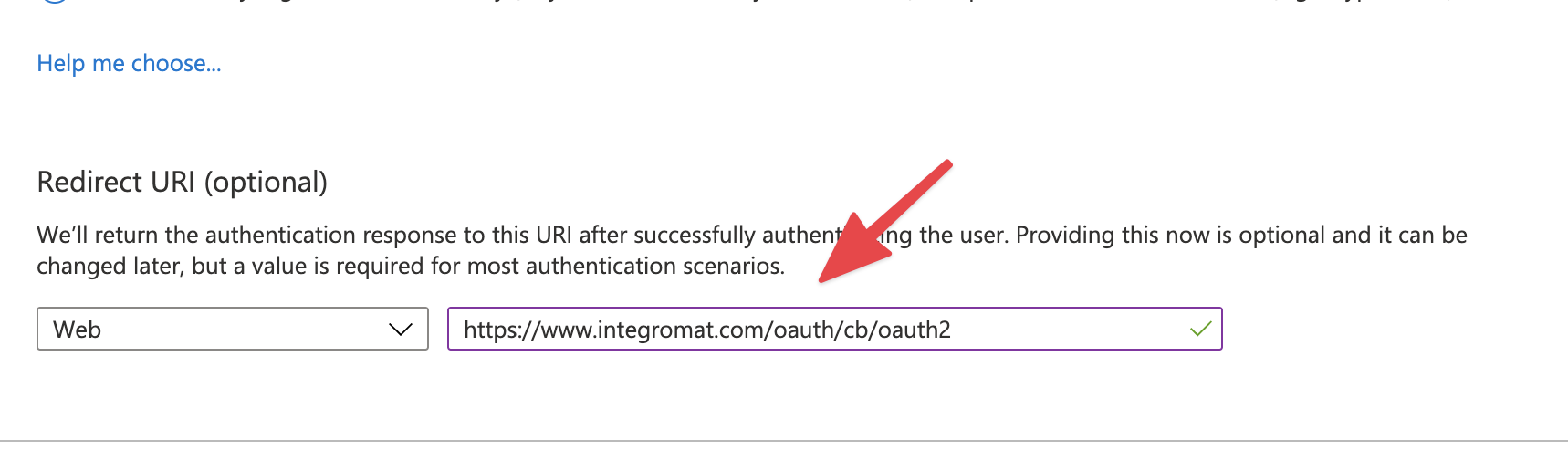
Note
Notice that the redirect URI starts with
https://www.integromat.cominstead ofhttps://www.make.com. This is currently a known issue in Ibexa Connect.
You can trust this URL as much as any Ibexa Connect URL.Please make sure all your OAuth redirect URIs point to
https://www.integromat.com/oauth/cb/app -
Click Register.
-
In Properties, copy the Application Id. Switch to Ibexa Connect and paste it into the Client ID field.
-
Switch back to the Application Registration Portal.
-
In Certificates & Secrets, click New Client Secret.
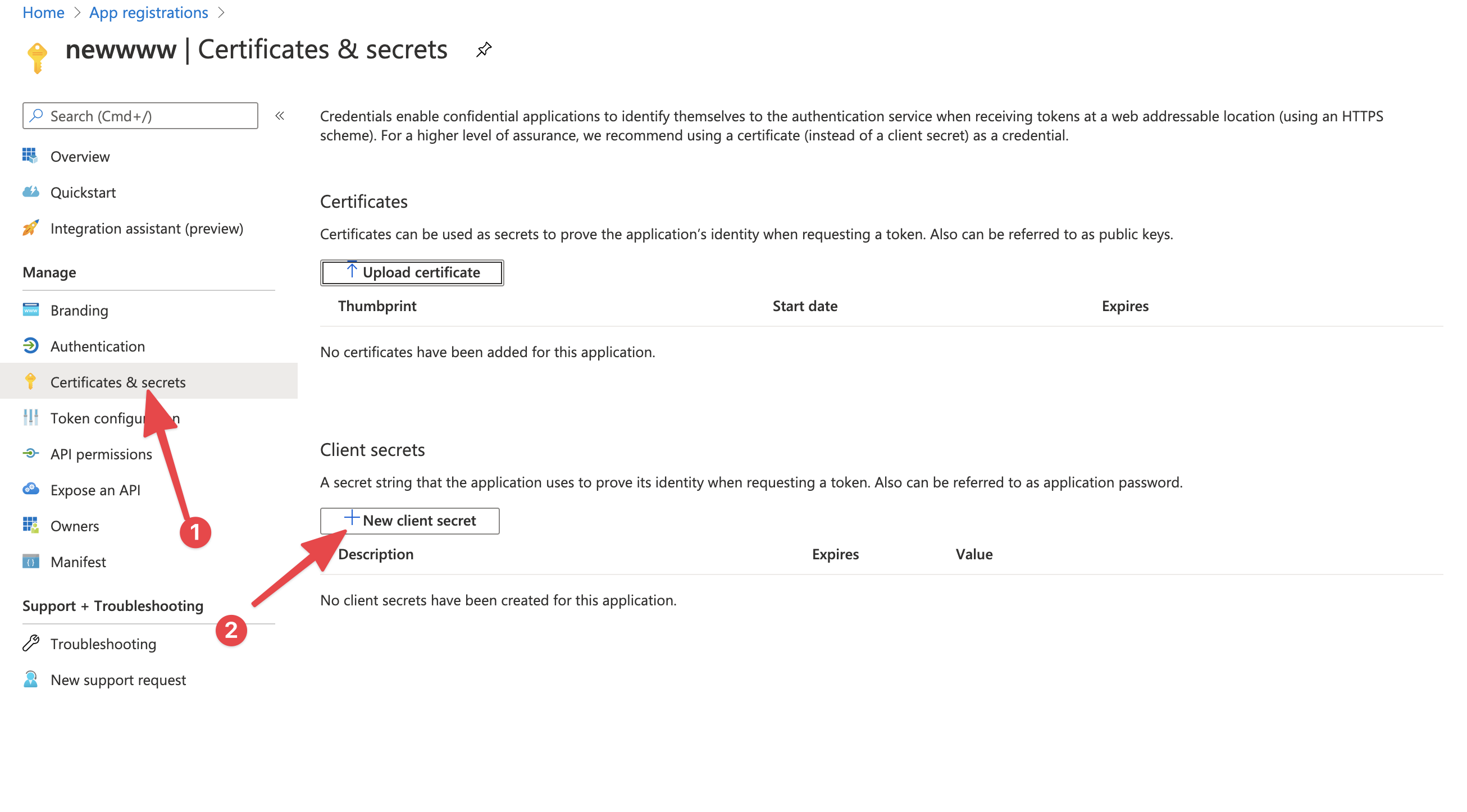
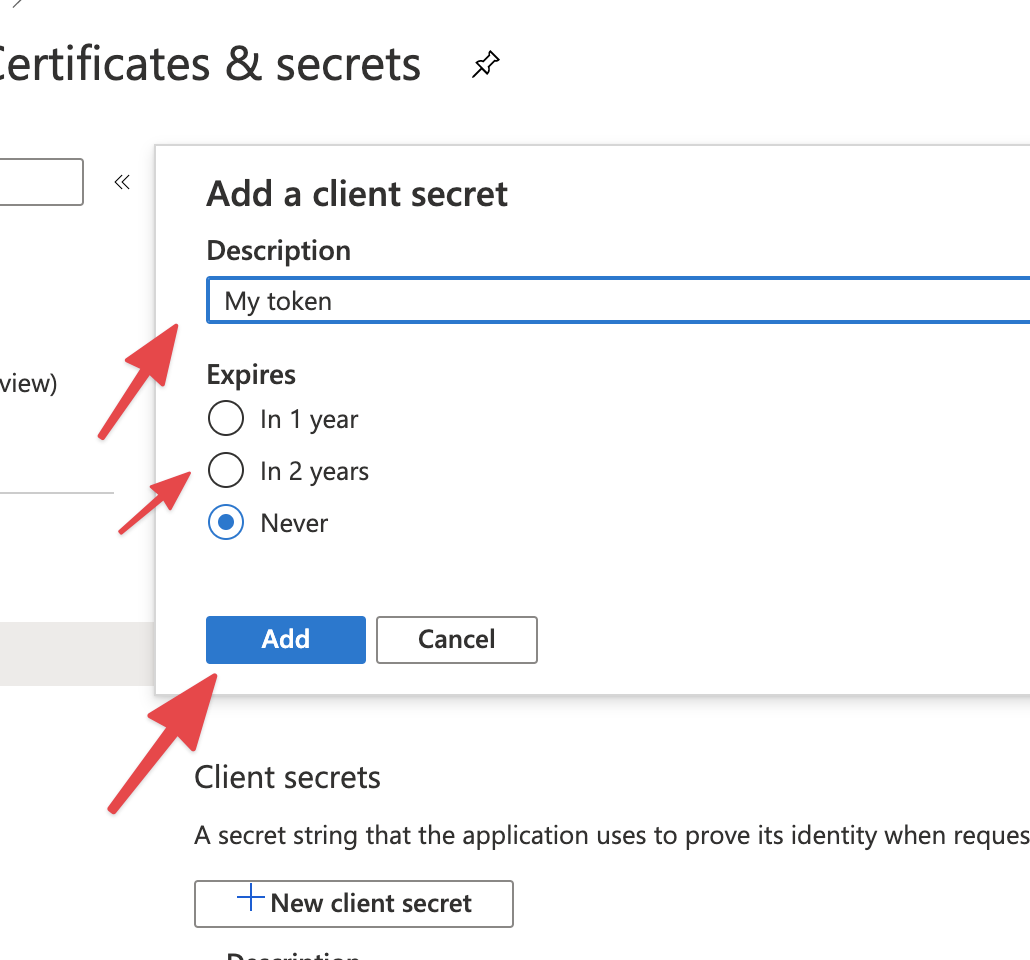
-
Copy the generated token Value. Switch to Ibexa Connect, and paste it into the Client Secret field.
-
Switch back to the Application Registration Portal.
-
In Overview section click API Permissions OR select API permission section. Click Add a Permission.

-
Select Delegated permissions and enable the required permissions (refer to the Microsoft Graph permissions reference for further details). Start with Offline_access and openid scopes they are required.
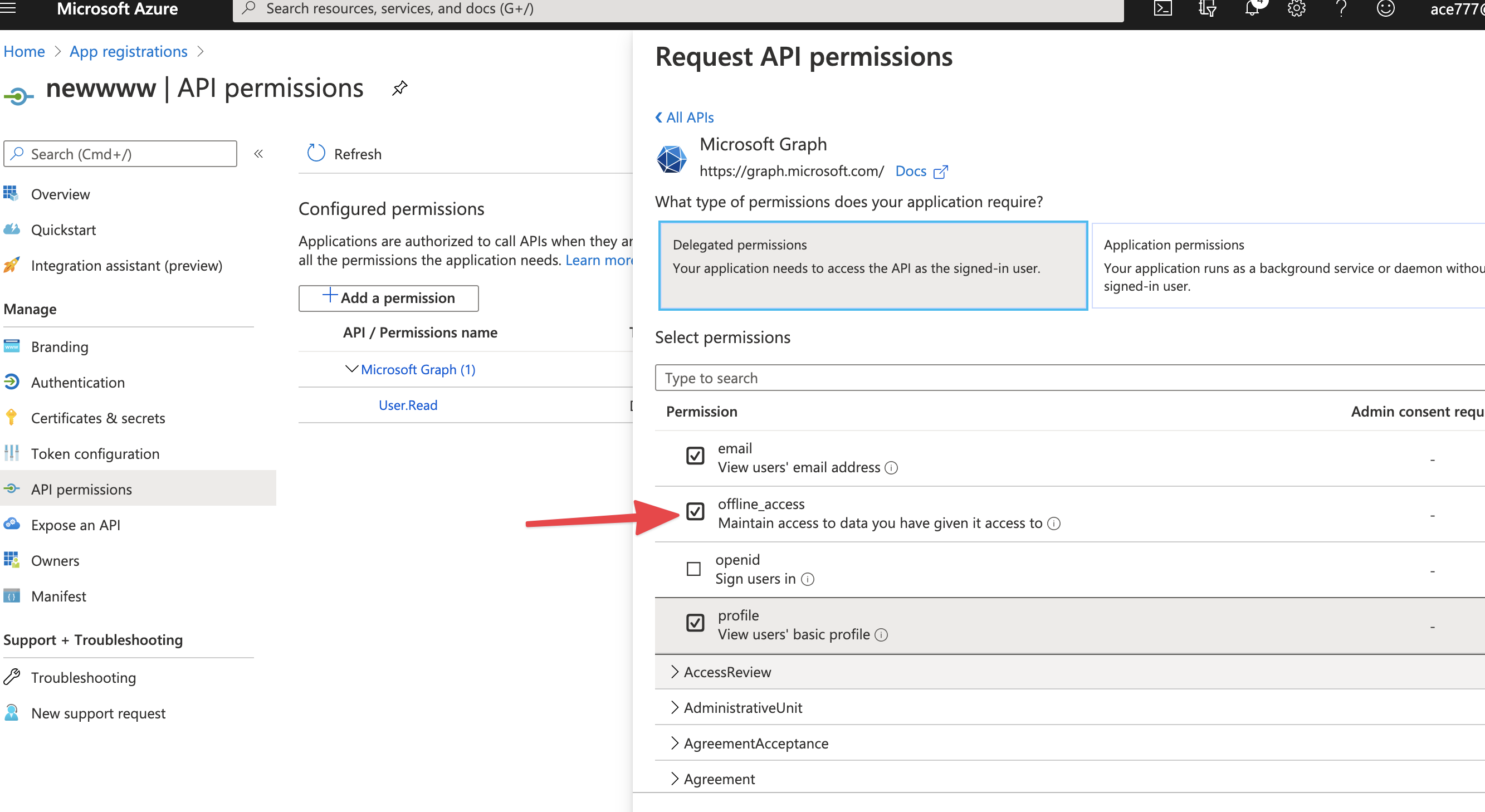
Then add additional needed in your integrations for example:
User.Read, Files.ReadWrite.All.
-
Click Add Permissions at the bottom of the page.
-
Switch to Ibexa Connect.
-
Add the scopes you added in the previous step into the Scope field.
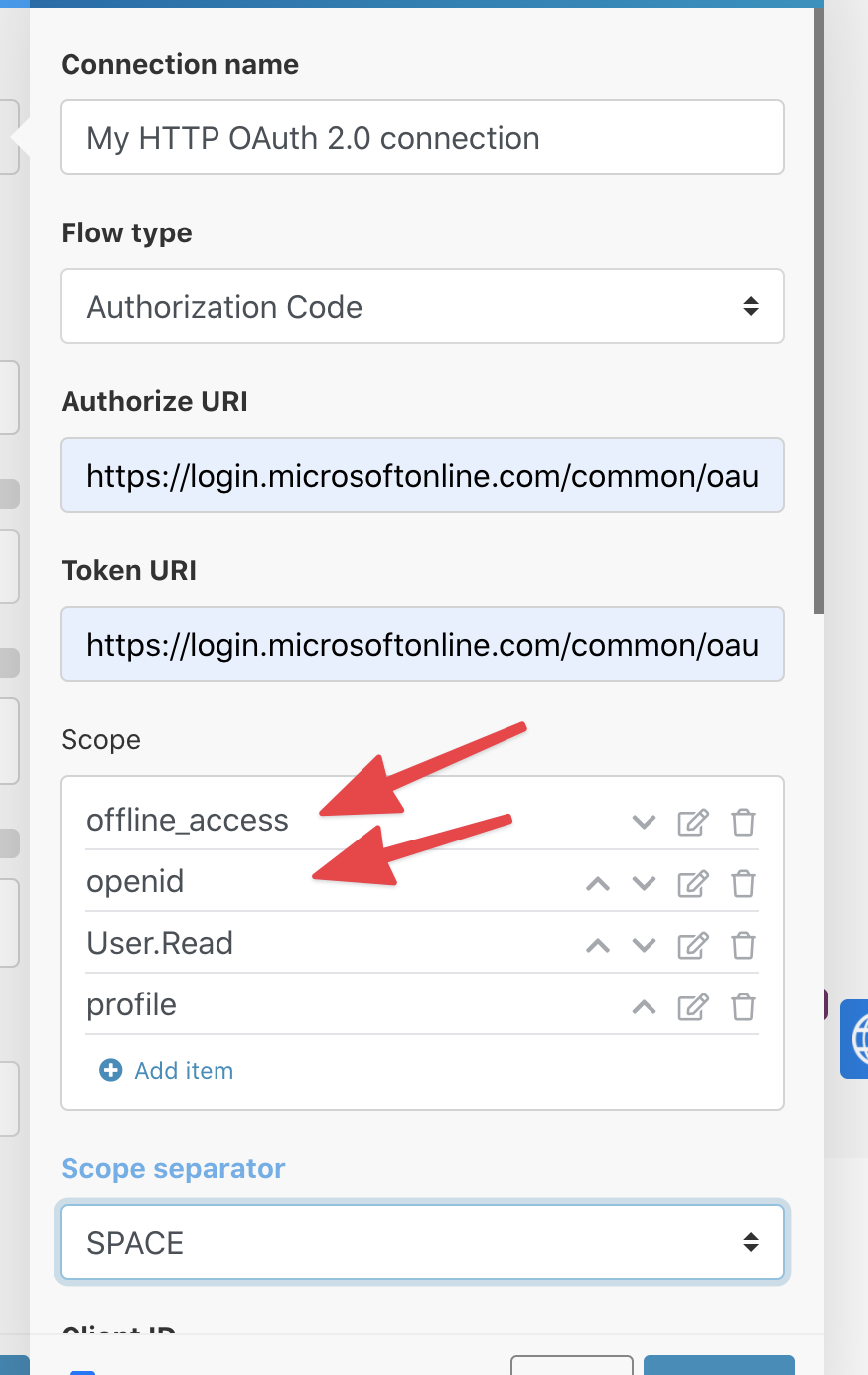
-
Tick Show advanced settings.
-
Set Scope separator to SPACE.
-
Add additional Authorize parameters as shown below:
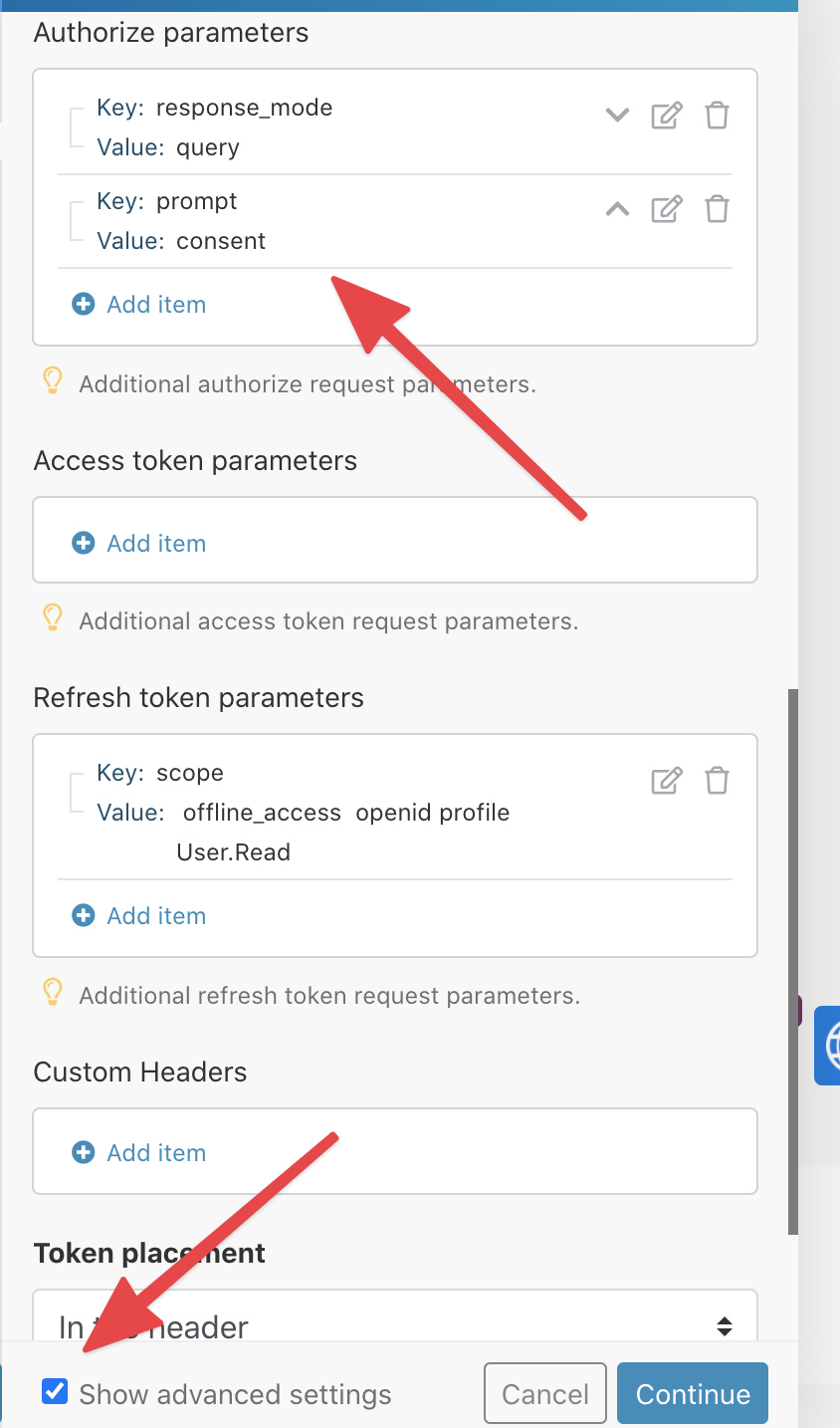
-
Add the same scopes space separated to Refresh Token parameters. Create a new scope parameter for it:
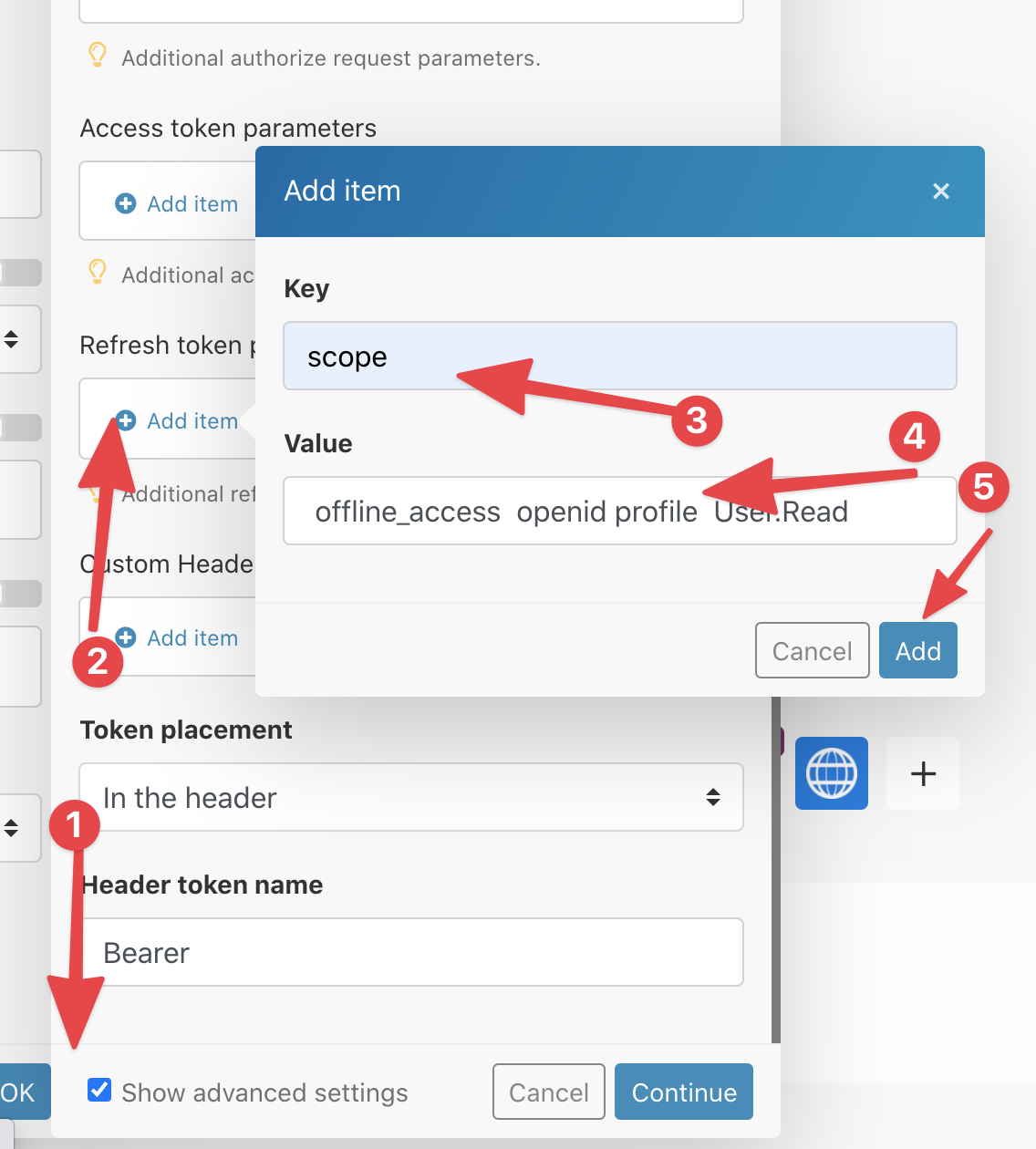
-
The connection setup should look like this:
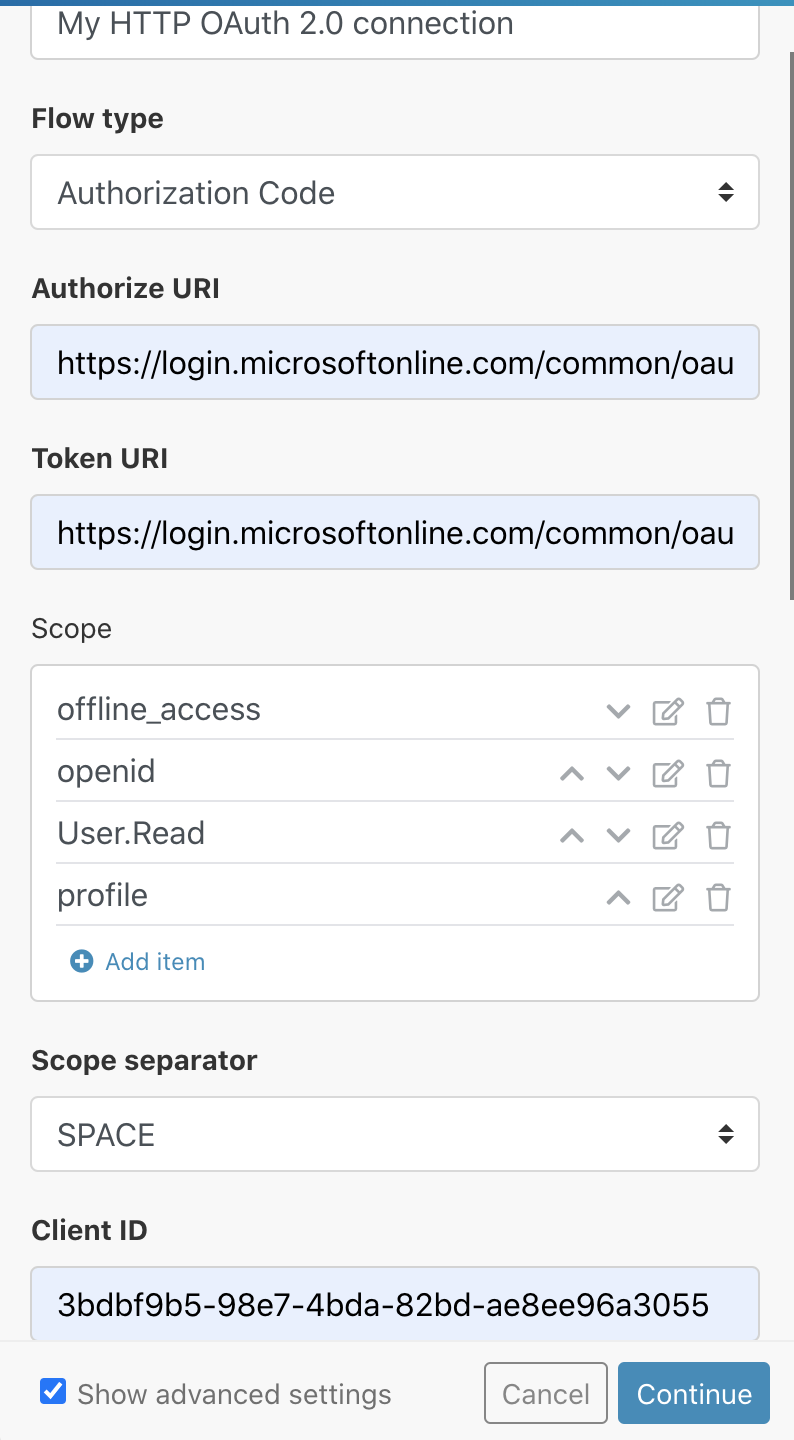
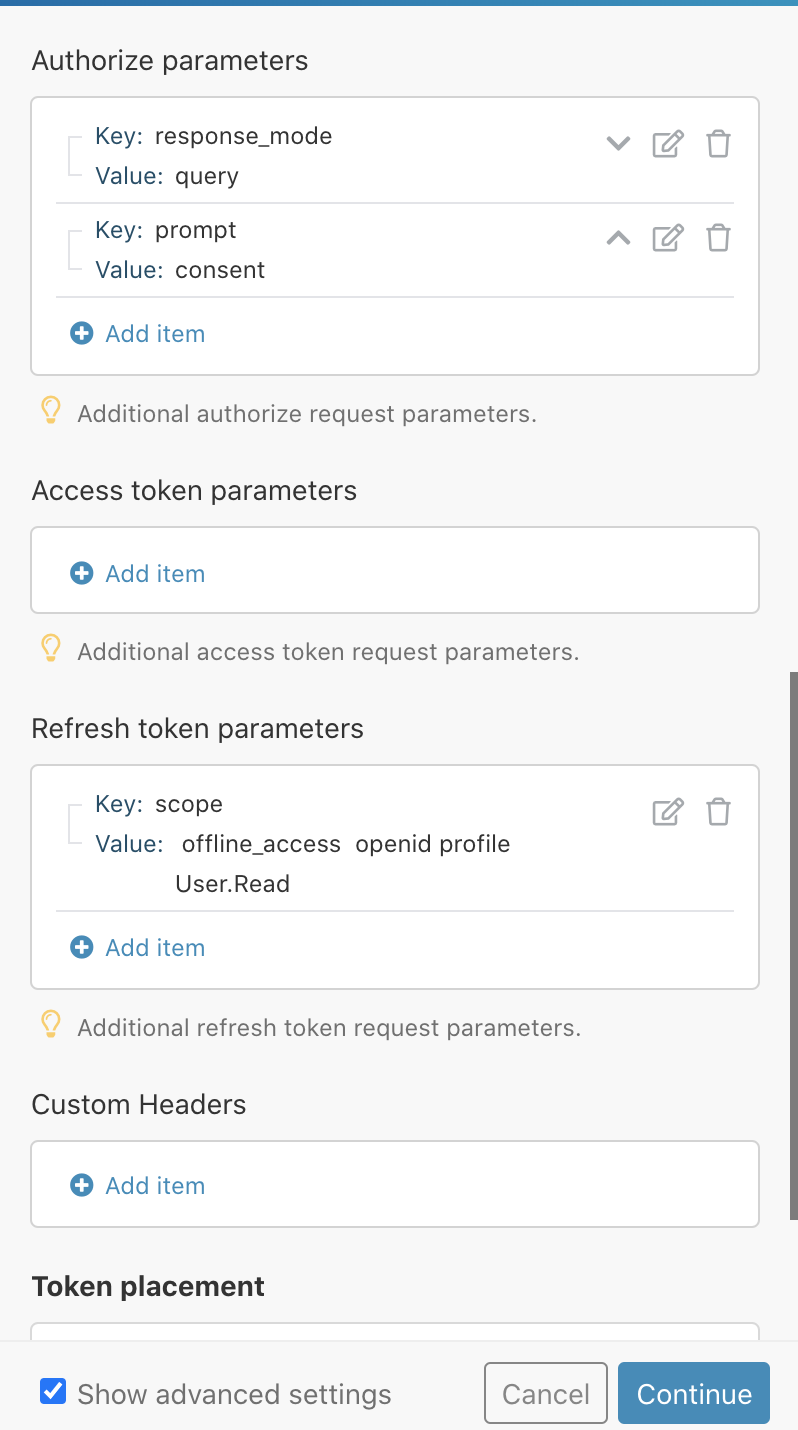
-
Click Continue.
-
A window pops up. Review the permissions and click Accept.
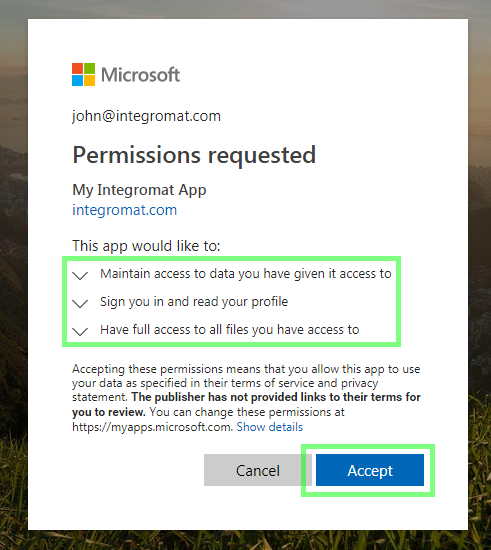
-
The connection is successfully created.
-
You can try to perform a test GET call to https://graph.microsoft.com/v1.0/me.
-
Configure the module to make an API call (see Microsoft Graph REST API v1.0 reference for further details).