Plotly¶
The Plotly modules allow you to create, update, and/or delete graphs in your Plotly account.
Prerequisites
- A Plotly account
In order to use Plotly with Ibexa Connect, it is necessary to have a Plotly account. If you do not have one, you can create a Plotly account at https://chart-studio.plot.ly/Auth/login/?action=signup#/.
Note
The module dialog fields that are displayed in bold (in the Ibexa Connect scenario, not in this documentation article) are mandatory!
Connecting Plotly to Ibexa Connect¶
To connect your Plotly account to Ibexa Connect, you need to obtain your Username and API Key.
1. Log into your Plotly Account.
2. Click the Profile icon -> Settings -> API Keys.
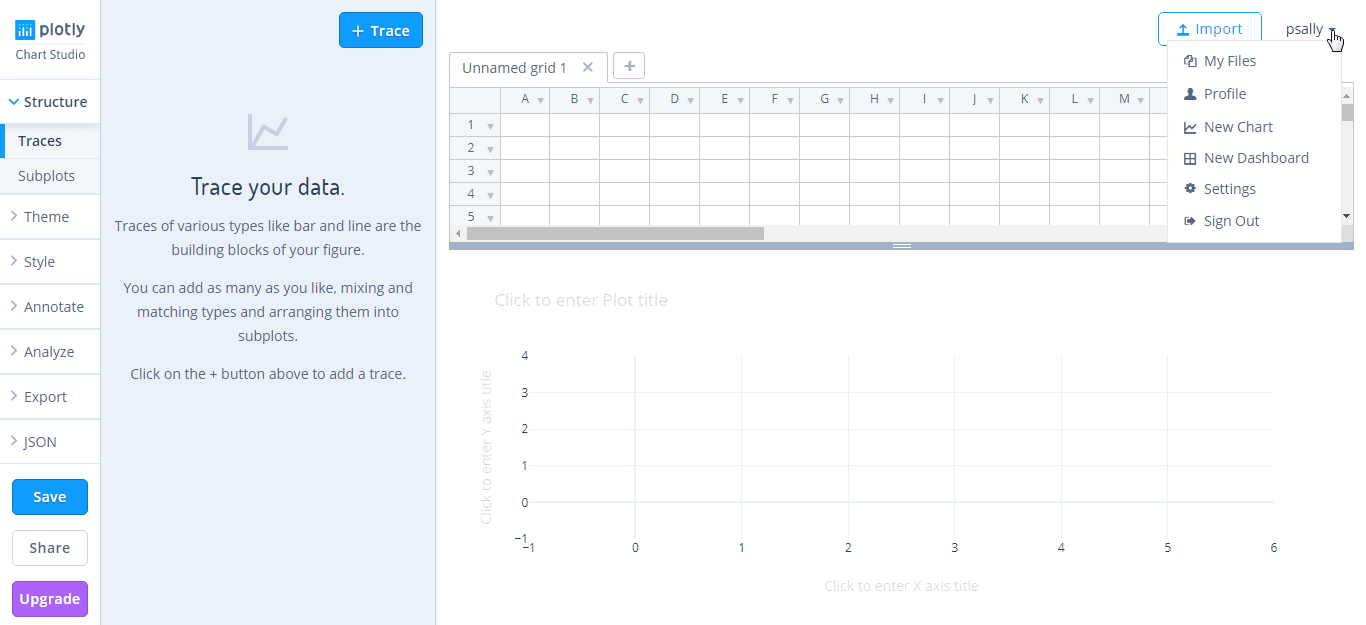
3. Copy the Username and API Key.
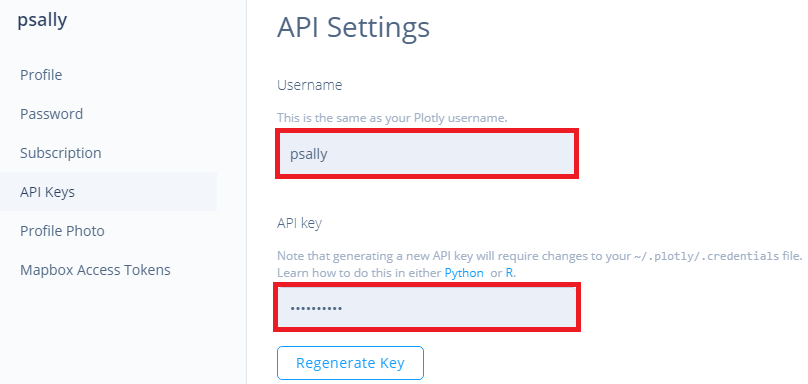
4. Go to Ibexa Connect and open the Plotly module's Create a connection dialog.
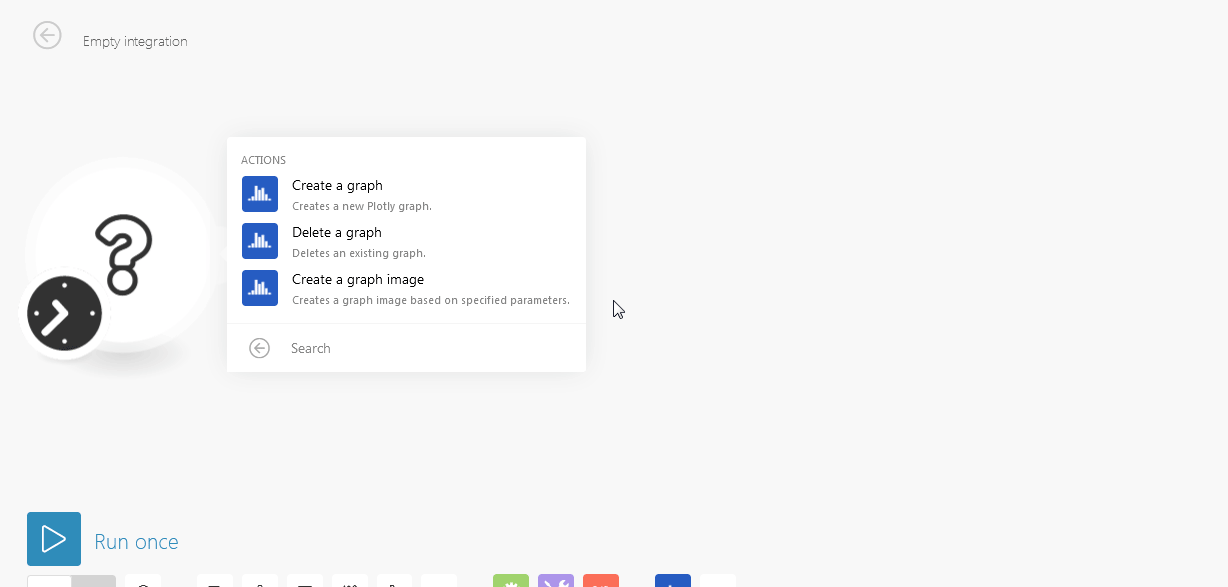
5. Enter the Username and API Key you copied in step 3.
6. Click Continue.
The Connection has been established.
Actions¶
Create a Graph¶
Creates a new Plotly graph.
File Name |
Enter the graph name. |
File Options |
Select the file options for the graph:
|
Graph Type |
Select the type of graph you want to create:
|
X Axis Title |
Enter a name for X-Axis. |
X Axis Type |
Select the X-Axis type:
|
Y-Axis Title |
Enter a name for Y-Axis. |
Y Axis Type |
Select the Y-Axis type:
|
Delete a Graph¶
Deletes an existing graph.
| Graph ID | Select the Graph ID you want to delete. |
Create a Graph Image¶
Creates a graph image based on specified parameters.
Format of the graph figure you want to generate |
Select the format of the graph image you want to create:
|
Figure Width |
Enter the image width in pixels. |
Figure Height |
Enter the image height in pixels |
Graph Type |
Select the type of graph you want to create:
|
X Axis Title |
Enter a name for X-Axis. |
X Axis Type |
Select the X-Axis type:
|
Y Axis Title |
Enter a name for X-Axis. |
Y Axis Type |
Select the Y-Axis type:
|