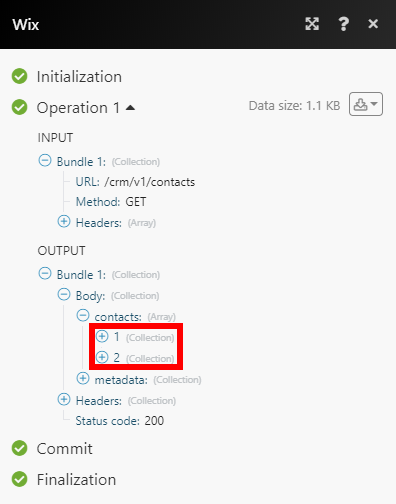Wix¶
The Wix modules enable you to monitor, create, update, search, and delete the contacts, cart, collections, products, orders, fulfillment, messages, and form submissions in your Wix account.
Getting Started with Wix¶
Prerequisites
-
A Wix account - can create a Wix account at wix.com.
-
An app created in Wix Developer Center
Note
The module dialog fields that are displayed in bold (in the Ibexa Connect scenario, not in this documentation article) are mandatory!
Connecting Wix to Ibexa Connect¶
To connect your Wix account to Ibexa Connect you need to create an app in the Wix Developers Center to obtain the App ID and App Secret.
-
Log in to the Wix Developer Center at dev.wix.com using your Wix credentials.
-
Click the Create Your First App button.
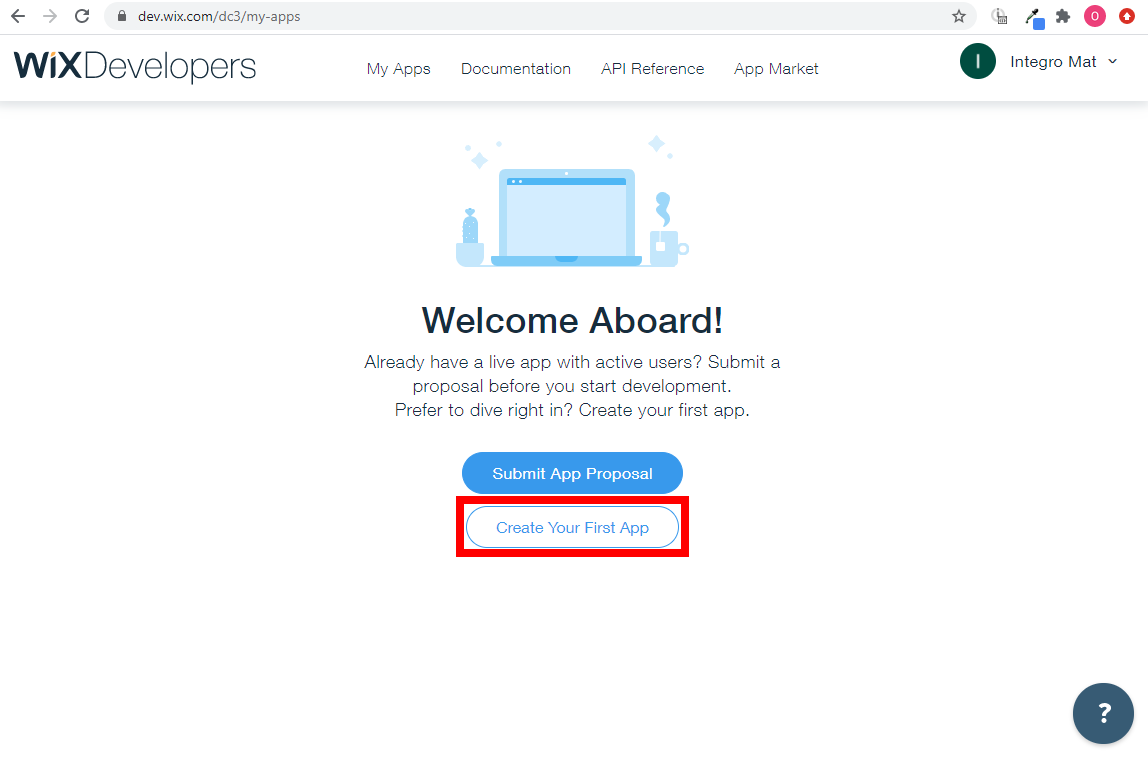
-
Navigate to Permissions and click + Add Permissions (
 ).
). -
Add the following scopes:
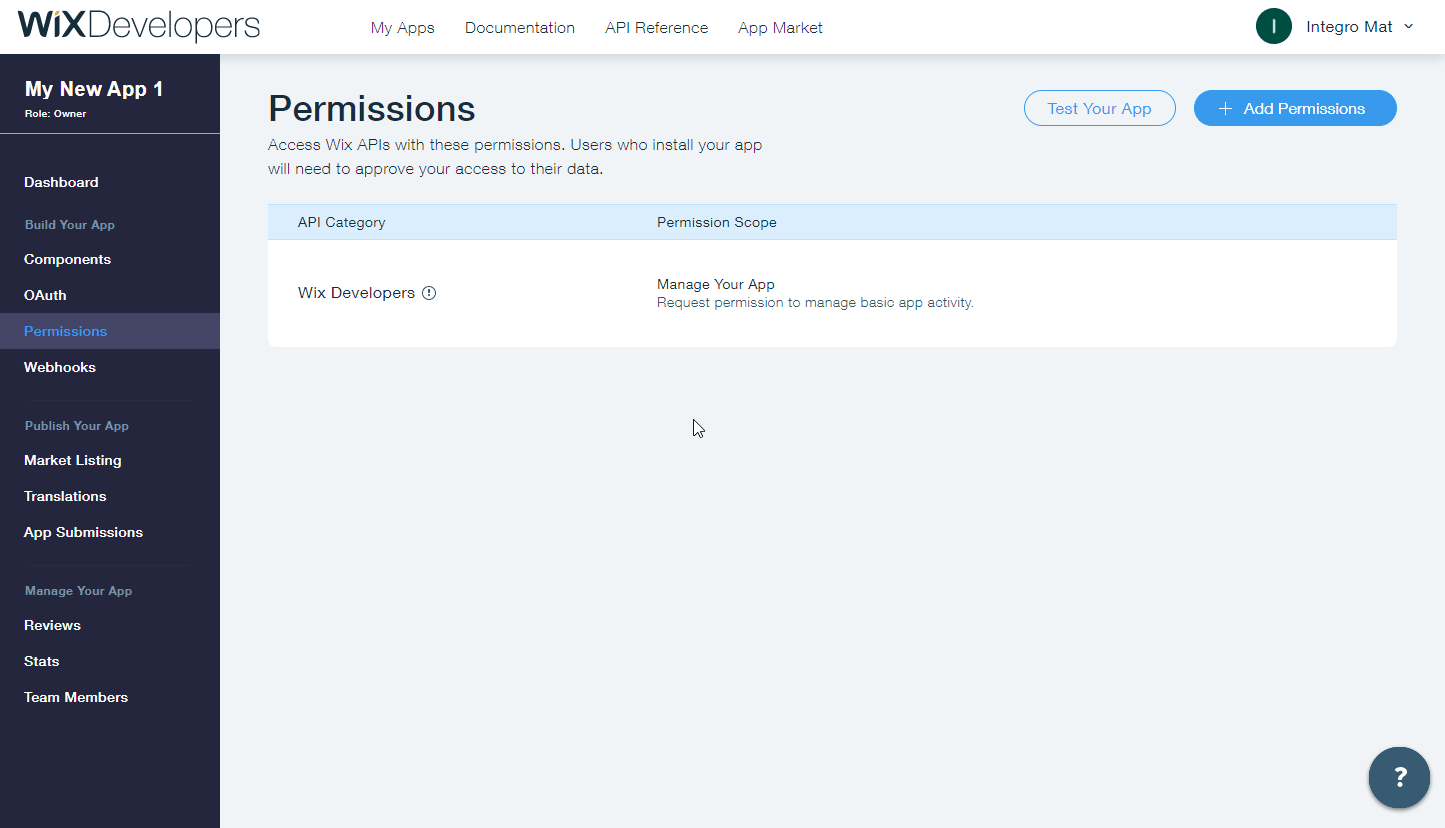
Wix Developers Manage Your App Wix CRM Read Form Submissions, Read Contacts Wix Coupons Manage Coupons Wix Chat Manage Chats Wix Stores Manage Products, Manage Orders Payments Read Payments -
Go to OAuth in the left menu. Here you can find the App ID and App Secret.
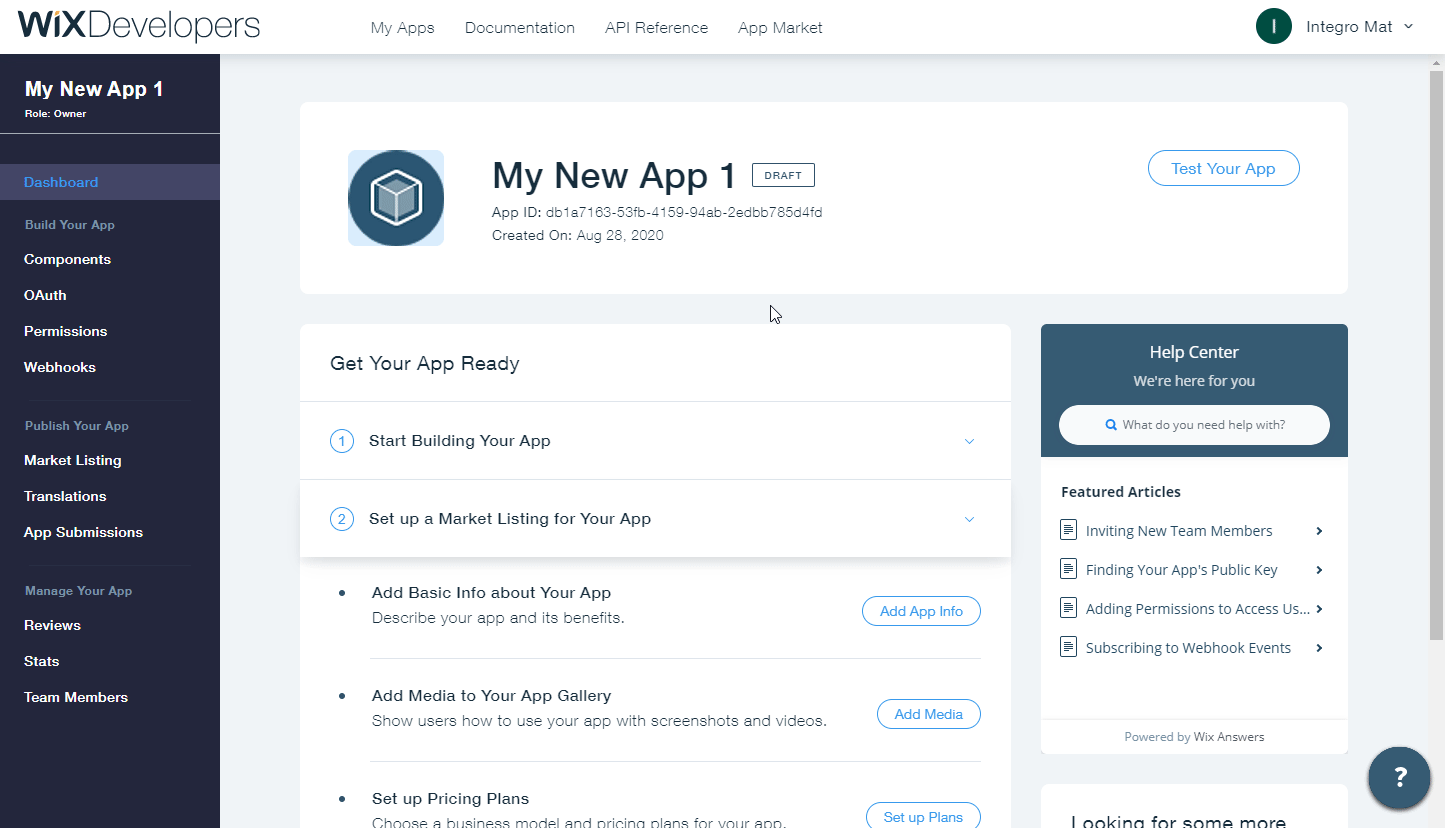
-
Enter
https://www.integromat.com/oauth/cb/wixto the Redirect URL field and click Save. -
Click the Test Your App button in the top-right corner and then Test App.
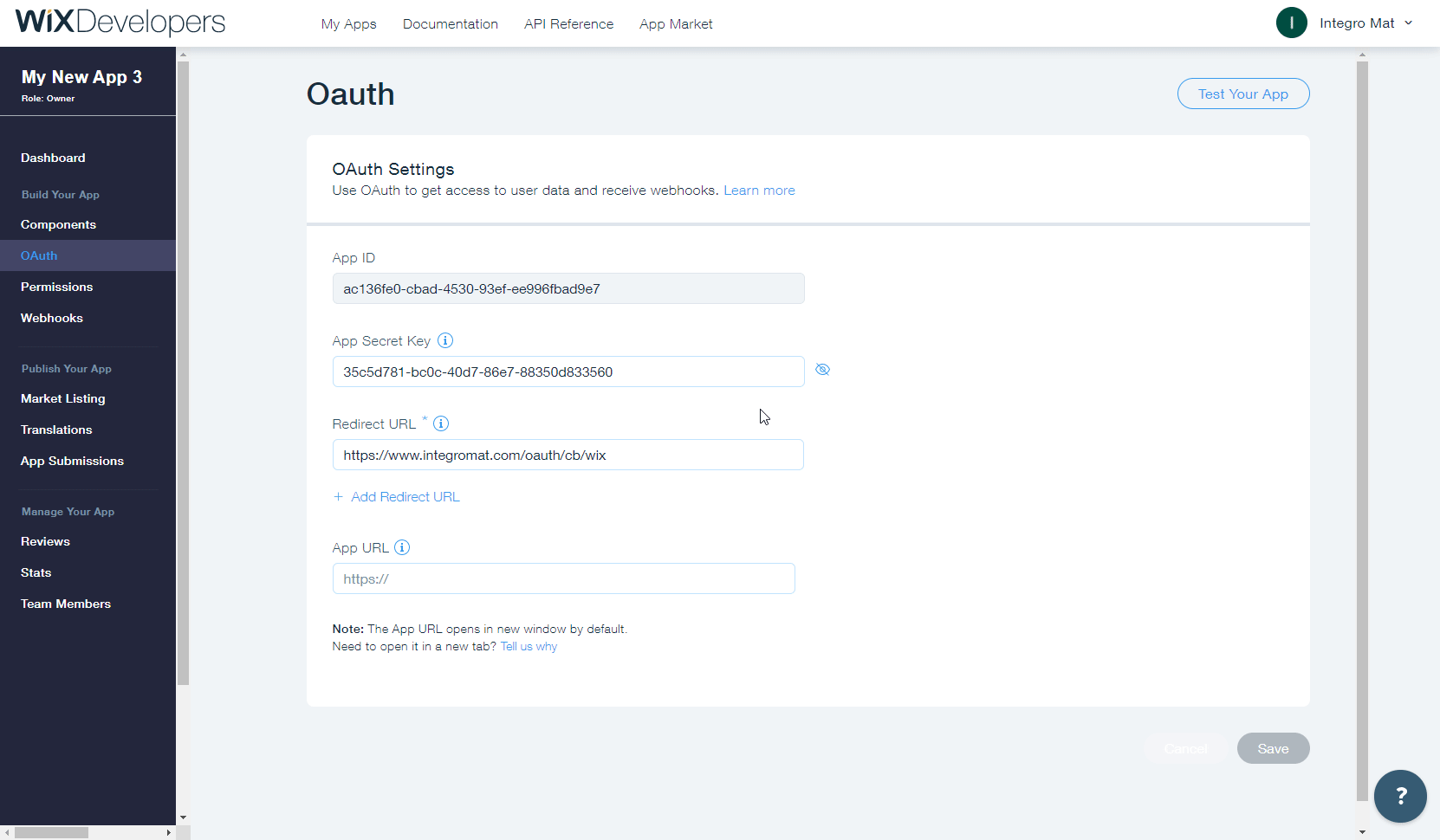
-
Switch back to the OAuth settings page and click the Save button again.
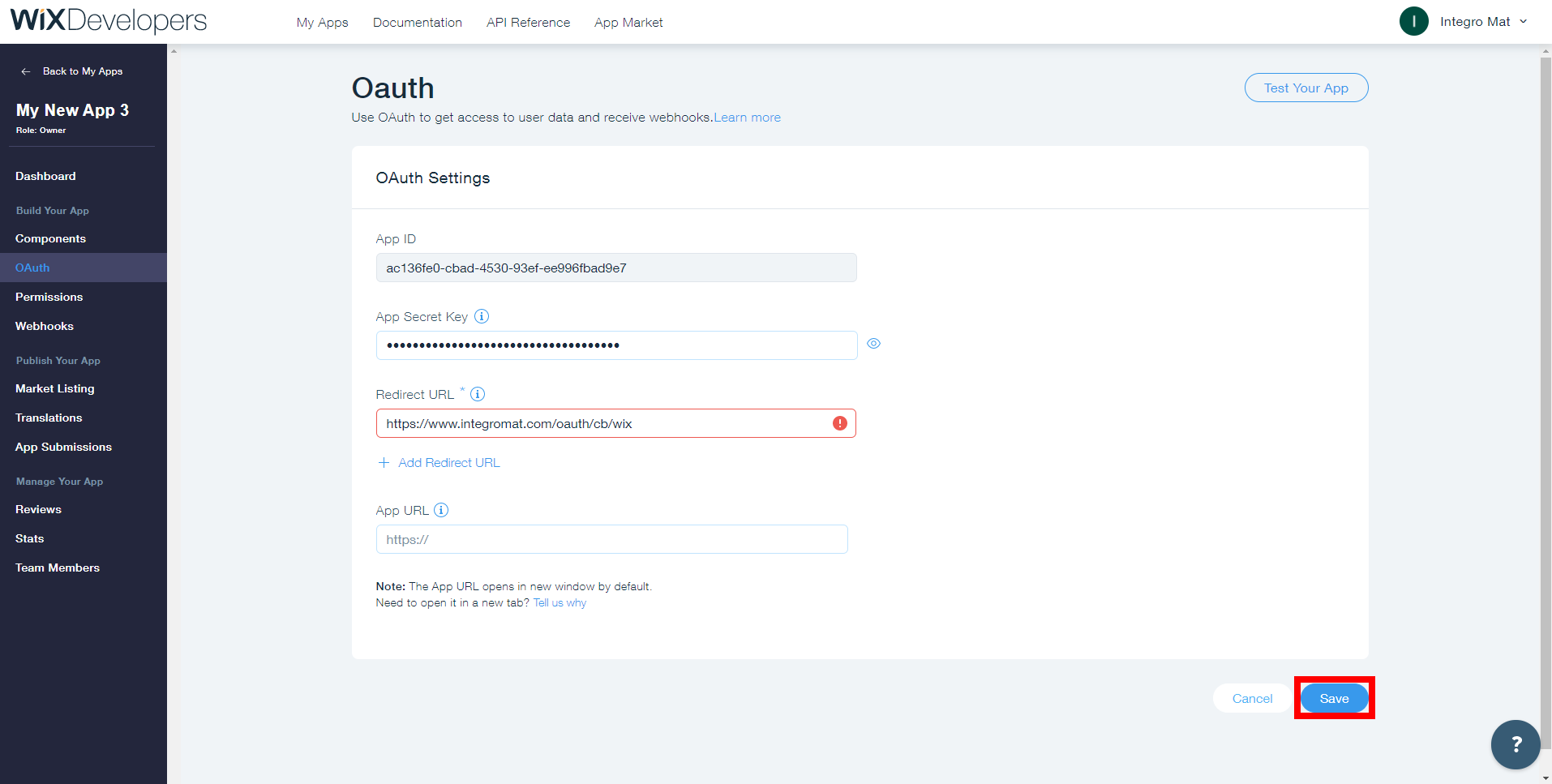
-
Go to Ibexa Connect and open the Wix module's Create a connection dialog.
-
Enter the App ID and App Secret from step 5 (above) to the respective fields and click the Continue button.
After you click the Continue button, Ibexa Connect will redirect you to the Wix website where you will be prompted to grant Ibexa Connect access to your account.
-
Click the Allow and Add button to establish a connection.
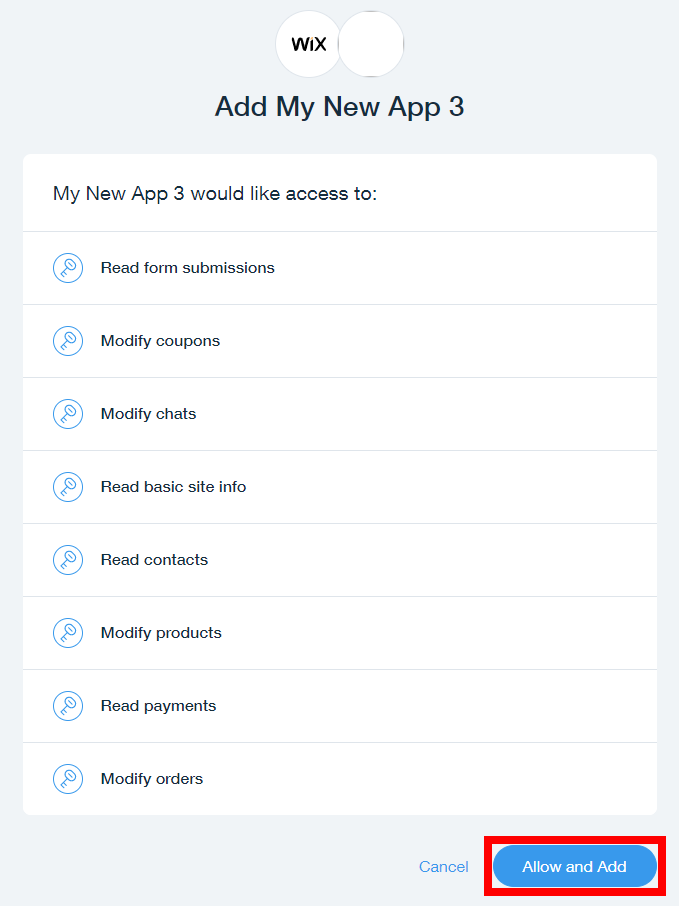
The connection has been established. You can proceed with setting up the module.
CRM: Contact¶
Watch Contacts¶
Triggers when a contact is created, updated or deleted.
The webhook URL needs to be generated in Ibexa Connect and then added to Wix's Webhooks settings.
-
Add the Watch Contacts module to your Ibexa Connect scenario.
-
Generate and copy the webhook URL.
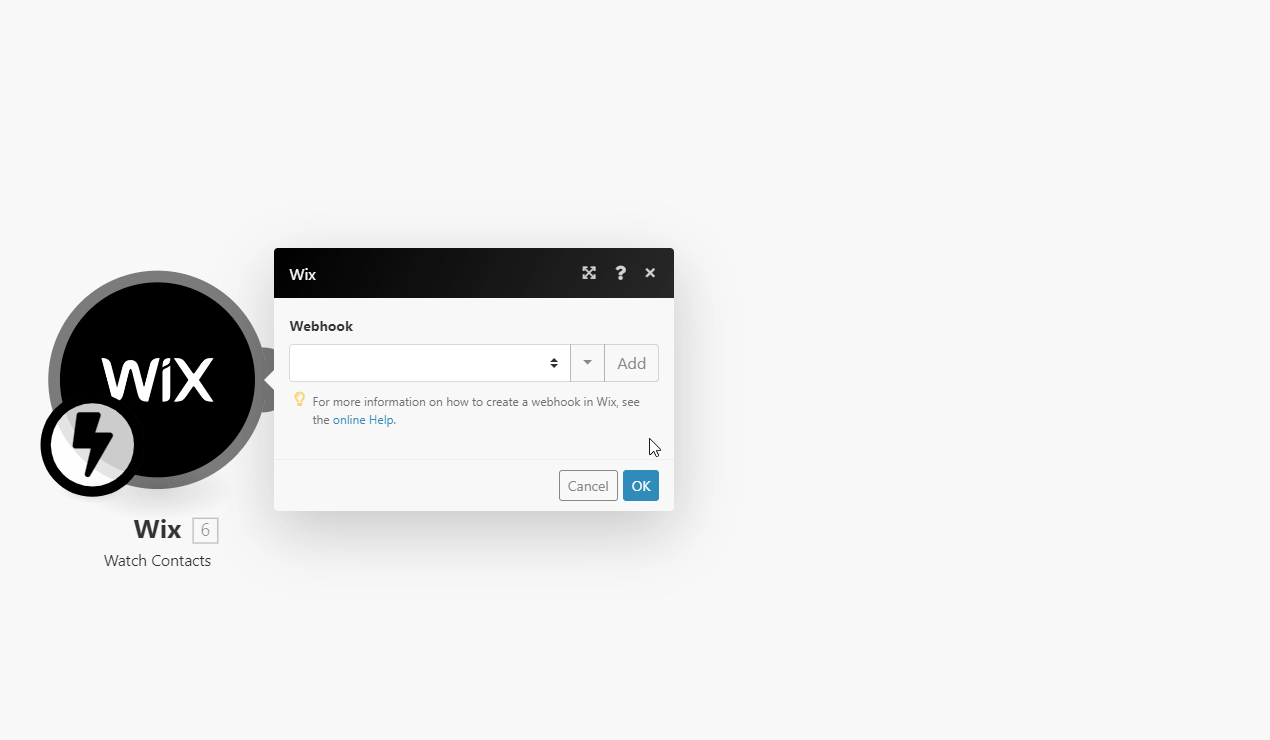
-
Log in to Wix Developer Center.
-
Navigate to Webhooks > click +Add Webhook.
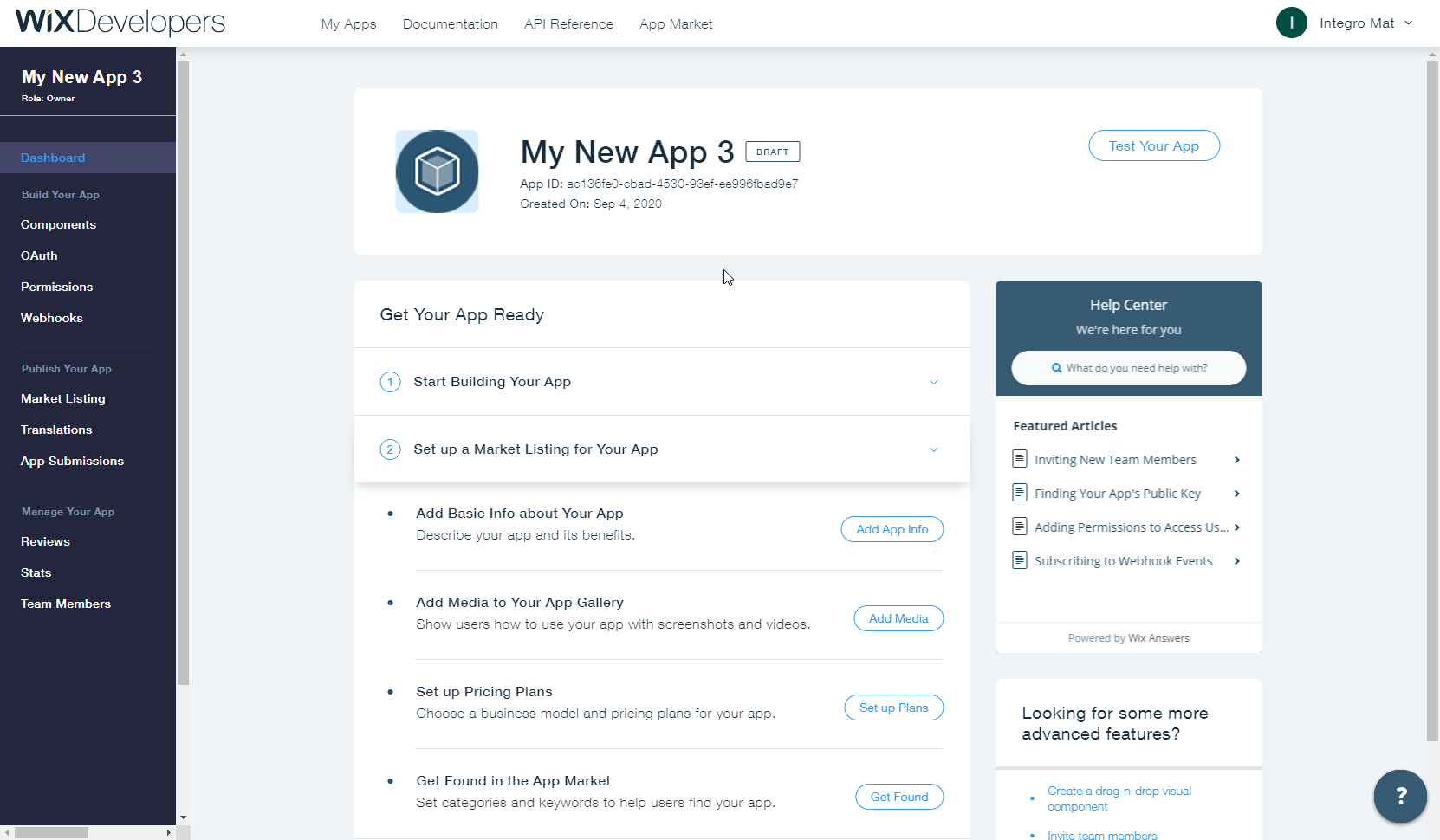
-
Select the Wix CRM option from the API Category drop-down menu.
-
Select the event that will trigger the Watch Contacts module and enter the webhook URL you generated in step 2 above to the Callback URL field.
-
Click Save and confirm the dialog.
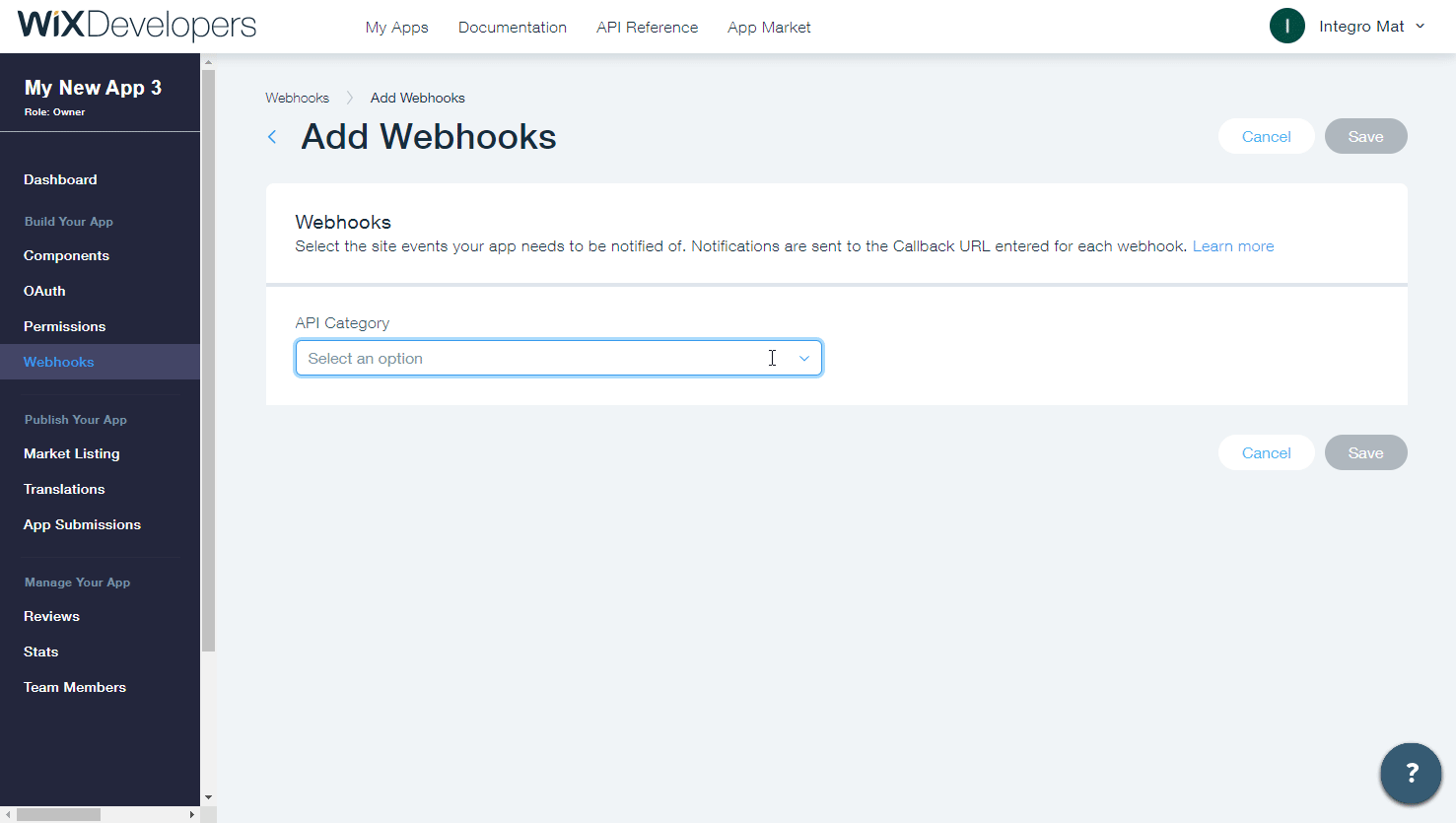
Now, every time the specified event in the site's contact list occurs, the Watch Contacts module in your Ibexa Connect scenario is triggered.
List Contacts¶
Returns all contacts on your site.
| Sort by | Select or map the field name to sort the contacts. |
| Order | Select the order in which you want to sort the results. For example, ascending order. |
| Limit | Set the maximum number of contacts Ibexa Connect will return during one execution cycle. |
Get a Contact¶
Retrieves contact details.
| Contact ID | Select or map the Contact ID whose details you want to retrieve. |
Stores: Cart¶
Watch Carts¶
Triggers when a cart is created, completed or abandoned.
The webhook URL needs to be generated in Ibexa Connect and then added to Wix's Webhooks settings.
-
Add the Watch Carts module to your Ibexa Connect scenario.
-
Generate and copy the webhook URL.
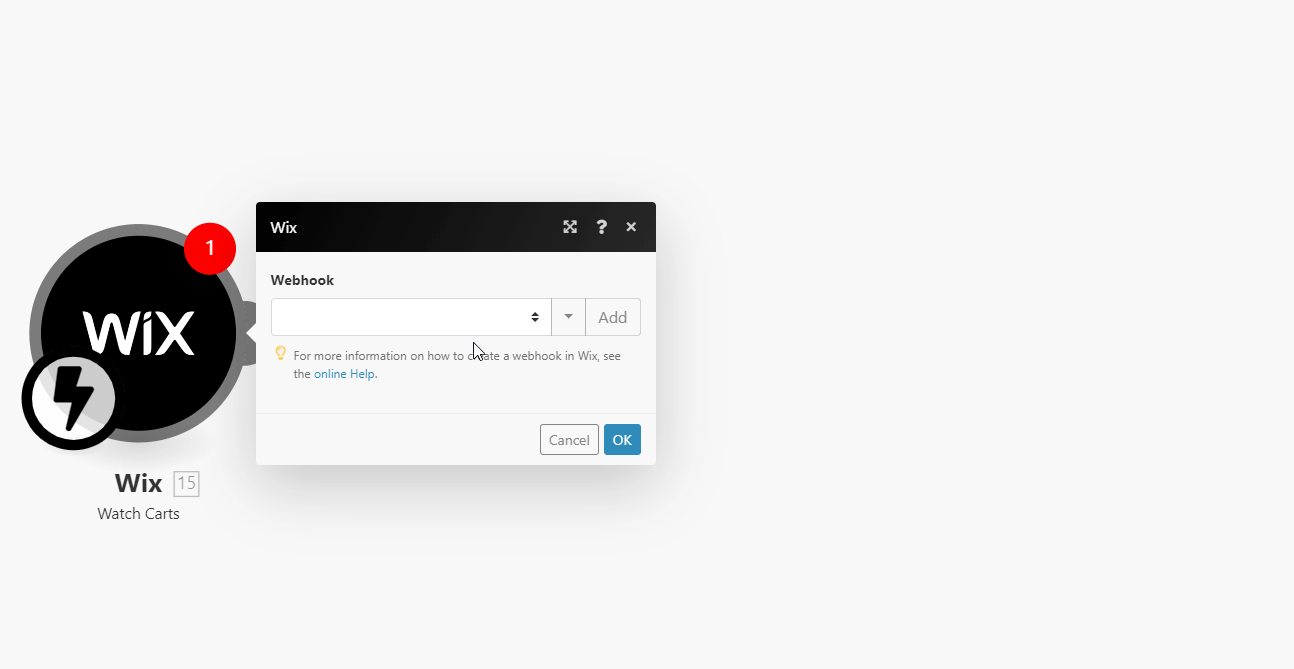
-
Log in to Wix Developer Center.
-
Navigate to Webhooks > click +Add Webhook.
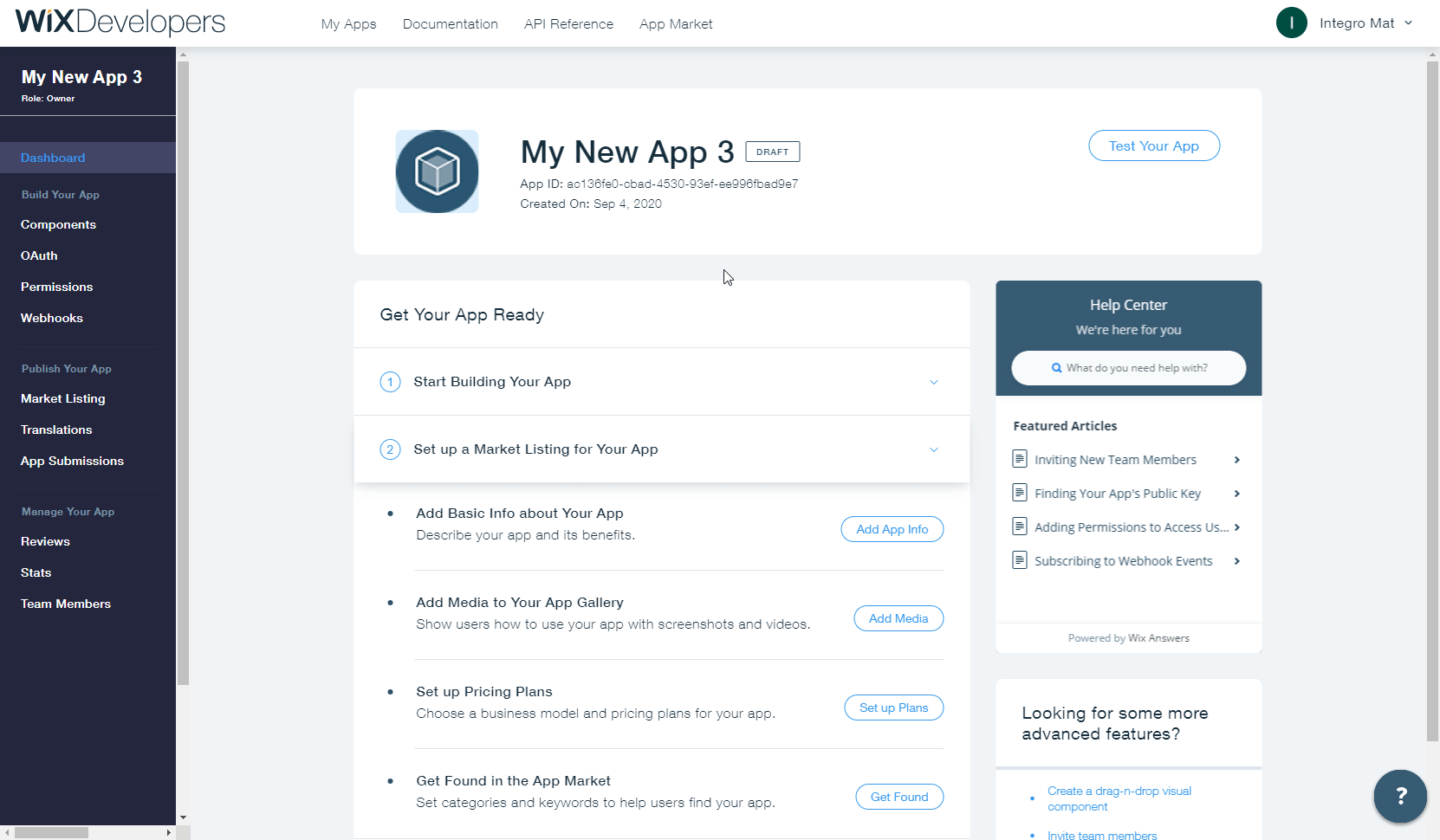
-
Select the Wix Stores option from the API Category drop-down menu.
-
Select the events that will trigger the Watch Carts module and enter the webhook URL you generated in step 2 above to the Callback URL field.
-
Click Save and confirm the dialog.
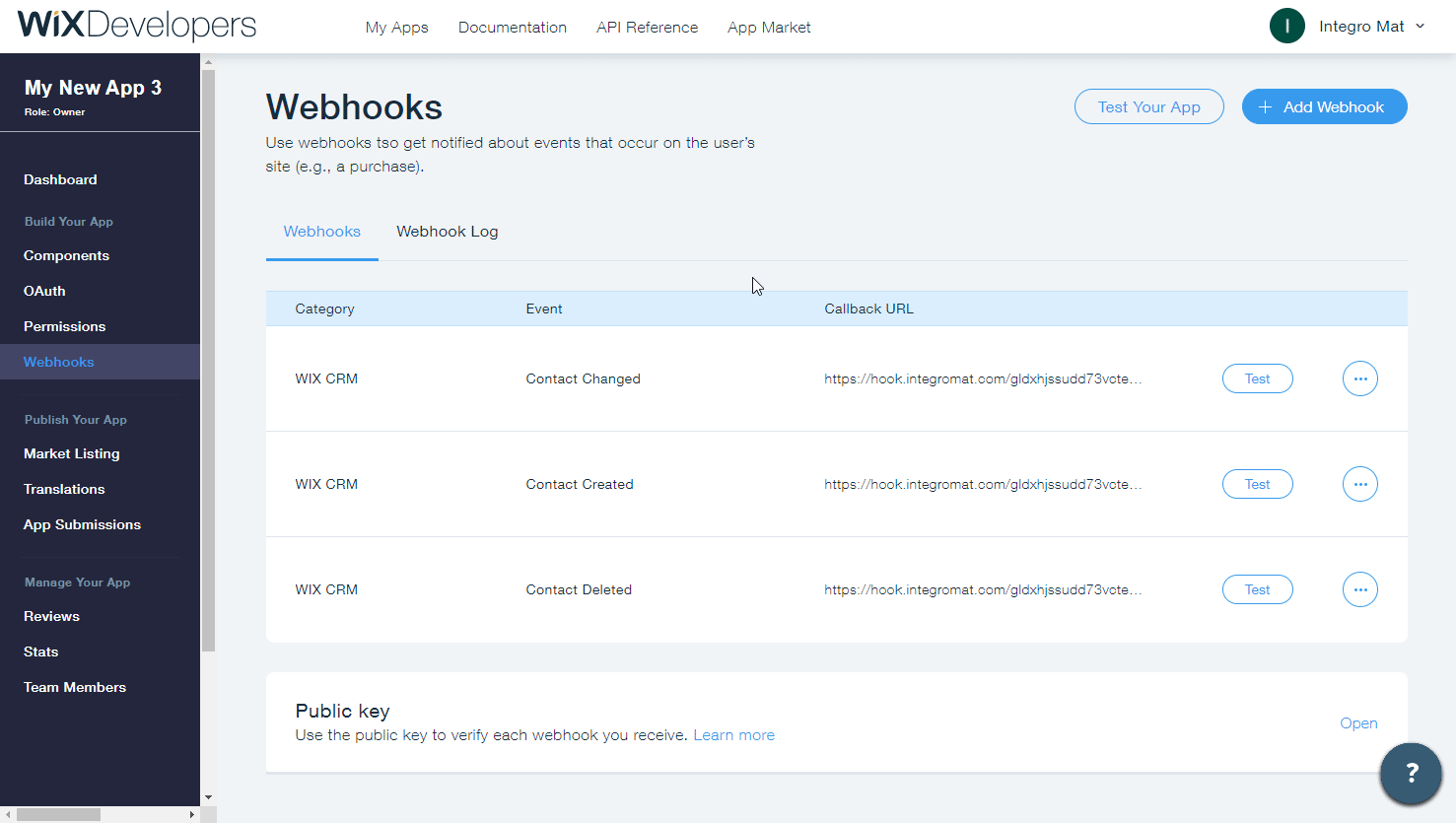
Now, every time the specified event in the store's cart occurs, the Watch Carts module in your Ibexa Connect scenario is triggered.
Get a Cart¶
Retrieves cart details.
| Contact ID | Select or map the Cart ID whose details you want to retrieve. |
Stores: Collection¶
Watch Collections¶
Triggers when a collection is created, updated or deleted.
The webhook URL needs to be generated in Ibexa Connect and then added to Wix's Webhook settings.
-
Add the Watch Collections module to your Ibexa Connect scenario.
-
Generate and copy the webhook URL.
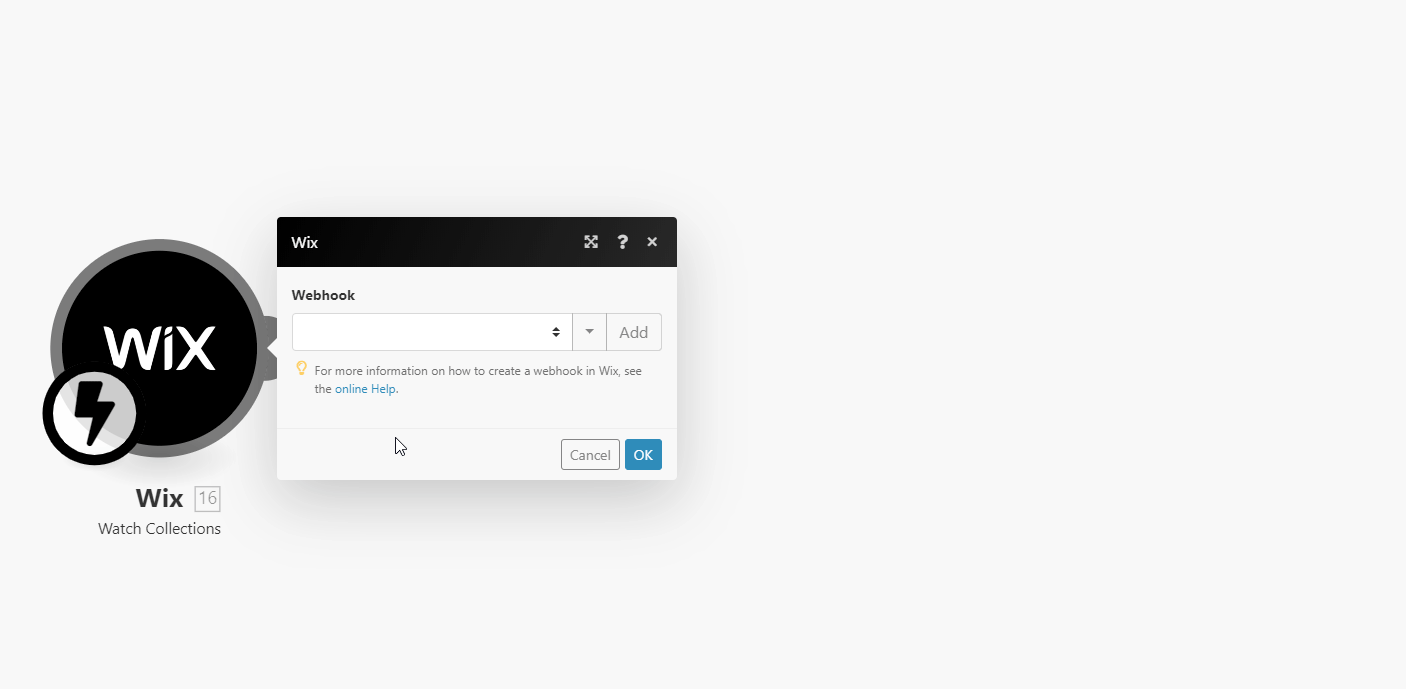
-
Log in to Wix Developer Center.
-
Navigate to Webhooks > click +Add Webhook.
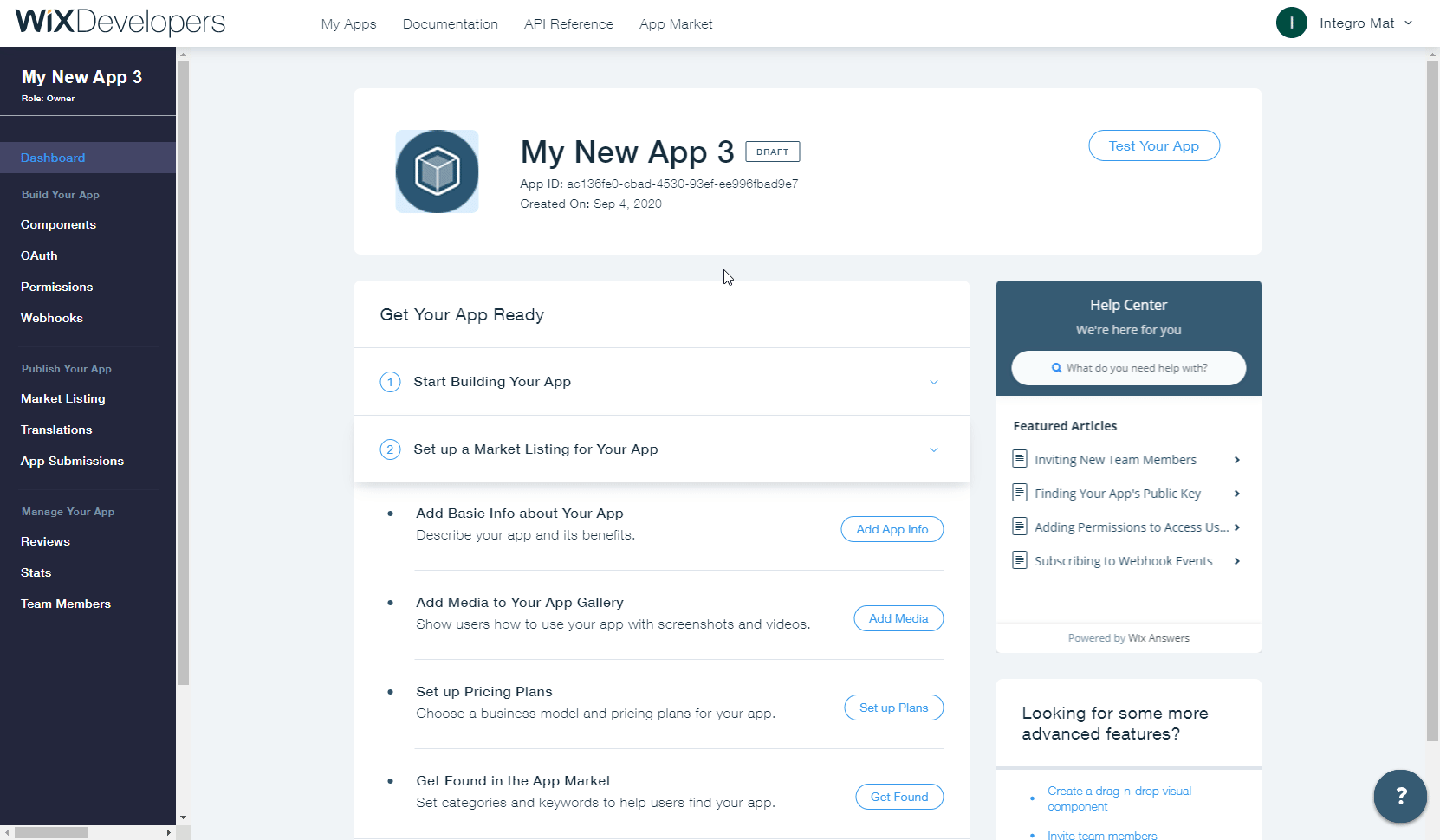
-
Select the Wix Stores option from the API Category drop-down menu.
-
Select the events that will trigger the Watch Collections module and enter the webhook URL you generated in step 2 above to the Callback URL field.
-
Click Save and confirm the dialog.
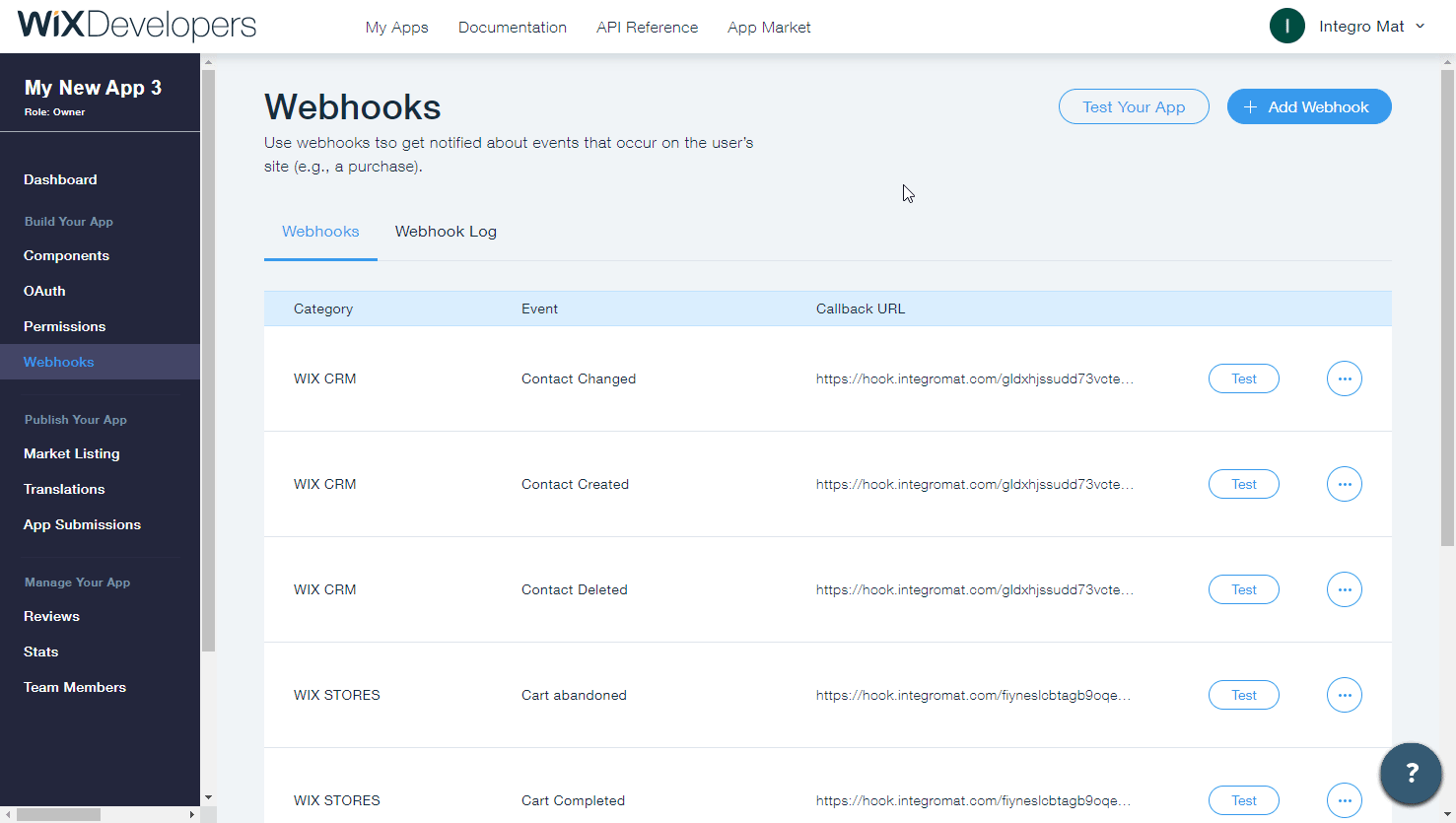
Now, every time the specified collection event occurs, the Watch Collections module in your Ibexa Connect scenario is triggered.
Search Collections¶
Retrieves collections by name or collection ID filter.
| Filter | Specify the parameter to filter the collections. |
| Limit | Set the maximum number of collections Ibexa Connect will return during one execution cycle. |
Get a Collection¶
Retrieves collection details.
| Collection ID | Select or map the Collection ID whose details you want to retrieve. |
Create a Collection¶
Creates a new collection.
| Collection Name | Enter (map) a name for the collection. |
Update a Collection¶
Updates a collection name.
| Collection ID | Select or map the collection whose details you want to update. |
| Collection Name | Enter (map) a new name for the collection. |
Delete a Collection¶
Deletes an existing collection.
| Collection ID | Select or map the Collection ID you want to delete. |
Add Products to a Collection¶
Adds products to a specified collection.
| Collection ID | Enter (map) the ID or select the collection to which you want to add products to. |
| Product IDs | Select or map the Product IDs you want to add to the collection. |
Delete Products From a Collection¶
Deletes products from a specified collection.
| Collection ID | Select or map Collection ID whose products you want to delete. |
Stores: Product¶
Watch Products¶
Triggers when a product is created, updated, or deleted.
The webhook URL needs to be generated in Ibexa Connect and then added to Wix's Webhooks settings.
-
1. Add the Watch Products module to your Ibexa Connect scenario.
-
2. Generate and copy the webhook URL.
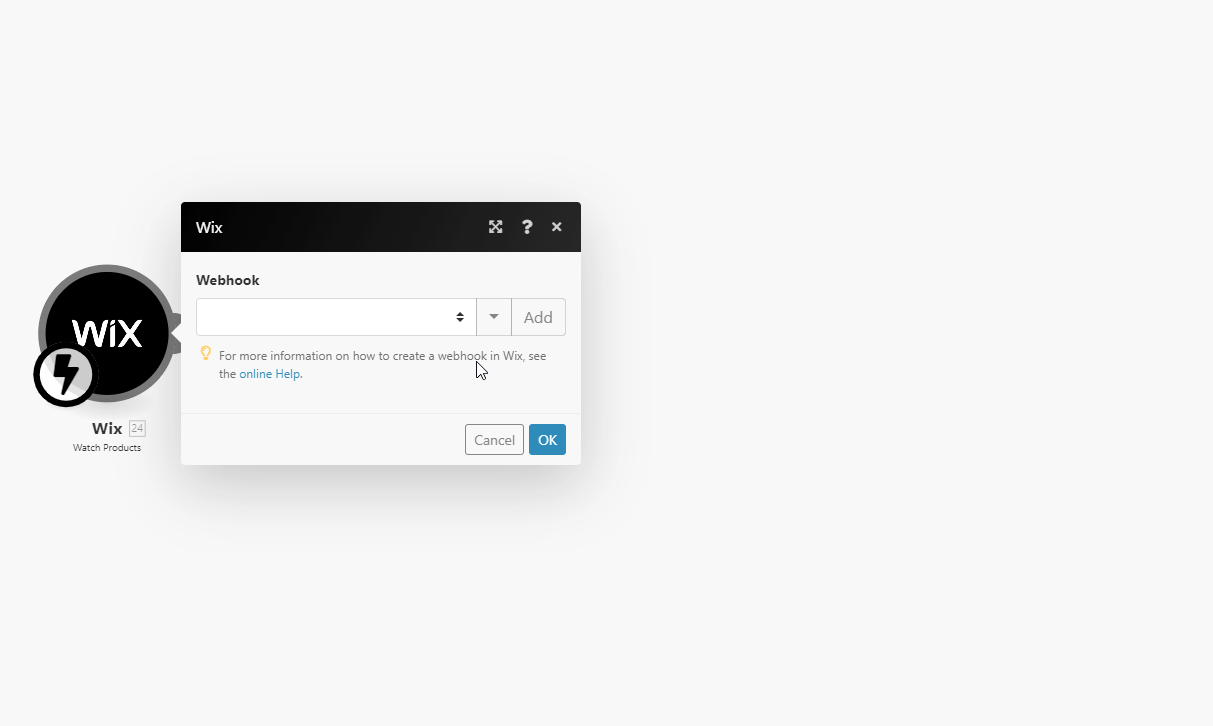
-
Log in to Wix Developer Center.
-
Navigate to Webhooks > click +Add Webhook.
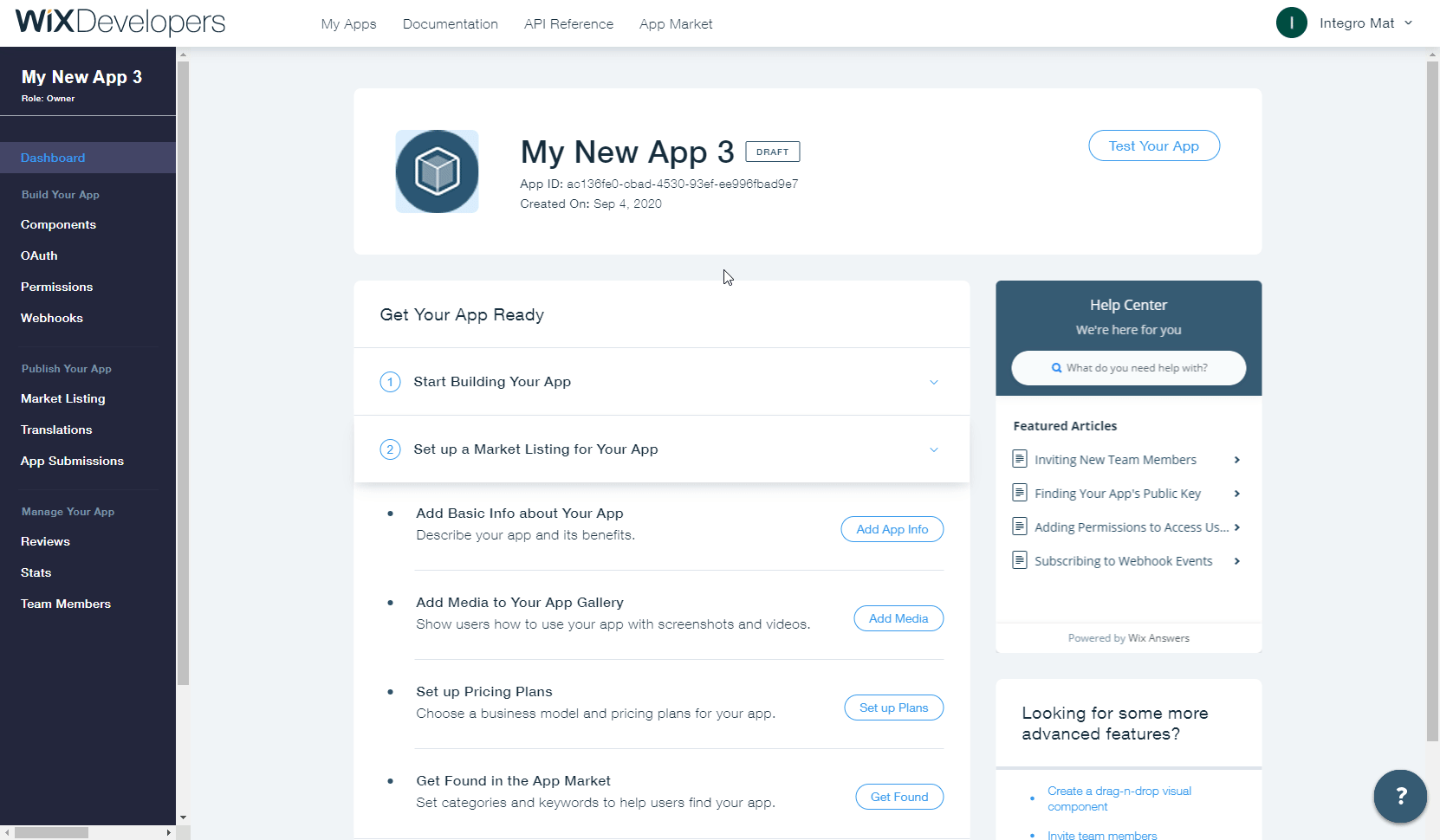
-
Select the Wix Stores option from the API Category drop-down menu.
-
Select the events that will trigger the Watch Products module and enter the webhook URL you generated in step 2 above to the Callback URL field.
-
Click Save and confirm the dialog.
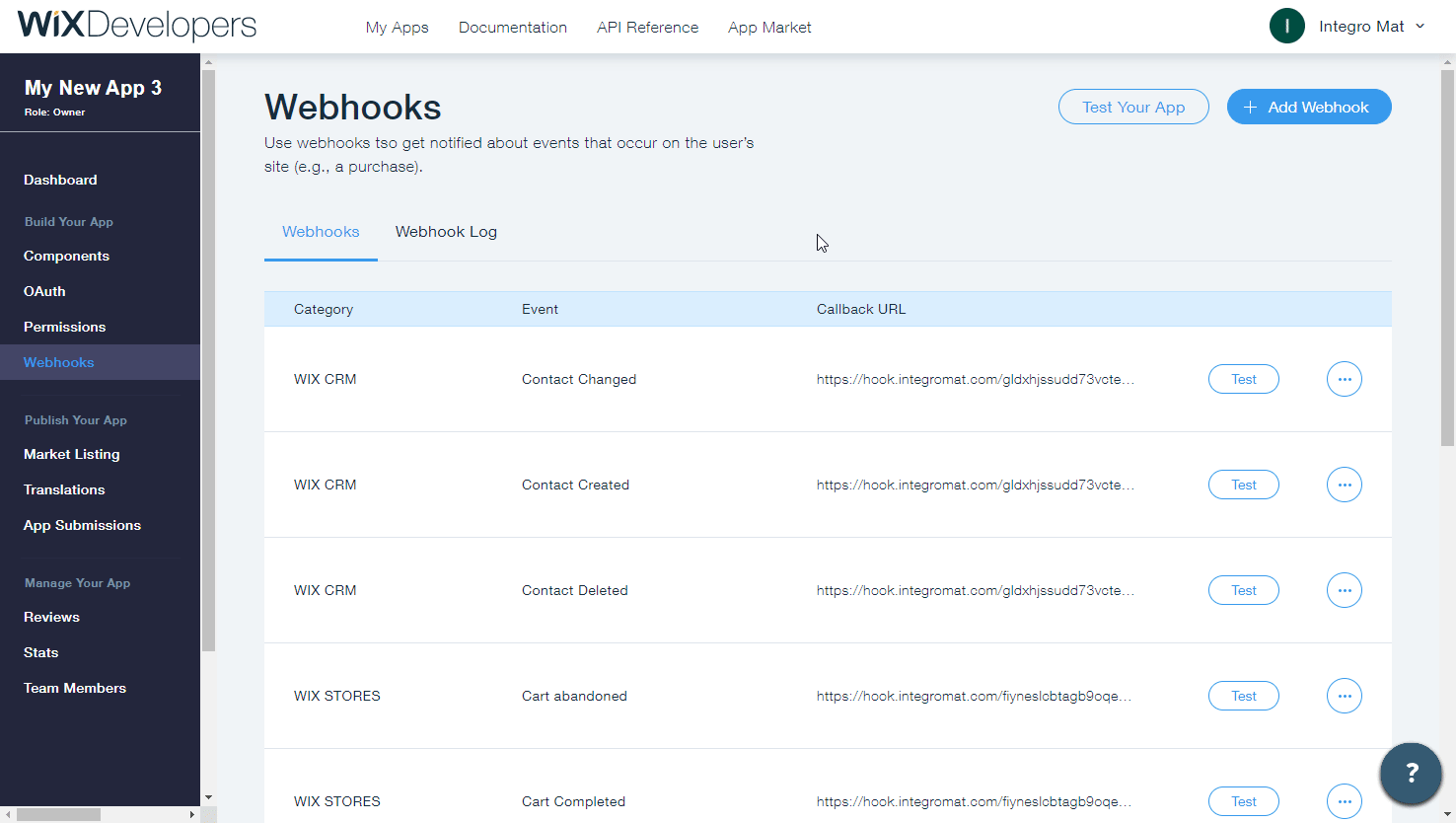
Now, every time the specified product event occurs, the Watch Products module in your Ibexa Connect scenario is triggered.
Search Products¶
Retrieves products by filter settings.
| Filter | Specify the filter settings to filter returned products by. |
| Limit | Set the maximum number of products Ibexa Connect will return during one execution cycle. |
Get a Product¶
Retrieves product details.
| Product ID | Enter (map) the ID or select the product you want to retrieve details for. |
Create a Product¶
Creates a new product.
Name |
Enter the name of the new product. |
||||
Price |
Enter the product price. |
||||
SKU |
Enter the Stock Keeping Unit (if variant management is enabled, SKUs will be set per variant, and this field will be empty). |
||||
Description |
Enter the product description. Accepts rich text. |
||||
Weight |
Enter the product weight (if variant management is enabled, the weight will be set per variant, and this field will be empty). |
||||
Discount |
|
||||
Manage Variants |
Enable this option to manage variants for this product - enables unique SKU, price, and weight per variant. Also affects inventory data. |
||||
Product Options |
Add the product variants.
|
||||
Add Medias |
Enable this option to add images or videos to the product. |
||||
Visible |
Enable to make the product visible to site visitors. |
Update a Product¶
Updates an existing product.
| Product ID | Enter (map) the product ID or select the product you want to update. |
Please find the descriptions of the fields in the Create a Product section above.
Delete a Product¶
Deletes a product.
| Product ID | Enter (map) the product ID or select the product you want to delete. |
Store: Order¶
Watch Orders¶
Triggers when an order is created.
The webhook URL needs to be generated in Ibexa Connect and then added to Wix's Webhooks settings.
-
Add the Watch Orders module to your Ibexa Connect scenario.
-
Generate and copy the webhook URL.
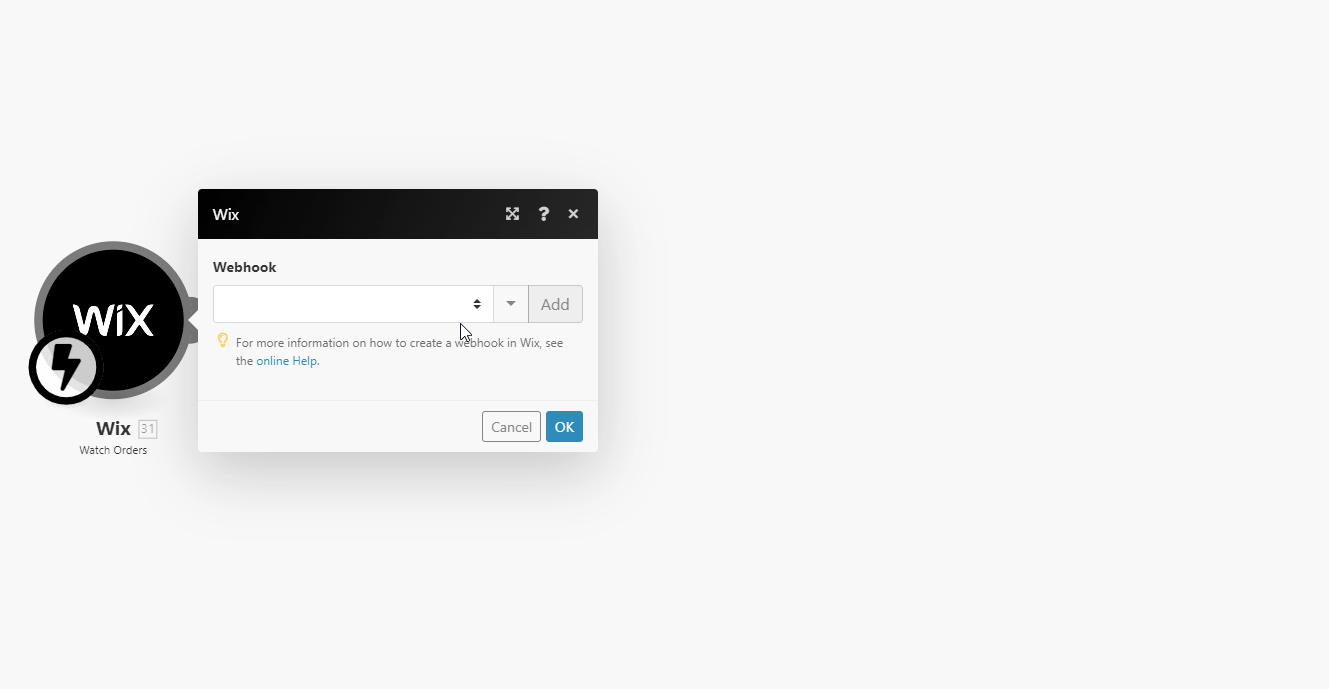
-
Log in to Wix Developer Center.
-
Navigate to Webhooks > click +Add Webhook.
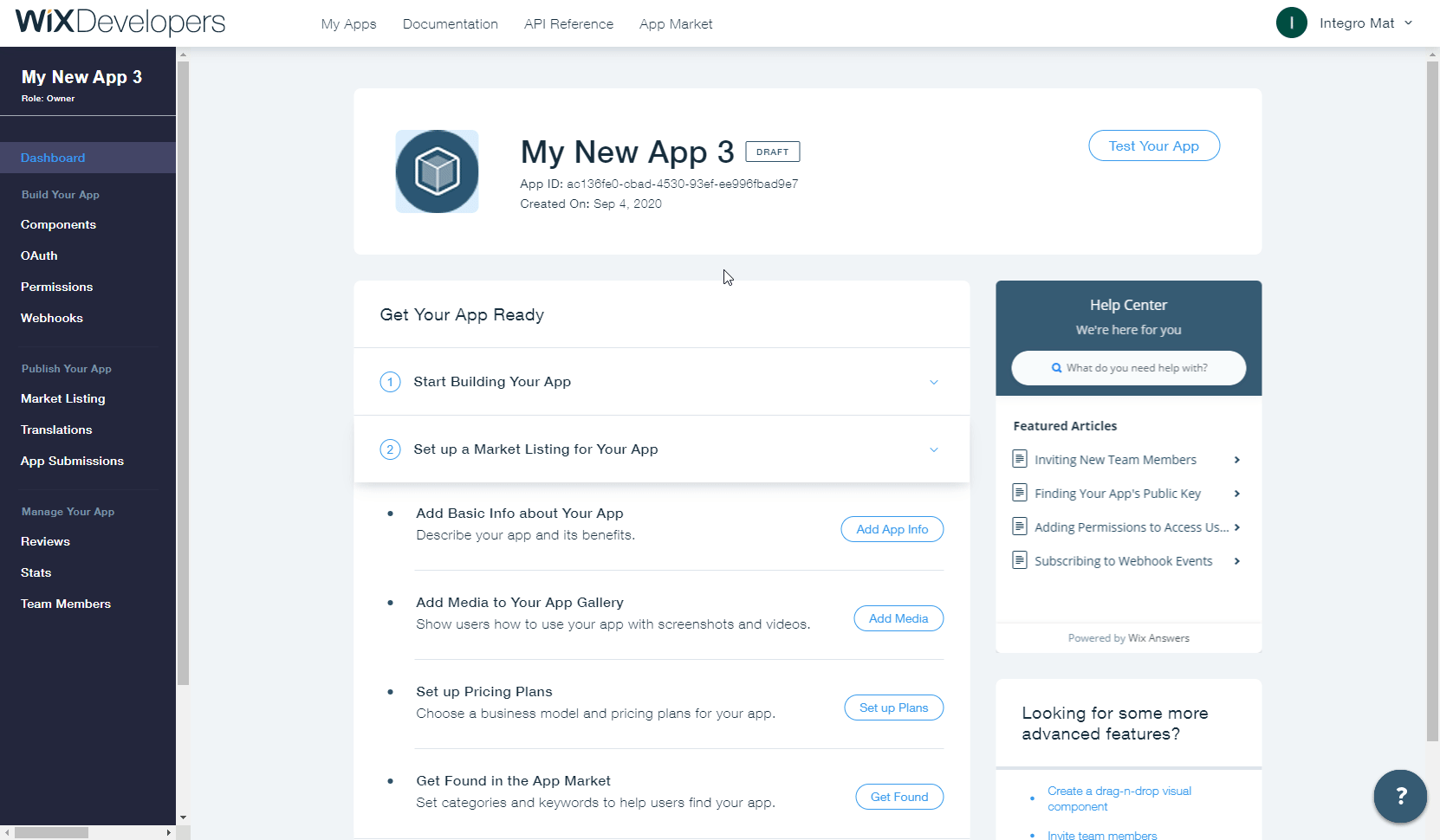
-
Select the Wix Stores option from the API Category drop-down menu.
-
Select the events that will trigger the Watch Products module and enter the webhook URL you generated in step 2 above to the Callback URL field.
-
Click Save and confirm the dialog.
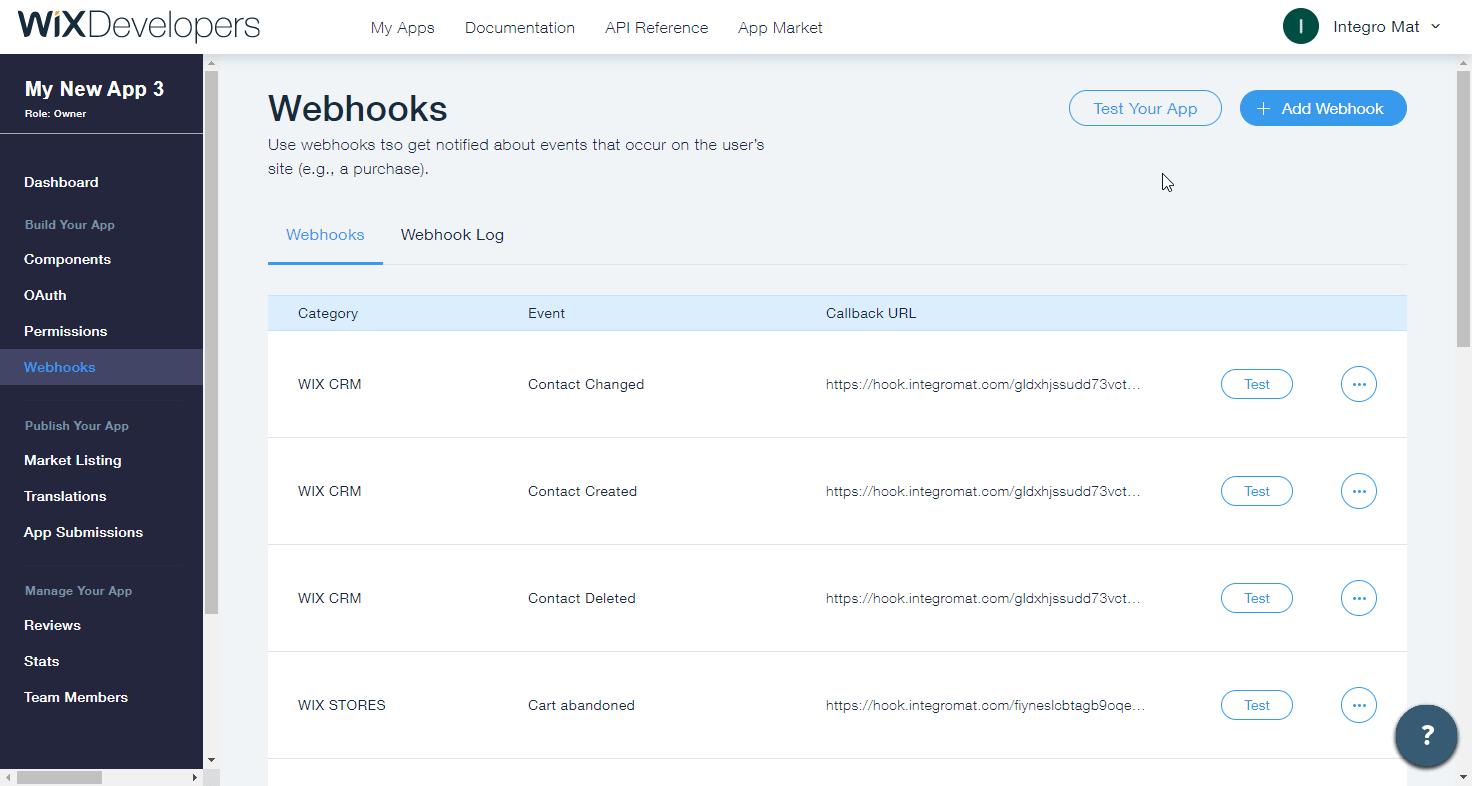
Now, every time the specified order event occurs, the Watch Orders module in your Ibexa Connect scenario is triggered.
Search Orders¶
Retrieves orders by filter settings.
| Filter | Specify the filter settings to filter the orders. |
| Limit | Set the maximum number of orders Ibexa Connect will return during one execution cycle. |
Get an Order¶
Retrieves order details.
| Order ID | Enter (map) the ID or select the order you want to retrieve details. |
Generate Orders PDF Link¶
Generates a link to a PDF file for given orders.
| Order IDs | Select or map the Order IDs for which you want to generate a PDF link. |
Stores: Fulfillment¶
Watch Fulfillments¶
Triggers when a fulfillment is created.
The webhook URL needs to be generated in Ibexa Connect and then added to Wix's Webhooks settings.
-
Add the Watch Fulfillments module to your Ibexa Connect scenario.
-
Generate and copy the webhook URL.
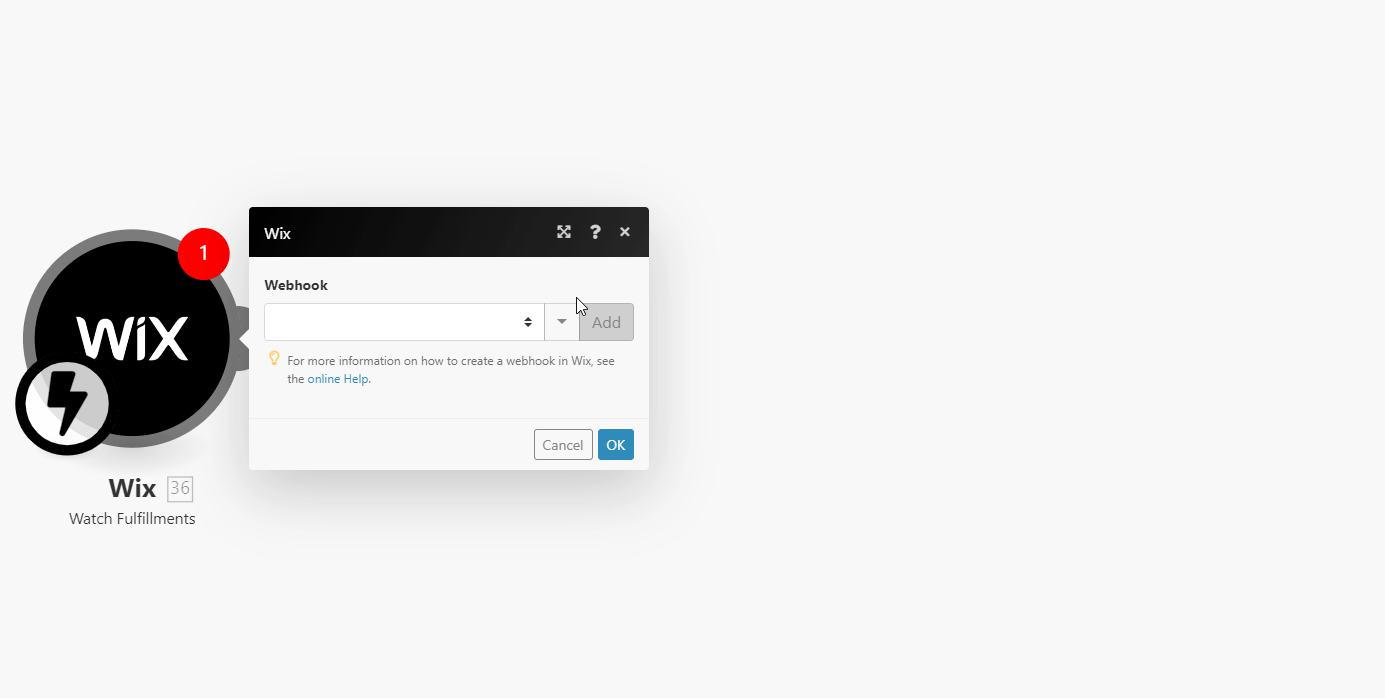
-
Log in to Wix Developer Center.
-
Navigate to Webhooks > click +Add Webhook.
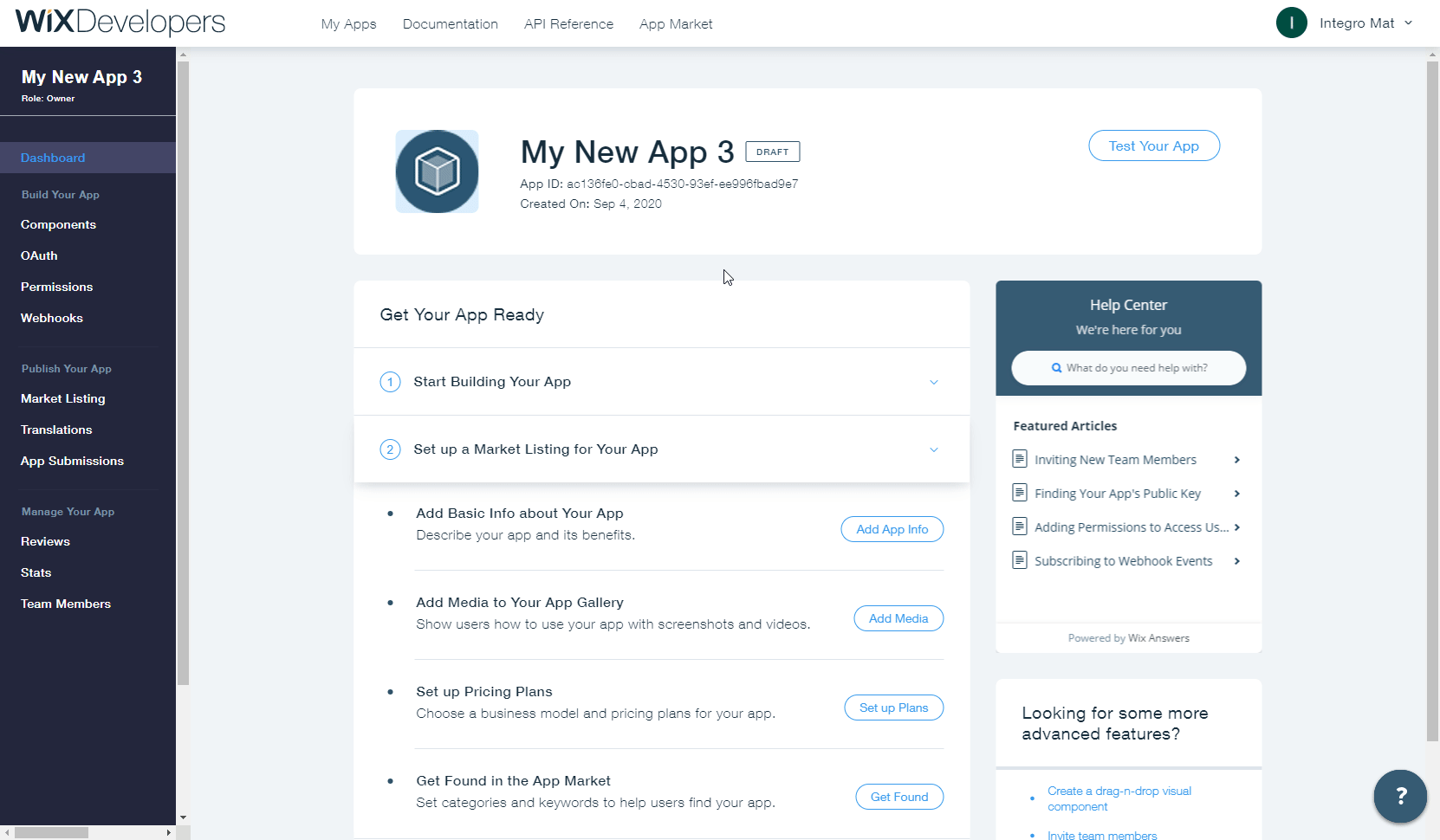
-
Select the Wix Stores option from the API Category drop-down menu.
-
Select the events that will trigger the Watch Fulfillments module and enter the webhook URL you generated in step 2 above to the Callback URL field.
-
Click Save and confirm the dialog.
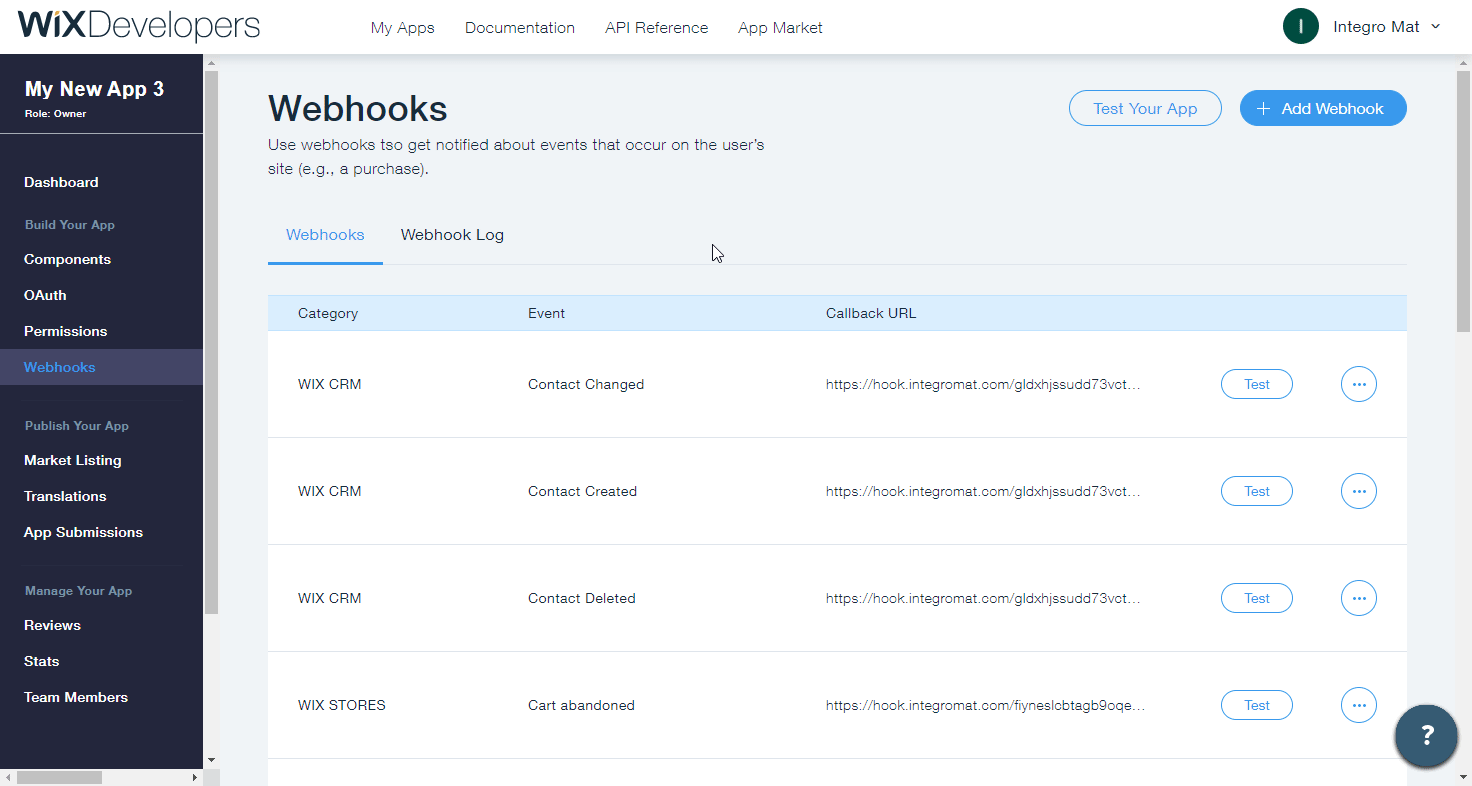
Now, every time the specified fulfillment events occurs, the Watch Fulfillments module in your Ibexa Connect scenario is triggered.
Form¶
Watch Form Submissions¶
Triggers when a form is submitted.
The webhook URL needs to be generated in Ibexa Connect and then added to Wix's Webhooks settings.
-
Add the Watch Form Submissions module to your Ibexa Connect scenario.
-
Generate and copy the webhook URL.
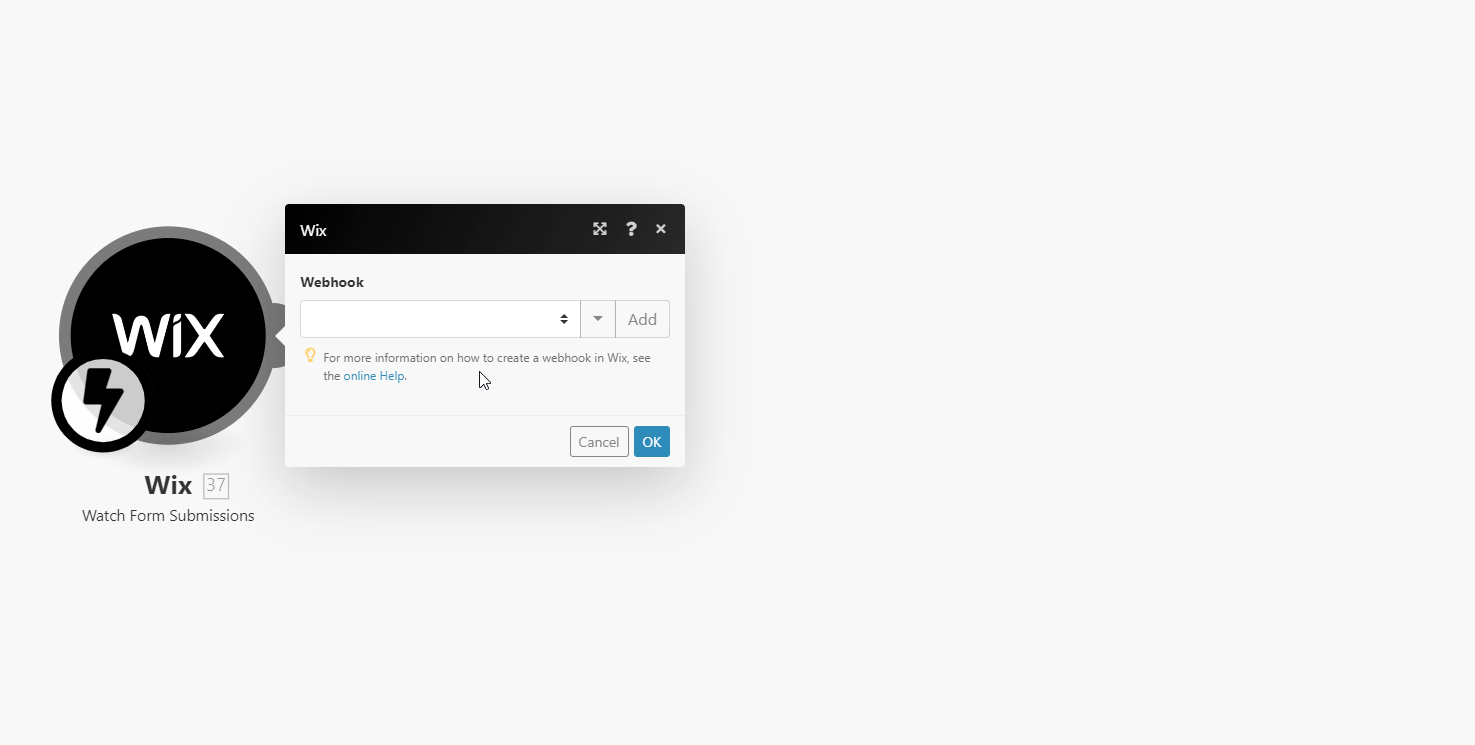
-
Log in to Wix Developer Center.
-
Navigate to Webhooks > click +Add Webhook.
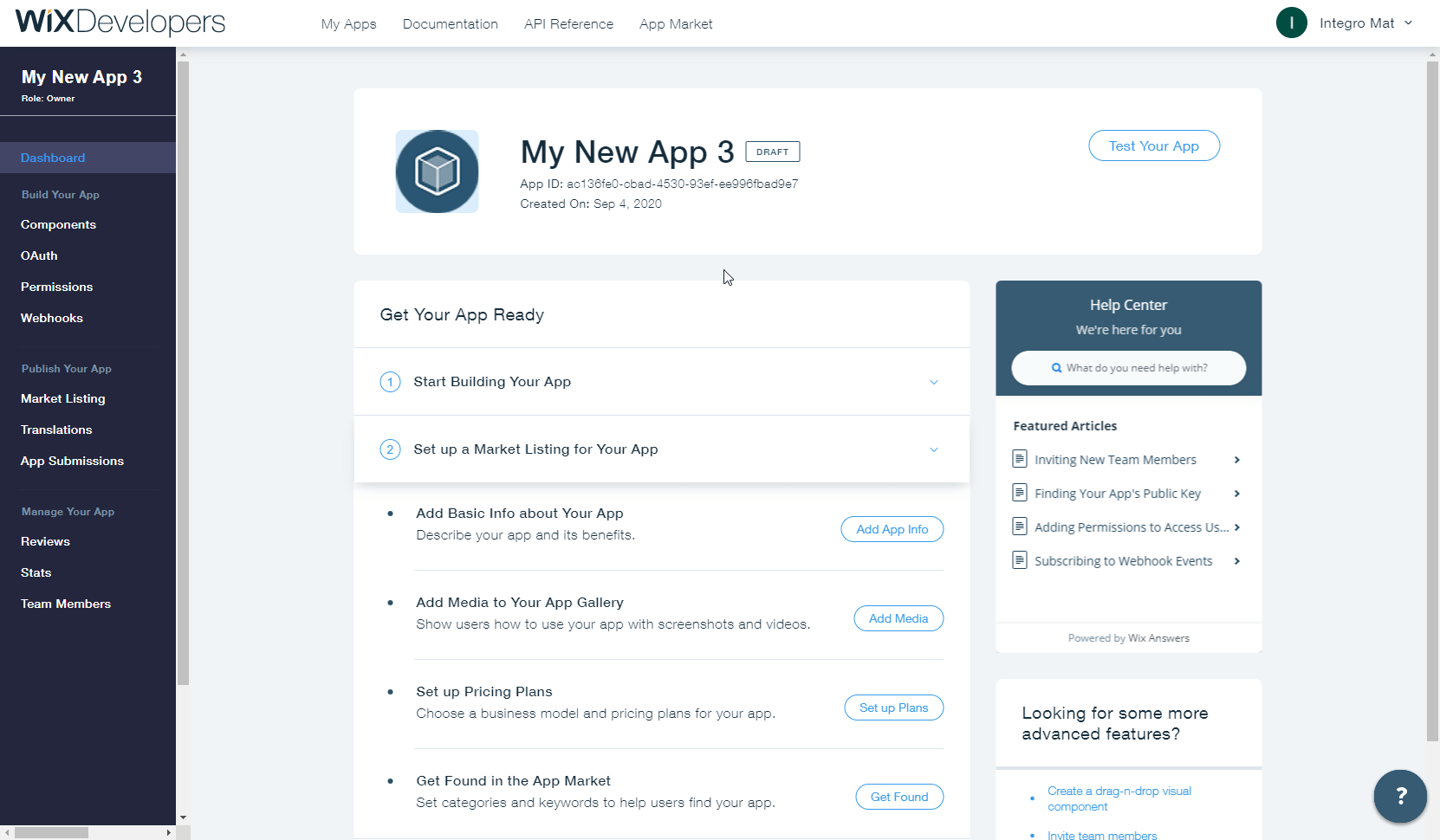
-
Select the Wix CRM option from the API Category drop-down menu.
-
Select the event that will trigger the Watch Form Submissions module and enter the webhook URL you generated in step 2 above to the Callback URL field.
-
Click Save and confirm the dialog.
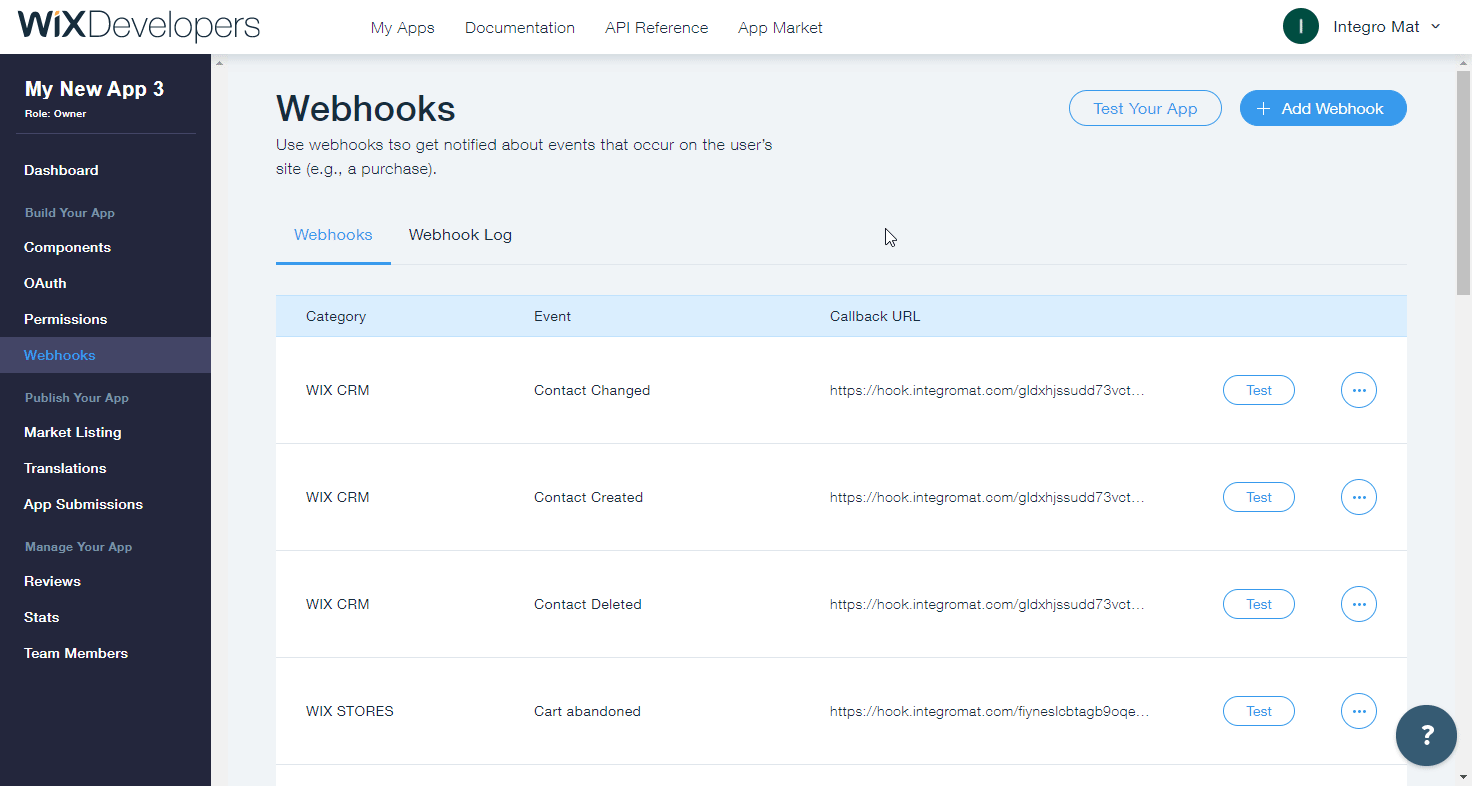
Now, every time the form is submitted on your site, the Watch Form Submissions module in your Ibexa Connect scenario is triggered.
Chat¶
Send Message¶
Sends a text message to a specific chat (channel) on behalf of the site owner.
| Channel ID | Enter (map) the ID of the channel you want to send the message to. |
| Text | Enter the message text content. |
Watch Messages¶
Triggers when a chat message is received.
The webhook URL needs to be generated in Ibexa Connect and then added to Wix's Webhooks settings.
-
Add the Watch Messages module to your Ibexa Connect scenario.
-
Generate and copy the webhook URL.
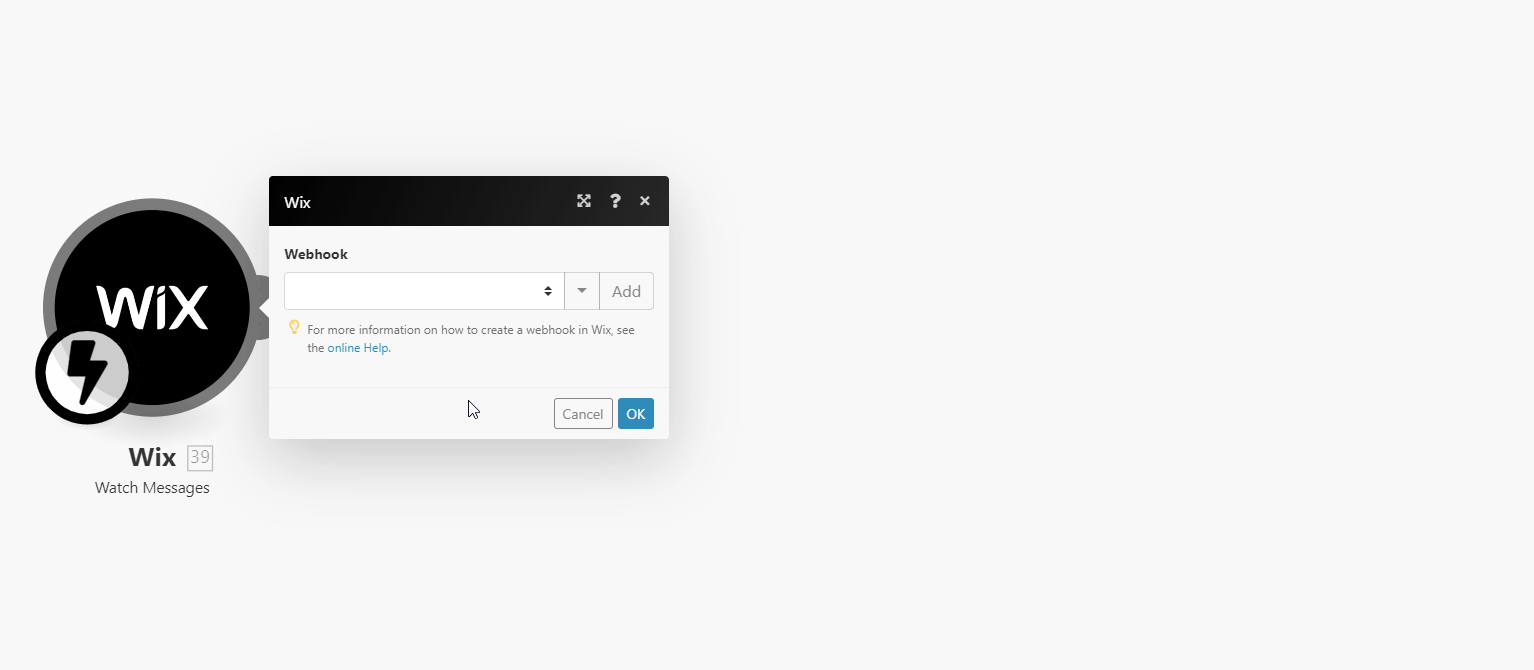
-
Log in to Wix Developer Center.
-
Navigate to Webhooks > click +Add Webhook.
-
Select the Wix CRM option from the API Category drop-down menu.
-
Select the event that will trigger the Watch Messages module and enter the webhook URL you generated in step 2 above to the Callback URL field.
-
Click Save and confirm the dialog.
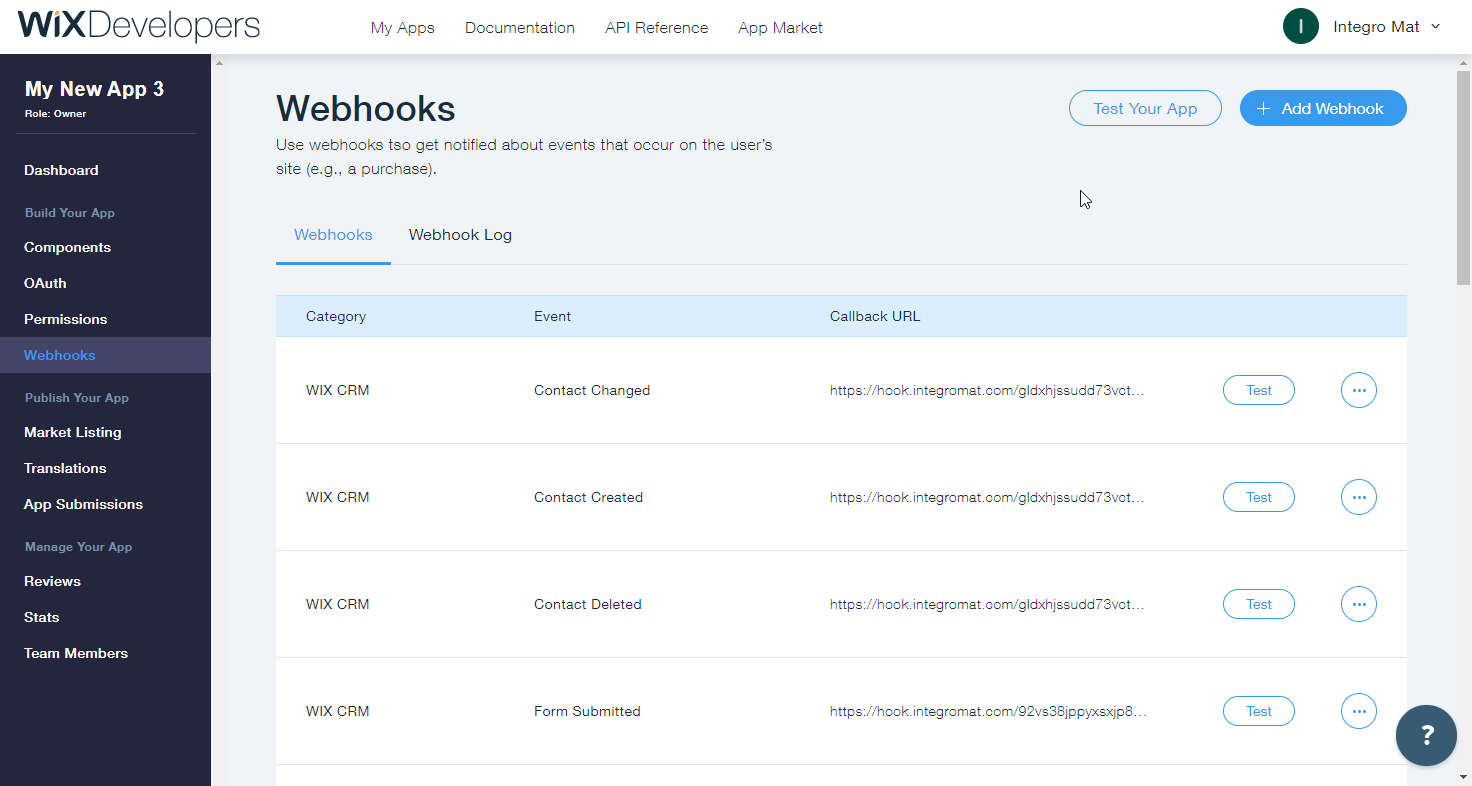
Now, every time the message is received, the Watch Messages module in your Ibexa Connect scenario is triggered.
Other¶
Make an API Call¶
Allows you to perform a custom API call.
URL |
Enter a path relative to
| For the list of available endpoints, refer to the Wix API Reference. |
Method
Select the HTTP method you want to use:
GET
to retrieve information for an entry.
POST
to create a new entry.
PUT
to update/replace an existing entry.
PATCH
to make a partial entry update.
DELETE
to delete an entry.
Headers
Enter the desired request headers. You don't have to add authorization headers; we already did that for you.
Query String
Enter the request query string.
Body
Enter the body content for your API call.
Example of Use - List Contacts¶
The following API call returns all contacts in your Wix account:
URL:
/crm/v1/contacts/
Method:
GET
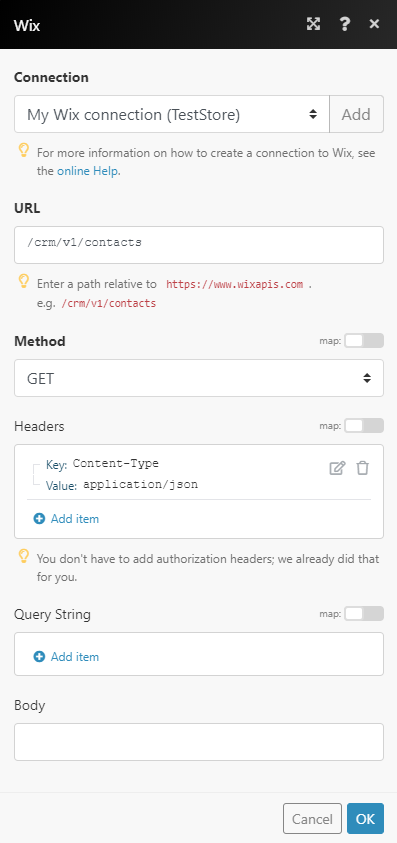 |
The result can be found in the module's Output under Bundle > Body > contacts.
In our example, 2 contacts were returned: