Wootric¶
The Wootric modules enable you to monitor new responses and create, retrieve, update, or delete end users, or responses in your Wootric account.
Getting Started with Wootric¶
Prerequisites
- A Wootric account
In order to use Wootric with Ibexa Connect, it is necessary to have a Wootric account. If you do not have one, you can create a Wootric account at app.wootric.com/sign_up.
Connecting Wootric to Ibexa Connect¶
To connect your Wootric account to Ibexa Connect you need to enter your email and password you have used for Wootric sign-up to the Create a Connection dialog in the Ibexa Connect module.
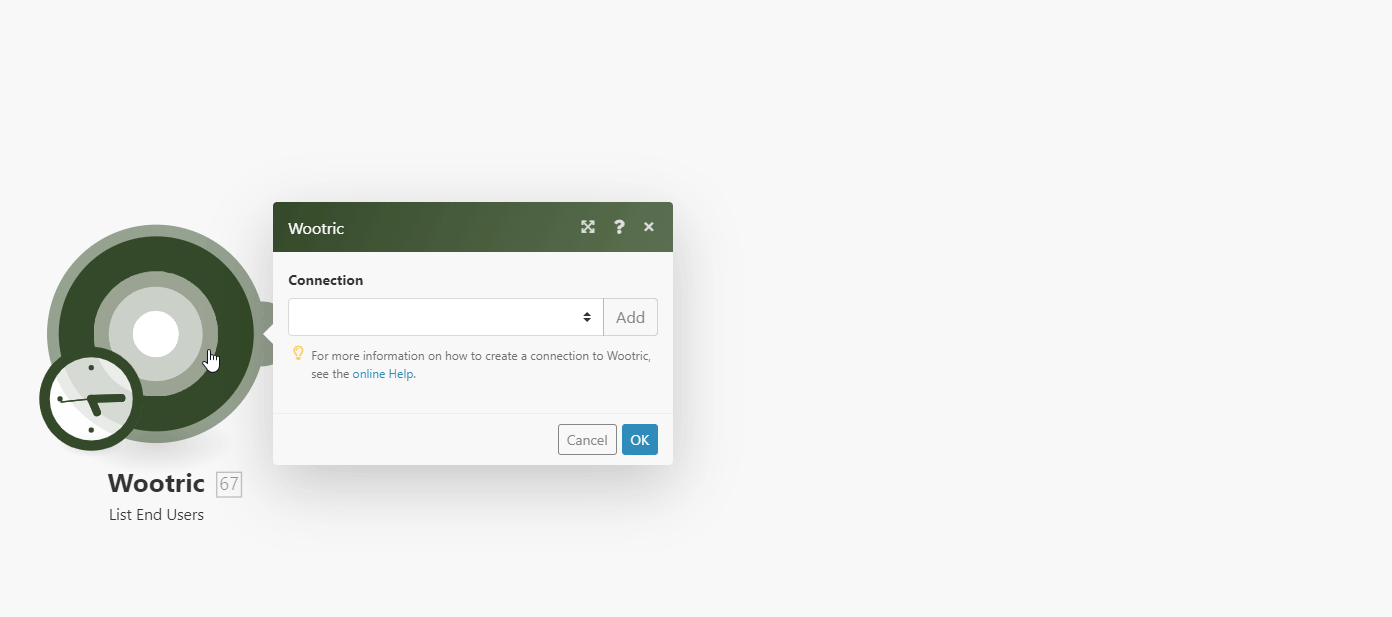
End Users¶
List End Users¶
Retrieves end users based on filter settings.
Use the Create a Response module for the user first, otherwise no users will be returned by this module.
| Limit | Set the maximum number of end users Ibexa Connect will return during one execution cycle. |
| Search Criteria | Specify the criteria to filter returned users by. |
| Sort Order | Select the order in which records are shown. Default is the oldest first. |
| Sort Key | Specify sorting your results. Default is the end user’s email. |
| Enter the email to filter results by. |
Get an End User¶
Retrieves user details.
| End User ID | Enter (map) the ID or select the user you want to retrieve details about. |
Create an End User¶
Creates a new end user.
For further working with the created user, the response using the Create a Response module must be created or the Last Surveyed field in the Create an End User must be filled.
| Enter end user’s email address. | |
| Last Surveyed | Enter the date of the last survey for the end user. If left blank, the created user will not be available for other modules. |
| External Created at | Enter the date of creation of the end user in an external application. |
| External ID | Enter custom unique string identifier. |
| Properties | Add key-value pairs as custom properties. |
Update an End User¶
Updates an end user.
| End User ID | Enter (map) the ID or select the user you want to update. |
Please find the descriptions of the fields in the Create an End User section above.
Delete an End User¶
Marks the end user for deletion. Deletion will be performed the following day at 7 AM UTC.
| End User ID | Enter (map) the ID or select the user you want to delete. |
Responses¶
Watch New Responses¶
Triggers when a new survey response is submitted.
The webhook URL needs to be generated in Ibexa Connect and then added to Wootric's Outgoing Webhook settings.
1. Add the Watch New Response module to your Ibexa Connect scenario.
2. Generate and copy the webhook URL.
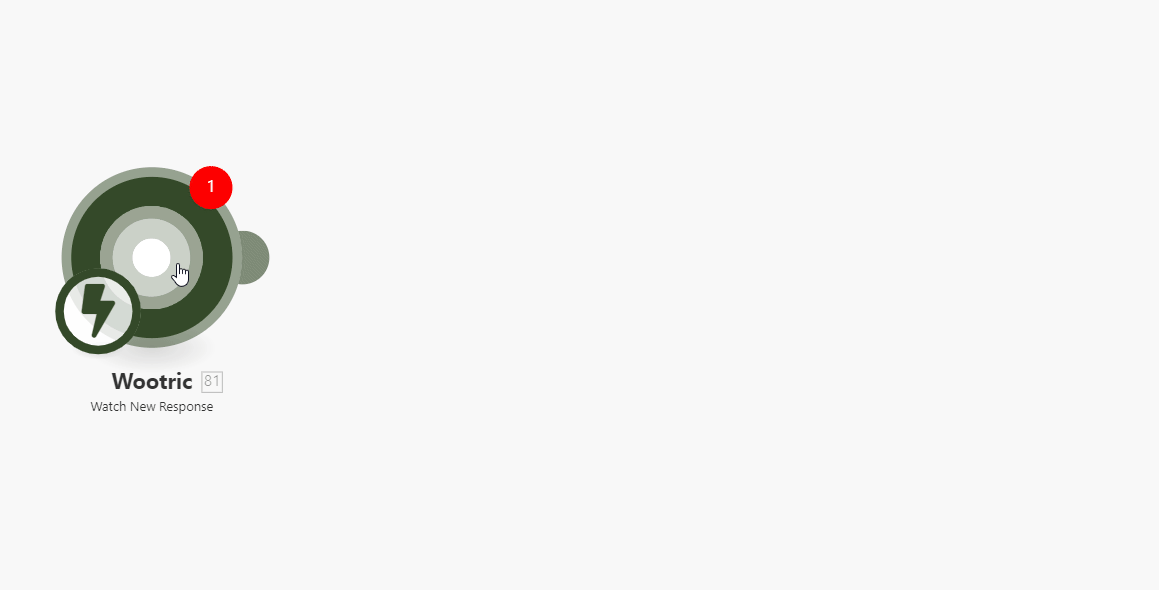
3. Log in to your Wootric account.
4. Navigate to Settings > Outgoing Webhooks. (If Outgoing Webhooks is not available in your menu, please contact Support (//support@wootric.com) to upgrade your plan to include it.)
5. Activate the Enabled checkbox, enter the webhook URL copied in step 2 to the URL field, select the JSON option in the Payload format (content type) field, and click Save.
Now, every time the response is submitted, the Watch New Response module in your Ibexa Connect scenario is triggered.
List Responses¶
Retrieves all end user's responses.
| Limit | Set the maximum number of responses Ibexa Connect will return during one execution cycle. |
| Search Criteria | Specify the criteria to filter returned user's responses by. |
| Sort Order | Select the order in which records are shown. Default is the oldest first. |
| Sort Key | Specify sorting your results. Default is the end user’s email. |
| Email address | Enter the email to filter results by. |
Get a Response¶
Retrieves an end user's response.
| End User ID | Enter (map) the ID or select the user you want to retrieve the response for. |
| Response ID | Enter (map) the ID or select the response you want to retrieve details for. |
Create a Response¶
Creates a response for the end user.
| End User ID | Enter (map) the ID or select the user you want to create a response for. |
| Score | Enter the end user response score (values from 0 to 10). |
| Origin URL | Enter the URL the response originated from. |
| IP Address | Enter the IP address the response originated from. |
| Text | Enter the end user's comment to the response. |
| Created At | List of the supported date and time formats. |
Delete a Response¶
Deletes a response.
| End User ID | Enter (map) the ID or select the user you want to delete the response for. |
| Response ID | Enter (map) the ID or select the response you want to delete. |
Make an API Call¶
Allows you to perform a custom API call.
URL |
Enter a path relative to For the list of available endpoints, refer to the Wootric API Documentation. |
Method |
Select the HTTP method you want to use: GET to retrieve information for an entry. POST to create a new entry. PUT to update/replace an existing entry. PATCH to make a partial entry update. DELETE to delete an entry. |
Headers |
Enter the desired request headers. You don't have to add authorization headers; we already did that for you. |
Query String |
Enter the request query string. |
Body |
Enter the body content for your API call. |
Example of Use - List End Users¶
The following API call returns all end users in your Wootric account:
URL: /v1/end_users
Method: GET
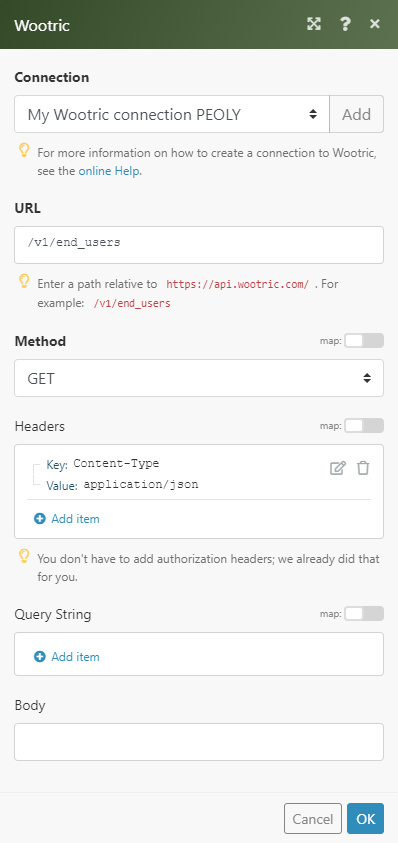 |
The result can be found in the module's Output under Bundle > Body. In our example, 19 end users were returned:
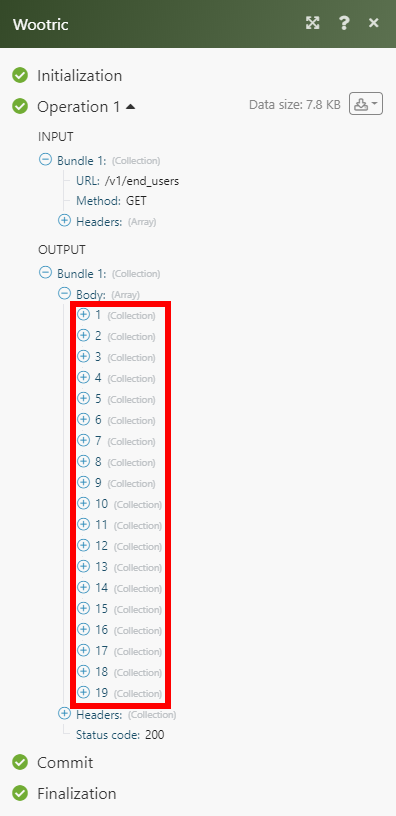 |
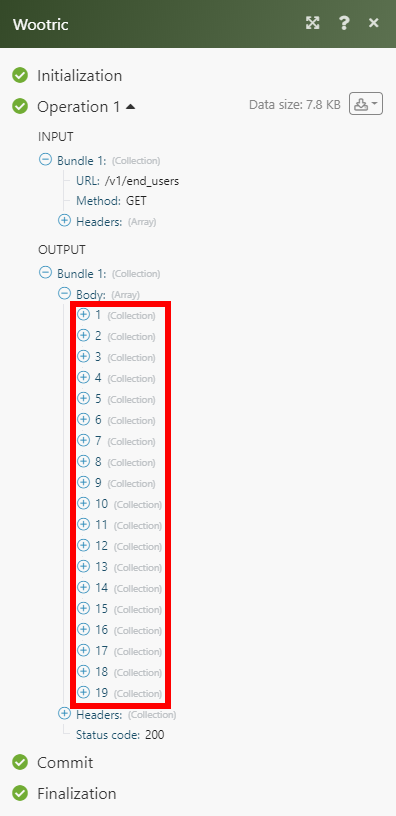 |