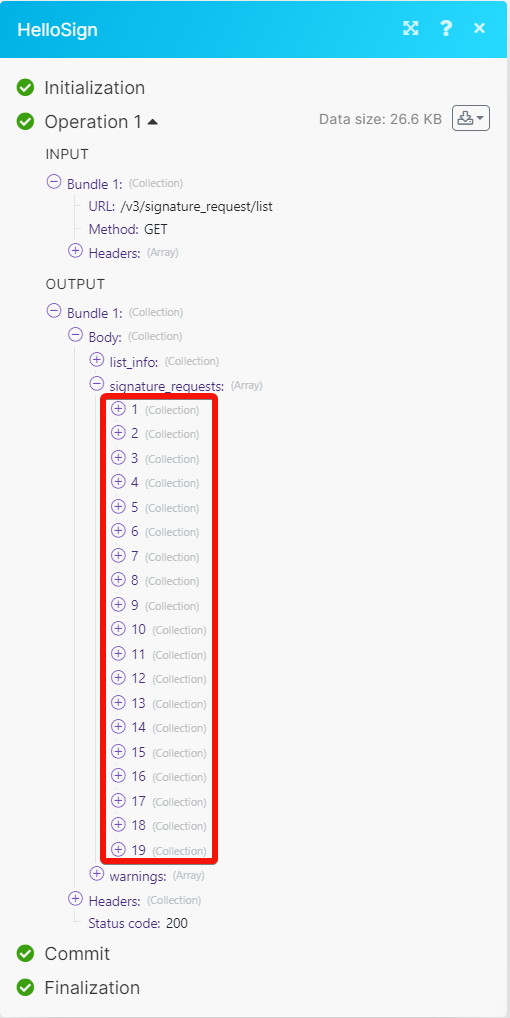HelloSign¶
With the HelloSign modules in Ibexa Connect, you can:
-
send, retrieve, cancel, and list the signature requests, and templates.
-
create, retrieve, list, and delete the templates.
-
delete your teams.
-
watch events.
To get started with the HelloSign, create an account at hellosign.com.
Note
The module dialog fields that are displayed in bold (in the Ibexa Connect scenario, not in this documentation article) are mandatory!
Connect HelloSign with Ibexa Connect¶
To connect the HelloSign app with the Ibexa Connect:
-
Log in to your Ibexa Connect and add a module from the HelloSign into a Ibexa Connect scenario.
-
Click Add next to the Connection field.
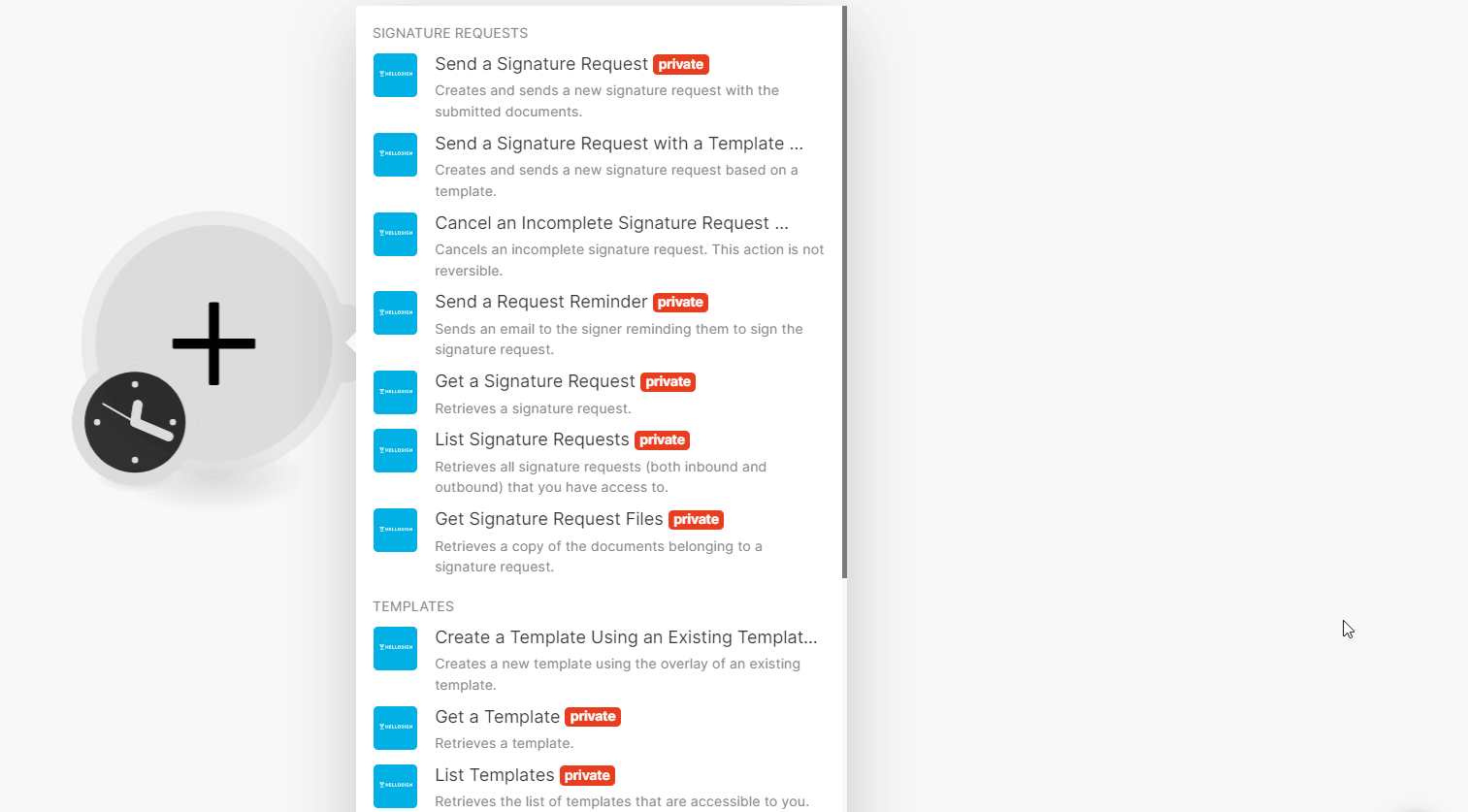
-
In the Connection name field, enter a name for the connection and click Save.
-
Click Accept to authorize Ibexa Connect to access your HelloSign account.
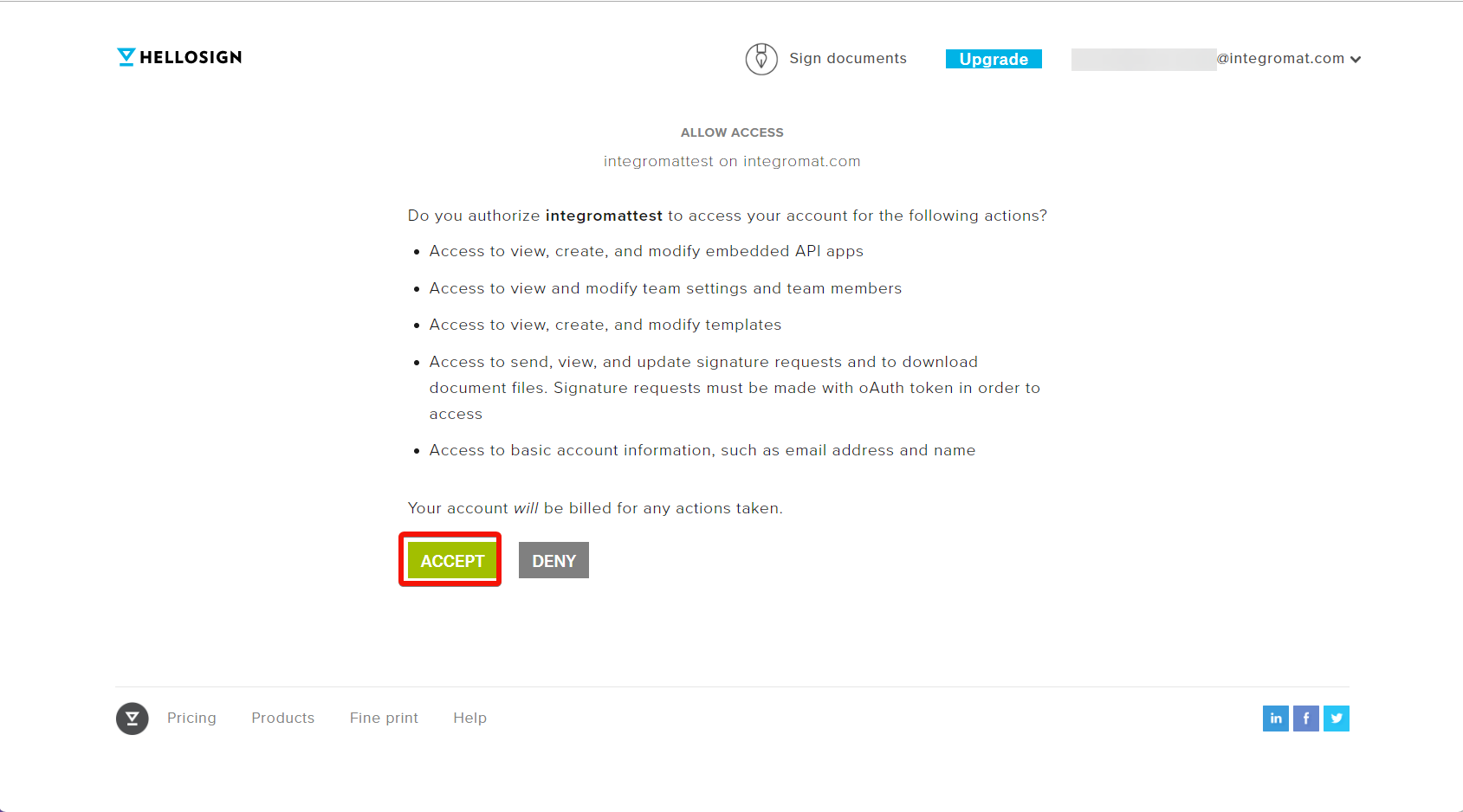
You have successfully connected the HelloSign app with Ibexa Connect and can now build scenarios.
Signature Requests¶
You can send, list, retrieve, and cancel signature requests and signature request files using the following modules.
Send a Signature Request¶
Creates and sends a new signature request with the submitted documents.
File URLs |
Enter (map) the file URL address that you want to send for the signature. |
|||||||||||
Test Mode |
Select whether this is a test. By default this is set to false. If set to true, the signature is not legally binding and won't count for your credits. Signature requests submitted in test mode will be visible in the requester's and each signer's respective HelloSign accounts. |
|||||||||||
Title |
Enter (map) a name for the signature request. |
|||||||||||
Subject |
Enter (map) a subject in the email that will be sent to the signers. |
|||||||||||
Message |
Enter (map) a body message text of the email that will be sent to the signers. |
|||||||||||
Signing Redirect URL |
Enter (map) a URL address to which the signer is redirected to after they successfully sign. |
|||||||||||
Signers |
Enter (map) a Signer's details:
|
|||||||||||
Allow Decline |
Select whether you want to allows signers to decline to sign a document. By default, this is set to false. |
|||||||||||
Allow Reassign |
Select whether you want allow signers to reassign their signature requests to other signers. By default, this is set to false. | Available only for Premium plan and higher. |
Use Text Tags
Select whether you want to enable the text tags parsing in your document. By default, this is set to false.
Hide Text Tags
Select whether you want to enable the automatic text tag removal. By default this is set to false.
CC Email Addresses
Enter (map) the email addresses that should be CCed in the signature request.
Metadata
Enter (map) the metadata details by providing key and its value. You can multiple values.
Send a Signature Request with a Template¶
Creates and sends a new signature request based on a template.
Select or Map the Template |
Select or map the option to choose the template you want to use to send a signature request. The select will dynamically generate the fields specific to the selected template. |
||||||||||
Template or Multiple Templates |
Select the option for choosing the templates. |
||||||||||
Template ID |
Select or map the Template ID to use for sending the signature request and enter the details in the fields that auto populate. |
||||||||||
Templates |
Enter (map) the template details. You can add multiple templates. |
||||||||||
Title |
Enter (map) a name for the signature request. |
||||||||||
Subject |
Enter (map) the subject in the email that will be sent to the signers. |
||||||||||
Message |
Enter (map) the message text in the email that will be sent to the signers. |
||||||||||
Signing Redirect URL |
Enter the URL address to which you want the signer redirected to after they successfully sign. |
||||||||||
Allow Decline |
Select whether you want to allow signers to decline to sign a document. By default this is set to false. This cannot be combined with group signers. |
||||||||||
Signing Options |
Enter (map) the signing options:
|
||||||||||
File or File URL |
Select file or file URL to attach additional files to the signature request. |
||||||||||
File |
Enter (map) the file details:
|
||||||||||
Data |
Enter (map) the file data. |
File URLs
Enter (map) the file URL address to upload the files.
Metadata
Enter (map) the metadata details by providing key and its value. You can multiple data items.
Test Mode
Select whether this request is a test mode:
-
False
-
True
Note
If set to true, the signature is not legally binding and will not count for your credits.
Cancel an Incomplete Signature Request¶
Cancels an incomplete signature request. This action is not reversible.
| Signature Request ID | Select or map a Signature Request ID you want to cancel. |
Send a Request Reminder¶
Sends an email to the signer reminding them to sign the signature request.
| Signature Request ID | Select or map a Signature Request ID for which you want send a request reminder. |
| Email address | Select or map the email address of the signer to whom you want to send the reminder. |
| Name | Select or map the signer name to whom you want to send the reminder. Include if two or more signers share an email address. |
Get a Signature Request¶
Retrieves a signature request.
| Signature Request ID | Select or map a Signature Request ID whose details you want to retrieve. |
List Signature Requests¶
Retrieves all signature requests (both inbound and outbound) that you have access to.
| Account ID | Select or map the Account ID whose signature requests you want to list. |
| Query | Add the queries to filter the sign requests that match the specified query. |
| Limit | Set the maximum number of signature requests Ibexa Connect will return during one execution cycle. The default value is 10. |
Get Signature Request Files¶
Retrieves a copy of the documents belonging to a signature request.
Signature Request ID |
Select or map a Signature Request ID whose files you want to retrieve. |
File URL |
Select or map the file URL address:
|
Get URL |
Select whether the response should contain a URL link to the file instead of the file itself. Note that links are only available for PDFs and with a valifity of three days. |
Get Data URI |
Select whether the response should contain the file as base64 encoded string. Note that base64 encoding is only available for PDFs. |
Templates¶
You can create, retrieve, list, and delete the templates using the following modules.
Create a Template Using an Existing Template¶
Creates a new template using the overlay of an existing template.
Template ID |
Select or map an existing Template ID to use for creating a new template. |
|||||
File or File URL |
Select a file or file URL address to append additional files to the signature request. |
|||||
Files |
Enter (map) the file details:
|
|||||
File URLs |
Enter (map) the file URL addresses to append the additional files. |
|||||
Subject |
Enter (map) the new default template email subject line. |
|||||
Message |
Enter (map) the new default template email message body text. |
|||||
Test Mode |
Select the test mode:
| If set to true, the signature is not legally binding and will not count for your credits. |
Get a Template¶
Retrieves a template.
| Template ID | Select or map a Template ID whose details you want to retrieve. |
List Templates¶
Retrieves the list of templates that are accessible to you.
| Account ID | Select or map an Account ID whose templates you want to list. |
| Query | Select or map the fields that include the search terms to filter the template objects that match the specified query. |
| Limit | Set the maximum number of templates Ibexa Connect will return during one execution cycle. The default value is 10. |
Get Template Files¶
Retrieves a copy of a template's original files.
Template ID |
Select or map a Template ID whose file details you want to retrieve. |
File URL |
Select the file URL:
|
Get URL |
Select whether the response should contain a URL link to the file instead of the file itself. Note that links are only available for PDFs and with a validity of there days. |
Get Data URI |
Select whether the response should contain the file as a base64 encoded string. Note that base64 encoding is only available for PDFs. |
Delete a Template¶
Deletes the specified template.
| Template ID | Select or map a Template ID you want to delete. |
Teams¶
You can delete the teams using the following module.
Delete your Team¶
Deletes your team.
Events¶
You can watch events using the following module.
Watch Events¶
Watch all events involving your account.
Note
Ibexa Connect automatically creates a webhook in HelloSign once you add an instant trigger to your scenario.
| Webhook name | Enter a name for the webhook. |
Other¶
You can call APIs using the following module.
Make an API Call¶
Performs an arbitrary authorized API call.
URL |
Enter a path relative to | For the list of available endpoints, refer to the HelloSign API documentation. |
Method
GET
to retrieve information for an entry.
POST
to create a new entry.
PUT
to update/replace an existing entry.
PATCH
to make a partial entry update.
DELETE
to delete an entry.
Headers
Enter the desired request headers. You don't have to add authorization headers; we already did that for you.
Query String
Enter the request query string.
Body
Enter the body content for your API call.
Example of Use - List Signature Request¶
The following API call returns the list of signature requests from your HelloSign account:
URL:
/v3/signature_request/list
Method:
GET
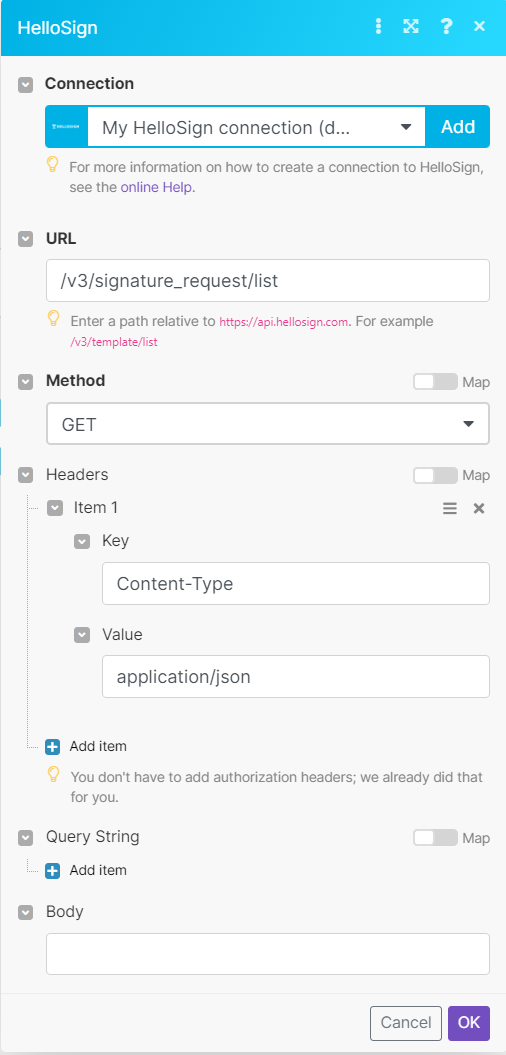
Matches of the search can be found in the module's Output under Bundles > Body > signature requests.
In our example, 19 signature requests were returned: