Landbot¶
The Landbot modules allow you to monitor events, send texts, image, location, retrieve channels, tickets, customers and also create tickets, or custom fields in your Landbot account.
Getting Started with Landbot¶
Prerequisites
- A Landbot account
In order to use Landbot with Ibexa Connect, it is necessary to have a Landbot account. If you do not have one, you can create a Landbot account at landbot.io.
Note
The module dialog fields that are displayed in bold (in the Ibexa Connect scenario, not in this documentation article) are mandatory!
Connecting Landbot to Ibexa Connect¶
To connect your Landbot account to Ibexa Connect you need to obtain the token from your Landbot account.
1. Log in to your Landbot account.
2. Click on your profile icon in the bottom-left corner and select the Account option from the menu.
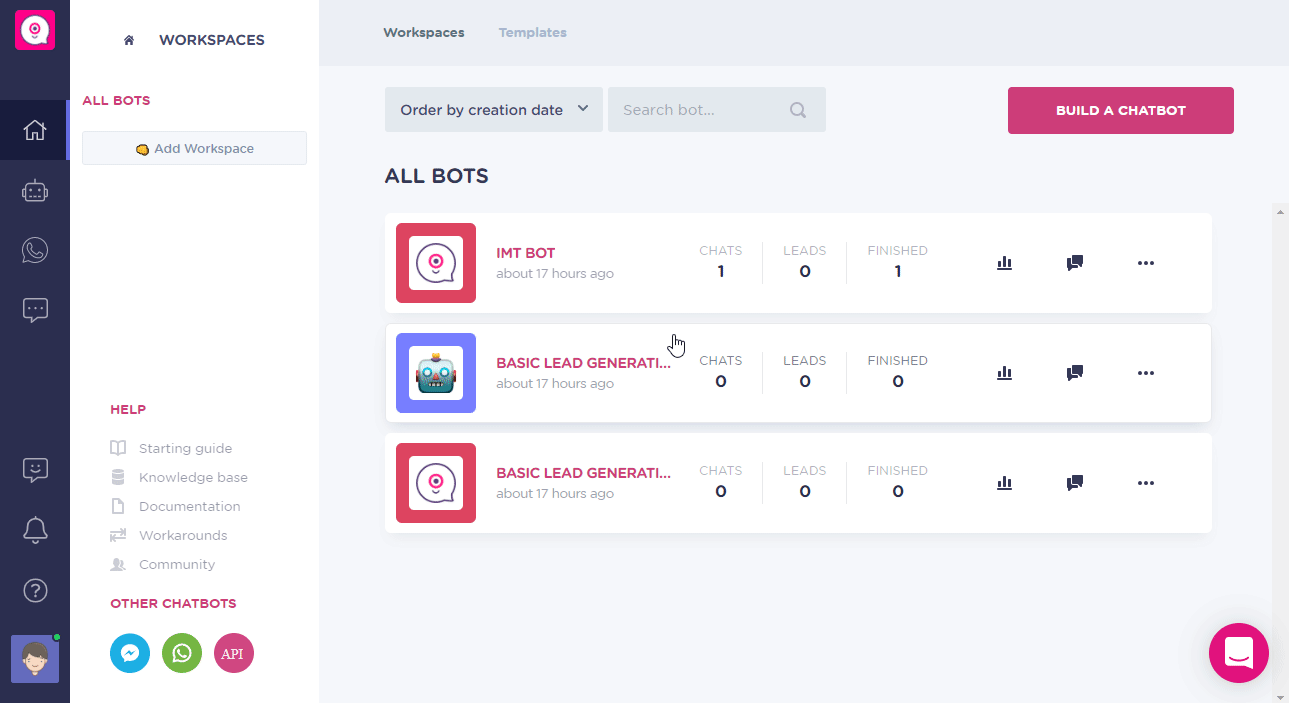
3. Copy the provided API token.
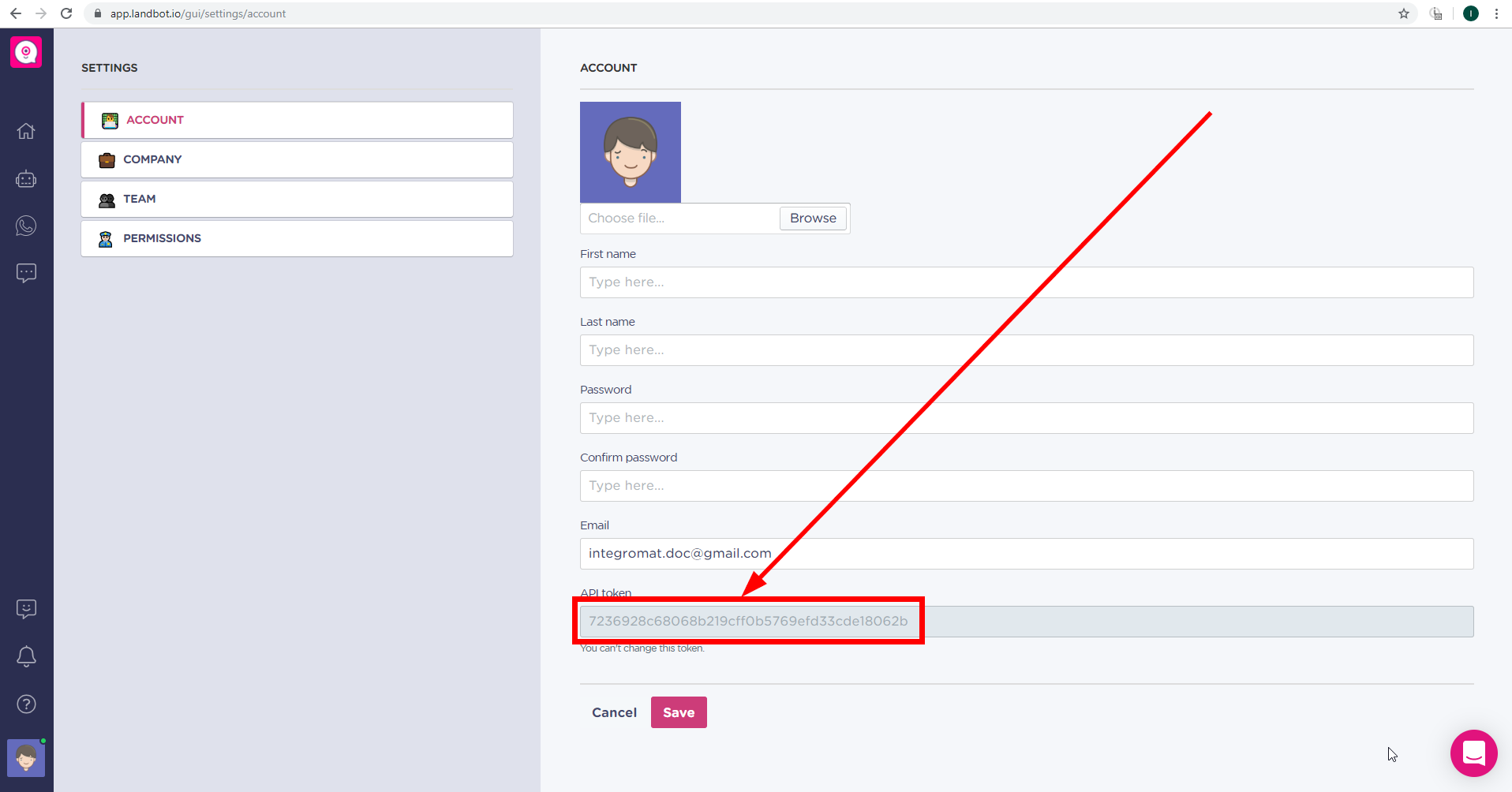
4. Go to Ibexa Connect and open the Landbot module's Create a connection dialog.
5. Enter the API token you have copied in step 3 to the respective field and click the Continue button to establish the connection.
Triggers¶
Watch Events¶
Triggers when an event occurs.
Note
The webhook functionality is available only for Professional or Business plans.
Actions¶
Get a Channel¶
Returns details of the specified channel.
| Channel ID | Map or select the ID of the channel you want to get details about. |
Create a Ticket¶
Creates a ticket.
| Customer ID | Enter (map) the ID of the customer you want to create a ticket for. |
| Description | Enter the description of the ticket. |
| Status | Select the ticket status. |
| Tags | Enter tags you want to add to the ticket. |
Send a Text¶
Sends a chat message to the customer.
| Customer ID | Enter (map) the ID of the customer you want to send the message to. |
| Text | Enter the text content of the message. |
Send an Image¶
Sends an image to the chat with the customer.
| Customer ID | Enter (map) the ID of the customer you want to send the image to. |
| URL | Enter the URL of the image. |
| Caption | Enter the image title. |
Send a Location¶
Sends a link with the specified location to the customer.
| Customer ID | Enter (map) the ID of the customer you want to send the location to. |
| Latitude | Enter the location Latitude. |
| Longitude | Enter the location Longitude. |
Update a Custom Field¶
Updates a specified field.
| Customer ID | Enter (map) the ID of the customer you want to update the field for. |
| Field | Select the field you want to update. |
| Type | Select the type of the field. |
| Value | Enter the desired value to the field. |
Get a Customer¶
Retrieves customer details.
| Customer ID | Enter (map) the ID of the customer you want to retrieve details about. |
Assign a Customer to the Bot¶
Assigns a customer to the specified bot.
| Customer ID | Enter (map) the ID of the customer you want to assign to the bot. |
| Bot ID | Enter (map) the ID of the bot that will be assigned to the customer. |
Assign a Customer to the Agent¶
| Customer ID | Enter (map) the ID of the customer you want to assign to the bot. |
| Bot ID | Enter (map) the ID of the bot that will be assigned to the customer. |
Add Custom Field¶
Adds a field to the customer's profile.
| Customer ID | Enter (map) the ID of the customer you want to add the custom field to. |
| Field name | Enter the name for the new field. |
| Type | Select the type of the field. |
| Value | Enter the custom field value. |
Make an API Call¶
Allows you to perform a custom API call.
URL |
Enter a path relative to | For the list of available endpoints, refer to the Landbot API Documentation. |
Method
Select the HTTP method you want to use:
GET to retrieve information for an entry.
POST to create a new entry.
PUT to update/replace an existing entry.
PATCH to make a partial entry update.
DELETE to delete an entry.
Headers
Enter the desired request headers. You don't have to add authorization headers; we already did that for you.
Query String
Enter the request query string.
Body
Enter the body content for your API call.
Example of Use - List Tickets¶
The following API call returns a list of all tickets in your Landbot account:
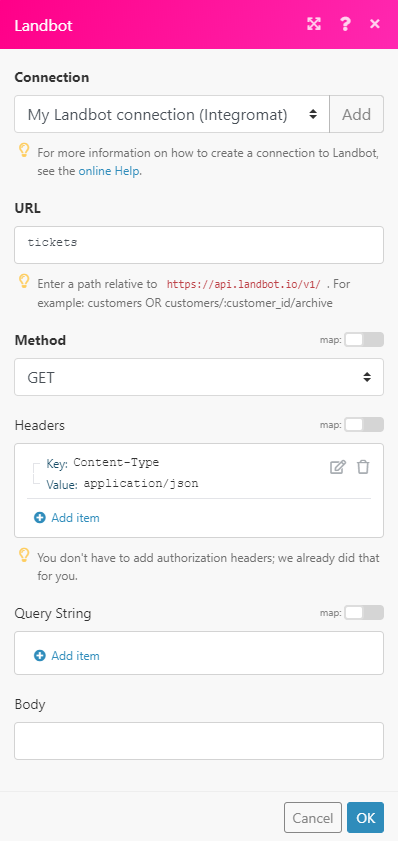
Matches of the search can be found in the module's Output under Bundle > Body > tickets. In our example, 18 tickets were returned:
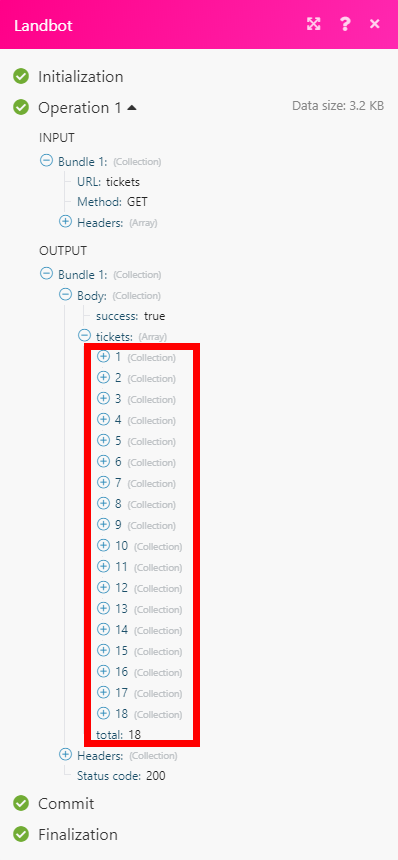
Update a Ticket¶
Updates an existing ticket.
| Ticket ID | Enter (map) the ID of the ticket you want to update. |
| Description | Select the field you want to update. |
| Status | Set the status of the ticket after the update. |
| Tags | Add tags to the ticket. You can enter more comma-separated tags. |
Get a Ticket¶
Retrieves ticket details.
| Ticket ID | Enter (map) the ID of the ticket you want to retrieve details about. |
Searches¶
List Tickets¶
Returns all tickets.
| Limit | Enter the maximum number of tickets Ibexa Connect will return during one execution cycle. |
List Customers¶
Returns all customers.
| Limit | Enter the maximum number of customers Ibexa Connect will return during one execution cycle. |
| Enter the maximum number of tickets Ibexa Connect will return during one execution cycle. |
List Customers¶
Returns all customers.
| Limit | Enter the maximum number of customers Ibexa Connect will return during one execution cycle. |