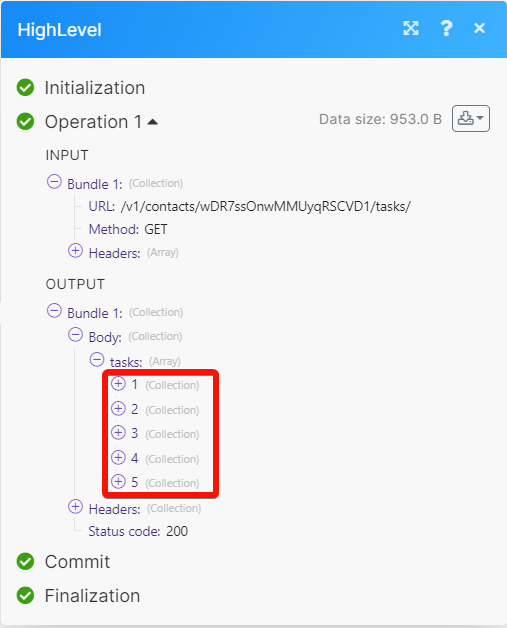HighLevel¶
WIth the HighLevel modules in Ibexa Connect you can:
-
Create, update, retrieve, search and delete the contact
-
Watch, create, update, retrieve, list, and delete the opportunities
-
Create, update, retrieve, list, and delete the tasks
-
Add and delete a contact from campaigns
To get started with HighLevel, create an account at gohighlevel.com/.
Note
The module dialog fields that are displayed in bold (in the Ibexa Connect scenario, not in this documentation article) are mandatory!
Connect HighLevel to Ibexa Connect¶
To connect the HighLevel app with the Ibexa Connect:
-
Log in to your HighLevel account.
-
Click Settings > API Keys and copy the API Key to a safe place.
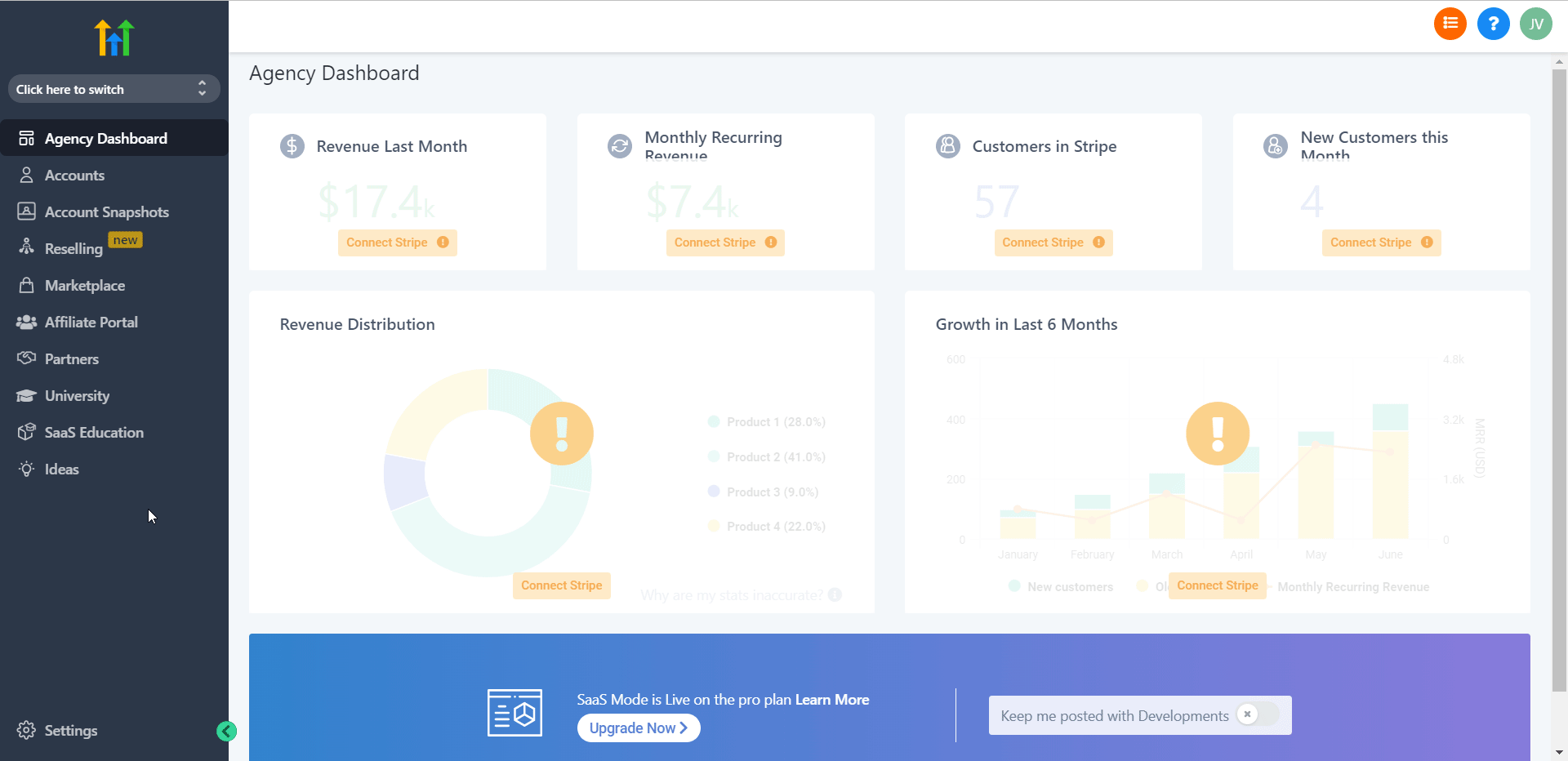
-
Log in to your Ibexa Connect and add a module from the HighLevel into a Ibexa Connect scenario.
-
Click Add next to the Connection field.
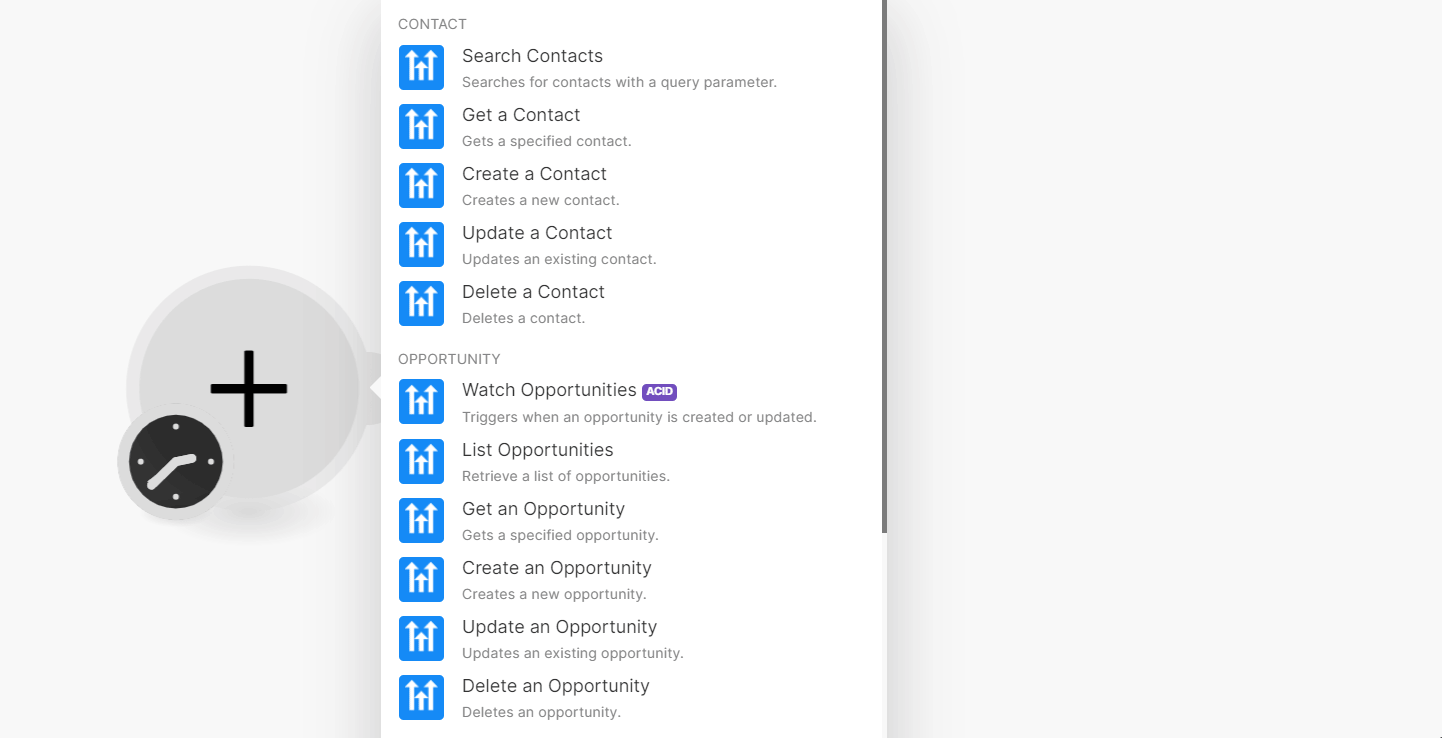
-
In the Connection name field, enter a name for the connection.
-
In the API Key field, enter the details copied in step 2, and click Save.
You have successfully connected the HighLevel app with Ibexa Connect and can now build scenarios.
Contact¶
You can create, update, list, retrieve, search, and delete the contacts using the following modules.
Search Contacts¶
Searches for contacts with a query parameter.
| Query Search | Enter (map) the query fields to search, such as Name, Phone, Email, and Company Name. |
| Limit | Set the maximum number of contacts Ibexa Connect will return during one execution cycle. The default value is 10. |
Get a Contact¶
Gets a specified contact.
| Contact ID | Select or map the Contact ID whose details you want to retrieve. |
Create a Contact¶
Creates a new contact.
First Name |
Enter (map) the contact's first name. |
||||||||||
Last Name |
Enter (map) the contact's last name. |
||||||||||
Enter (map) the contact's email address. |
|||||||||||
Phone |
Enter (map) the contact's phone number. |
||||||||||
Date of Birth |
Enter (map) the contact's date of birth. See the list of supported date and time formats. |
||||||||||
Company Name |
Enter (map) the contact's company name. |
||||||||||
Website |
Enter (map) the contact's company website URL address. |
||||||||||
Tags |
Select or map the tags for the contact. |
||||||||||
Address |
Enter (map) the contact address:
|
||||||||||
Custom Fields |
Enter (map) the custom fields for the contact. For example, contacts company address. |
Update a Contact¶
Updates an existing contact.
Contact ID |
Select or map a Contact ID whose details you want to update. |
||||||||||
First Name |
Enter (map) the contact's first name. |
||||||||||
Last Name |
Enter (map) the contact's last name. |
||||||||||
Enter (map) the contact's email address. |
|||||||||||
Phone |
Enter (map) the contact's phone number. |
||||||||||
Date of Birth |
Enter (map) the contact's date of birth. See the list of supported date and time formats. |
||||||||||
Company Name |
Enter (map) the contact's company name. |
||||||||||
Website |
Enter (map) the contact's company website URL address. |
||||||||||
Tags |
Select or map the tags for the contact. |
||||||||||
Address |
Enter (map) the contact's address:
|
||||||||||
Custom Fields |
Enter (map) the custom fields, for example, phone, checkbox, time, and date. |
Delete a Contact¶
Deletes a contact.
| Contact ID | Select or map the Contact ID you want to delete. |
Opportunity¶
You can watch, create, update, list, search, retrieve, and delete the opportunities using the following modules.
Watch Opportunities¶
Triggers when an opportunity is created or updated.
Watch Opportunities |
Watch opportunities by:
|
Pipeline ID |
Select or map a Pipeline ID whose opportunities you want to watch. |
Limit |
Set the maximum number of opportunities Ibexa Connect will return during one execution cycle. The default value is 2. |
List Opportunities¶
Retrieves a list of opportunities.
| Pipeline ID | Select or map a Pipeline ID whose opportunities you want to list. |
| Limit | Set the maximum number of opportunities Ibexa Connect will return during one execution cycle. The default value is 10. |
Get an Opportunity¶
Gets a specified opportunity.
| Pipeline ID | Select or map a Pipeline ID whose opportunity details you want to retrieve. |
| Opportunity ID | Select or map an opportunity ID whose details you want to retrieve. |
Create an Opportunity¶
Creates a new opportunity.
Pipeline ID |
Select or map a Pipeline ID where you want to create the opportunity. |
Stage ID |
Enter (map) a Stage ID for the opportunity. |
Title |
Enter (map) a name fo the opportunity. |
Status |
Select or map opportunity status:
|
Select a Method |
Select or map the method to add the contact for the opportunity:
|
Contact ID |
Select or map a Contact ID to the opportunity. |
Contact Email |
Enter (map) the contact's email address. |
Phone |
Enter (map) the contact's phone number. |
Contact Name |
Enter (map) the contact's name. |
Company Name |
Enter (map) the contact's company name. |
Assigned To |
Select or map the users to whom the opportunity is assigned. |
Monetary Value |
Enter (map) the opportunity value. For example, 220. |
Source |
Enter (map) the source of the opportunity. For example, webinar. |
Tags |
Select or map the tags for the opportunity. |
Update an Opportunity¶
Updates an existing opportunity.
Pipeline ID |
Select or map a Pipeline ID whose opportunity details you want to update. |
Opportunity ID |
Select or map an Opportunity ID whose details you want to update. |
Stage ID |
Select or map a Stage ID for the opportunity. |
Title |
Enter (map) a new name for the opportunity. |
Status |
Select or map the opportunity status:
|
Select a Method |
Select or map a method to select the contacts for the opportunity:
|
Contact ID |
Select or map a Contact ID associated with the opportunity. |
Contact Email |
Enter (map) the contact's email address. |
Phone |
Enter (map) the contact's phone number. |
Contact Name |
Enter (map) the contact's name. |
Company Name |
Enter (map) the contact's company name. |
Assigned To |
Select or map the users to whom the opportunity is assigned. |
Monetary Value |
Enter (map) the opportunity monetary value. For example, 220. |
Source |
Enter (map) the source of the opportunity. For example, webinar. |
Tags |
Select or map the tags for the opportunity. |
Delete an Opportunity¶
Deletes an opportunity.
| Pipeline ID | Select or map a Pipeline ID whose opportunity you want to delete. |
| Opportunity ID | Select or map an Opportunity ID you want to delete. |
Task¶
You can create, update, list, retrieve, and delete the task using the following modules.
List Tasks¶
Retrieves a list of contact tasks.
| Contact ID | Select or map a Contact ID whose tasks you want to list. |
| Limit | Set the maximum number of tasks Ibexa Connect will return during one execution cycle. The default value is 10. |
Get a Task¶
Gets a specified task.
| Contact ID | Select or map a Contact ID whose tasks details you want to retrieve. |
| Task ID | Enter (map) the Task ID whose details you want to retrieve. |
Create a Task¶
Creates a new task.
Contact ID |
Select or map a Contact ID of a contact whose tasks you want to create. |
Title |
Enter (map) the task name. |
Status |
Select or map the task status:
|
Due Date |
Enter (map) the due date of the task. See the list of supported date and time formats. |
Assigned To |
Select or map the assignees for the task. |
Description |
Enter (map) the task details. |
Update a Task¶
Updates an existing task.
Contact ID |
Select or map a Contact ID whose task details you want to update. |
Task ID |
Enter (map) a Task ID whose details you want to update. |
Title |
Enter (map) a new name for the task. |
Status |
Select or map the task status:
|
Due Date |
Enter (map) the due date of the task. See the list of supported date and time formats. |
Assigned To |
Select or map the assignees for the task. |
Description |
Enter (map) the task details. |
Delete a Task¶
Deletes a task.
| Contact ID | Select or map a Contact ID whose tasks you want to delete. |
| Task ID | Enter (map) a Task ID you want to delete. |
Campaign¶
You can add or delete a contact from a campaign using the following modules.
Add a Contact to a Campaign¶
Adds a contact to a specified campaign.
| Contact ID | Select or map a Contact ID whom you want to add to a campaign. |
| Campaign ID | Select or map a Campaign ID to which you want to add the above selected contact. |
Delete a Contact from a Campaign¶
Deletes a contact from a specified campaign.
Contact ID |
Select or map a Contact ID whom you want to delete from a campaign. |
Select a Method |
Select or map a method to remove the contact:
|
Campaign ID |
Select or map a Campaign ID from which you delete the above selected contact. |
Other¶
You can add a account and call APIs using the following modules.
Add an Account¶
Adds a new account for the agency.
Make an API Call¶
Performs an arbitrary authorized API call.
URL |
Enter a path relative to For the list of available endpoints, refer to the HighLevel API Documentation. |
Method |
Select the HTTP method you want to use: GET to retrieve information for an entry. POST to create a new entry. PUT to update/replace an existing entry. PATCH to make a partial entry update. DELETE to delete an entry |
Headers |
Enter the desired request headers. You don't have to add authorization headers; we already did that for you. |
Query String |
Enter the request query string. |
Body |
Enter the body content for your API call. |
Example of Use - List Tasks¶
The following API call returns all the tasks of a specific contact from your HighLevel account:
URL:
/v1/contacts/wDR7ssOnwMMUyqRSCVD1/tasks/
Method:
GET
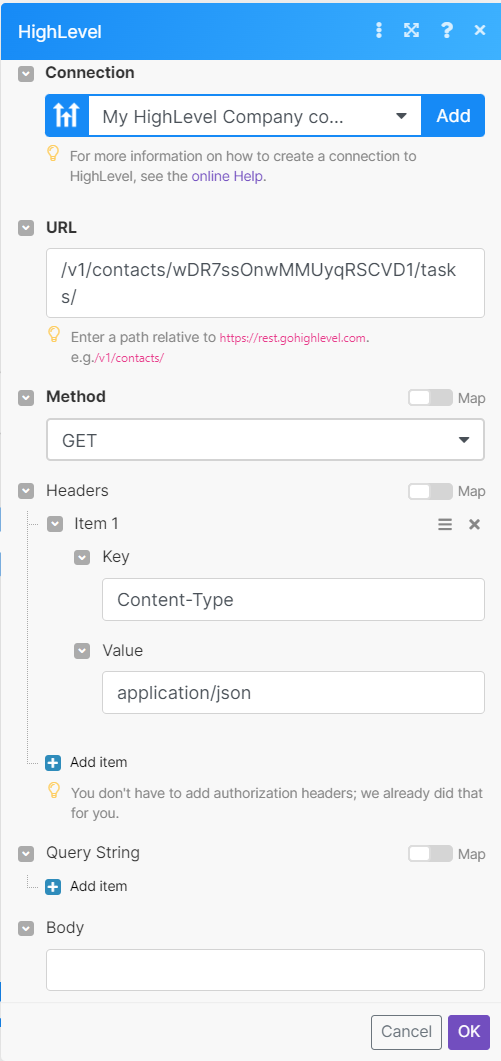
Matches of the search can be found in the module's Output under Bundle > Body > tasks.
In our example, 5 tasks were returned:
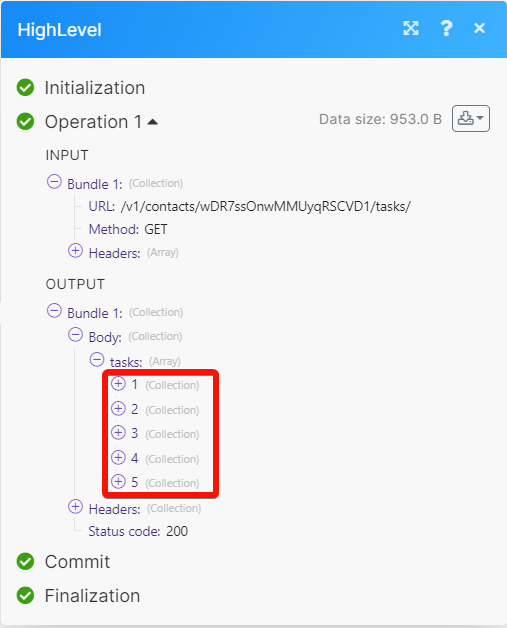 ong>
ong>
Enter the desired request headers. You don't have to add authorization headers; we already did that for you.
Query String
Enter the request query string.
Body
Enter the body content for your API call.
Example of Use - List Tasks¶
The following API call returns all the tasks of a specific contact from your HighLevel account:
URL:
/v1/contacts/wDR7ssOnwMMUyqRSCVD1/tasks/
Method:
GET
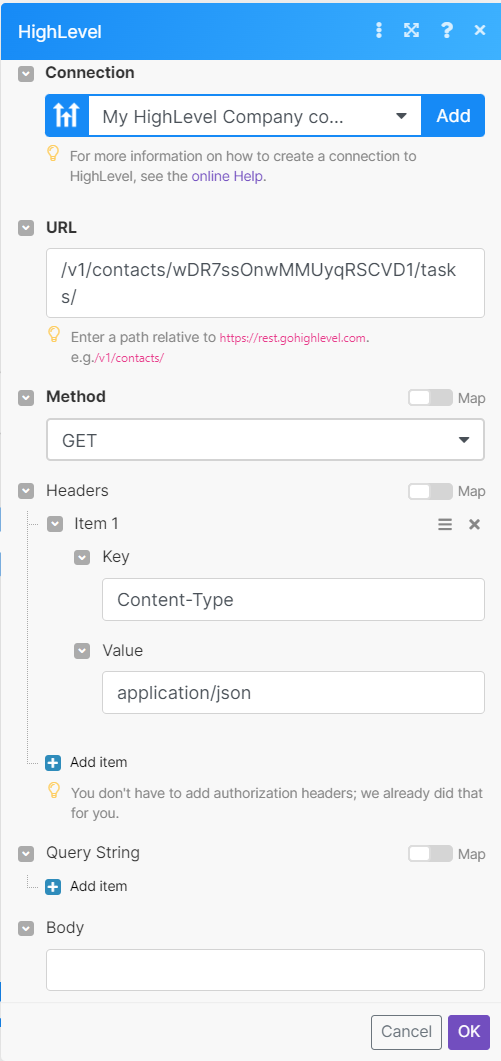
Matches of the search can be found in the module's Output under Bundle > Body > tasks.
In our example, 5 tasks were returned: