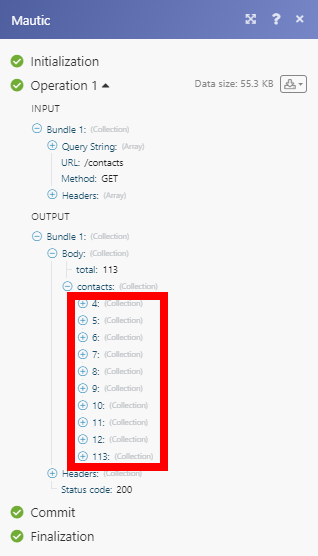Mautic¶
The Mautic modules enable you to monitor events, search, retrieve, create, update or delete contacts and companies in your Mautic account.
Getting Started with Mautic¶
Prerequisites
-
A Mautic account at www.mautic.org/user/login.
-
A Mautic domain
Note
The module dialog fields that are displayed in bold (in the Ibexa Connect scenario, not in this documentation article) are mandatory!
Connecting Mautic to Ibexa Connect¶
To connect your Mautic account to Ibexa Connect you need to enable the API.*
Enabling API¶
-
Log in to your Mautic account.
-
Go to Settings > Configuration.
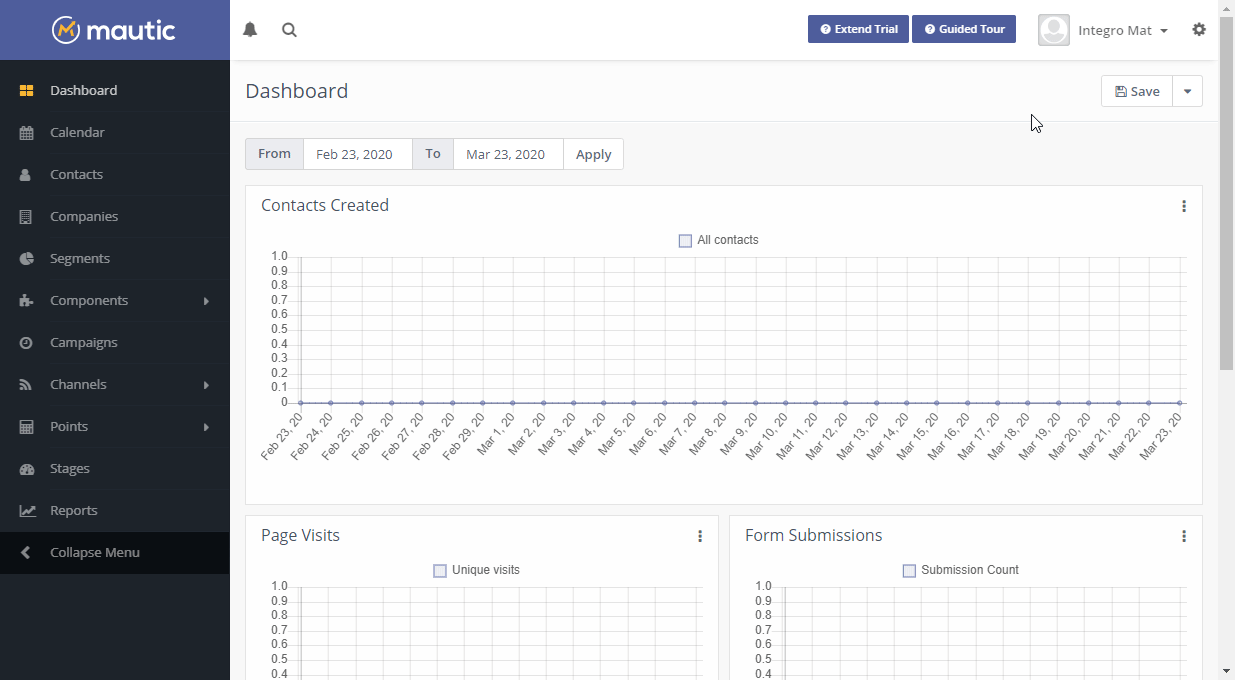
-
Open API Settings and switch API enabled? option to Yes and save the dialog by clicking the Apply or Save & Close button*.*
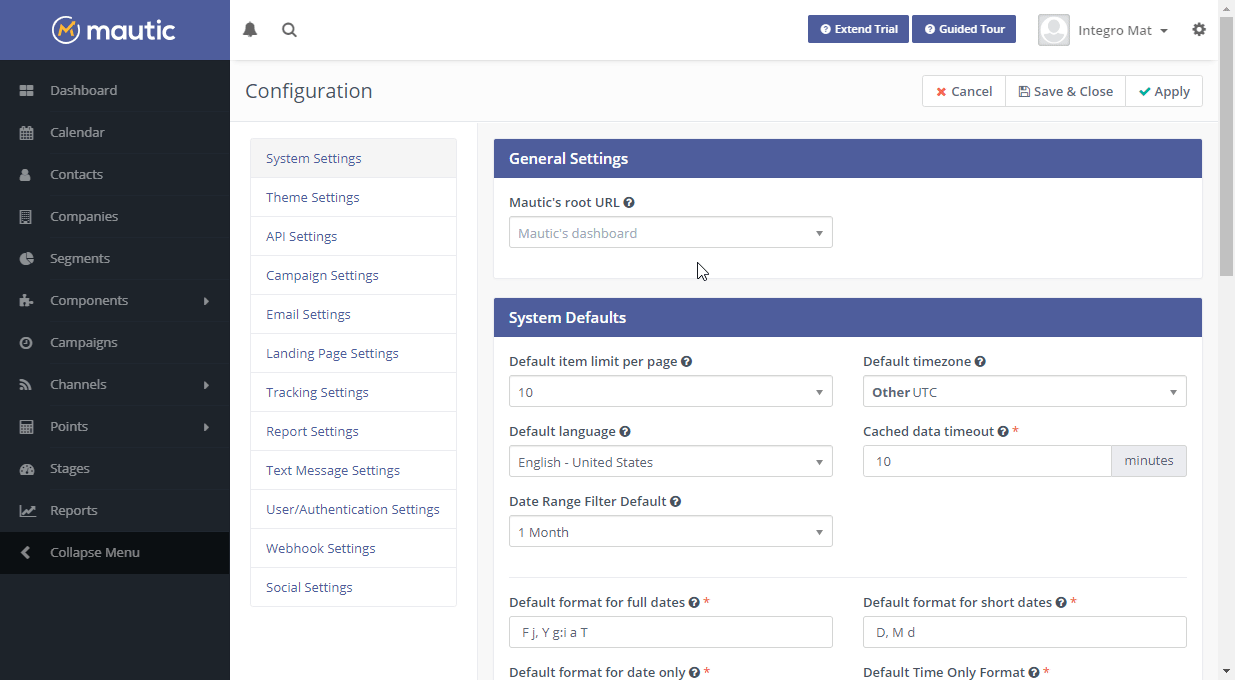
Retrieving API Credentials¶
-
Log in to your Mautic account.
-
Go to Settings > API Credentials.
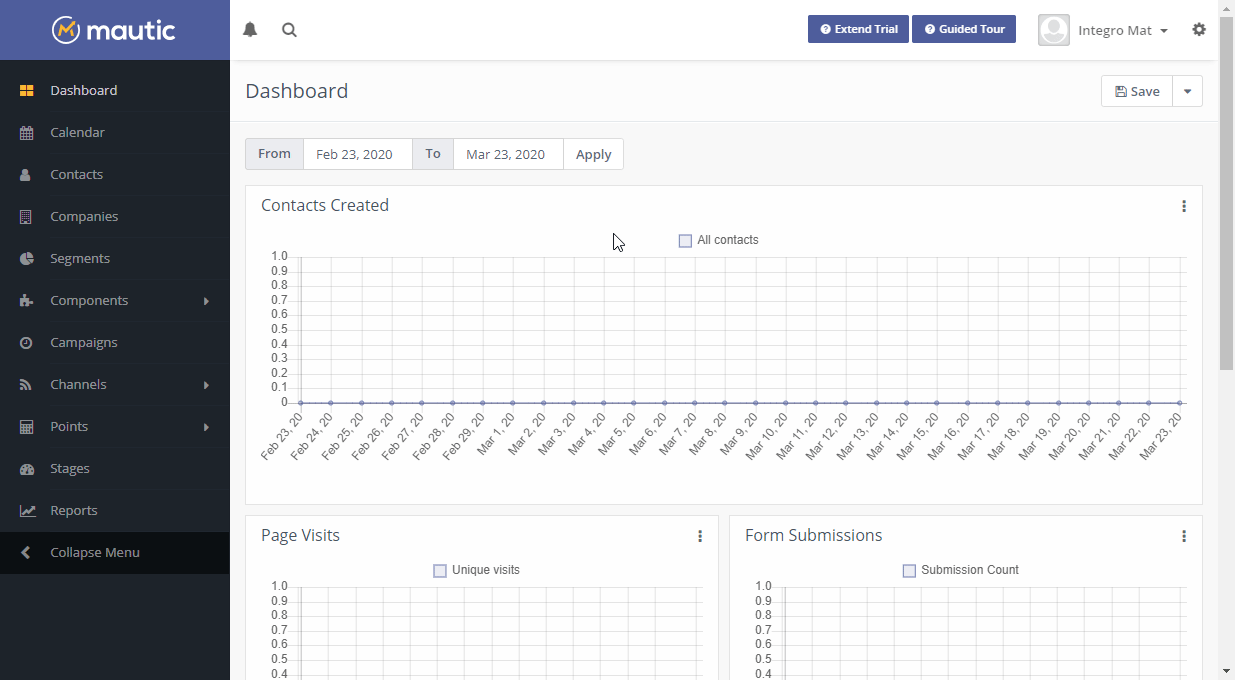
-
Click the +New button.
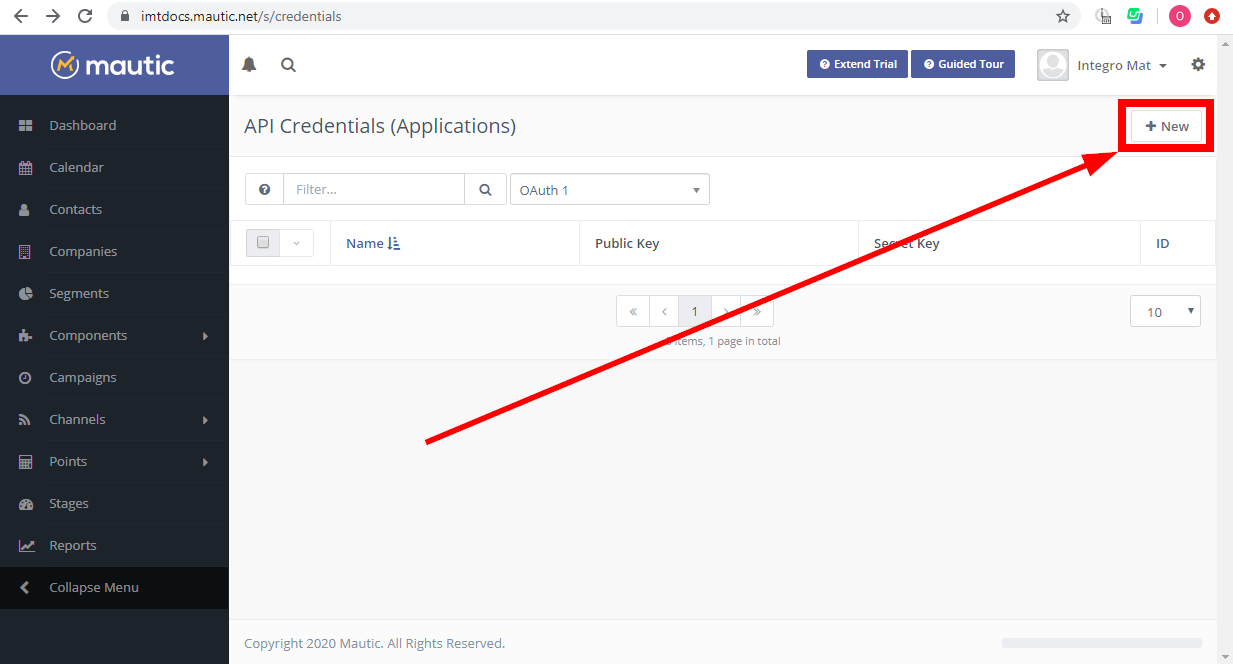
-
Fill the dialog fields as follows:
Authorization Protocol OAuth 2Name Enter the desired name, for example: Ibexa Connect Redirect URI https://www.integromat.com/oauth/cb/mautic -
Click the Save & Close button.
-
Find the Client ID (Public Key) and Client Secret in the API Credentials page.
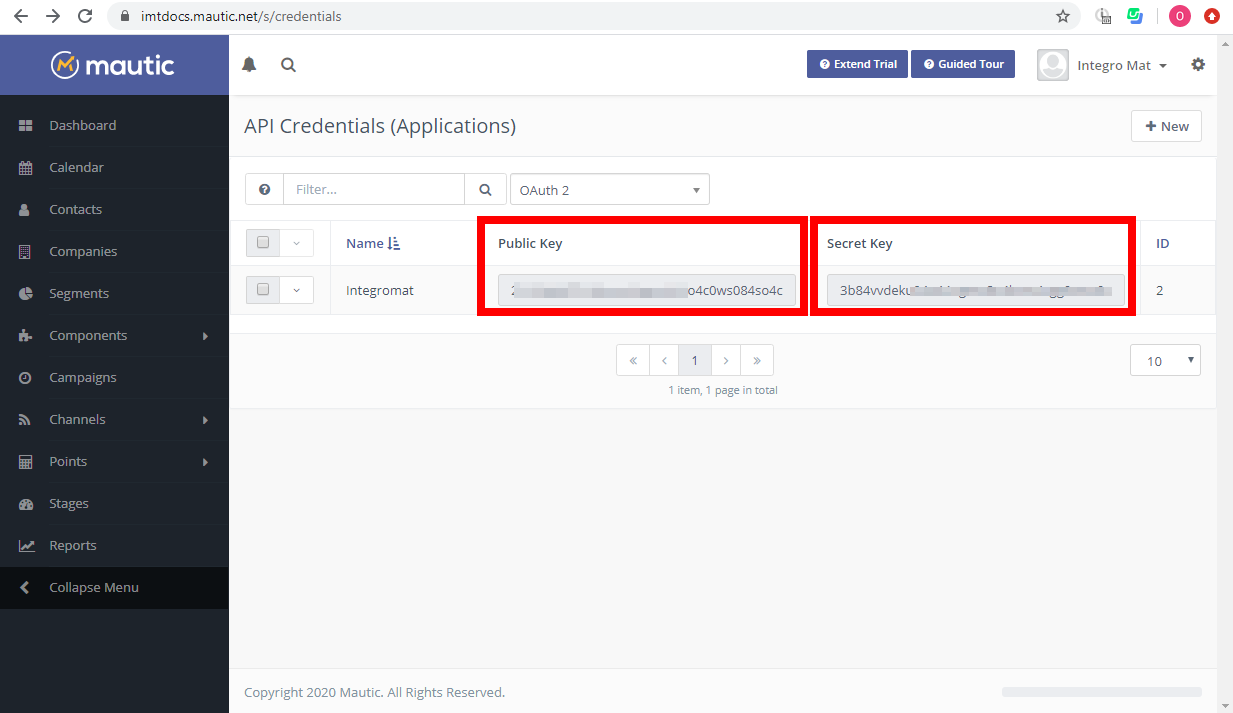
-
Go to Ibexa Connect and open the Mautic module's Create a connection dialog.
-
Enter the Client ID and Client Secret you have retrieved in step 7 to the respective fields and click the Continue button to establish the connection.
-
After you click the Continue button, Ibexa Connect will redirect you to the Mautic website where you will be prompted to grant Ibexa Connect access to your account.
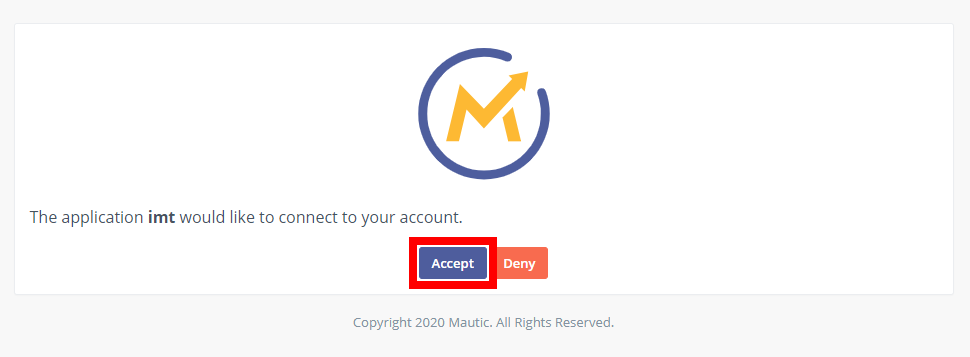
Confirm the dialog by clicking the Accept button.
The connection has been established. You can proceed with setting up the module.
Event¶
Watch Events¶
Triggers when a specified event occurs in your account.
| Webhook Name | Enter the name for the webhook. E.g. Form Submitted. |
| Event | Select the event that will trigger the Watch Events module. |
| Webhook Name | Enter the webhook name that will be displayed in the Mautic account in the Settings > Webhooks section. |
| Description | Enter the description of the webhook. |
Contact¶
Search Contacts¶
Searches for the specified contact.
| Search Contacts | Enter the search term you want to search contacts for. |
| Limit | Set the maximum number of contacts Ibexa Connect will return during one execution cycle. |
Get a Contact¶
Retrieves contact details.
| Contacts ID | Enter (map) or select the contact you want to retrieve details about. |
Create/Update a Contact¶
Creates a new contact.
Note
If the existing email is entered, the contact with this email will be updated.
| Owner | Enter or select the ID of a Mautic user to assign this contact to. |
| Title | Enter the contact's title. |
| First Name | Enter the first name of the contact. |
| Last Name | Enter the last name of the contact. |
| Primary Company | Enter the contact's company. |
| Position | Enter the contact’s position title. |
| Enter the valid email of the contact. | |
| Mobile | Enter the mobile phone number. |
| Phone | Enter the phone number. |
| Points | Contact’s current number of points. |
| Fax | Enter the fax number. |
| Address Line 1 | Enter the contact's address. |
| Address Line 2 | Enter the contact's address. |
| City | Enter the city of the contact. |
| State | Enter the state of the contact if needed. |
| ZIP Code | Enter the ZIP Code. |
| Country | Enter the contact's country. |
| Preferred Locale | Enter the language locale in the following format:[language designator]_[region designator] e.g.en_US |
| Date Last Active | Date/time for when the contact was last recorded as active. The list of supported date and time formats. |
| Attribution Date | Enter the attribution date. The list of supported date and time formats. |
| Attribution | Set the attribution. |
| * Social Media * | Enter desired social media profiles. |
| Tags | Add tags to the contact. |
Update a Contact¶
Updates an existing contact.
| Contact ID | Enter or select the ID of the contact you want to update. |
Please find the descriptions of the fields in the Create/Update a Contact section above.
Delete a Contact¶
Deletes a contact.
| Contact ID | Enter or select the ID of the contact you want to delete. |
Company¶
List Companies¶
Retrieves companies in your Mautic account.
| Limit | Set the maximum number of companies Ibexa Connect will return during one execution cycle. |
Get a Company¶
Retrieves company details.
| Company | Enter or select the company you want to retrieve details about. |
Create/Update a Company¶
Creates a new company.
Note
If the existing company name is entered, the company with this name will be updated.
| Company Name | Enter the name of the company. |
| Address 1 | Enter the company address. |
| Address 2 | Enter the second line of the company address. |
| Company Email | Enter the email address of the company. |
| Phone | Enter the company's phone number. |
| City | Enter the city of the company. |
| State | Enter the state of the company. |
| ZIP Code | Enter the company's ZIP code. |
| Country | Enter the country of the company. |
| Website | Enter the company's website URL. |
| Number of Employees | Enter the number of company employees. |
| Fax | Enter the fax number of the company. |
| Annual Revenue | Enter the company's annual revenue. |
| Industry | Select the industry of the company. |
| Description | Enter the description of the company. |
Update a Company¶
Updates an existing company.
| Company ID | Enter (map) or select the ID of the company you want to update. |
Please find the descriptions of the fields in the Create/Update a Company section above.
Delete a Company¶
Deletes a company.
| Company | Enter or select the ID of the company you want to delete. |
Make an API Call¶
Allows you to perform a custom API call.
URL |
Enter a path relative to | For the list of available endpoints, refer to the Mautic API Documentation. |
Method
Select the HTTP method you want to use:
GET
to retrieve information for an entry.
POST
to create a new entry.
PUT
to update/replace an existing entry.
PATCH
to make a partial entry update.
DELETE
to delete an entry.
Headers
Enter the desired request headers. You don't have to add authorization headers; we already did that for you.
Query String
Enter the request query string.
Body
Enter the body content for your API call.
Example of Use - List Contacts¶
The following API call returns the first 10 contacts in your Mautic account:
URL:
/contacts
Method:
GET
Query String:
Key:
limit
Value:
10
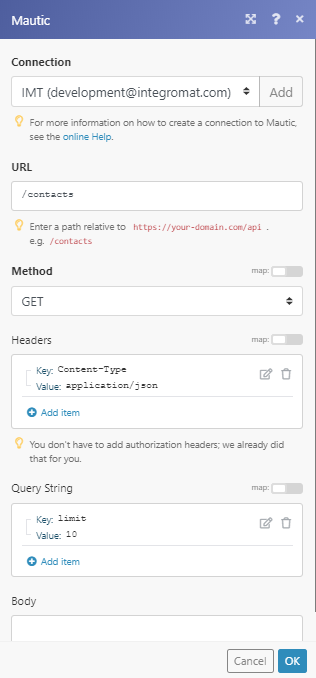
The result can be found in the module's Output under Bundle > Body > contacts. In our example, 10 contacts were returned: