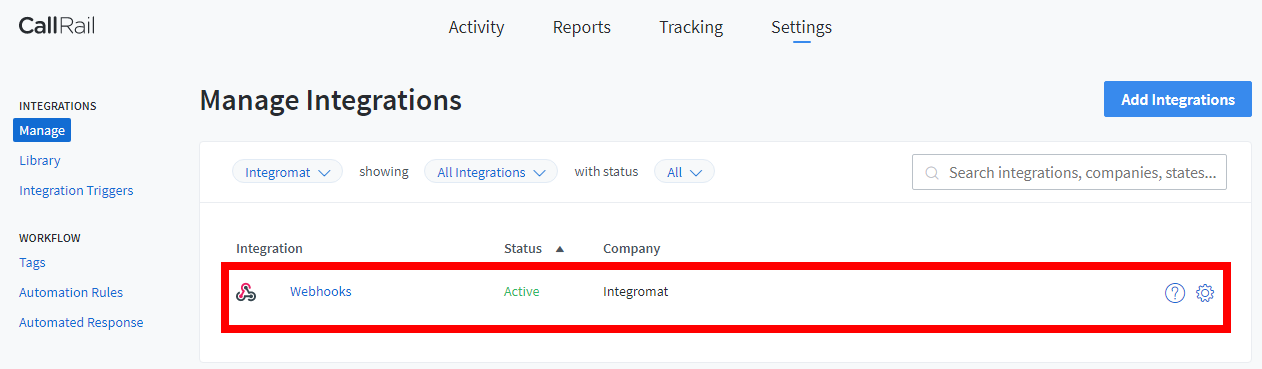CallRail¶
The CallRail modules allow you to watch the pre-calls, modified calls, SMS, users, trackers, companies, and calls in your CallRail account.
Getting Started with CallRail¶
Prerequisites
- A CallRail account
In order to use CallRail with Ibexa Connect, it is necessary to have a CallRail account. If you do not have one, you can create a CallRail account at callrail.com.
Note
The module dialog fields that are displayed in bold (in the Ibexa Connect scenario, not in this documentation article) are mandatory!
Connecting CallRail to Ibexa Connect¶
To connect your CallRail account to Ibexa Connect you need to obtain the API Key from your CallRail account and insert it in the Create a connection dialog in the Ibexa Connect module.
-
Log in to your CallRail account.
-
Click Your Account Name > My Profile > API Keys > Create API V3 Key.
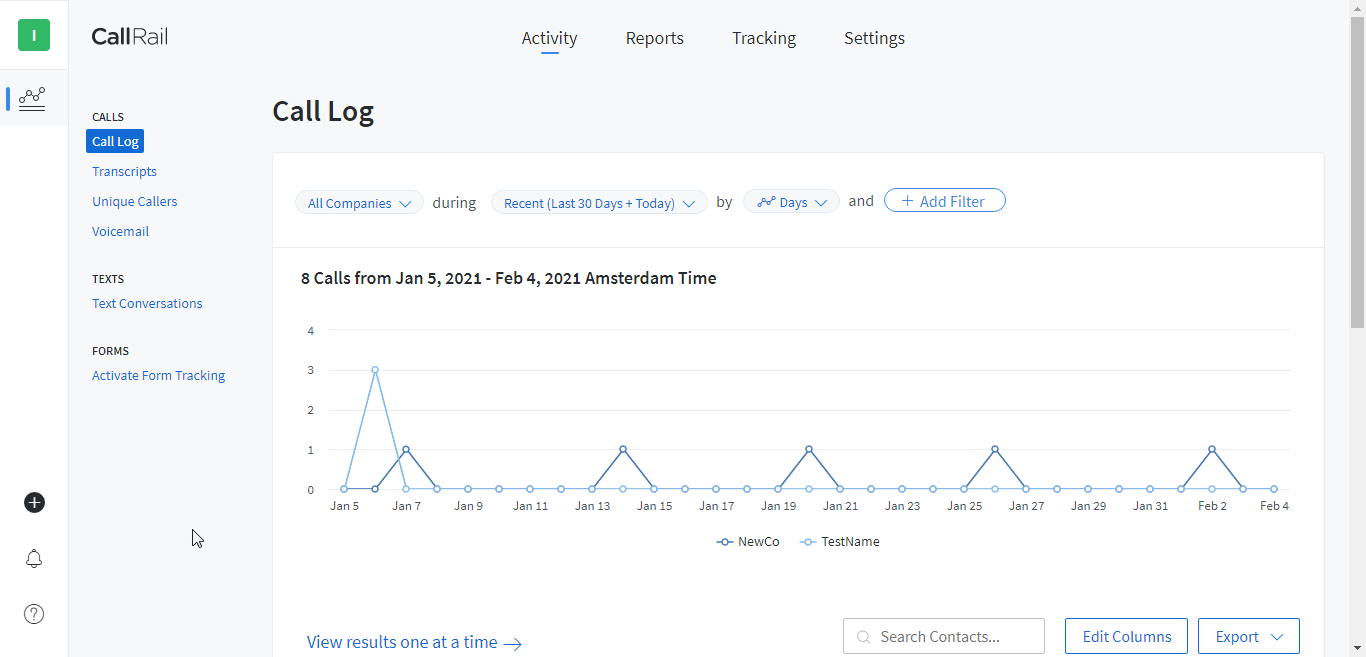
-
Copy the API Key to your clipboard.
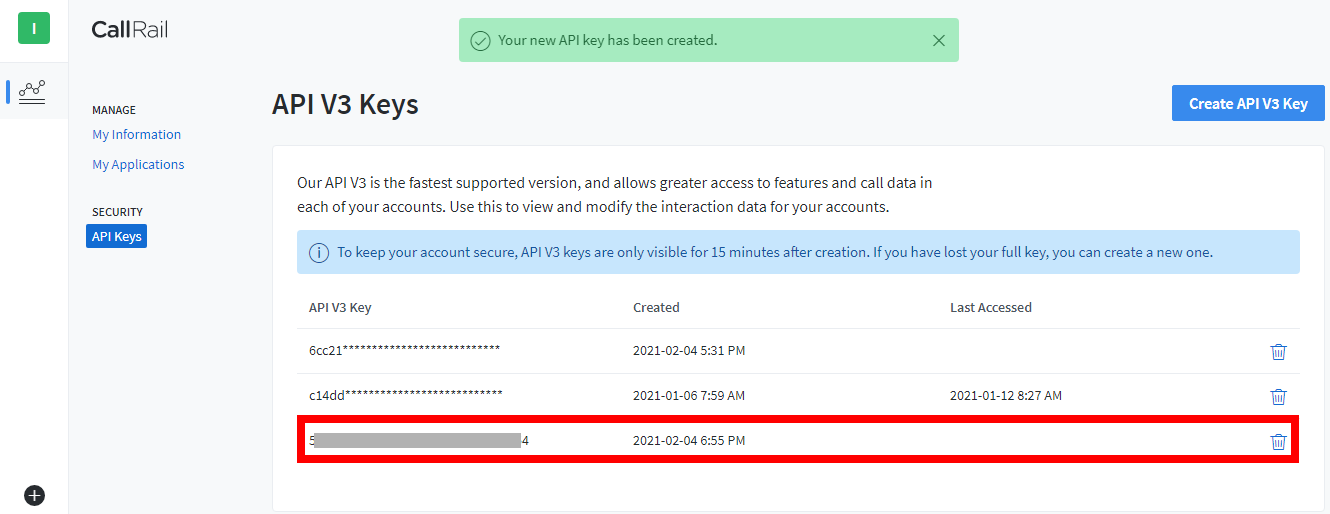
-
Go to Ibexa Connect and open the CallRail module's Create a connection dialog.
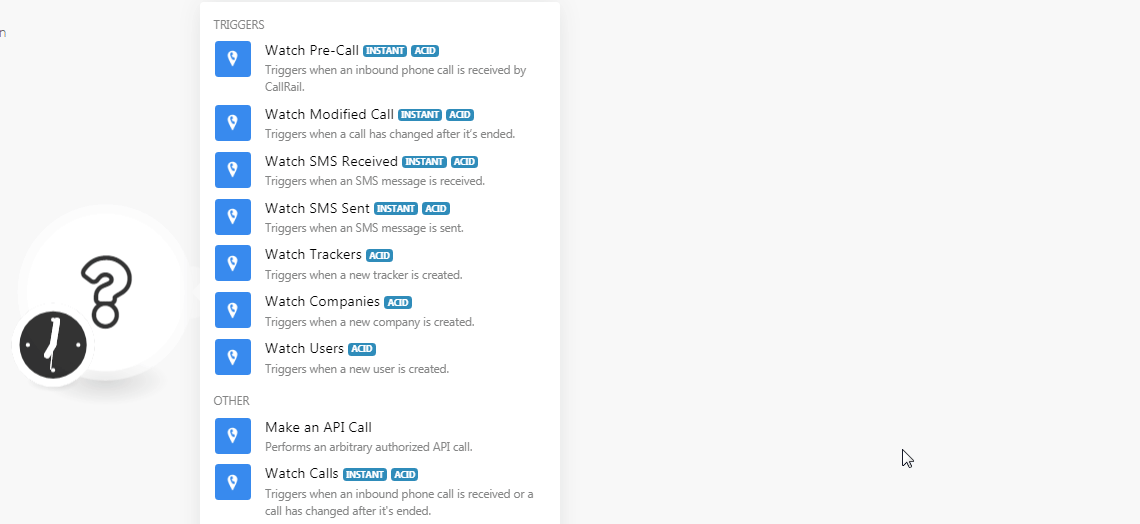
-
In the Connection name field, enter a name for the connection.
-
In the API Key field, enter the API Key copied in step 3.
-
In the Account ID field, enter your 9-digit account ID without any special characters. You can find the Account ID when you click Your Account Name. For example,
713863719.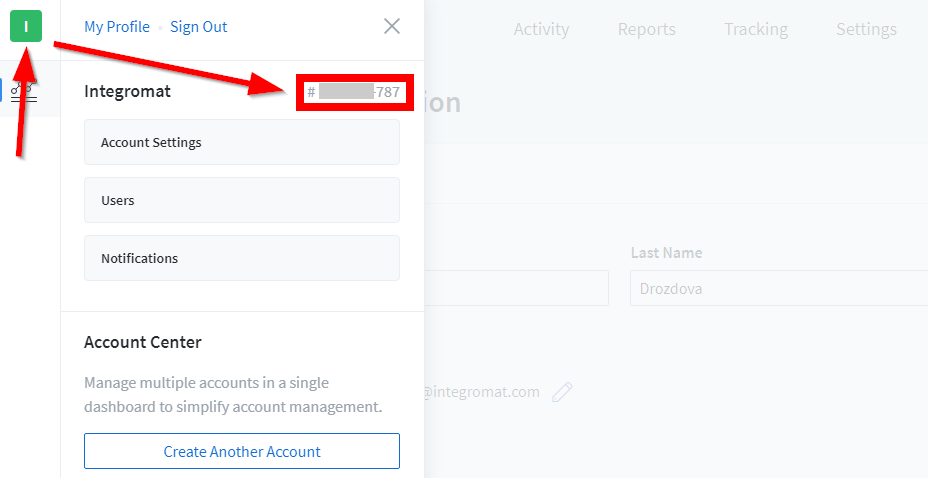
-
Click Continue.
The connection has been established.
Triggers¶
See the Setting Up the CallRail Webhooks to add the webhook in your CallRail account.
Watch Pre-Call¶
Triggers when an inbound phone call is received by CallRail.
| Webhook Name | Enter a name for the webhook. |
Watch Modified Call¶
Triggers when a call has changed after it's ended.
| Webhook Name | Enter a name for the webhook. |
Watch SMS Received¶
Triggers when an SMS message is received.
| Webhook Name | Enter a name for the webhook. |
Watch SMS Sent¶
Triggers when an SMS message is sent.
| Webhook Name | Enter a name for the webhook. |
Watch Trackers¶
Triggers when a new tracker is created.
| Limit | Set the maximum number of trackers Ibexa Connect should return during one scenario execution cycle. |
Watch Companies¶
Triggers when a new company is created.
| Limit | Set the maximum number of companies Ibexa Connect should return during one scenario execution cycle. |
Watch Users¶
Triggers when a new user is created.
| Limit | Set the maximum number of users Ibexa Connect should return during one scenario execution cycle. |
Other¶
Make an API Call¶
Performs an arbitrary authorized API call.
URL |
Enter a path relative to | For the list of available endpoints, refer to the CallRail API Documentation. |
Method
Select the HTTP method you want to use:
GET
to retrieve information for an entry.
POST
to create a new entry.
PUT
to update/replace an existing entry.
PATCH
to make a partial entry update.
DELETE
to delete an entry.
Headers
Enter the desired request headers. You don't have to add authorization headers; we already did that for you.
Query String
Enter the request query string.
Body
Enter the body content for your API call.
Example of Use - List Companies¶
The following API call returns all the companies from your CallRail account:
URL
/v3/a/Account_ID/companies.json
Method
GET
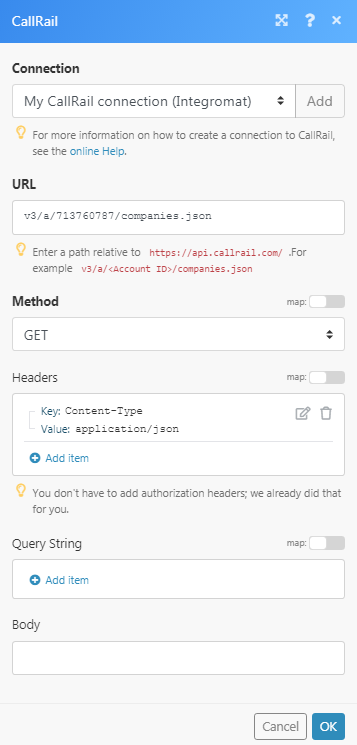
Matches of the search can be found in the module's Output under Bundle > Body > companies.
In our example, 5 companies were returned:
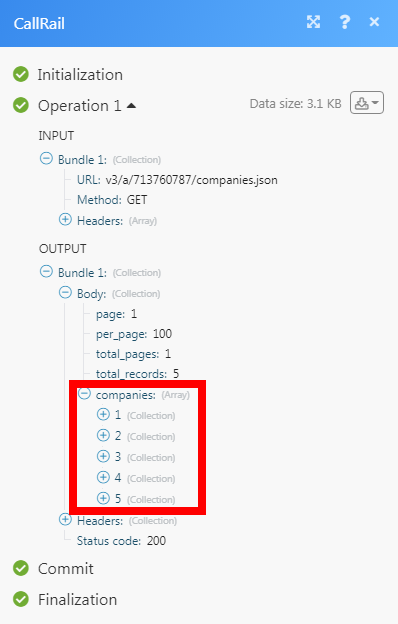
Watch Calls¶
Triggers when an inbound phone call is received or a call has changed after it's ended.
| Webhook Name | Enter a name for the webhook. |
| Company ID | Select the Company ID whose call you want to watch. |
Setting Up the CallRail Webhooks¶
-
Open any Watch module, enter the details as provided in the respective module, click Save and copy the URL address to your clipboard.
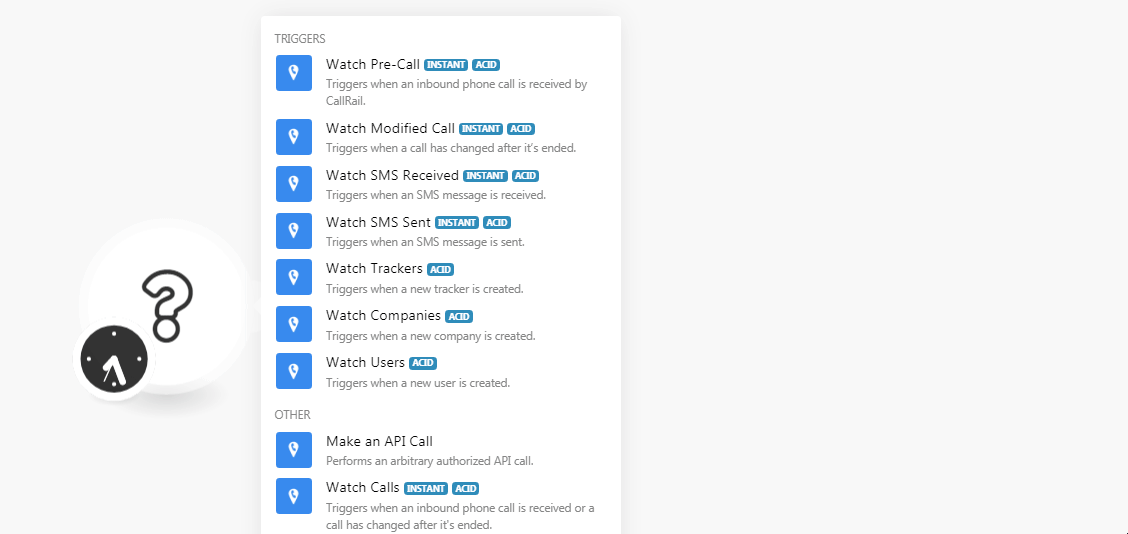
-
Log in to your CallRail account. Click Settings > Manage > Add Integration > Webhooks.
-
Select the company for which you add the trigger.
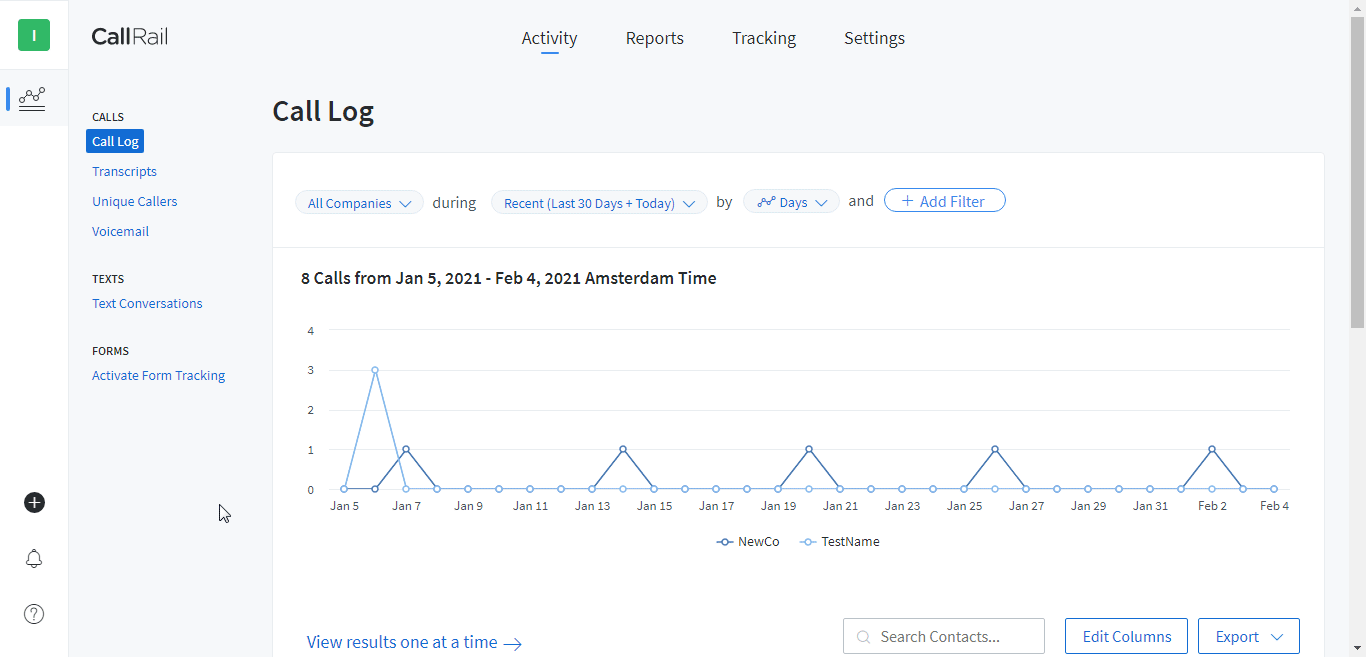
-
In the required event field, add the URL address copied in step 1, and click Update.
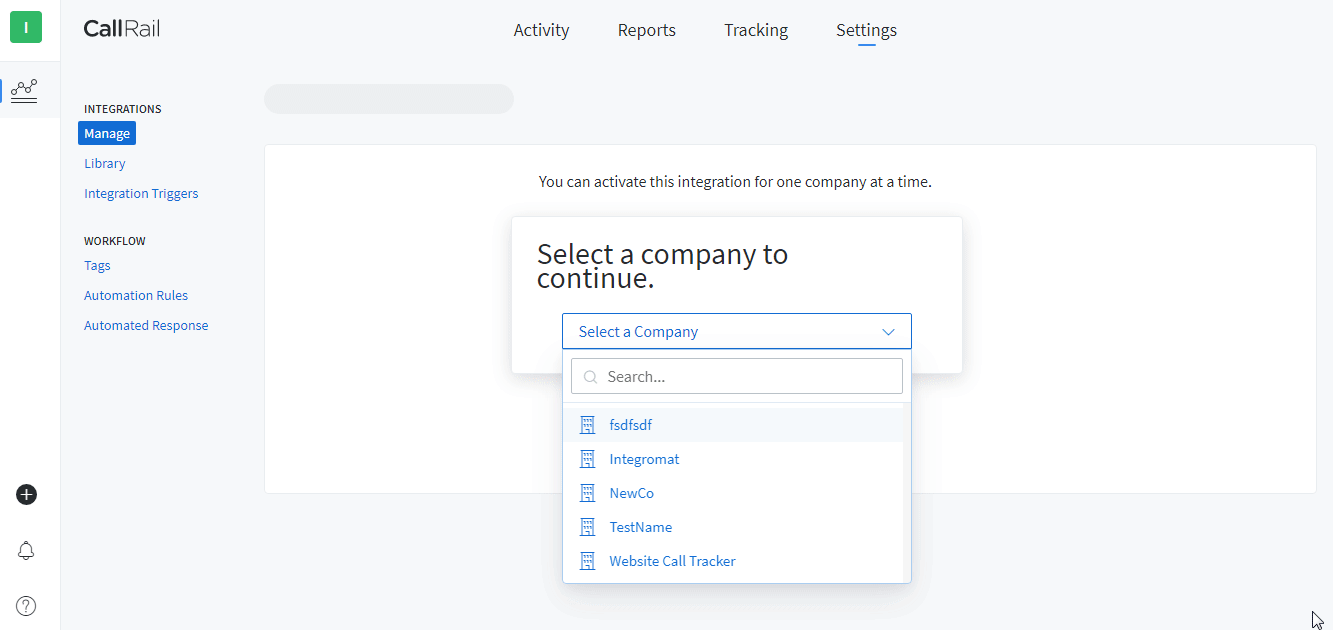
You have successfully added the webhook.