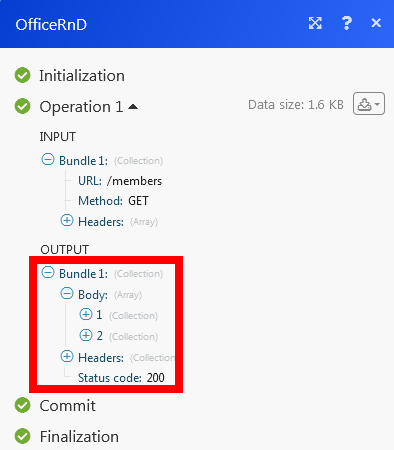OfficeRnD¶
The OfficeRnD modules allow you to create, update, retrieve, and delete the members, memberships, bookings, events, fees, contracts, and posts in your OfficeRnD account.
Getting Started with OfficeRnD¶
Prerequisites
- An OfficeRnD account
In order to use OfficeRnD with Ibexa Connect, it is necessary to have an OfficeRnD account. If you do not have one, you can create an OfficeRnD account at officerßnd.com/signup.
Connecting OfficeRnD to Ibexa Connect¶
To connect your OfficeRnD account to Ibexa Connect you need to obtain the Client ID and Client Secret from your OfficeRnD account and insert it in the Create a connection dialog in the Ibexa Connect module.
1. Login to your OfficeRnD account.
2. Click Settings > API Access > Add Application.
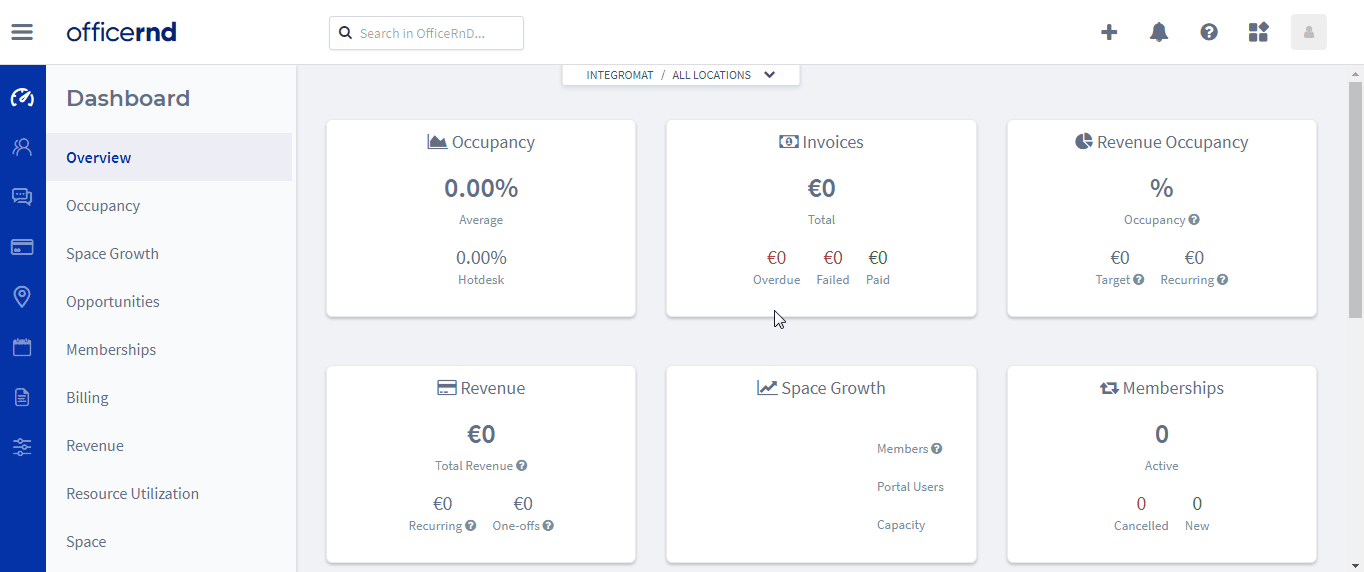
3. Enter the name of the application, description, select the permissions, and click Add.
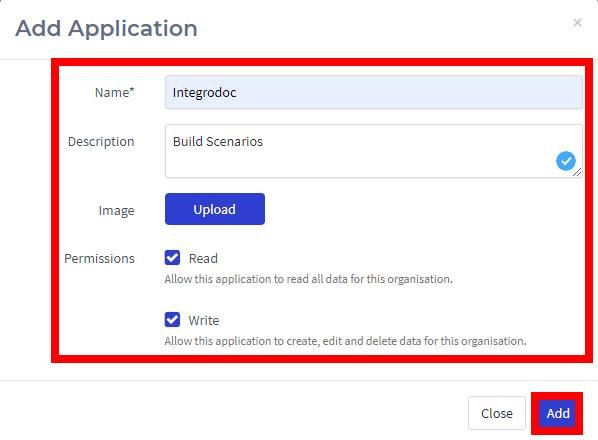
4. Click View to display the Client ID and Client Secret.
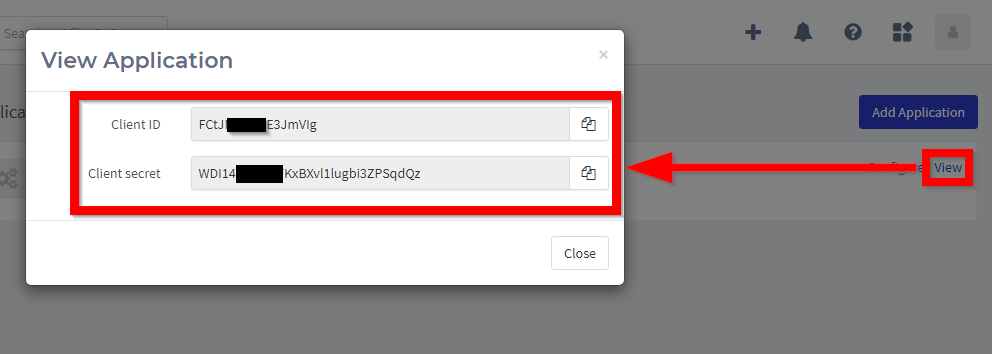
5. Go to Ibexa Connect and open the OfficeRnD module's Create a connection dialog.
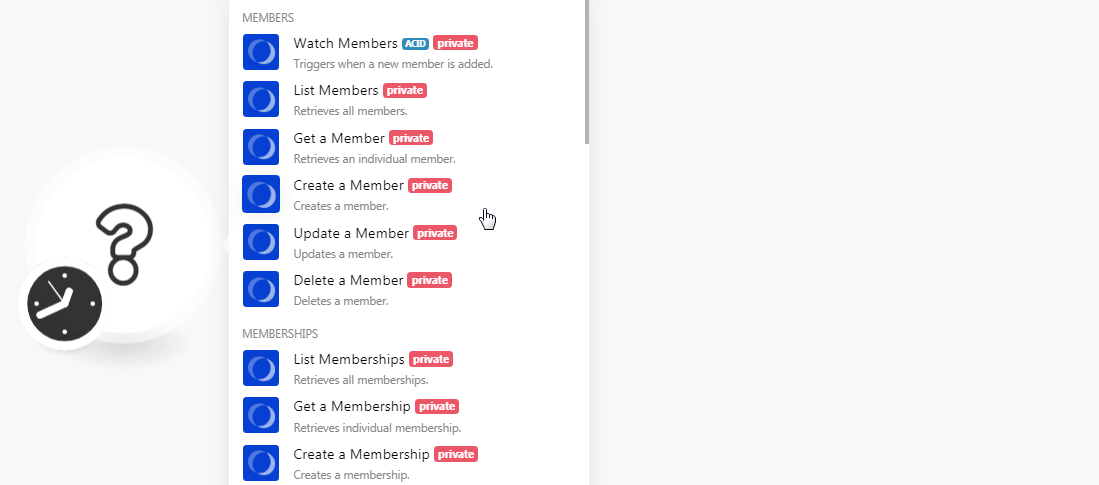
5. In the Connection name field, enter a name for the connection.
6. In the Client ID and Client Secret field, enter the client ID and client secret details from step 4 above respectively.
7. In the Org Slug field, enter the user-friendly slug details of your OfficeRnD account. For example, if your account website address is https://app.officernd.com/make-1/ then your org slug is make-1.
8. Click Continue.
The connection has been established.
Members¶
Watch Members¶
Triggers when a new member is added.
| Limit | Set the maximum number of members Ibexa Connect should return during one scenario execution cycle. |
List Members¶
Retrieves all members.
| Office ID | Select the Office ID whose team members you want to list. |
| Team ID | Select the Team ID whose members you want to list. |
| Limit | Set the maximum number of members Ibexa Connect should return during one scenario execution cycle. |
Get a Member¶
Retrieves an individual member.
| Member ID | Select the Member ID whose details you want to retrieve. |
Create a Member¶
Creates a member.
| Name | Enter the name of the member. |
| Enter the email address of the member. | |
| Phone | Enter the phone number of the member. |
| Twitter Handle | Enter the Twitter profile details of the member. |
| Team | Select the team to which the member belongs. |
| Office | Select the office to which the member belongs. If the field is left blank, the member will be assigned to the default office. |
| Contact Person | Select whether the member is a contact person for his company: * Yes * No * Not defined |
| Billing Person | Select whether the member is a billing person of his company: * Yes * No * Not defined |
| Status | Select the member status: * Active * Contact: * Former |
Update a Member¶
Updates a member.
| Member ID | Select the Member ID whose details you want to update. |
| Name | Enter the name of the member. |
| Enter the email address of the member. | |
| Phone | Enter the phone number of the member. |
| Twitter Handle | Enter the Twitter profile details of the member. |
| Team | Select the team to which the member belongs to. |
| Office | Select the office to which the member belongs to. If the field is left blank, the member will be assigned to the default office. |
| Contact Person | Select whether the member is a contact person for his company: * Yes * No * Not defined |
| Billing Person | Select whether the member is a billing person of his company: * Yes * No * Not defined |
| Status | Select the member status: * Active * Contact: * Former |
Delete a Member¶
Deletes a member.
| Member ID | Select the Member ID you want to delete. |
Memberships¶
List Memberships¶
Retrieves all membership.
| Team ID | Select the Team ID whose membership you want to list. |
| Member ID | Select the Member ID Whose membership you want to list |
| Limit | Set the maximum number of memberships Ibexa Connect should return during one scenario execution cycle. |
Get a Membership¶
Retrieves individual membership.
| Membership ID | Select the Membership ID whose details you want to retrieve. |
Create a Membership¶
Creates a membership.
| Name | Enter the name of the membership. |
| Price | Enter the monthly price of the membership. |
| Office | Select the office to which the membership applies to. |
| Plan | Select the plan to which the membership applies to. |
| Member | Select the member of the company to whom for whom you are creating the membership. |
| Start Date | Enter the start date of the membership. |
| End Date | Enter the ends date of the membership. |
| Team | Select the team to which the membership is applicable. |
| Is Personal | Select whether the membership is billed to the assigned member and not to the company: * Yes * No * Not defined |
| Discount | Enter the discount details for the membership. |
| Discount Amount | Enter the amount of discount provided for the membership. |
| Locked | Select whether the membership is locked for editing: * Yes * No * Not defined |
Update a Membership¶
Updates a membership.
| Membership ID | Select the Membership ID whose details you want to update. |
| Name | Enter the name of the membership. |
| Price | Enter the monthly price of the membership. |
| Office | Select the office to which the membership applies. |
| Plan | Select the plan to which the membership applies. |
| Member | Select the member of the company to whom for whom you are creating the membership. |
| Start Date | Enter the start date of the membership. |
| End Date | Enter the ends date of the membership. |
| Team | Select the team to which the membership is applicable. |
| Is Personal | Select whether the membership is billed to the assigned member and not to the company: * Yes * No * Not defined |
| Discount | Enter the discount details for the membership. |
| Discount Amount | Enter the amount of discount provided for the membership. |
| Locked | Select whether the membership is locked for editing: * Yes * No * Not defined |
Delete a Membership¶
Deletes a membership.
| Membership ID | Select the Membership ID whose details you want to retrieve. |
Bookings¶
List Bookings¶
Retrieves all bookings.
| Office ID | Select the Office ID whose bookings you want to list. |
| Team ID | Select the Team ID whose bookings you want to list. |
| Member ID | Select the Member ID whose bookings you want to list |
| Limit | Set the maximum number of bookings Ibexa Connect should return during one scenario execution cycle. |
Get a Booking¶
Retrieves a booking by ID.
| Booking ID | Select the Booking ID whose details you want to retrieve. |
Create a Booking¶
Creates a booking.
| Start Date Time | Enter the start date and time of the booking. |
| End Date Time | Enter the end date and time of the booking. |
| Resource ID | Enter the reference Resource ID of the booking. |
| Member | Select the member related to the booking. |
| Team | Select the team associated with the booking. |
| Source | Enter the source of the booking. |
| Summary | Enter a brief summary of the booking. |
| Description | Enter the details of the booking. |
| Tentative | Select whether the booking is tentative: * Yes * No * Not defined |
| Free | Select whether the booking is free: * Yes * No * Not defined |
Update a Booking¶
Updates a booking.
| Booking ID | Select the Booking ID whose details you want to update. |
| Start Date Time | Enter the start date and time of the booking. |
| End Date Time | Enter the end date and time of the booking. |
| Resource ID | Enter the reference Resource ID of the booking. |
| Member | Select the member related to the booking. |
| Team | Select the team associated with the booking. |
| Source | Enter the source of the booking. |
| Summary | Enter a brief summary of the booking. |
| Description | Enter the details of the booking. |
| Tentative | Select whether the booking is tentative: * Yes * No * Not defined |
| Free | Select whether the booking is free: * Yes * No * Not defined |
Delete a Booking¶
Deletes a booking.
| Booking ID | Select the Booking ID you want to delete. |
Fees¶
List Fees¶
Retrieves all fee objects.
| Office ID | Select the Office ID whose fees you want to list. |
| Team ID | Select the Team ID whose fees you want to list. |
| Member ID | Select the Member ID whose fees you want to list |
| Limit | Set the maximum number of fees Ibexa Connect should return during one scenario execution cycle. |
Get a Fee¶
Retrieves an individual fee object.
| Fee ID | Select the Fee ID whose details you want to retrieve. |
Create a Fee¶
Creates a fee.
| Name | Enter a name for the fee. |
| Price | Enter the fee amount applicable to the unit item. |
| Date | Enter the date when the fee is included in the invoice of the member or the company. |
| Office | Select the office to which you are issuing the fees. |
| Member | Select a member of the company. |
| Team | Select the team. |
| Quantity | Select the number of items in the invoice for which the fee is applicable. If no quantity is specified, defaults to 1. |
| Plan | Select the price plan assigned to the fee to determine the sales account when generating an invoice. |
| Refundable | Select whether the fees paid are refundable: * Yes * No * Not defined |
| Bill in Advance | Select whether the fees billed in advance: * Yes * No * Not defined |
| Is Personal | Select whether the fees is applicable to the individual and not to the company: * Yes * No * Not defined |
Update a Fee¶
Updates a fee.
| Fee ID | Select the Fee ID whose details you want to update. |
| Name | Enter a name for the fee. |
| Price | Enter the fee amount applicable to the unit item. |
| Date | Enter the date when the fee is included in the invoice of the member or the company. |
| Office | Select the office to which you are issuing the fees. |
| Member | Select a member of the company. |
| Team | Select the team. |
| Quantity | Select the number of items in the invoice for which the fee is applicable. If no quantity is specified, defaults to 1. |
| Plan | Select the price plan assigned to the fee to determine the sales account when generating an invoice. |
| Refundable | Select whether the fees paid are refundable: * Yes * No * Not defined |
| Bill in Advance | Select whether the fees billed in advance: * Yes * No * Not defined |
| Is Personal | Select whether the fees is applicable to the individual and not to the company: * Yes * No * Not defined |
Delete a Fee¶
Deletes a fee.
| Fee ID | Select the Fee ID you want to delete. |
Events¶
List Events¶
Retrieves all events.
| Limit | Set the maximum number of events Ibexa Connect should return during one scenario execution cycle. |
Get an Event¶
Get a single event by event ID.
| Event ID | Select the Event ID whose details you want to retrieve. |
Create an Event¶
Creates an event.
| Title | Enter a name for the title. |
| Office | Select the office for which you are creating the event. |
| Start | Enter the start date of the event. |
| End | Enter the end date of the event. |
| Description | Enter the details of the event. |
| Where | Enter the location of the event. |
| Team | Select the team associated with the event. |
| Member | Select the member assigned to the event. |
| Image | Enter the URL address to an image related to the event. |
| Participant Limit | Enter the number of participants for whom the event is hosted. |
Update an Event¶
Updates an event.
| Event ID | Select the Event ID whose details you want to update. |
| Title | Enter a name for the title. |
| Office | Select the office for which you are creating the event. |
| Start | Enter the start date of the event. |
| End | Enter the end date of the event. |
| Description | Enter the details of the event. |
| Where | Enter the location of the event. |
| Team | Select the team associated with the event. |
| Member | Select the member assigned to the event. |
| Image | Enter the URL address to an image related to the event. |
| Participant Limit | Enter the number of participants for whom the event is hosted for. |
Delete an Event¶
Deletes an event.
| Event ID | Select the Event ID you want to delete. |
Posts¶
List Posts¶
Retrieves all posts.
| Limit | Set the maximum number of posts Ibexa Connect should return during one scenario execution cycle. |
Get a Post¶
Get a single post by Post ID.
| Event ID | Select the Post ID whose details you want to retrieve. |
Create a Post¶
Creates a new post.
| Type | Select the post type. For example, announcements. |
| Description | Enter the details of the post. |
| Title | Enter a name for the post. |
| Locations | Add the locations relevant to the post. |
| URL | Enter the URL address of the image which will be included in the post. |
| Team | Select the team which created the post. |
| Member | Select the member assigned to the post. |
Contracts¶
Watch Contracts¶
Triggers when a new contract is added.
| Limit | Set the maximum number of contracts Ibexa Connect should return during one scenario execution cycle. |
Other¶
Make an API Call¶
Performs an arbitrary authorized API call.
| URL | Enter a path relative to https://app.officernd.com /api/v1/organizations/{{connection.orgSlug}}. For example: /postsFor the list of available endpoints, refer to the OfficeRnD API Documentation. |
| Method | Select the HTTP method you want to use: GET to retrieve information for an entry. POST to create a new entry. PUT to update/replace an existing entry. PATCH to make a partial entry update. DELETE to delete an entry. |
| Headers | Enter the desired request headers. You don't have to add authorization headers; we already did that for you. |
| Query String | Enter the request query string. |
| Body | Enter the body content for your API call. |
Example of Use - List Members¶
The following API call returns all tasks from your CloudFront account:
URL:
/members
Method:
GET
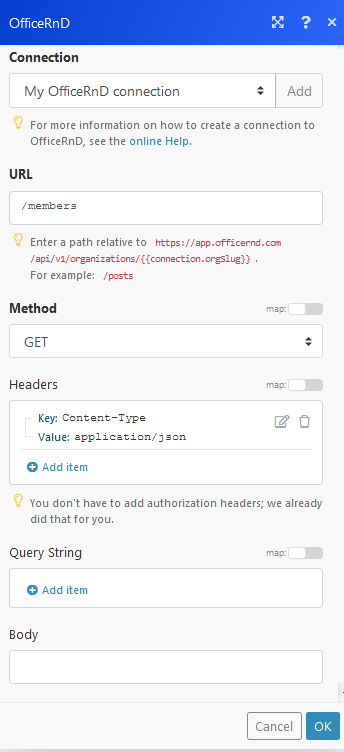
Matches of the search can be found in the module's Output under Bundle > Body.
In our example, 2 members were returned: