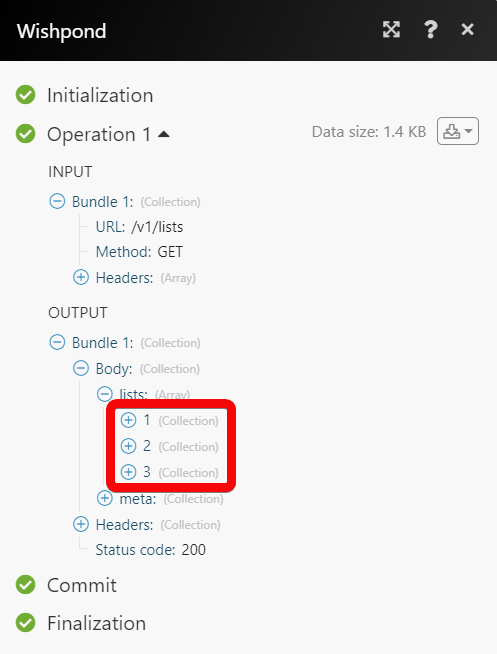Wishpond¶
The Wishpond modules allow you to monitor, create, update, send, retrieve, list, and delete the leads, and lists in your Wishpond account.
Getting Started with Wishpond¶
Prerequisites
- A Wishpond account - create an account at wishpond.com/v2/.
Connecting Wishpond to Ibexa Connect¶
To connect your Wishpond account to Ibexa Connect you need to obtain the Service-Specific Key from your Wishpond account and insert it in the Create a connection dialog in the Ibexa Connect module.
1. Log in to your Wishpond account.
2. Click Development > API Keys.
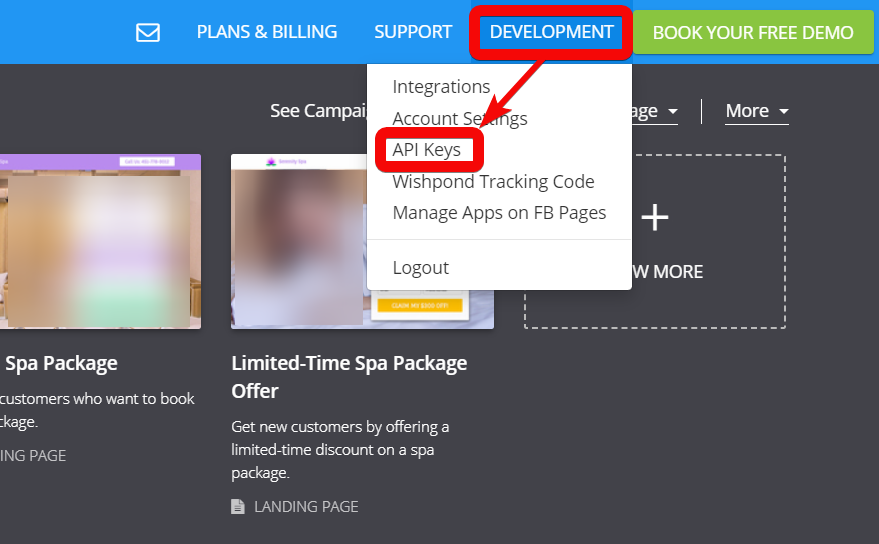
3. Copy the API Keys to your clipboard.
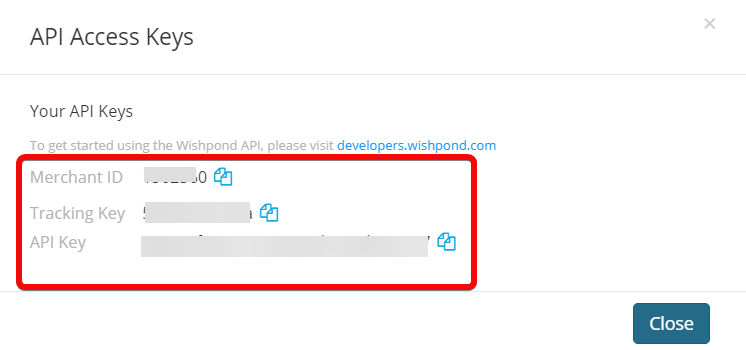
4. Go to the Ibexa Connect and open the Wishpond module's Create a connection dialog.

5. In the Connection name field, enter a name for the connection and click Continue.
6. Confirm the access by clicking the Accept button.
The connection has been established.
Files¶
Watch Leads¶
Triggers when a new lead is created.
| Limit | Set the maximum number of leads Ibexa Connect should return during one execution cycle. |
Watch Events on a Lead¶
Triggers when a chosen lead performs an event or activity.
| Lead ID | Select or map the Lead ID whose events you want to watch. |
| Limit | Set the maximum number of leads Ibexa Connect should return during one execution cycle. |
Search Leads¶
Triggers when a chosen lead performs an event or activity.
| Status | Select or map the status of the lead you want to search: * Active * Suppressed |
| Enter (map) the email address to search for the leads that match the specified | |
| CID | Enter (map) the client identifier to filters the leads associated with the specified client identifier. |
| Range Start | Enter (map) the date to search the leads created or updated on or after the specified date. See the list of supported date and time formats. |
| Range End | Enter (map) the date to search the leads created or updated on or before the specified date. See the list of supported date and time formats. |
| Order Key | Select or map the order key with which you want to search the leads: * Created at |
| Order Type | Select or map the order in which you want to search the leads. For example, Ascending. |
| Limit | Set the maximum number of leads Ibexa Connect should return during one execution cycle. |
Get a Lead¶
Gets a specific lead.
| Lead ID | Select or map the Lead ID whose details you want to retrieve. |
Create a Lead¶
Creates a new lead.
| Email Address | Select or map the email address of the lead. |
| Lead Score | Enter (map) the lead score to convert into a customer. |
| First Name | Enter (map) the lead's first name. |
| Last Name | Enter (map) the lead's last name. |
| Gender | Enter (map) the lead's gender. |
| City | Enter (map) the lead city name. |
| Province | Enter (map) the lead state name. |
| Country | Enter (map) the lead country name. |
| Company | Enter (map) the lead's company name. |
| Birthday | Enter (map) the lead's date of birth. See the list of supported date and time formats. |
| Age | Enter (map) the lead's age. |
| Subscribed | Select whether the lead has subscribed to emails. |
| Unsubscribe Reason | Enter (map) the reason if the user has unsubscribed for emails. |
| Phone Number | Enter (map) the phone number of the lead. |
| IP Address | Enter (map) the IP address of the lead. |
Update a Lead¶
Updates a specific lead.
| Email Address | Select or map the email address of the lead. |
| Lead Score | Enter (map) the lead score to convert into a customer. |
| First Name | Enter (map) the lead's first name. |
| Last Name | Enter (map) the lead's last name. |
| Gender | Enter (map) the lead's gender. |
| City | Enter (map) the lead city name. |
| Province | Enter (map) the lead state name. |
| Country | Enter (map) the lead country name. |
| Company | Enter (map) the lead's company name. |
| Birthday | Enter (map) the lead's date of birth. See the list of supported date and time formats. |
| Age | Enter (map) the lead's age. |
| Subscribed | Select whether the lead has subscribed to emails. |
| Unsubscribe Reason | Enter (map) the reason if the user has unsubscribed for emails. |
| Phone Number | Enter (map) the phone number of the lead. |
| IP Address | Enter (map) the IP address of the lead. |
Add a Lead to a List¶
Adds a specific lead to the list.
| Lead ID | Select or map the Lead ID whom you want to add to the list. |
| List ID | Select or map the List ID to which you want to add the lead. |
Remove a Lead from a List¶
Removes a specific lead from the list.
| Lead ID | Select or map the Lead ID whom you want to remove from the list. |
| List ID | Select or map the List ID from which you want to remove the lead. |
Delete a Lead¶
Deletes a specific lead.
| Lead ID | Select or map the Lead ID whom you want to delete. |
Lists¶
Watch Lists¶
Triggers when a new list is created.
| Limit | Set the maximum number of lists Ibexa Connect should return during one execution cycle. |
Watch Leads in a List¶
Triggers when a new lead is added to the chosen list.
| List ID | Select or map the List ID whose leads you want to watch. |
| Limit | Set the maximum number of leads Ibexa Connect should return during one execution cycle. |
Search List¶
Searches for lists or lists them all.
| Name | Enter (map) the list name whose details you want to search. |
| Type | Select or map the list type you want to watch. |
| Limit | Set the maximum number of lists Ibexa Connect should return during one execution cycle |
Create a List¶
Creates a new static list.
| Name | Enter (map) a name for the list. |
Update a List¶
Updates a specific list.
| List ID | Select or map the List ID whose details you want to update. |
| Name | Enter (map) a new name for the list. |
Delete a List¶
Deletes a specific list.
| List ID | Select or map the List ID you want to delete. |
Other¶
Make an API Call¶
Performs an arbitrary authorized API call.
| URL | Enter a path relative to https://api.wishpond.com/api For example: /v1/leadsFor the list of available endpoints, refer to the Wishpond API Documentation. |
| Method | Select the HTTP method you want to use: GET to retrieve information for an entry. POST to create a new entry. PUT to update/replace an existing entry. PATCH to make a partial entry update. DELETE to delete an entry. |
| Headers | Enter the desired request headers. You don't have to add authorization headers; we already did that for you. |
| Query String | Enter the request query string. |
| Body | Enter the body content for your API call. |
Example of Use - Get Lists¶
The following API call returns all the lists from your Wishpond account:
URL:
/lists
Method:
GET
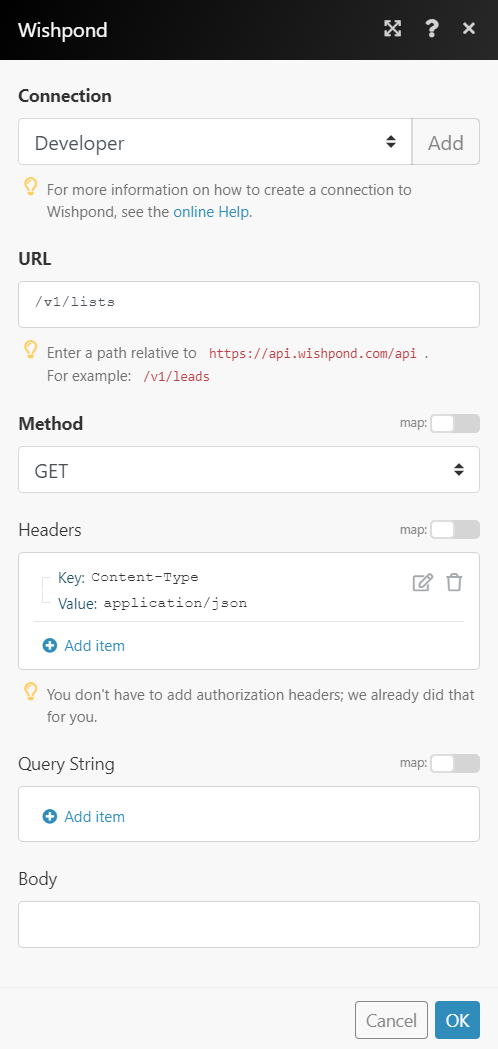
Matches of the search can be found in the module's Output under Bundle > Body > lists.
In our example, 3 lists were returned: