Klaviyo¶
The Klaviyo modules allow you to watch, create, update, list, and/or delete campaigns, persons, contacts, profiles, events, metrics in your Klaviyo account.
Prerequisites
- A Klaviyo account
In order to use Klaviyo with Ibexa Connect, it is necessary to have a Klaviyo account. If you do not have one, you can create a Klaviyo account at https://www.klaviyo.com/.
Note
The module dialog fields that are displayed in bold (in the Ibexa Connect scenario, not in this documentation article) are mandatory!
Connecting Klaviyo to Ibexa Connect¶
To connect your Klaviyo account to Ibexa Connect, you need to obtain your API Key.
-
Log into your Klaviyo account.
-
Click your Profile Icon > Settings > API Keys.
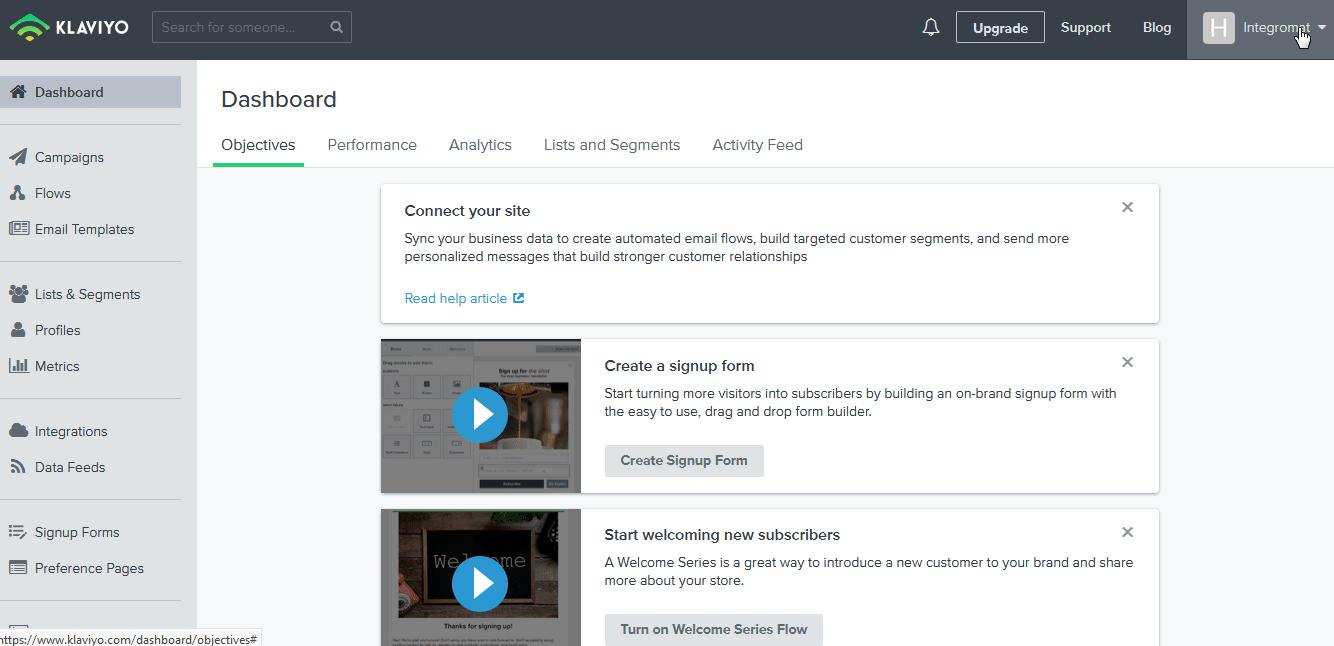
-
Click Create API Key and copy the API token.
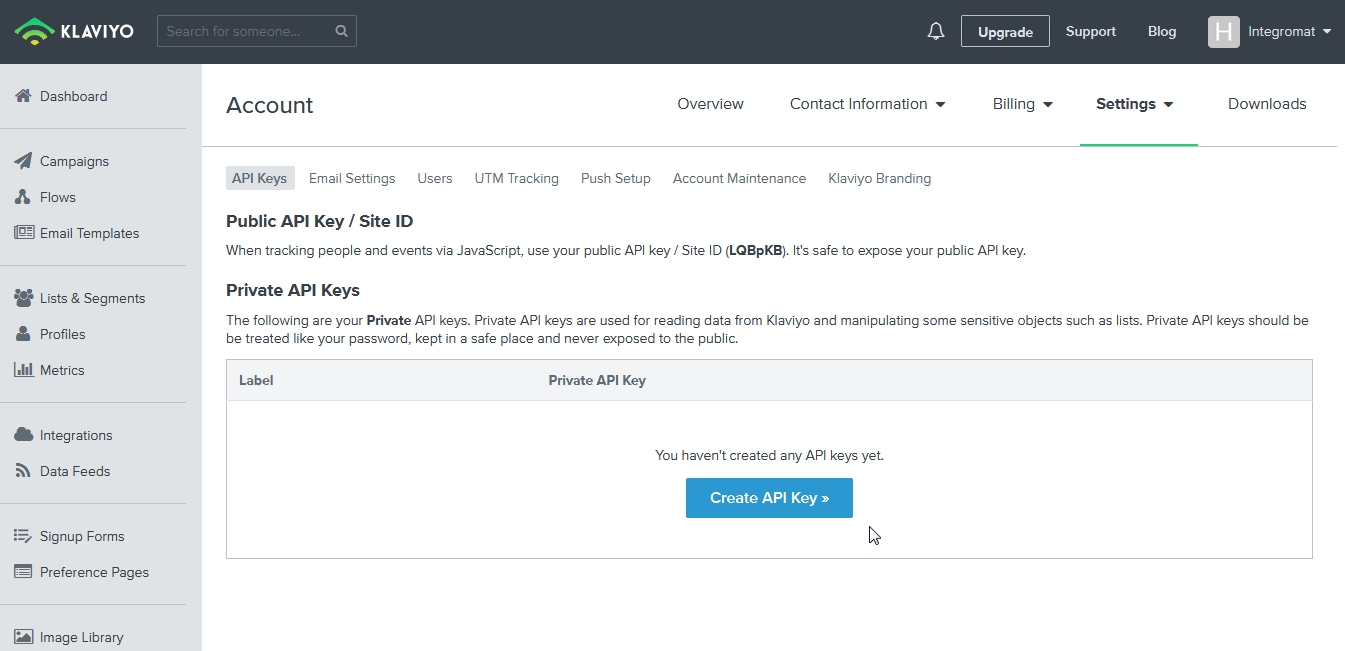
-
Go to Ibexa Connect and open the Klaviyo module's Create a connection dialog.
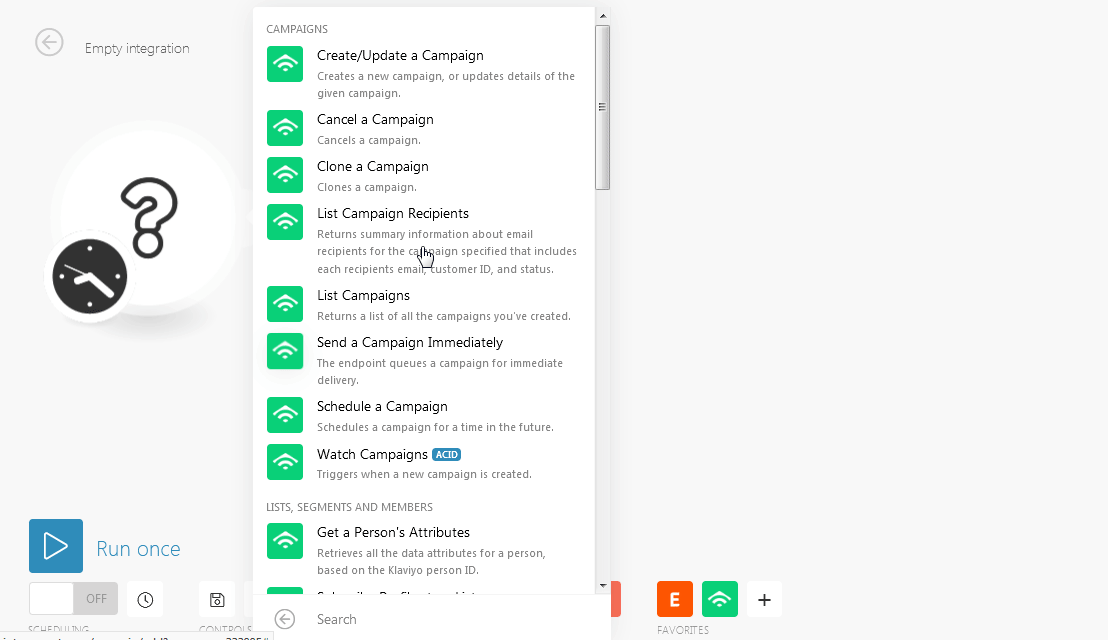
-
In the Connection name field, enter the Connection name and in the API Key field, enter the API Key copied in step 3.
-
Click Continue.
The connection has been established.
Campaigns¶
Create/Update a Campaign¶
Creates a new campaign, or updates details of the given campaign.
Create/Update |
Select the option for the campaign:
|
List ID |
Select the List ID to which you want to send the Campaign:
|
Template ID |
Select the Template ID:
|
From Email |
Enter the email address from which you want to send the campaigns. |
From Name |
Enter the name associated with the email address from which you want to send the campaigns. |
Subject |
Enter the subject of the email to send the campaigns. |
Name |
Enter the name of the campaign. If no name is specified, then the subject is considered as the name of the campaign. |
Use Smart Sending |
Select Yesif you want to use smart sending for this campaign:
|
Add Google Analytics |
Select Yesif you want to use Google Analytics for this campaign:
|
Cancel a Campaign¶
Cancels a campaign.
| Campaign ID | Select the Campaign ID you want to cancel. |
Clone a Campaign¶
Clones a campaign.
Campaign ID |
Select the Campaign ID you want to clone. |
Name |
Enter a new name for the campaign. |
List ID |
Select the List ID to which you want to send the campaign:
|
List Campaign Recipients¶
Returns summary information about email recipients for the campaign specified that includes each recipient's email, customer ID, and status.
| Limit | The maximum number of recipients Ibexa Connect should return during one scenario execution cycle. |
| Campaign ID | Enter the Campaign ID whose recipients you want to list. |
List Campaigns¶
Returns a list of all the campaigns you have created.
| Limit | The maximum number of campaigns Ibexa Connect should return during one scenario execution cycle. |
Send a Campaign Immediately¶
The endpoint queues a campaign for immediate delivery.
| Campaign ID | Enter the Campaign ID you want to send. |
Schedule a Campaign¶
Schedules a campaign for a time in the future.
| Campaign ID | Enter the Campaign ID you want to schedule. |
| Send Time | Enter the time at which you want to send the campaign. |
Watch Campaigns¶
Triggers when a new campaign is created.
| Limit | The maximum number of campaigns Ibexa Connect should return during one scenario execution cycle. |
Lists, Segments, and Members¶
Get a Person's Attributes¶
Retrieves all the data attributes for a person based on the Klaviyo person ID.
| Person | Enter the Person ID whose details you want to retrieve. |
Subscribe Profiles to a List¶
Subscribe or re-subscribe profiles to a list.
List ID |
Select the List ID to which you want to subscribe the profiles:
|
Batch of Profiles |
Add the batch profiles:
|
Add/Update a User's Attributes¶
Adds or updates one more attribute for a person based on the Klaviyo person ID.
Person |
Enter the person ID whose attributes you want to add or update. |
Properties |
Add property item:
|
Add Someone to a List¶
Adds a new person to the specified list. This module is DEPRECATED. Use the module to subscribe or resubscribe profiles to a list instead.
List ID |
Select the List ID to which you want to add a new person. |
Enter the email address of the person you want to add to the list. |
|
Properties |
Add property item:
|
Confirmation Link Option |
Select Yes f you want to send a confirmation link to the email address before adding the person to the list:
|
Get List Details¶
Returns information about a list.
| List ID | Select the List-ID whose details you want to retrieve. |
Get Summary Info about a List¶
Returns summary information for the list. This module is DEPRECATED. User the module to get list details instead.
| List ID | Select the List-ID whose summary information you want to retrieve. |
Check if Someone Is in a Segment¶
Checks if one or more people are already members of the specified segment based on their e-mail addresses.
Email Addresses |
Add the email address of the persons you want to check in the segment. |
Segment ID |
Select the Segment ID in which you want to check the person:
|
Search Profiles on a List¶
Returns profiles that are on a list and not suppressed. Profiles are checked based on the predefined set of their emails.
List ID |
Select the List ID in which you want to search the profiles:
|
Email Addresses |
Add the email address of the persons to search in the list. |
Unsubscribe and Remove Profiles from a List¶
Unsubscribes and removes profiles from a list.
List ID |
Select the List ID from which you want to unsubscribe and remove the profiles:
|
Email Addresses |
Add the email address of the persons to unsubscribe and remove them from the list. |
List Profiles in a List or in a Segment¶
Returns profiles emails, IDs) in a given list or segment.
Limit |
The maximum number of profiles Ibexa Connect should return during one scenario execution cycle. |
List/Segment ID |
Select the List or Segment ID whose profiles you want to list:
|
Watch Profiles on a List¶
Triggers when a new profile of the predefined set is added to the given list based on their email addresses. The set can have a maximum of 100 emails.
Limit |
The maximum number of recipients Ibexa Connect should return during one scenario execution cycle. |
List ID |
Select the List ID whose profiles you want to watch:
|
Predefined/All |
Select the type of profiles you want to watch:
|
Email Addresses |
Add the email addresses of the person whose profiles you want to watch. |
Metrics¶
Export Metric Data¶
Exports event data from Klaviyo, optionally filtering and segmented on available event properties.
Limit |
The maximum number of events Ibexa Connect should return during one scenario execution cycle. |
Metric ID |
Select the Metric ID whose events data you want to export:
|
Start Date |
Enter the start date from which you want to export the event data. |
End Date |
Enter the end date until which you want to export the event data. |
Unit |
Select the unit of event data to export:
|
Measurement |
Select the metric to export the event data:
|
Where/by clause |
Select the option to filter the data:
|
List Metrics¶
Returns a list of all the metrics.
| Limit | The maximum number of metrics Ibexa Connect should return during one scenario execution cycle. |
Watch a Person's Event Timeline for a Particular Metric¶
Triggers when there is a new person's batched timeline for one specific event type.
Limit |
The maximum number of timeline events Ibexa Connect should return during one scenario execution cycle. |
Metric ID |
Select the Metric ID for which you want to watch the person event timeline:
|
Person |
Enter the person ID whose event timeline you want to watch. |
List the Event Timeline for a Particular Metric¶
Returns a batched timeline for one specific type of metric.
Limit |
The maximum number of event timelines Ibexa Connect should return during one scenario execution cycle. |
Metric ID |
Select the Metric ID whose event timeline you want to list:
|
Starting date time |
Enter the starting date from which you want to list the event timelines. |
Event¶
Track Events¶
Tracks when someone takes an action or does something.
Event Name |
Enter the event name you want to track. |
Enter/Select the email |
Select the option to filter the events:
|
Enter the email address to track the events. |
|
User's List |
Select the user list whos user event you want to track:
|
Public API Key / Site ID |
Enter the API k Key or Site ID to track the events. |
Event properties |
Add event properties:
|
Date |
Enter the date of the event you want to track. |
Track Properties¶
Tracks properties about an individual without tracking an associated event.
Enter/Select the email |
Select the option to track the properties of the events:
|
User's List |
Select the user list whos user event properties you want to track:
|
Enter the email address to track the property of the events. |
|
Public API key / Site ID |
Enter the API k Key or Site ID to track the properties of the events. |
Properties |
Add the properties:
|