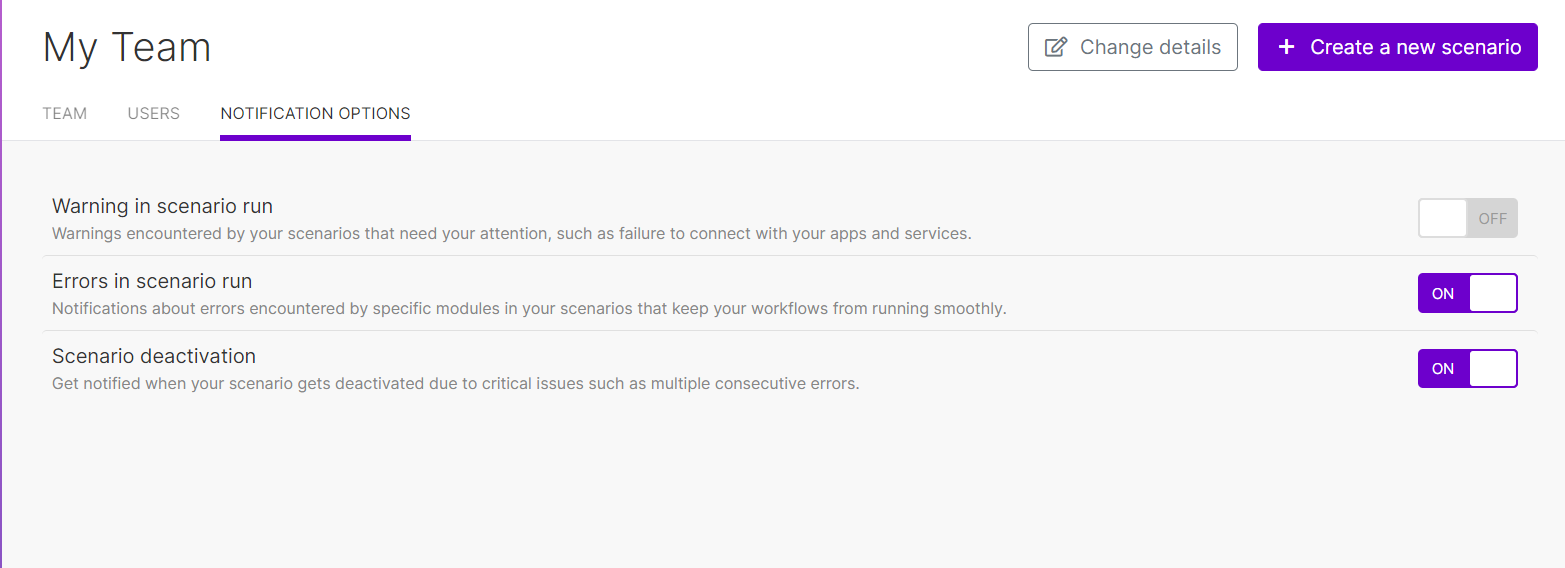Teams¶
Teams allow you to control access to scenarios and other Ibexa Connect data. You can assign users into teams. Members of a team have access only to scenarios and data that belong to their team.
The following items can belong to a team:
-
Scenarios
-
Templates
-
Connections
-
Webhooks
-
Keys
-
Devices
-
Data stores
-
Data structures
All of these items always belong to only one team. You cannot change to which team a particular item belongs.
A user can be a member of any number of teams within the same organization.
You must always have at least one team in an organization.
Note
Teams are available only in the Teams plan
If you're on a plan lower than the Teams plan, you can always have only one team in your organization.
Teams and organizations¶
Organizations are the most basic organizational unit, or container, to which all elements within Ibexa Connect are assigned. An organization can contain any number of teams.
You register users into an organization. Then, you assign users to teams. A user can be a member of any number of organizations and any number of teams. A user can have a different role in each team.
Creating teams¶
You can create teams in the Organization > Teams section.
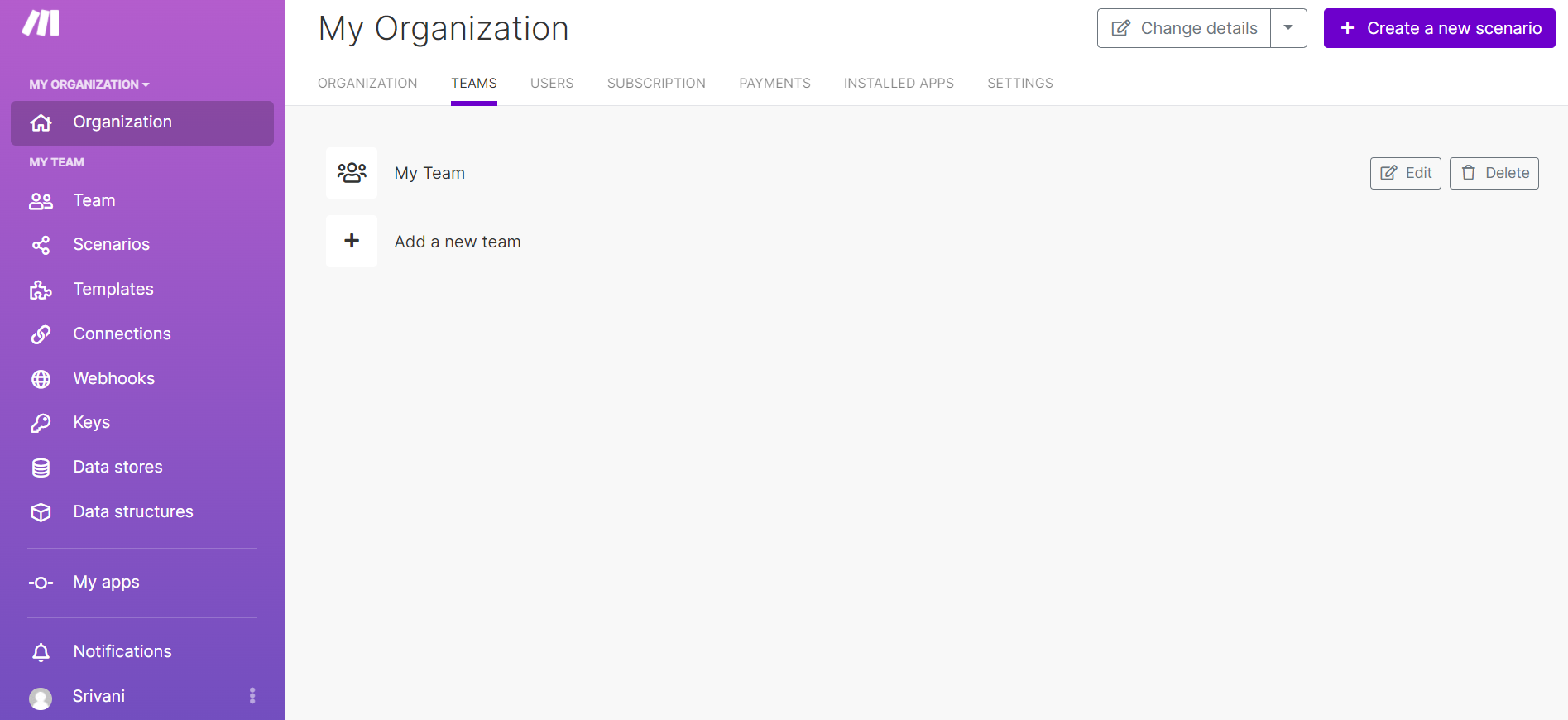
You create teams inside organizations. You must be an owner or an admin of an organization to manage its teams.
-
Go to Organization > Teams.
-
Click Add a new team.
-
Enter the new team's name and click Add.
The new team appears in the list of teams. Click the team name or the Edit button to manage team members.
Managing teams¶
Teams allow you to view the team's consumption of operations and data transfer, manage team members and their roles, and set up notifications.
Monitoring operations and Scenario executions¶
Ibexa Connect allows you to monitor operations and data transfer consumed by each team. Click Team in the menu to view these statistics.
Since scenarios always belong to teams, their execution history is also tracked for each team separately.
Managing team members¶
When adding users to teams, you assign team roles to the users. Roles determine what permissions users have and what users can do with the team's data.
To manage team members, go to Team > Users. The Users section shows all users in your organization and the role they have in the selected team. Users that don't belong to the selected team have their team role set to None.
To add a user to the team, click the Role drop-down list and select a role other than None.
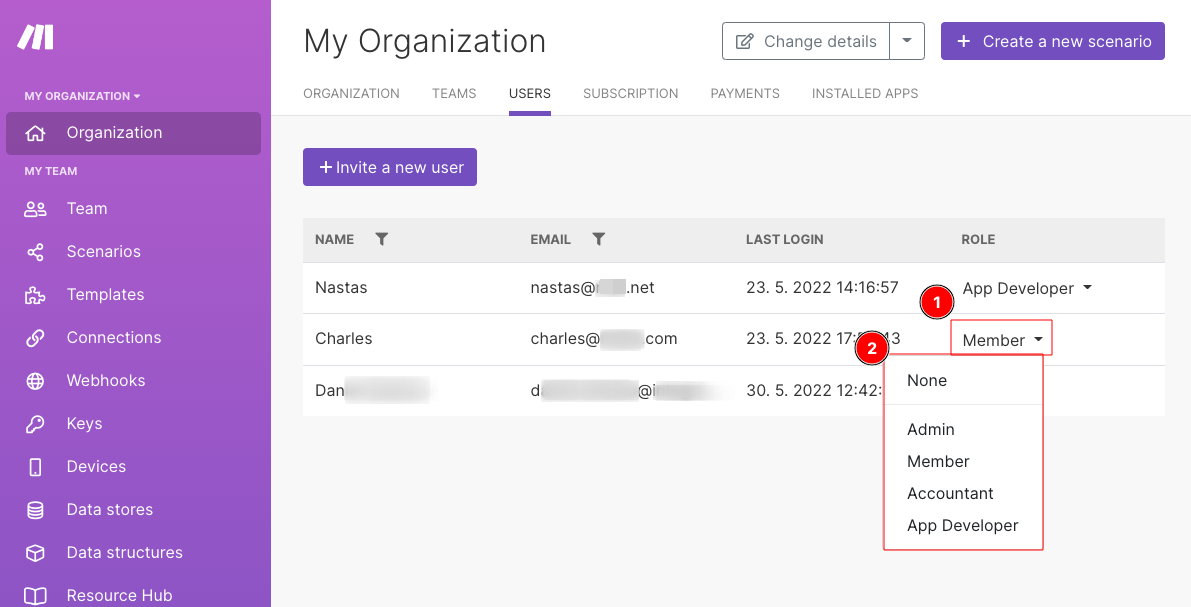
You can assign users to the following roles:
-
Team Admin has full access to all data within the team.
-
Team Member has full access to all data within the team, but cannot manage team members and cannot delete the team.
-
Team Monitoring has read-only access to the team, scenarios, and templates.
-
Team Operator has read-only access to all data within the team. In addition, the Team Operator can activate or stop scenarios and set up scenario schedules.
-
Team Restricted Member has full access to all data within the team, but cannot publish scenarios and cannot modify the team.
To remove a user from a team, click the Role drop-down list and select None. Ibexa Connect removes the user from its team role, which effectively removes the user from the team.
Note
Owners and admins of a team's parent organization always have Team Admin permissions.
Managing team notification options¶
Using Notification options, you can control how Ibexa Connect notifies team members about warnings and errors in scenarios.