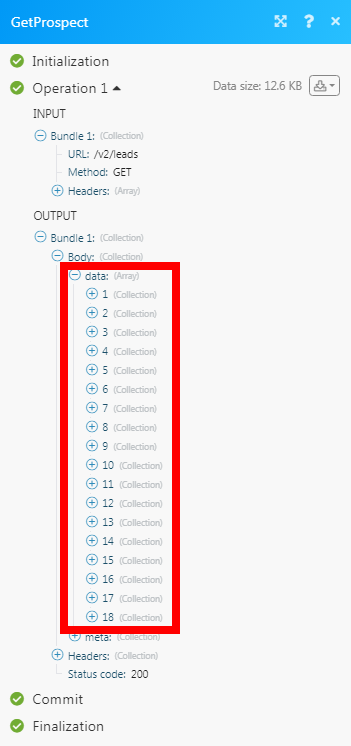GetProspect¶
The GetProspect modules allow you to watch, create, update, list, and delete in your GetProspect account.
Getting Started with GetProspect¶
Prerequisites
- A GetProspect account
In order to use GetProspect with Ibexa Connect, it is necessary to have a GetProspect account. If you do not have one, you can create a GetProspect account at getprospect.com/app/signup.
Note
The module dialog fields that are displayed in bold (in the Ibexa Connect scenario, not in this documentation article) are mandatory!
Connecting GetProspect to Ibexa Connect¶
To connect your GetProspect account to Ibexa Connect you need to obtain the API Key from your GetProspect account and insert it in the Create a connection dialog in the Ibexa Connect module.
1. Log in to your GetProspect account.
2. Click Your Profile Icon > Integrations.
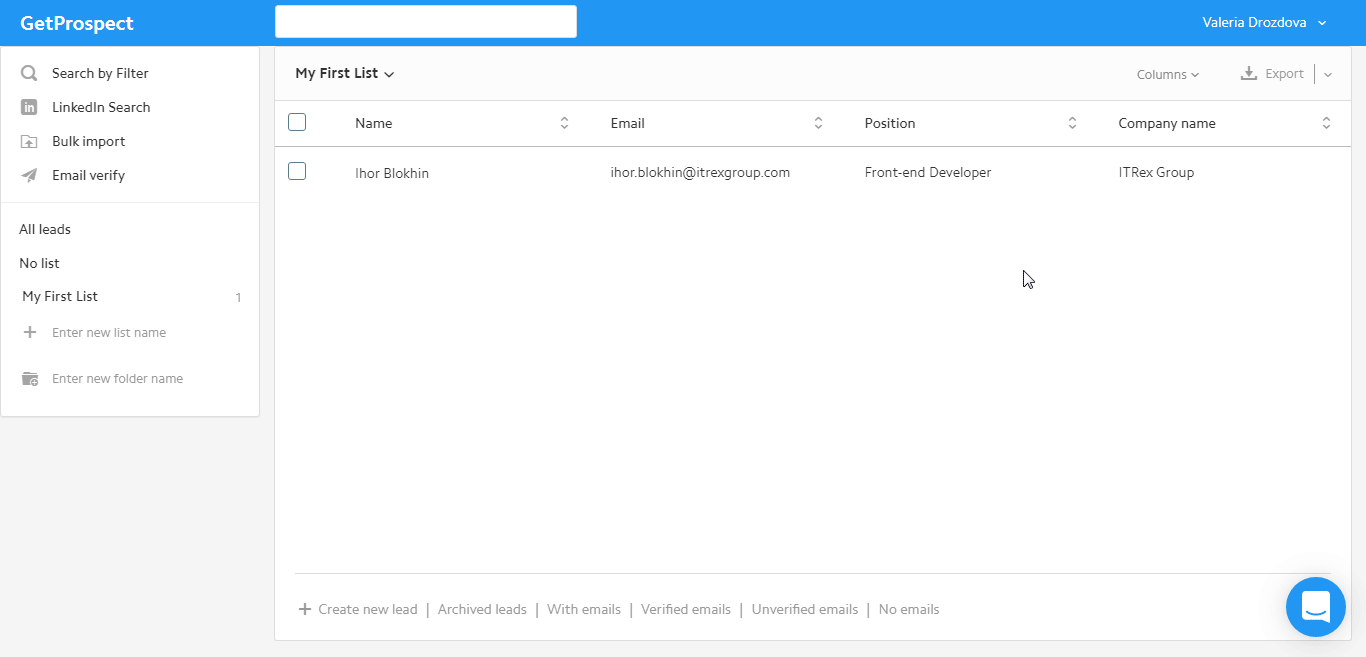
3. Copy the API Key to your clipboard.
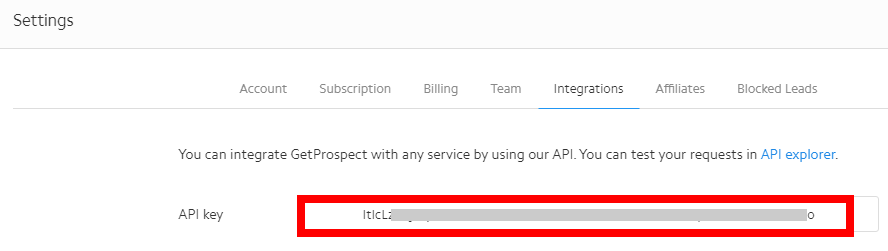
4. Go to Ibexa Connect and open the GetProspect module's Create a connection dialog.
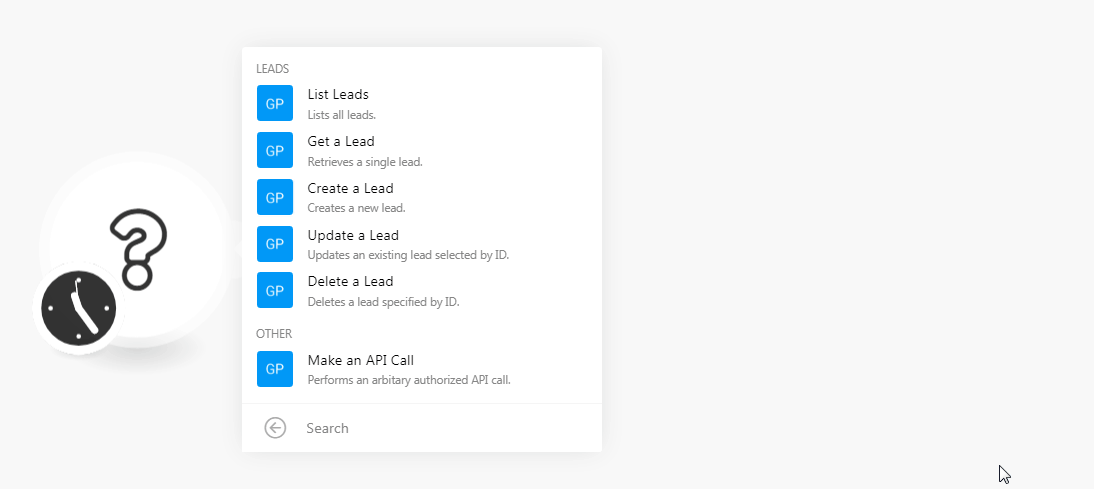
5. In the Connection name field, enter a name for the connection.
6. In the API Key field, enter the API key details copied in step 3, and click Continue.
The connection has been established.
Leads¶
List Leads¶
List all leads.
| Filter | Add the filter to list the leads based on the specified filter. For example, first name, last name, and so on. |
| Limit | Set the maximum number of leads Ibexa Connect should return during one scenario execution cycle. |
Get a Lead¶
Retrieves a single lead.
| Lead ID | Select the Lead ID whose details you want to retrieve. |
Create a Lead¶
Creates a new lead.
| First Name | Enter the lead's first name. |
| Last Name | Enter the lead's last name. |
| Status ID | Select the lead's status. For example, verified, Active. |
| Contact Info | Enter the lead's contact phone number or email address. |
| Position | Enter the lead's position in the lead's company. |
| Country Code | Enter the three-character country code of the lead. |
| Postal Code | Enter the lead's area postal code. |
| Location | Enter the lead's location. |
| Summary | Enter the lead details. |
| Company Name | Enter the lead's company name. |
| Company Industry | Enter the lead's company industry in which it runs the business. For example, IT. |
| Company Size | Enter the lead's company employee size. For example, 50-100. |
| Company Website | Enter the lead's company website URL address. |
| Company Headquarters | Enter the place name of the company headquarters location. |
| Company Country Code | Enter the lead's company country code. |
| Company Postal Code | Enter the lead's company area postal code. |
| Company Description | Enter the details of the lead's company details. |
| Company Name 1 | Enter the lead's company name. |
| Company Website 1 | Enter the lead's company website URL address. |
| Company Name 2 | Enter the lead's company name. |
| Company Website 2 | Enter the lead's company website URL address. |
| LinkedIn URL | Enter the lead's or lead's company's LinkedIn URL address. |
| Source | Enter the source from where you received the lead details. For example, conference. |
| Notes | Enter any additional information about the lead which you would like to mention. |
| Archived | Select whether the lead is archived. |
| List ID | Select the List ID details to which you want to add the lead. |
Update a Lead¶
Updates an existing lead by ID.
| Lead ID | Select the Lead ID whose details you want to update. |
| First Name | Enter the lead's first name. |
| Last Name | Enter the lead's last name. |
| Status ID | Select the lead's status. For example, Verified, Active. |
| Contact Info | Enter the lead's contact phone number or email address. |
| Position | Enter the lead's position in the lead's company. |
| Country Code | Enter the three-character country code of the lead. |
| Postal Code | Enter the lead's area postal code. |
| Location | Enter the lead's location. |
| Summary | Enter the lead details. |
| Company Name | Enter the lead's company name. |
| Company Industry | Enter the lead's company industry in which it runs the business. For example, IT. |
| Company Size | Enter the lead's company employee size. For example, 50-100. |
| Company Website | Enter the lead's company website URL address. |
| Company Headquarters | Enter the place name of the company headquarters location. |
| Company Country Code | Enter the lead's company country code. |
| Company Postal Code | Enter the lead's company area postal code. |
| Company Description | Enter the details of the lead's company details. |
| Company Name 1 | Enter the lead's company name. |
| Company Website 1 | Enter the lead's company website URL address. |
| Company Name 2 | Enter the lead's company name. |
| Company Website 2 | Enter the lead's company website URL address. |
| LinkedIn URL | Enter the lead's or lead's company's LinkedIn URL address. |
| Source | Enter the source from where you received the lead details. For example, conference. |
| Notes | Enter any additional information about the lead which you would like to mention. |
| Archived | Select whether the lead is archived. |
| List ID | Select the List ID details to which you want to add the lead. |
Delete a Lead¶
Deletes a lead specified by ID.
| Lead ID | Select the Lead ID you want to delete. |
Other¶
Make an API Call¶
Performs an arbitrary authorized API call.
URL |
Enter a path relative to | For the list of available endpoints, refer to the GetProspect API Documentation. |
Method
Select the HTTP method you want to use:
GET to retrieve information for an entry.
POST to create a new entry.
PUT to update/replace an existing entry.
PATCH to make a partial entry update.
DELETE to delete an entry.
Headers
Enter the desired request headers. You don't have to add authorization headers; we already did that for you.
Query String
Enter the request query string.
Body
Enter the body content for your API call.
Example of Use - List Leads¶
The following API call returns all the leads from your GerProspect account:
URL: /v2/leads
Method: GET
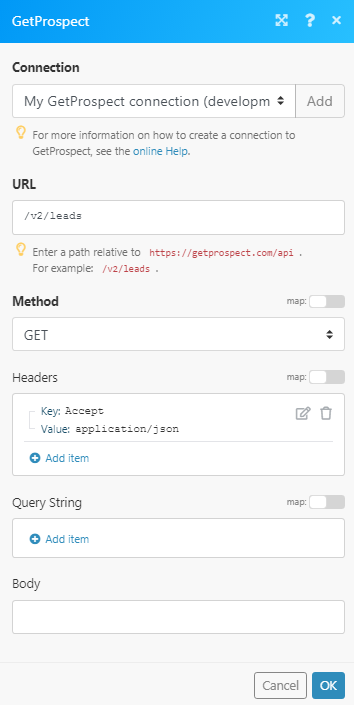
Matches of the search can be found in the module's Output under Bundle > Body > data. In our example, 18 leads were returned: