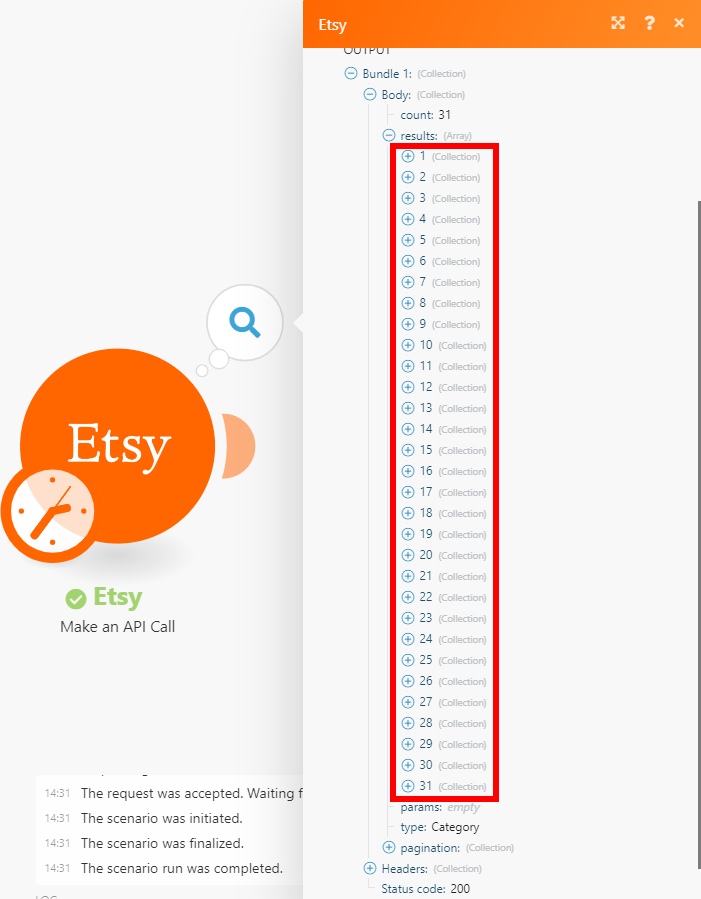Etsy¶
Getting Started with Etsy¶
The Etsy modules allow you to retrieve, search for, or create listings, ledger, receipts in your Etsy account.
Prerequisites
- An Etsy account
In order to use Etsy with Ibexa Connect, it is necessary to have an Etsy account. If you do not have one, you can create an Etsy account at etsy.com.
Note
The module dialog fields that are displayed in bold (in the Ibexa Connect scenario, not in this documentation article) are mandatory!
Connecting Etsy to Ibexa Connect¶
To connect your Etsy account to Ibexa Connect, follow the general instructions for Connecting to services.
After you click the Continue button, Ibexa Connect will redirect you to the Etsy website where you will be prompted to grant Ibexa Connect access to your account.
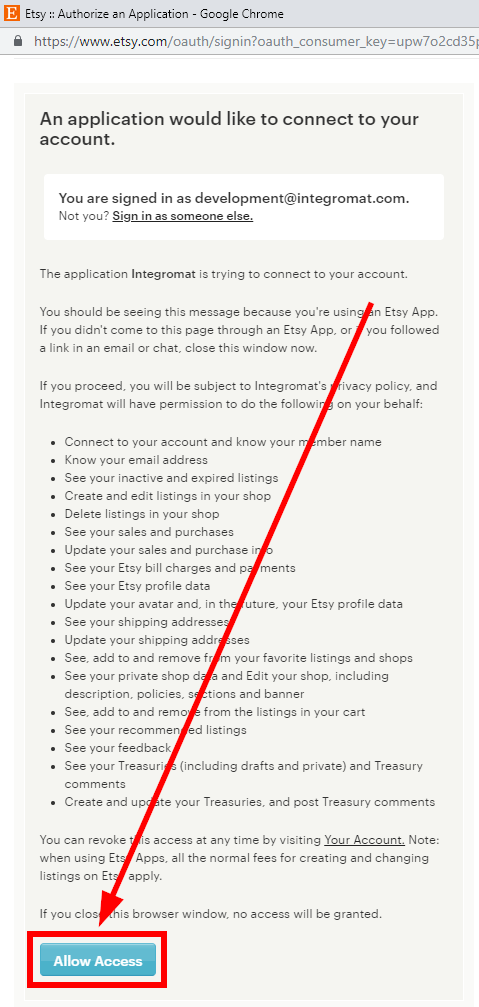
Confirm the dialog by clicking the Allow Access button.
Ledger¶
Get Ledger¶
Retrieves a shop's ledger.
| Shop ID or Name | Enter (map) the Shop ID or Name of the shop you want to get ledger details. |
Find Ledger Entries¶
Retrieves entries from the shop's ledger.
| Shop ID or Name | Enter (map) the Shop ID or Name of the shop you want to retrieve ledger entries. |
| Minimum Created | Enter the minimum creation date of ledger entries you want to return. The list of supported date formats. |
| Maximum Created | Enter the maximum creation date of ledger entries you want to return. The list of supported date formats |
| Limit | Set the maximum number of ledger entries Ibexa Connect will return during one execution cycle. |
Create Listing¶
Creates a new listing.
| Title | Enter the listing's title. This string is valid if it does not match the following pattern: /\[^\\p{L}\\p{Nd}\\p{P}\\p{Sm}\\p{Zs}™©®\]/u. The characters %, :, & and + can only be used once each. |
| Description | Enter the description for the item for sale. |
| Quantity | Enter the quantity of items. |
| Price | Enter the item's price (will be treated as private for sold listings). Note: The price is the minimum possible price. |
Shipping Template ID
Select the shipping template you want to associate with the item.
Materials
Add materials used in the item.
Non Taxable
If the option Yes is selected, then any applicable shop tax rates will not be applied to this listing on checkout.
State
Select if the new item should be active or a draft.
Note
Active – the listing is currently for sale. Draft – draft listings are listings that have been saved prior to their first activation.
Category ID
Select the category you want to place the item to.
Minimum Processing Days
Enter the minimum number of days for processing for this listing.
Maximum Processing Days
Enter the maximum number of days for processing for this listing.
Tags
Add tags for the item.
Who Made This Listing
Select who made the listing item.
Is Supply
Check if the listing is a supply.
When Was the Item Made
Select when the item was made. Made To Order = not made yet.
Recipient
Select who the listing is made for.
Occasion
Select the occasion the item was made for.
Style
Style of this listing. Each style is a free-form text string such as "Formal", or "Steampunk". A listing may have up to two styles.
Update Listing¶
| Shop ID | Select or map the Shop ID of the shop that contains an item you want to change. |
| State | Select the state of the updated listing. The Etsy API will attempt to activate a listing after every edit operation. This may result in charges to the user's Etsy bill. To edit an inactive listing without activating it, choose Inactive from the dropdown above. |
Please find the field descriptions in the Create Listing section above.
Get Listing¶
Retrieves listing details.
| Shop ID | Select or map the Shop ID of the shop that contains the listing you want to retrieve details about. |
| Listing ID | Select or map the Listing ID of the item you want to retrieve information about. |
Find Shop Listings¶
Retrieves listings associated with a shop.
| Shop ID or Name | Enter (map) the Shop ID or Name of the shop you want to retrieve listings from. |
| State | Select the state of listings you want to return. The sort on and sort order fields only work when combined with the keywords search option. |
| Sort on | Select whether you want to sort results by the price, creation date, or the score. |
| Sort Order | Select the sort order. Up - ascending, Down - descending. |
| Minimum Price | Set the minimum price of the listings results. |
| Maximum Price | Set the maximum price of the listings results. |
| Translate Keywords | If language is set to a value other than EN and Translate Keywords option is enabled, the module will return results for keywords translated from the given language into English. |
| Include Private | Select the Yes option to return private listings that are not publicly visible in the shop, but can be managed. |
| Limit | Set the maximum number of listings Ibexa Connect will return during one execution cycle. |
Delete Listing¶
Deletes a specified listing.
| Listing ID | Enter (map) the Listing ID or of the listing you want to delete. |
Find All Listings¶
Performs a search through the Etsy listings (not just your shop) by filter settings.
| Select to Find Listing Which are | Select whether you want to return active, interesting, trending, or featured treasuries listings. |
| Keywords | Enter the term you want to search the listings for. |
| Sort On | Select whether you want to sort results by the price, creation date, or the score. |
| Sort Order | Select the sort order. Up - ascending, Down - descending. |
| Minimum Price | Set the minimum price of the listings results. |
| Maximum Price | Set the maximum price of the listings results. |
| Country Code | Filter results by country. Enter the code in ISO 3166-1-alpha-2 format. |
| Geographical Level | Select the geo level – city, state, or country |
| Accept Gift Cards | Select whether the listing seller accepts gift cards. Default: No. |
| Translate Keywords | If language is set to a value other than EN and Translate Keywords option is enabled, the module will return results for keywords translated from the given language into English. |
| Limit | Set the maximum number of listings Ibexa Connect will return during one execution cycle. |
Listing Inventory¶
Get Inventory¶
Retrieves the inventory for a listing.
| Shop ID | Enter (map) the Shop ID of the shop that contains a listing you want to retrieve the inventory from. |
| Listing ID | Enter (map) the Listing ID of the listing you want to retrieve the inventory from. |
| Show Missing Inventory | Enable this option to persist the records – if you need to get Stable Product ID and Offering ID fields. |
Listing Offering¶
Get Offering¶
Retrieves details of an offering.
Note
What is the difference between listing, product, and offering? Check the Working with Inventory article.
| Shop ID | Enter (map) the Shop ID of the shop that contains a listing with the offering you want to retrieve details about. |
| Listing ID | Enter (map) the Listing ID of the listing that contains the offering you want to retrieve. |
| Product ID | Enter (map) the Product ID of the product that has the offering variants you want to retrieve information about. |
| Offering ID | Enter (map) the Offering ID of the offering you want to retrieve details about. |
Listing Product¶
Get Product¶
Retrieves product information.
| Shop ID | Enter (map) the Shop ID of the shop that contains a listing with the product you want to retrieve details about. |
| Listing ID | Enter (map) the Listing ID of the listing that contains the product you want to retrieve. |
| Product ID | Enter (map) the Product ID of the product you want to retrieve information about. |
Receipt¶
Update Shop Receipt¶
Updates a shop receipt.
| Shop ID | Enter (map) the Shop ID of the shop that contains the receipt you want to update. |
| Receipt ID | Enter (map) the Receipt ID of the receipt you want to update. |
| Paid | Select the Yes option to set the receipt as paid. |
| Shipped | Select the Yes option to set the receipt as shipped. |
Find Shop Receipts¶
Returns all receipts associated with the shop.
| Shop ID | Enter (map) the Shop ID of the shop you want to search for receipts. |
| Search Method | Select whether you want to filter receipts by: Status - Returns all receipts in the selected status. Search Query - Returns all receipts matching the search term entered to the Search Query field. Date - Select the creation dates and modification dates you want to filter result receipts by. The list of supported date formats |
| Limit | Set the maximum number of receipts Ibexa Connect will return during one execution cycle. |
Get Shop Receipt¶
Retrieves details of the shop receipt.
| Shop ID | Enter (map) the Shop ID of the shop that contains the receipt you want to retrieve details about. |
| Receipt ID | Enter (map) the Receipt ID of the receipt you want to retrieve. |
Transaction¶
Find Transactions¶
Retrieves a set of transaction objects associated with a shop, listing, or receipt.
| Search by | Select whether you want to retrieve transactions associated with the shop, listing, or the receipt. |
| Limit | Set the maximum number of transactions Ibexa Connect will return during one execution cycle. |
Other¶
Submit Tracking¶
Submits tracking information and sends a shipping notification email to the buyer. If Send Bcc option is enabled, the shipping notification will be sent to the seller as well. The email tells the buyer that their order is shipped, and displays the tracking code, along with a link to view tracking events (if applicable).
Note
Tracking codes may not be submitted for an order where a shipping notification email has already been sent. Thus, at most, one tracking code can be submitted in this manner.
| Shop ID | Enter (map) the Shop ID of the shop that contains the receipt you want to submit for tracking. |
| Receipt ID | Enter (map) the Receipt ID of the receipt you want to submit tracking information for. |
| Tracking Code | Enter the alphanumeric tracking code provided by the mail carrier. |
| Carrier Name | Enter the carrier name that will be viewable on the shipping notification email sent to the buyer. The list of carrier names and their corresponding values that we will be recognized in the Carrier Name field. |
| Send Bcc | If enabled, the shipping notification will be sent to the seller as well. |
Make an API Call¶
Allows you to perform a custom API call.
URL
Enter a path relative to https://openapi.etsy.com/v2/. E.g. projects
Note
For the list of available endpoints, refer to the Etsy API Documentation.
Method
Select the HTTP method you want to use:
GET to retrieve information for an entry.
POST to create a new entry.
PUT to update/replace an existing entry.
PATCH to make a partial entry update.
DELETE to delete an entry.
Headers
Enter the desired request headers. You don't have to add authorization headers; we already did that for you.
Query String
Enter the request query string.
Body
Enter the body content for your API call.
Example of Use - List all top categories¶
The following API call returns all top categories:
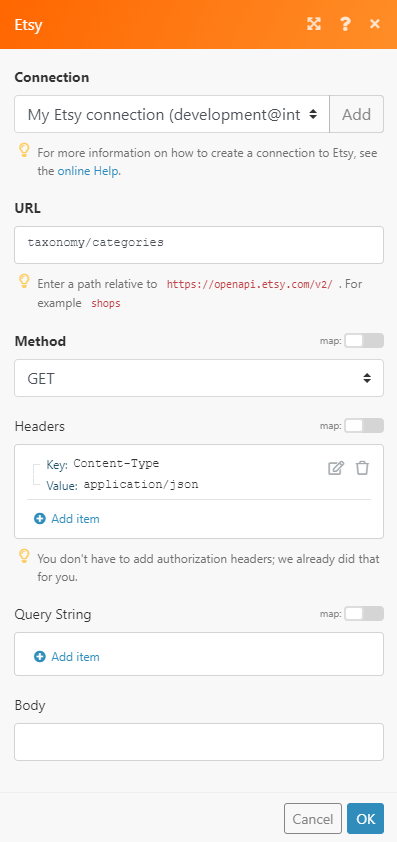
Matches of the search can be found in the module's Output under Bundle > Body > results. In our example, 31 categories were returned: