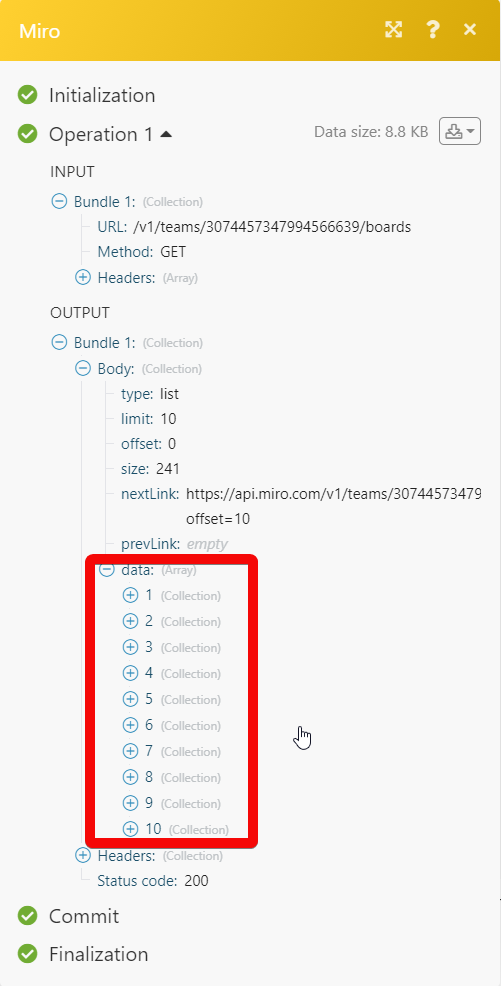Miro¶
The Miro modules allow you to watch, create, update, retrieve, and delete the boards, and widgets in your Miro account.
Getting Started with Miro¶
Prerequisites
- A Miro account
In order to use Miro with Ibexa Connect, it is necessary to have a Miro account. If you do not have one, you can create a Miro account at miro.com/signup.
Connecting Miro to Ibexa Connect¶
1. Go to Ibexa Connect and open the Miro module's Create a connection dialog.
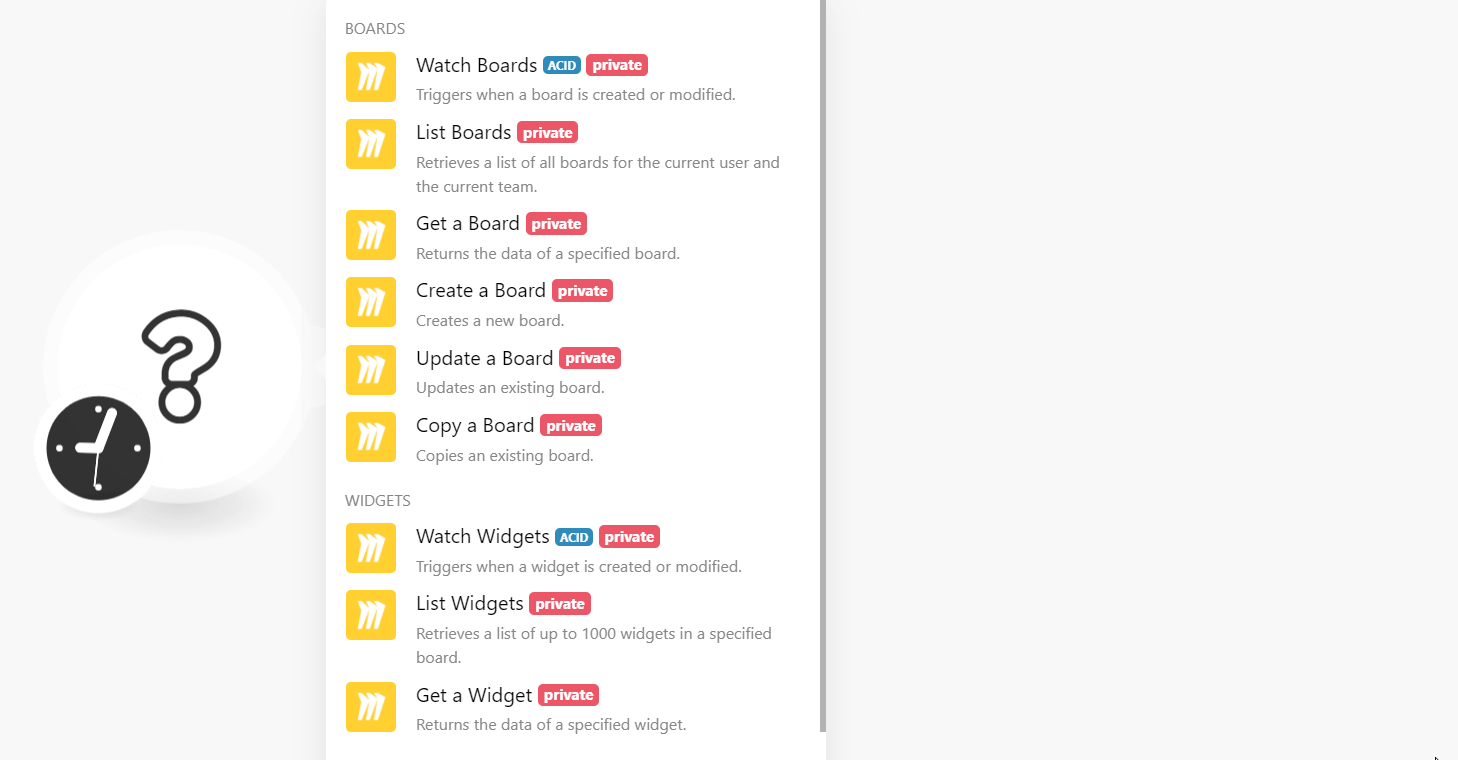
2. Enter a name for the connection and click Continue.
3. Confirm the access by clicking Install or Reinstall. If you are establishing the connection for the first time, the Install button appears.
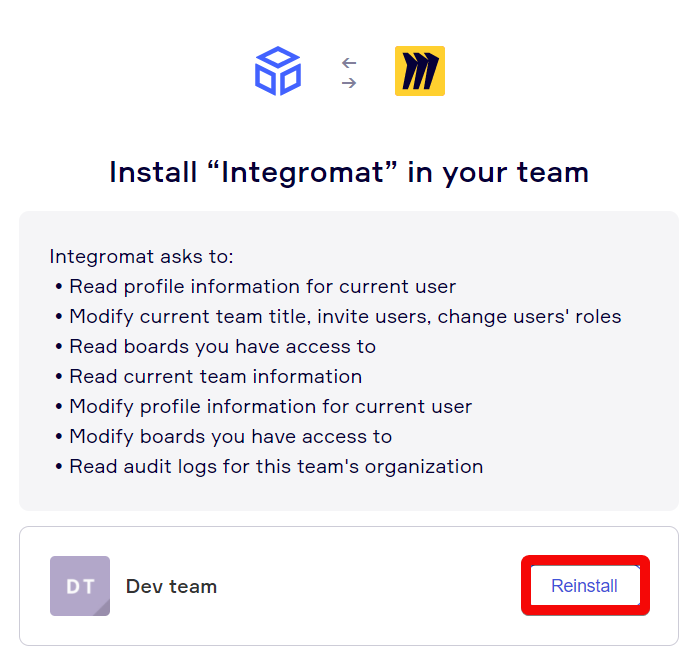
The connection has been established.
Note
Miro app allows only one connection for one user. You will receive an error if you try to create a second connection with the same user. You need to delete any existing connection of the user before creating a new one.
Boards¶
Watch Boards¶
Triggers when a board is created or modified.
Watch Boards |
Select or map the option to watch the boards:
|
Limit |
Set the maximum number of boards Ibexa Connect should return during one execution cycle. |
List Boards¶
Retrieves a list of all boards for the current user and the current team.
| Limit | Set the maximum number of boards Ibexa Connect should return during one execution cycle. |
Get a Board¶
Returns the data of the specified board.
| Board ID | Select or map the Board ID whose details you want to retrieve. |
Create a Board¶
Creates a new board.
Name |
Enter a name for the board. |
Description |
Enter the details of the board. |
Team Access |
Select or map the board access for the team:
|
Access |
Select or map the member access type:
|
Update a Board¶
Updates an existing board.
Board ID |
Select or map the Board ID whose details you want to update. |
Name |
Enter a name for the board. |
Description |
Enter the details of the board. |
Team Access |
Select or map the board access for the team:
|
Access |
Select or map the member access type:
|
Copy a Board¶
Copies an existing board.
Original Board ID |
Select or map the Board ID you want to copy. |
Name |
Enter a name for the board. |
Description |
Enter the details of the board. |
Team Access |
Select or map the board access for the team:
|
Access |
Select or map the member access type:
|
Widgets¶
Watch Widgets¶
Triggers when a widget is created or modified.
Watch Boards |
Select or map the option to watch the boards:
|
Board ID |
Select or map the Board ID whose widgets you want to watch. |
Widget Type |
Select or map the widget type you want to watch. For example, |
Limit |
Set the maximum number of widgets Ibexa Connect should return during one execution cycle. |
List Widgets¶
Retrieves a list of up to 1000 widgets in a specified board.
| Board ID | Select or map the Board ID whose widgets you want to list. |
| Widget Type | Select or map the widget type you want to list. For example, Sticker, Shape, text. |
| Limit | Set the maximum number of widgets Ibexa Connect should return during one execution cycle. |
Get a Widgets¶
Returns the data of a specified widget.
| Board ID | Select or map the Board ID whose widget details you want to retrieve. |
| Widget | Select or map the widget whose details you want to retrieve. |
Team¶
Get a Team¶
Returns the data of a specified widget.
| Team ID | Enter the Team ID whose details you want to retrieve. If left blank, returns the team details of the current user. |
Other¶
Make an API Call¶
Performs an arbitrary authorized API Call
URL |
Enter a path relative to For the list of available endpoints, refer to the Miro API Documentation. |
Method |
Select the HTTP method you want to use: GET to retrieve information for an entry. POST to create a new entry. PUT to update/replace an existing entry. PATCH to make a partial entry update. DELETE to delete an entry. |
Headers |
Enter the desired request headers. You don't have to add authorization headers; we already did that for you. |
Query String |
Enter the request query string. |
Body |
Enter the body content for your API call. |
Example of Use - List Boards¶
The following API call returns all the boards related to the specified team from your Miro account:
URL:
/v1/teams/{team_id}/boards
Method:
GET
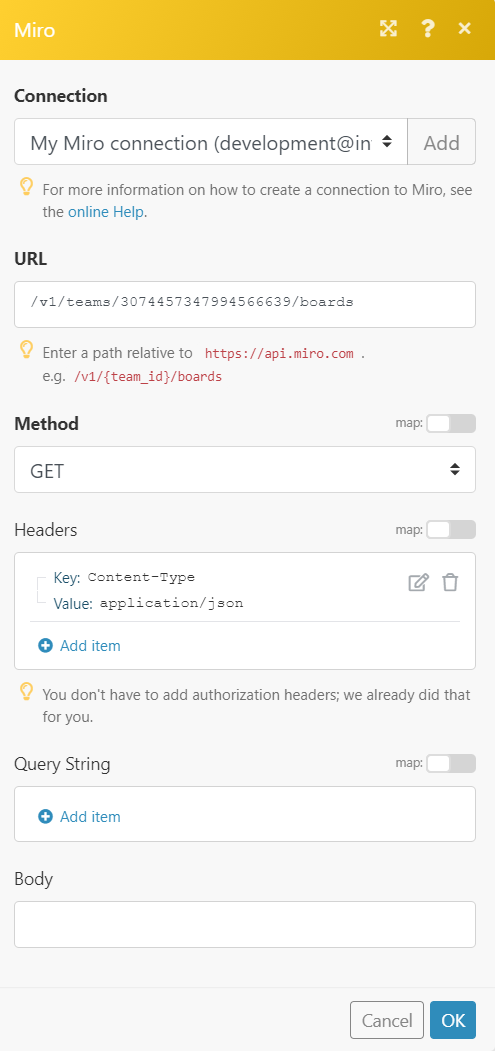
Matches of the search can be found in the module's Output under Bundle > Body > data.
In our example, 10 boards numbers were returned:
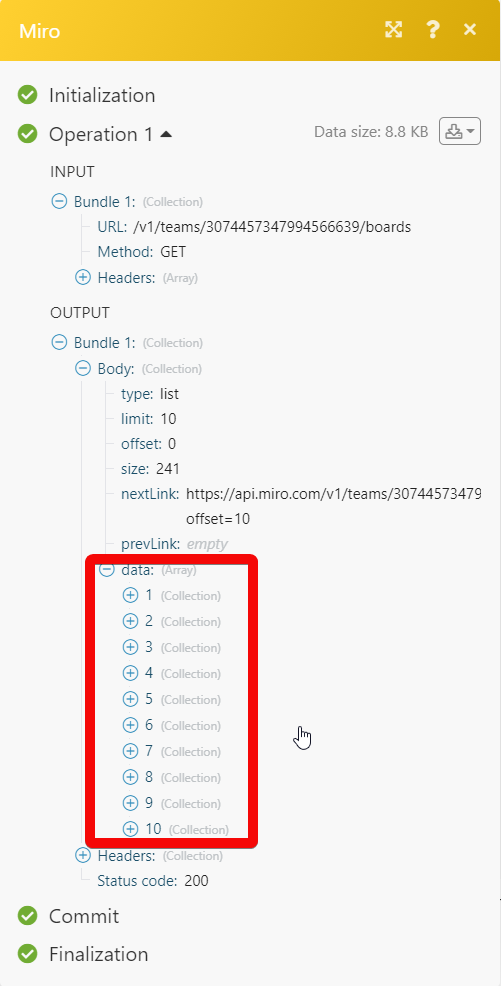 Boards
Boards
The following API call returns all the boards related to the specified team from your Miro account:
URL:
/v1/teams/{team_id}/boards
Method:
GET
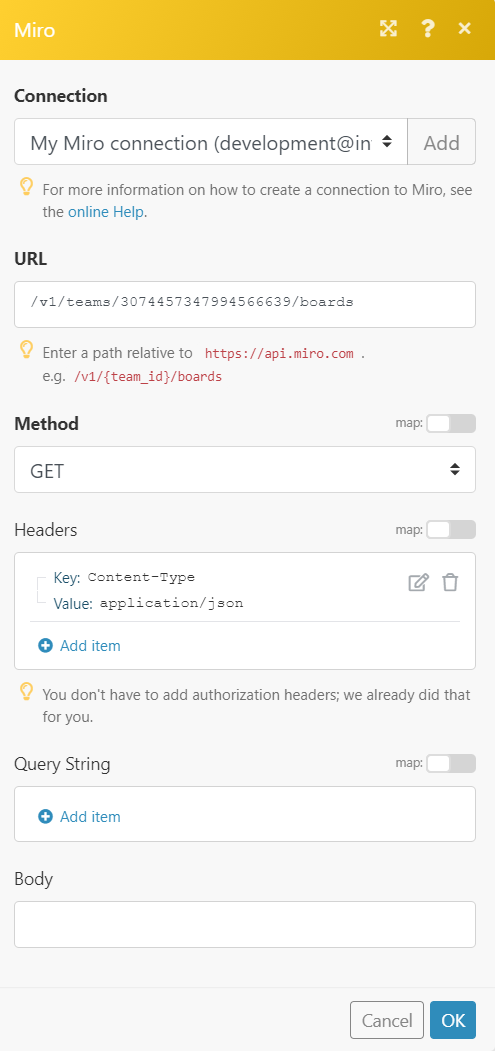
Matches of the search can be found in the module's Output under Bundle > Body > data.
In our example, 10 boards numbers were returned: