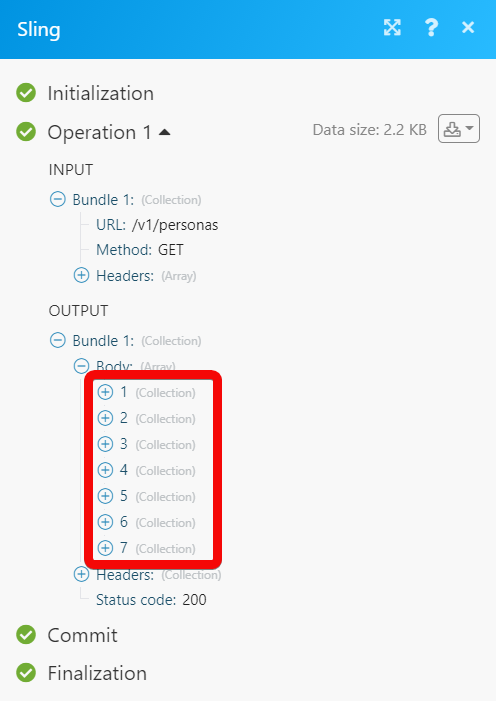Sling¶
The Sling modules allow you to create, update, list, and/or delete comments, conversations, day parts, groups, messages, notifications, sales, shift notes, and tasks in your Sling account.
Prerequisites
- A Sling account - create an account at login.getsling.com/register-assist.
Connecting Sling to Ibexa Connect¶
1. Go to Ibexa Connect and open the Intercom module's Create a connection dialog.
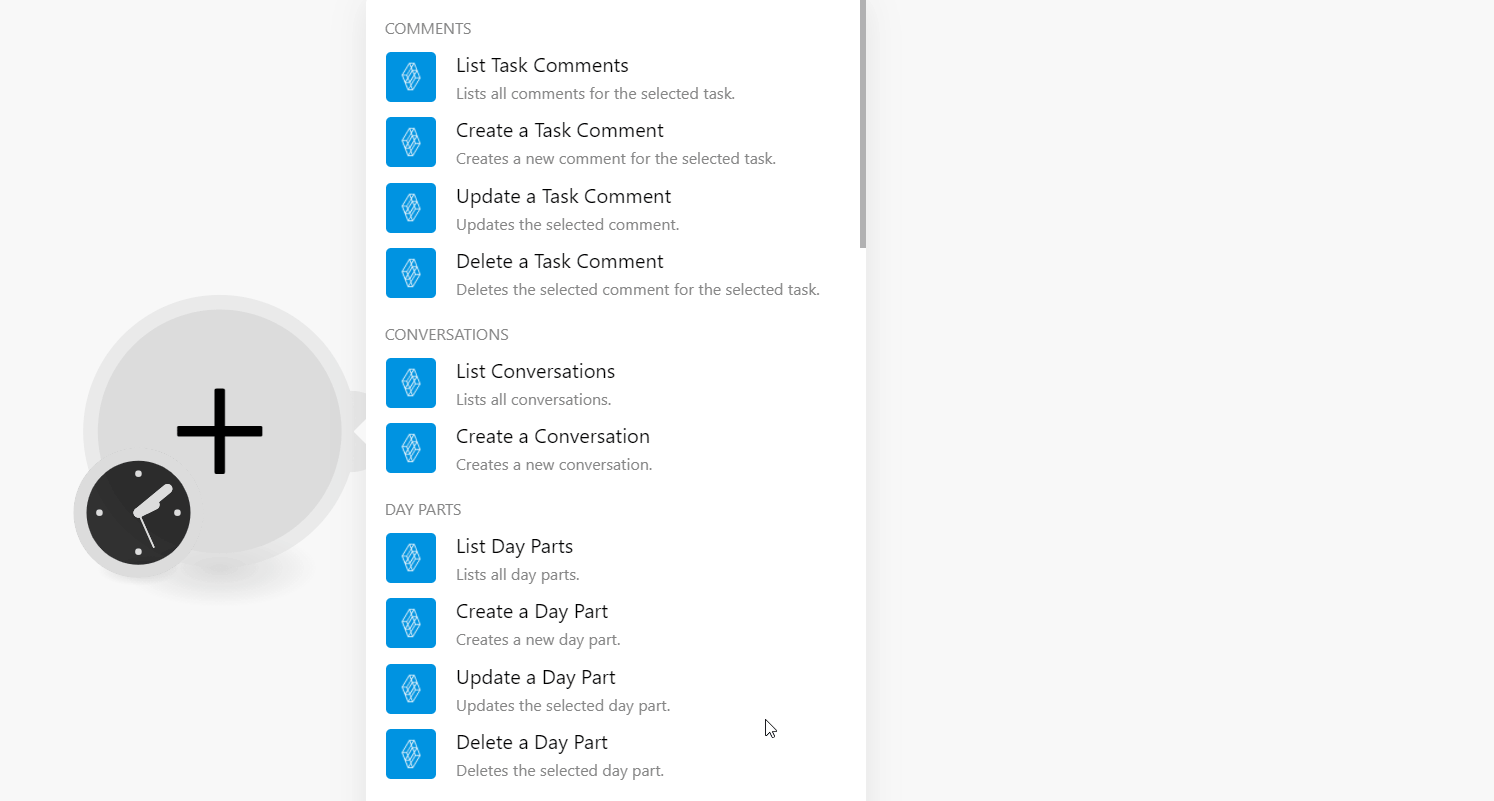
2. In the Connection name field, enter a name for the connection.
3. In the Email and Password fields, enter your Sling's account credentials and click Continue.
The connection has been established.
Comments¶
List Task Comments¶
Lists all comments for the selected task.
| Task ID | Select or map the Task ID whose details you want to update. |
| Limit | Set the maximum number of comments Ibexa Connect should return during one execution cycle. |
Create a Task Comment¶
Creates a new comment for the selected task.
| Task ID | Select or map the Task ID for which you want to create a comment. |
| Content | Enter (map) the comment text. |
Update a Task Comment¶
Updates the selected comment.
| Task ID | Select or map the Task ID whose comment you want to update. |
| Comment ID | Select or map the Comment ID you want to update. |
| Content | Enter (map) the new comment text. |
Delete a Task Comment¶
Deletes the selected comment for the selected task.
| Task ID | Select or map the Task ID whose comment you want to delete. |
| Comment ID | Select or map the Comment ID you want to delete. |
Conversations¶
List Conversations¶
Lists all conversations.
| Limit | Set the maximum number of conversations Ibexa Connect should return during one execution cycle. |
Create a Conversation¶
Creates a new conversation.
Members |
Select or map the members to create the conversation. You must provide either a list of members or personas. |
||||||||||||||
Personas |
Select or map the members to create the conversation. You must provide either a list of members or personas. |
||||||||||||||
Content |
Enter (map) the conversation message. |
||||||||||||||
Force |
Select whether you want to force the conversation on the participants. |
||||||||||||||
Name |
Enter (map) a name for the conversation. |
||||||||||||||
Private |
Select whether the conversation is private. |
||||||||||||||
Restricted |
Select or map the option for the conversation:
|
||||||||||||||
Restricted to Personas |
Select or map the contacts whom you want to restrict from the conversation. |
||||||||||||||
Attachments |
Add the attachments to the conversations:
|
Day Parts¶
List Day Parts¶
Lists all dayparts.
| Limit | Set the maximum number of dayparts Ibexa Connect should return during one execution cycle. |
Create a Day Part¶
Creates a new daypart.
| Name | Enter (map) a name for the daypart. |
| Time Start | Enter (map) the date and time when the daypart starts. See the list of supported date and time formats. |
| Time End | Enter (map) the date and time when the daypart ends. See the list of supported date and time formats. |
Update a Day Part¶
Updates the selected daypart.
| Day Part ID | Select or map the Day Part ID whose details you want to update. |
| Name | Enter (map) a name for the daypart. |
| Time Start | Enter (map) the date and time when the daypart starts. See the list of supported date and time formats. |
| Time End | Enter (map) the date and time when the daypart ends. See the list of supported date and time formats. |
Delete a Day Part¶
Deletes the selected daypart.
| Day Part ID | Select or map the Day Part ID you want to delete. |
Groups¶
Search Groups¶
Searches for groups.
Group IDs |
Select or map the Group IDs you want to list. |
Type |
Select or map the group type you want to list:
|
Limit |
Set the maximum number of groups Ibexa Connect should return during one execution cycle. |
Get a Group¶
Returns information about the selected group.
| Group IDs | Select or map the Group ID whose details you want to retrieve. |
Create a Group¶
Creates a new group.
| Name | Enter (map) a name for the group |
| Hidden on Schedule | Select whether you want to display the group in the schedule. |
| Members | Select or map the members to add to the group. |
Update a Group¶
Updates the selected group.
| Group ID | Select or map the Group ID whose details you want to update. |
| Name | Enter (map) a name for the group |
| Hidden on Schedule | Select whether you want to display the group in the schedule. |
| Members | Select or map the members to add to the group. |
Delete a Group¶
Deletes the selected group.
| Group IDs | Select or map the Group IDs you want to delete. |
Add a User to a Group¶
Adds a user to the selected group.
| Group ID | Select or map the Group ID to which you want to add a user. |
| User ID | Select or map the User ID whom you want to add to the group. |
Remove a User From a Group¶
Removes the user from the selected group.
| Group ID | Select or map the Group ID from which you want to remove a user. |
| User ID | Select or map the User ID whom you want to remove from the group. |
Messages¶
List Messages¶
Lists all messages for the selected conversation.
| Conversation ID | Select or map the Conversation ID whose messages you want to list. |
| Since | Enter (map) the date and time to list the messages that were created on or after the specified time. See the list of supported date and time formats. |
| Before | Enter (map) the date and time to list the messages that were created on or before the specified time. See the list of supported date and time formats. |
| Include | Select whether you want to include the messages with the ID provided for before and since. |
| Limit | Set the maximum number of messages Ibexa Connect should return during one execution cycle. |
Create a Message¶
Creates a new message.
Conversation ID |
Select or map the Conversation ID to which you want to add the message. |
||||||||||||||
Content |
Enter (map) the message text. |
||||||||||||||
Attachments |
Add the attachments:
|
Update a message¶
Updates the selected message.
Conversation ID |
Select or map the Conversation ID whose message details you want to update. |
||||||||||||||
Message ID |
Select or map the Message ID you want to update. |
||||||||||||||
Parent Message ID |
Select or map the Parent Message ID for this message. |
||||||||||||||
Content |
Enter (map) the message text. |
||||||||||||||
Attachments |
Add the attachments:
|
Delete a Message¶
Deletes the selected message.
| Conversation ID | Select or map the Conversation ID to which you want to add the message. |
| Message ID | Enter (map) the Message ID you want to delete. |
Notifications¶
List Notifications¶
Lists all notifications.
| Since | Enter (map) the date and time to list the notifications that were created on or after the specified time. See the list of supported date and time formats. |
| Before | Enter (map) the date and time to list the notifications that were created on or before the specified time. See the list of supported date and time formats. |
| Archived | Select whether you want to list the archived notifications. |
| Read | Select whether you want to list the notifications that were read. |
| Limit | Set the maximum number of notifications Ibexa Connect should return during one execution cycle. |
Sales¶
Get a Sale¶
Returns information about the sale.
| Sale ID | Enter (map) the Sale ID whose details you want to retrieve. |
Create a Sale¶
Creates a new sale.
Type |
Select or map the option to choose the date on which the sale happened:
|
Date |
Enter (map) the projected sale date or actual sale date. See the list of supported date and time formats. |
Weekday |
Enter (map) the project weekday of the sale. |
Amount |
Enter (map) the amount received or will be generated from the sale. |
Location ID |
Select or map the Location ID of the sale. |
Update a Sale¶
Updates the sale.
Sale ID |
Enter (map) the Sale ID whose details you want to update. |
Type |
Select or map the option to choose the date on which the sale happened:
|
Date |
Enter (map) the projected sale date or actual sale date. See the list of supported date and time formats. |
Weekday |
Enter (map) the project weekday of the sale. For example, |
Amount |
Enter (map) the amount received or will be generated from the sale. |
Location ID |
Select or map the Location ID of the sale. |
Delete a Sale¶
Deletes the sale.
| Sale ID | Enter (map) the Sale ID you want to delete. |
Shift Notes¶
List Shift Notes¶
Lists all shift notes.
| Start Date | Enter (map) the date to list the shift notes added on or after the specified date. See the list of supported date and time formats. |
| End Date | Enter (map) the date to list the shift notes added on or before the specified date. See the list of supported date and time formats. |
| Location ID | Select or map the Location ID whose shift notes you want to list. |
| Limit | Set the maximum number of shift notes Ibexa Connect should return during one execution cycle. |
Get a Shift Note¶
Returns information about the selected shift note.
| Shift Note ID | Select or map the Shift Note ID whose details you want to retrieve. |
Create a Shift Note¶
Creates a new shift note.
| Content | Enter (map) the note text. |
| Date | Enter (map) the date on which you are creating the note. See the list of supported date and time formats. |
| Public | Select whether you want the note to be publicly visible. |
| Location ID | Select or map the Location ID of the note. |
Update a Shift Note¶
Updates the selected shift note.
| Shift Note ID | Select or map the Shift Note ID whose details you want to update. |
| Content | Enter (map) the note text. |
| Date | Enter (map) the date on which you are creating the note. See the list of supported date and time formats. |
| Public | Select whether you want the note to be publicly visible. |
| Location ID | Select or map the Location ID of the note. |
Delete a Shift Note¶
Deletes the selected shift note.
| Shift Note ID | Select or map the Shift Note ID you want to delete. |
Tasks¶
Search Tasks¶
Searches for tasks.
Filter |
Select or map the filter to list the tasks that match the specified filter:
|
Since |
Select or map the option to list the tasks that were created from the specified option. |
Before |
Select or map the option to list the tasks that were created until the specified option. |
Limit |
Set the maximum number of tasks Ibexa Connect should return during one execution cycle. |
Get a Task¶
Returns information about the selected task.
| Task ID | Select or map the Task ID whose details you want to retrieve. |
Create a Task¶
Creates a new task.
Title |
Enter (map) a name for the task. |
||||||||||||||
Summary |
Enter (map) the task details. |
||||||||||||||
Personas |
Add the personas to whom the task is assigned. |
||||||||||||||
Due Date |
Enter (map) a date by which the task should be completed. See the list of supported date and time formats. |
||||||||||||||
Completed |
Select whether the task is completed. |
||||||||||||||
Expand |
Select whether you want to expand the task details in the output. |
||||||||||||||
Has Time |
Select whether the task has time mentioned along with the due date. |
||||||||||||||
Attachments |
Add the attachments to the task:
|
Update a Task¶
Updates the selected task.
Title |
Enter (map) a name for the task. |
||||||||||||||
Summary |
Enter (map) the task details. |
||||||||||||||
Personas |
Add the personas to whom the task is assigned. |
||||||||||||||
Due Date |
Enter (map) a date by which the task should be completed. See the list of supported date and time formats. |
||||||||||||||
Completed |
Select whether the task is completed. |
||||||||||||||
Expand |
Select whether you want to expand the task details in the output. |
||||||||||||||
Has Time |
Select whether the task has time mentioned along with the due date. |
||||||||||||||
Attachments |
Add the attachments to the task:
|
Delete a Task¶
Deletes the selected task.
| Task ID | Select or map the Task ID you want to delete. |
Other¶
Make an API Call¶
Performs an arbitrary authorized API call.
URL |
Enter a path relative to For the list of available endpoints, refer to the Sling API Documentation. |
Method |
Select the HTTP method you want to use: GET to retrieve information for an entry. POST to create a new entry. PUT to update/replace an existing entry. PATCH to make a partial entry update. DELETE to delete an entry. |
Headers |
Enter the desired request headers. You don't have to add authorization headers; we already did that for you. |
Query String |
Enter the request query string. |
Body |
Enter the body content for your API call. |
Example of Use - Get Personas¶
The following API call returns all the personas from your Sling account:
URL:/v1/personas
Method:GET
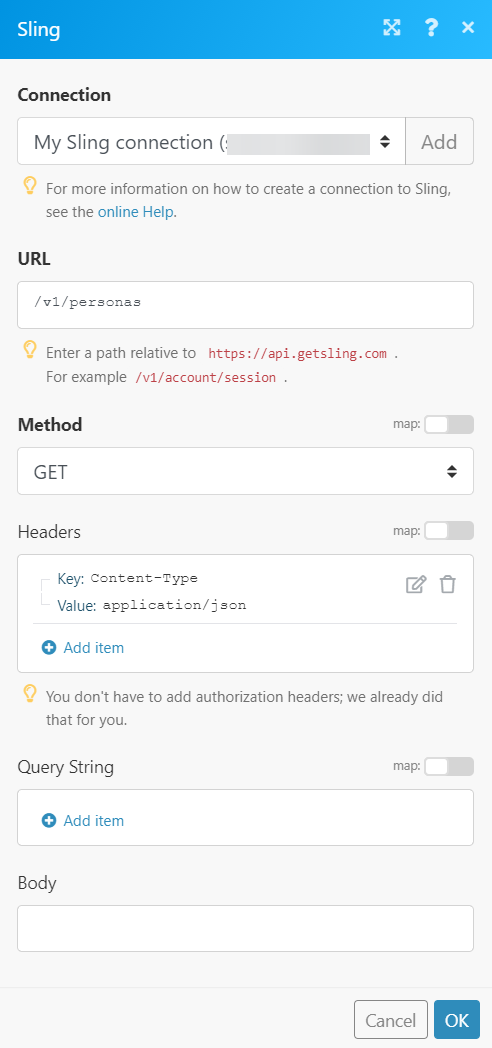
Matches of the search can be found in the module's Output under Bundle > Body. In our example, 7 personas were returned: