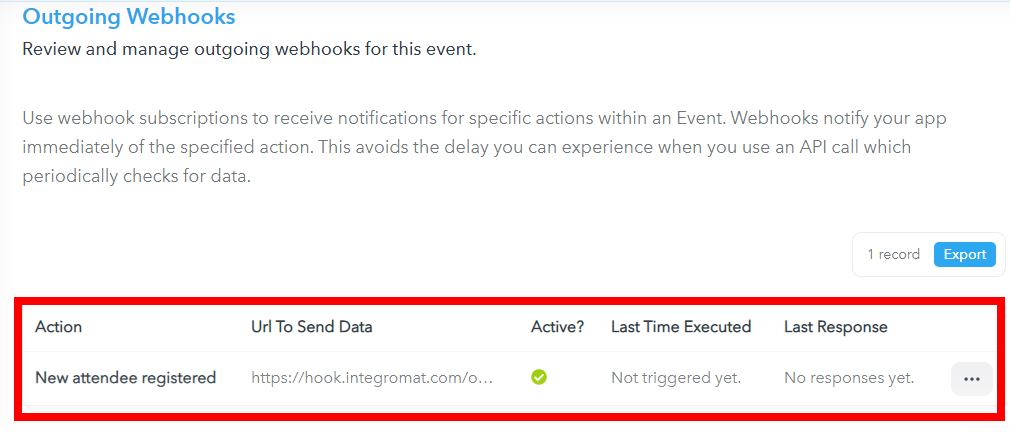HeySummit¶
The HeySummit modules allow you to create, retrieve, and delete the events, tickets, and talks in your HeySummit account.
Getting Started with HeySummit¶
Prerequisites
- A HeySummit account
In order to use HeySummit with Ibexa Connect, it is necessary to have a HeySummit account. You can use your Facebook account or create a HeySummit account at heysummit.com/accounts/signup.
Note
The module dialog fields that are displayed in bold (in the Ibexa Connect scenario, not in this documentation article) are mandatory!
Connecting HeySummit to Ibexa Connect¶
To connect your HeySummit account to Ibexa Connect you need to obtain the API Key from your HeySummit account and insert it in the Create a connection dialog in the Ibexa Connect module.
-
Login to your HeySummit account.
-
Click Event Setup > API Settings.
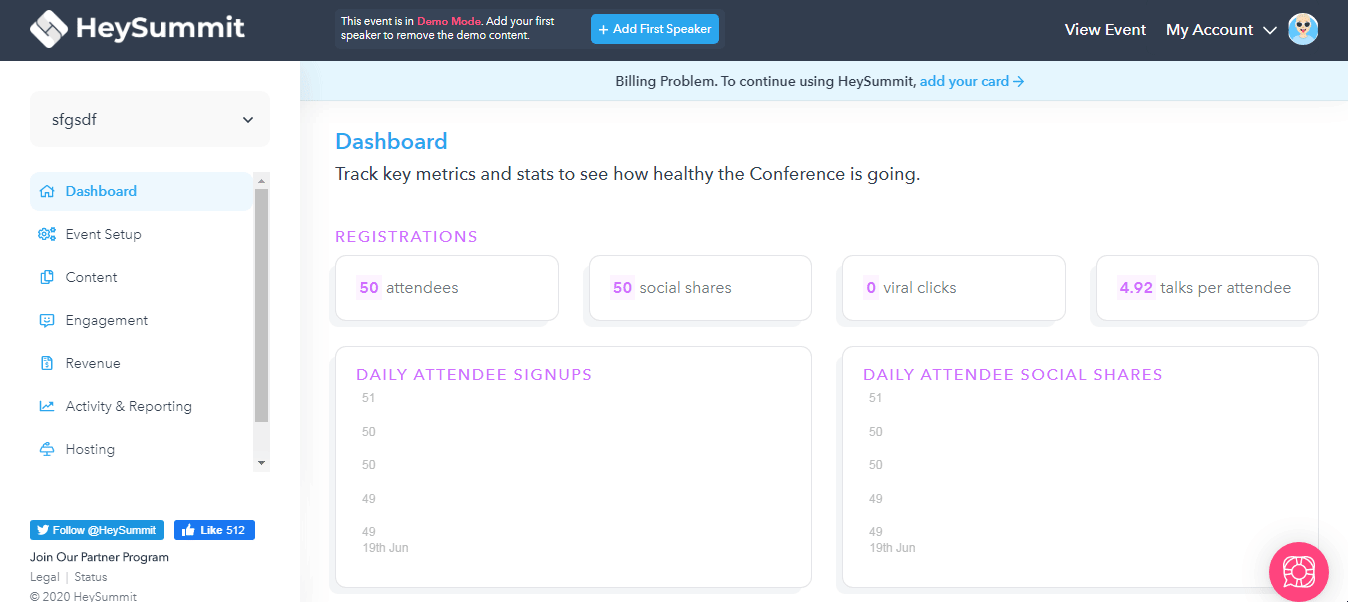
-
Copy the API token to your clipboard.
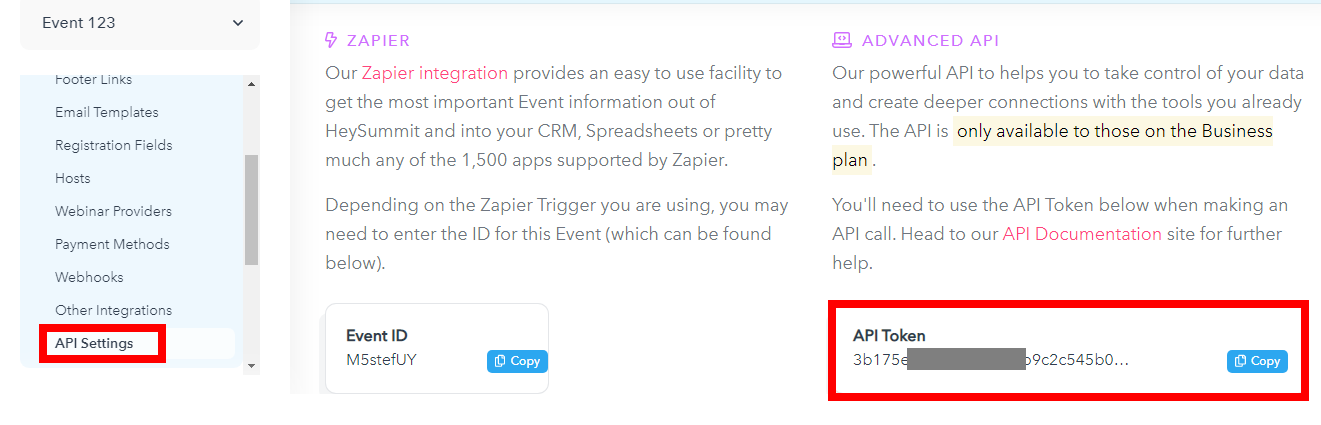
-
Go to Ibexa Connect and open the HeySummit module's Create a connection dialog.
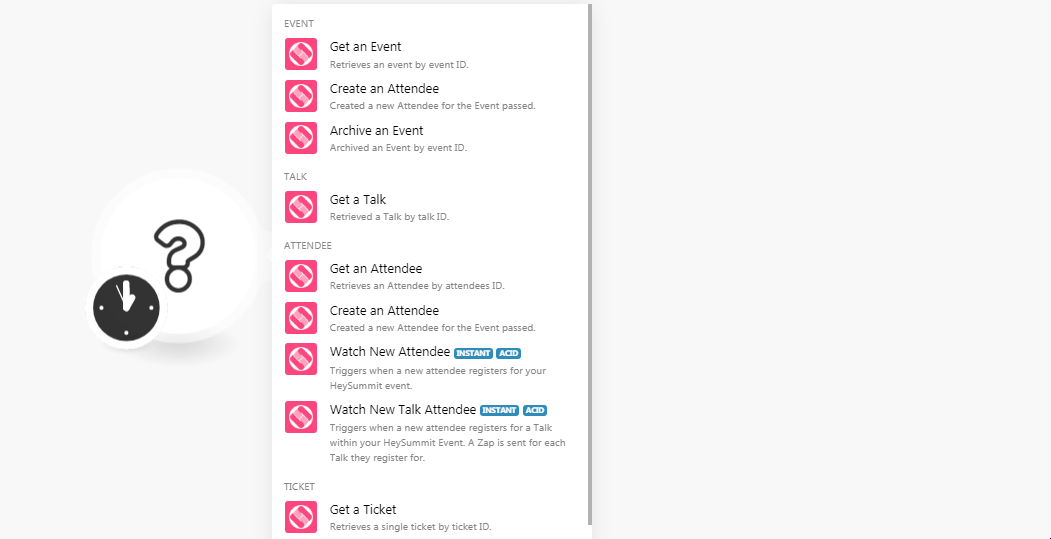
-
In the Connection name field, enter a name for the connection.
-
In the API Key field, enter the API Key copied in step 3 and click Continue.
The connection has been established.
Event¶
Get an Event¶
Retrieves an event by Event ID.
| Event | Select the event whose details you want to retrieve. |
Create an Attendee¶
Created a new attendee for the event.
| Event | Select the event for which you want to add an attendee. |
| Enter the email address of the attendee. | |
| Name | Enter the name of the attendee. |
| Ticket | Select the type of ticket you want to add for the attendee. |
Archive an Event¶
Archived an Event by event ID.
| Event | Select the event you want to archive. |
Talk¶
Get a Talk¶
Retrieved a talk by talk ID.
| Talk | Select the talk whose details you want to retrieve. |
Attendee¶
Get an Attendee¶
Retrieves an attendee by attendee ID.
| Attendee | Select the attendee whose details you want to retrieve. |
Watch New Attendee¶
Triggers when a new attendee registers for your HeySummit event.
| Webhook Name | Enter a name for the webhook. |
See the Connecting to HeySummit Webhook using Ibexa Connect to add the webhook in your HeySummit account.
Watch New Talk Attendee¶
Triggers when a new attendee registers for a Talk within HeySummit event. A Zap is sent for each talk they register for.
| Webhook Name | Enter a name for the webhook. |
See the Connecting to HeySummit Webhook using Ibexa Connect to add the webhook in your HeySummit account.
Ticket¶
Get a Ticket¶
Retrieves a single ticket by ticket ID.
| Ticket | Select the ticket whose details you want to retrieve. |
Other¶
Make an API Call¶
Performs an arbitrary authorized API call.
URL |
Enter a path relative to | For the list of available endpoints, refer to the HeySummit API Documentation. |
Method
Select the HTTP method you want to use:
GET
to retrieve information for an entry
POST
to create a new entry.
PUT
to update/replace an existing entry.
PATCH
to make a partial entry update.
DELETE
to delete an entry.
Headers
Enter the desired request headers. You don't have to add authorization headers; we already did that for you.
Query String
Enter the request query string.
Body
Enter the body content for your API call.
Example of Use - Get Events¶
The following API call returns all the events from your HeySummit account:
URL:
/events
Method:
GET
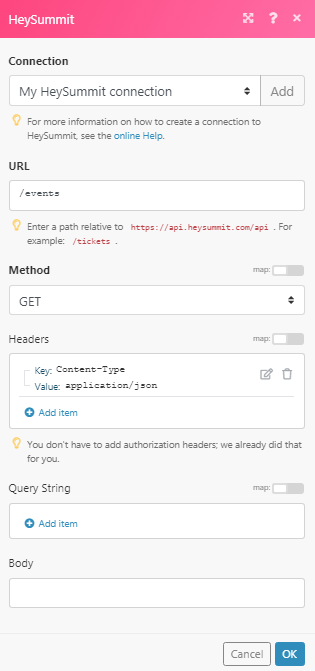
Matches of the search can be found in the module's Output under Bundle > Body > results.
In our example, 2 events were returned:
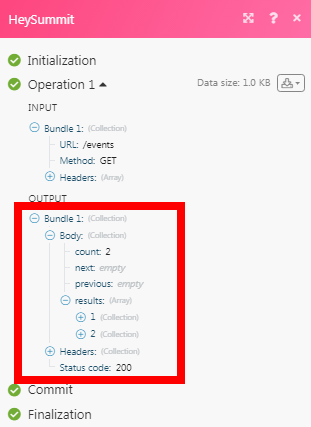
Connecting to a HeySummit Webhook using Ibexa Connect¶
-
Open the Webhook module for which you want to add the webhook in HeySummit, enter the details, establish the connection as mentioned in the respective module description, and copy the address to your clipboard.
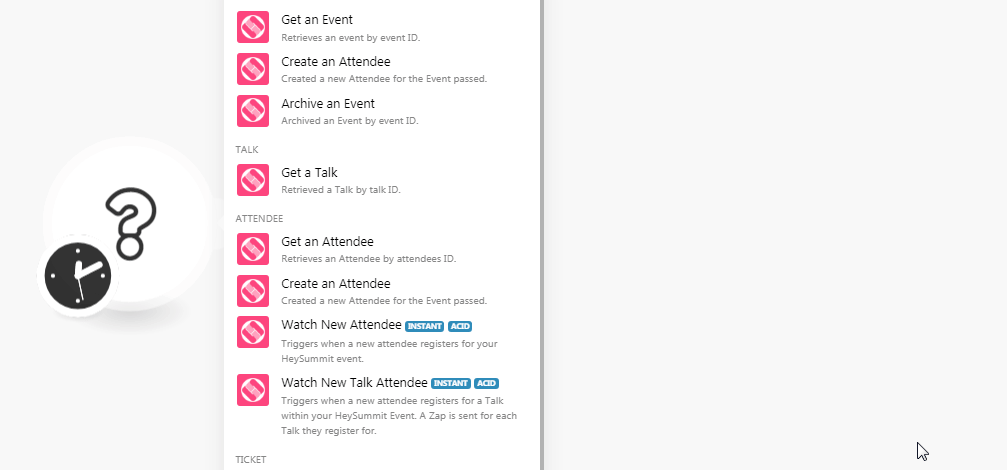
-
Login to your HeySummit account, click Event Setup > Webhooks > Add Webhook. Enter the details of the webhook.
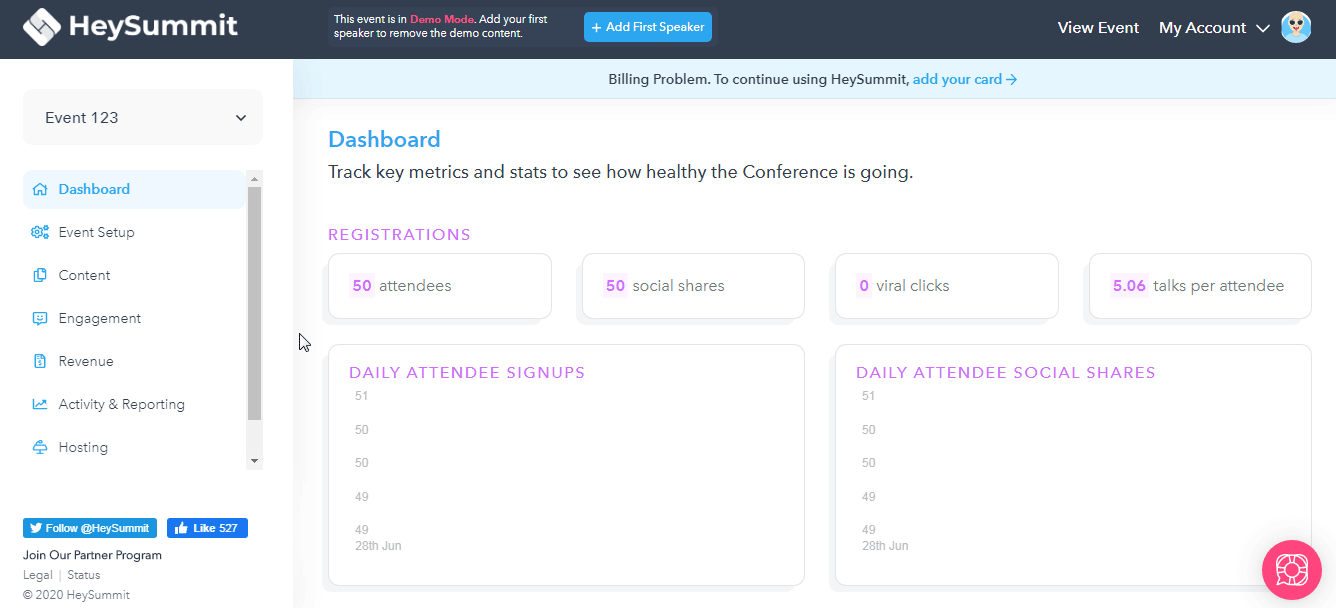
Action Select the option you want to watch. URL to send data Enter the URL address copied in step 1. Active? Select the checkbox to make the trigger active. -
Click Save.
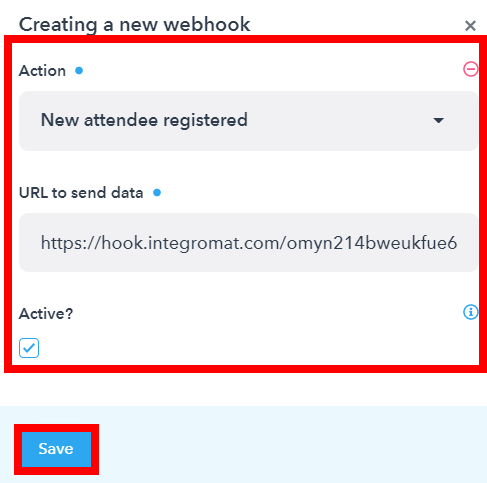
The webhook is added successfully.