Microsoft Power BI¶
The Microsoft Power BI modules allow you to monitor, create, update, send, retrieve, list, and delete the apps, dashboards, and reports in your Microsoft Power BI account.
Getting Started with Power BI¶
Prerequisites
- A Microsoft Power BI account - create an account at signup.microsoft.com/create-account/signup.
Note
The module dialog fields that are displayed in bold (in the Ibexa Connect scenario, not in this documentation article) are mandatory!
Connecting Microsoft Power BI to Ibexa Connect¶
-
Go to Ibexa Connect and open the Microsoft Power BI module's Create a connection dialog.
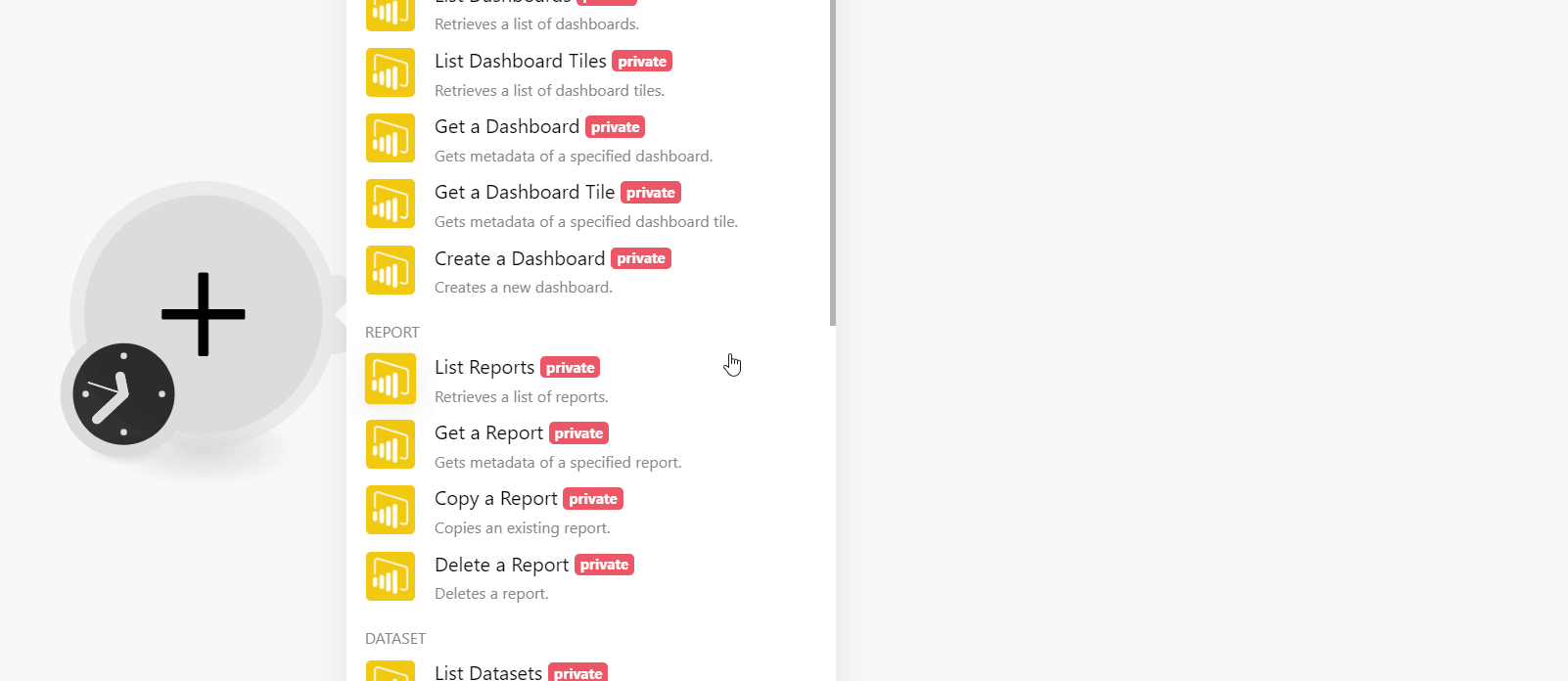
-
In the Connection name field, enter a name for the connection and click Continue.
-
Select the account to establish the connection.
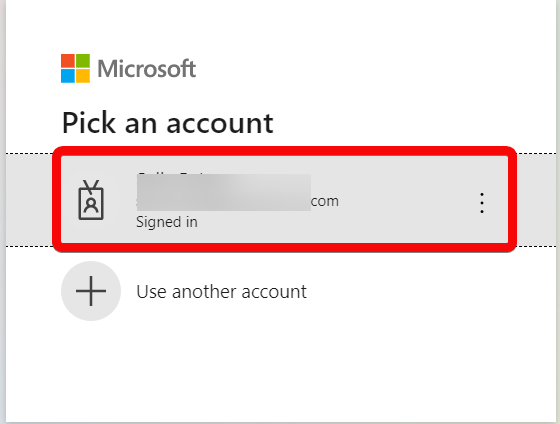
-
Confirm the access by clicking the Accept button.
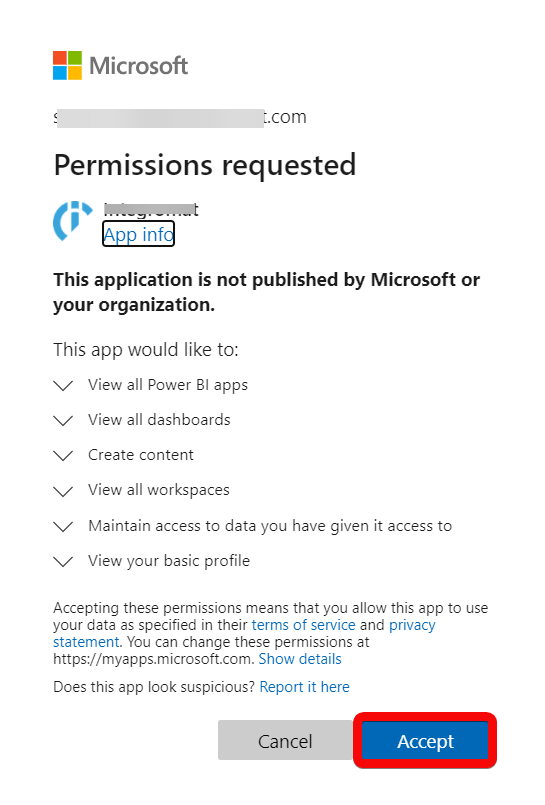
The connection has been established.
Dashboard¶
List Dashboards¶
Retrieves a list of dashboards.
| Group ID | Select or map the Group ID whose dashboards you want to list. |
| Limit | Set the maximum number of dashboards Ibexa Connect should return during one execution cycle. |
List Dashboard Tiles¶
Retrieves a list of dashboard tiles.
| Enter a Dashboard ID | Select or map the option to chose the dashboard whose tiles you want to list. |
| Dashboard ID | Enter (map) the Dashboard ID whose tiles details you want to list. |
| Group ID | Select or map the Group ID whose dashboard tiles you want to list. |
| Limit | Set the maximum number of dashboard tiles Ibexa Connect should return during one execution cycle. |
Get a Dashboard¶
Gets metadata of a specified dashboard.
| Enter a Dashboard ID | Select or map the option to chose the dashboard details you want to retrieve. |
| Dashboard ID | Enter (map) the Dashboard ID whose details you want to retreive. |
| Group ID | Select or map the Group ID whose details you want to retrieve. |
Get a Dashboard Tile¶
Gets metadata of a specified dashboard tile.
| Enter a Dashboard ID | Select or map the option to chose the dashboard details you want to retrieve. |
| Dashboard ID | Enter (map) the Dashboard ID whose details you want to retreive. |
| Tile ID | Enter (map) the Power BI Tile ID whose details you want to retrieve. |
| Group ID | Enter (map) the Group ID to which the tile belongs. |
Create a Dashboard¶
Creates a new dashboard.
| Name | Enter (map) a name for the dashboard. |
| Group ID | Select or map the Group ID to which the dashboard belongs. |
Report¶
List Report¶
Retrieves a list of reports.
| Group ID | Select or map the Group ID whose reports you want to list. |
| Limit | Set the maximum number of reports Ibexa Connect should return during one execution cycle. |
Get a Report¶
Gets metadata of a specified report.
| Enter a Report ID | Select or map the option to select the report whose details you want to retrieve. |
| Report ID | Enter (map) the Report ID whose details you want to retrieve. |
| Group ID | Select or map the Group ID to which the report belongs. |
Copy a Report¶
Copies an existing report.
| Enter a Report ID | Select or map the option to select the Report ID you want to copy. |
| Group ID | Select or map the Group ID whose reports belong. |
| New Copied Report Name | Enter (map) a new name for the copied report. |
Delete a Report¶
Deletes a report.
| Report ID | Enter (map) the Report ID you want to delete. |
| Group ID | Select or map the Group ID whose reports you want to list. |
Dataset¶
List Datasets¶
Retrieves a list of datasets.
| Group ID | Select or map the Group ID whose datasets you want to list. |
| Limit | Set the maximum number of datasets Ibexa Connect should return during one execution cycle. |
Get a Dataset¶
Gets metadata of a specified dataset.
| Dataset ID | Select or map the Dataset ID whose details you want to retrieve. |
| Group ID | Select or map the Group ID to which the dataset belongs. |
Create a Dataset¶
Creates a new dataset.
Name |
Enter (map) a name for the dataset. |
||||||||||||
Group ID |
Enter (map) a group a for the dataset. |
||||||||||||
Default Mode |
Select or map the default mode for the dataset:
|
||||||||||||
Tables |
Add the tables to the dataset:
|
||||||||||||
Data Sources |
Add the data sources:
|
||||||||||||
Default Retention Policy |
Select or map the intentional policy for the dataset:
|
Add/Delete Rows in a Dataset Table¶
Adds or deletes rows of a specified push dataset table.
Enter a Table |
Select or map the option to select the dataset you want to refresh. |
Dataset ID |
Enter (map) the Dataset ID whose rows you want to add or delete. |
Table Name |
Enter (map) the table name whose rows you want to add or delete. |
Group ID |
Enter (map) the Group ID name to which the dataset belongs. |
Select the Action |
Select or map the action you want to perform:
|
Rows |
Add the row fields: Key Enter (map) the key name. Field Type Select or map the field type:
Value Enter (map) the key value. |
Refresh a Dataset¶
Refreshes a specified dataset.
Enter a Dataset |
Select or map the option to select the dataset you want to refresh. |
Dataset ID |
Enter (map) the Dataset ID you want to refresh. |
Group ID |
Enter (map) the Group ID to which the dataset belongs. |
Notify Option |
Select or map the option to notify:
|
Delete a Dataset¶
Deletes a dataset.
| Enter a Dataset | Select or map the option to select the dataset you want to delete. |
| Dataset ID | Enter (map) the Dataset ID you want to delete. |
| Group ID | Enter (map) the Group ID to which the dataset belongs. |
App¶
Watch Apps¶
Triggers when an app is last updated.
| Limit | Set the maximum number of apps Ibexa Connect should return during one execution cycle. |
List Apps¶
Retrieves a list of all apps installed.
| Limit | Set the maximum number of apps Ibexa Connect should return during one execution cycle. |
List App's Reports¶
Retrieves a list of reports from the specified app.
| App ID | Select or map the App ID whose reports you want to list. |
| Limit | Set the maximum number of app reports Ibexa Connect should return during one execution cycle. |
List App's Dashboards¶
Retrieves a list of dashboards from a specified app.
| App ID | Select or map the App ID whose dashboards you want to list. |
| Limit | Set the maximum number of dashboards Ibexa Connect should return during one execution cycle. |
Get an App¶
Gets metadata of a specified app.
| App ID | Select or map the App ID whose details you want to retrieve. |
Get an App's Report¶
Gets metadata of a specified app's report.
| App ID | Select or map the App ID whose report details you want to retrieve |
| Report ID | Select or map the Report ID whose details you want to retreive. |
Get an App's Dashboard¶
Gets metadata of a specified app's dashboard.
| App ID | Select or map the App ID whose dashboard details you want to retrieve |
| Dashboard ID | Select or map the Dashboard ID whose details you want to retreive. |
Other¶
Make an API Call¶
Performs an arbitrary authorized API call.
URL |
Enter a path relative to For the list of available endpoints, refer to the Microsoft Power BI API Documentation. |
Method |
Select the HTTP method you want to use:
|
Headers |
Enter the desired request headers. You don't have to add authorization headers; we already did that for you. |
Query String |
Enter the request query string. |
Body |
Enter the body content for your API call. |
Example of Use - List Datasets¶
The following API call returns all the datasets from your Microsoft Power BI account:
URL: /v1.0/myorg/datasets
Method: GET
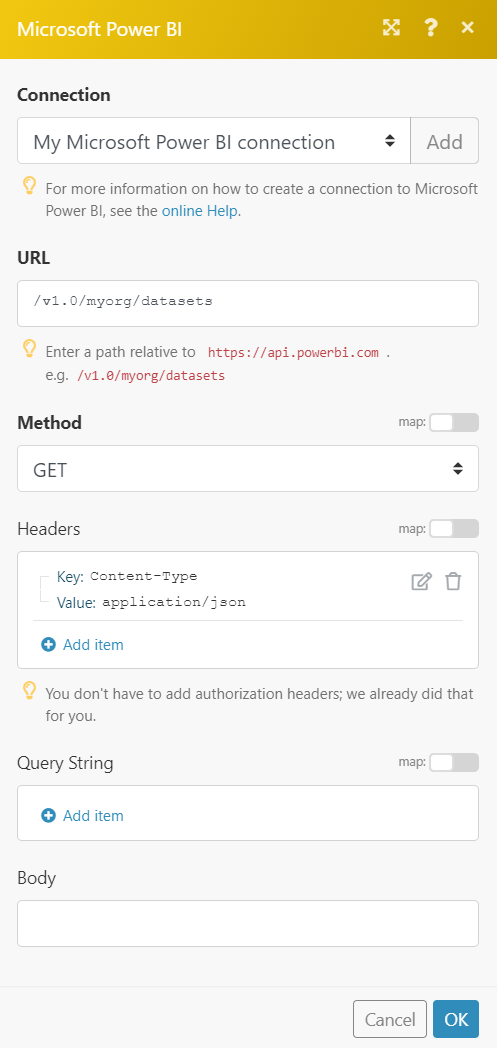
Matches of the search can be found in the module's Output under Bundle > Body > value. In our example, 4 datasets were returned:
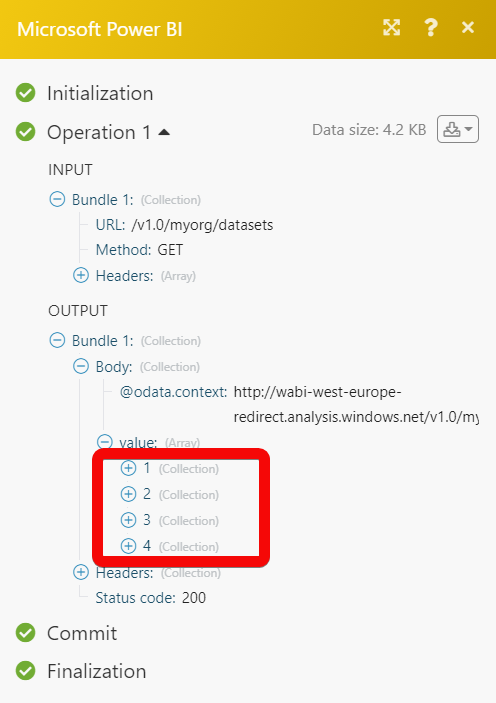
Permissions Information for Microsoft Power BI¶
-
Add/Delete Rows in a Dataset Table: Dataset.ReadWrite.All, Workspace.Read.All
-
Copy a Report: Report.Read.All, Workspace.Read.All, Content.Create
-
Create a Dashboard: Dashboard.Read.All, Content.Create, Workspace.Read.All
-
Create a Dataset: Dataset.ReadWrite.All, Workspace.Read.All
-
Delete a Dataset: Dataset.ReadWrite.All, Workspace.Read.All
-
Delete a Report: Report.ReadWrite.All, Workspace.Read.All
-
Get a Dashboard: Dataset.Read.All, Workspace.Read.All
-
Get a Dashboard Tile: Dashboard.Read.All, Workspace.Read.All
-
Get a Dataset: Dataset.Read.All, Workspace.Read.All
-
Get an App: App.Read.All
-
Get an App’s Dashboard: Dashboard.Read.All, App.Read.All
-
Get an App’s Report: Report.Read.All, App.Read.All
-
Get a Report: Report.Read.All, App.Read.All
-
List Apps: App.Read.All
-
List App’s Dashboards: Dashboard.Read.All, App.Read.All
-
List App’s Reports: Report.Read.All, App.Read.All
-
List Dashboards: Dashboard.Read.All, Workspace.Read.All
-
List Dashboard Tiles: Dashboard.Read.All, Workspace.Read.All
-
List Datasets: Dataset.Read.All, Workspace.Read.All
-
List Dataset Users: Dataset.Read.All, Workspace.Read.All, Tenant.Read.All
-
List Reports: Report.Read.All, Workspace.Read.All
-
Make an API Call: Dataset.ReadWrite.All, Workspace.ReadWrite.All, Dashboard.ReadWrite.All, Report.ReadWrite.All, Capacity.ReadWrite.All, Dataflow.ReadWrite.All, App.Read.All
-
Refresh a Dataset: Dataset.ReadWrite.All, Workspace.Read.All
-
Watch Apps: App.Read.All