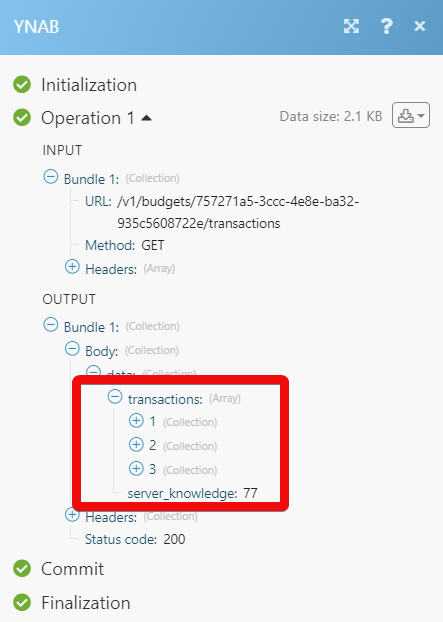YNAB¶
The YNAB modules allow you to create and list the transactions or update the budget to a category in your YNAB account.
Getting Started with YNAB¶
Prerequisites
- A YNAB account
In order to use YNAB with Ibexa Connect, it is necessary to have a YNAB account. You can use your Google account or create a YNAB account at youneedabudget.com.
The module dialog fields that are displayed in bold (in the Ibexa Connect scenario, not in this documentation article) are mandatory!
Connecting YNAB to Ibexa Connect¶
To connect your YNAB account to Ibexa Connect you need to retrieve a personal access token in your YNAB account.
1. Log in to your YNAB account.
2. Click My Budget (in the top-left corner) > Account Settings and scroll down to find the Developer Settings section.
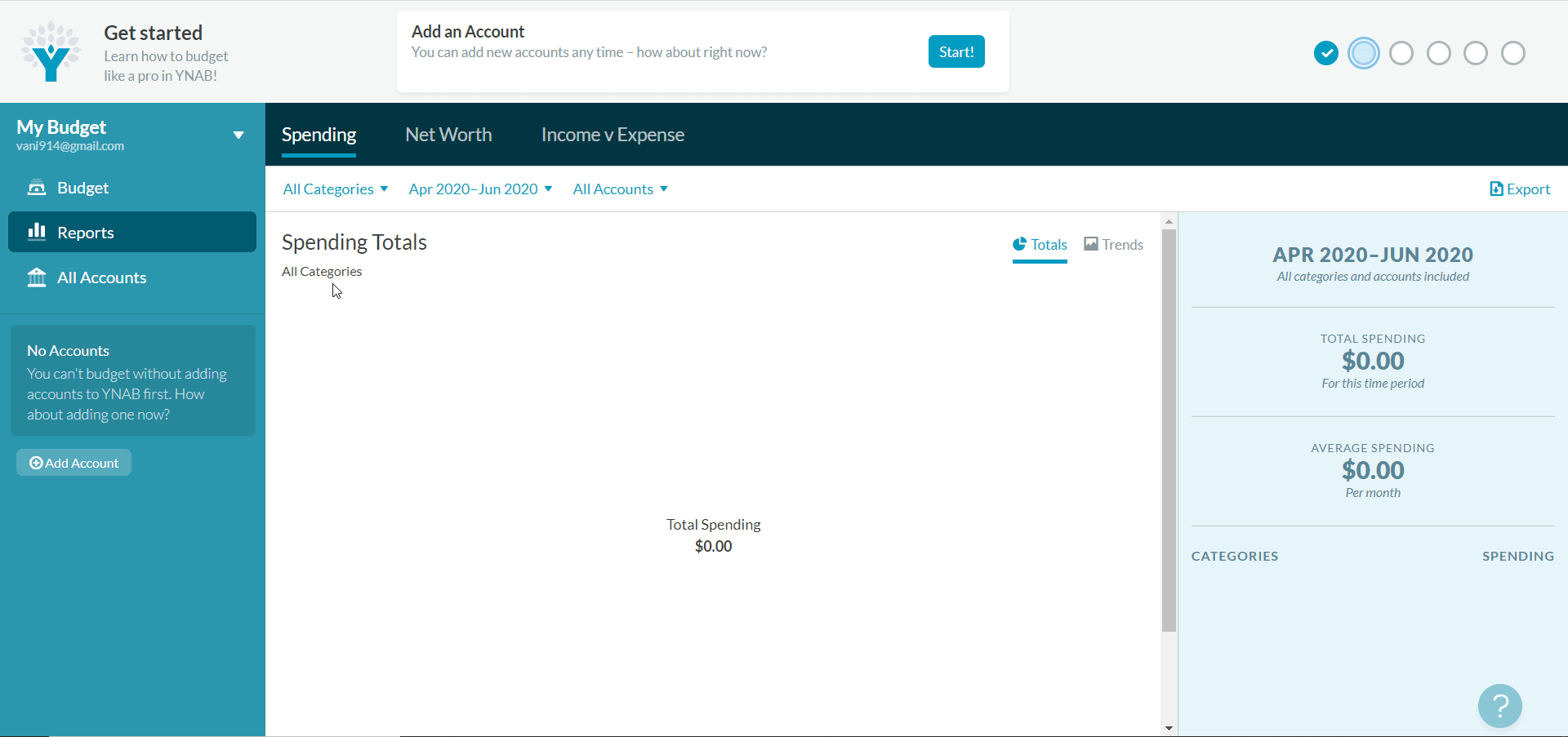
3. Click the Developer Settings link.
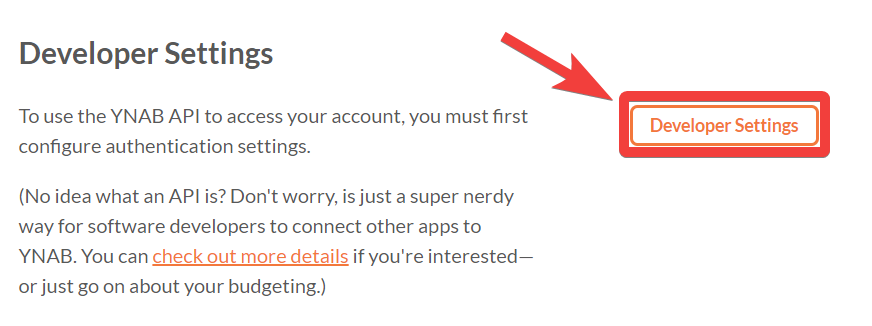
4. Click the set an account password link. If you have already set an account password, skip steps 4 and 5.
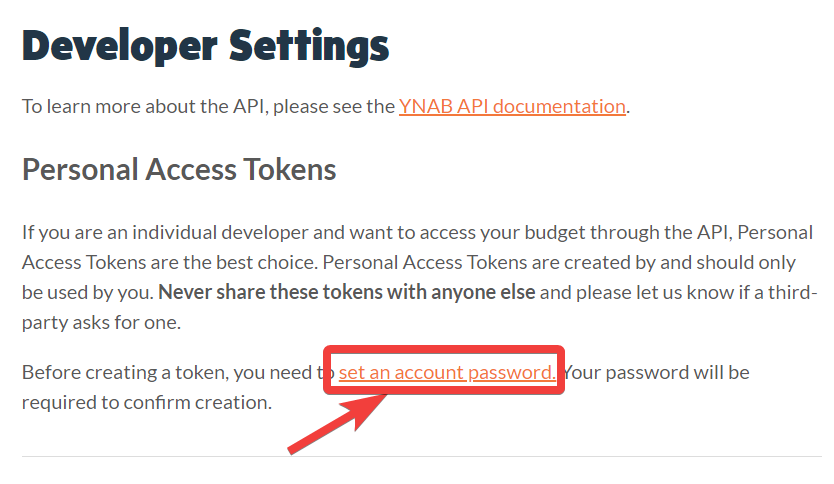
5. In the Password field, enter the password for your account and click Set Password.
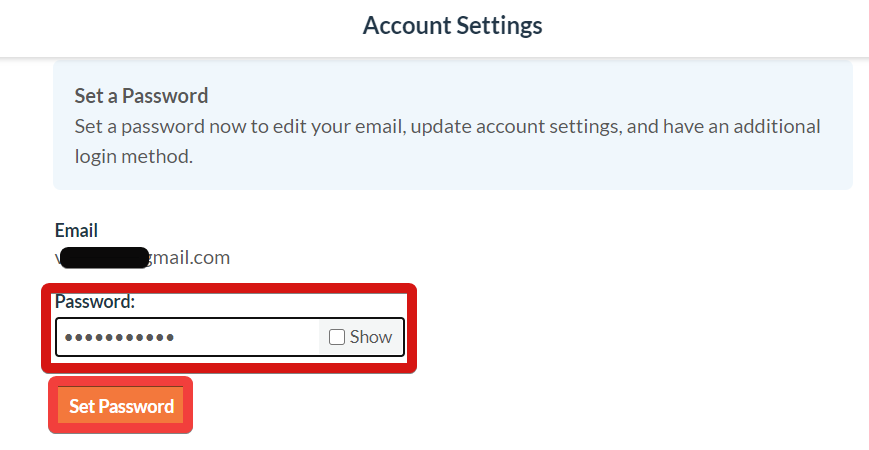
6. You have successfully set your account password. Now navigate to Account Settings page > Developer Setting*s > *New Token.
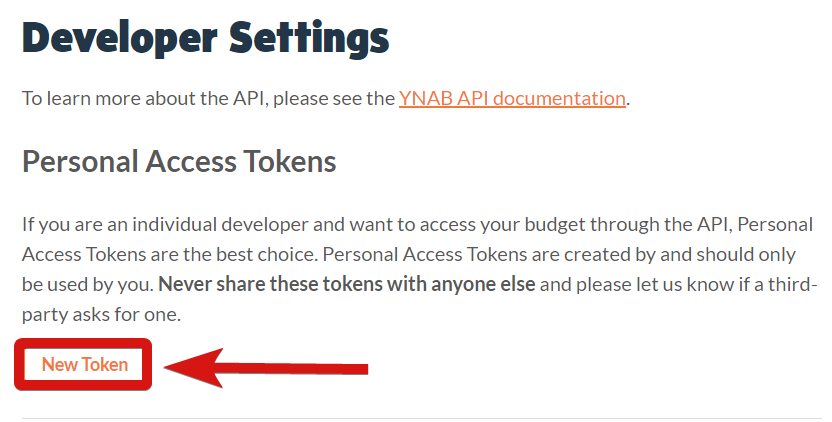
7. In the Current Password field, enter your password and click Generate.
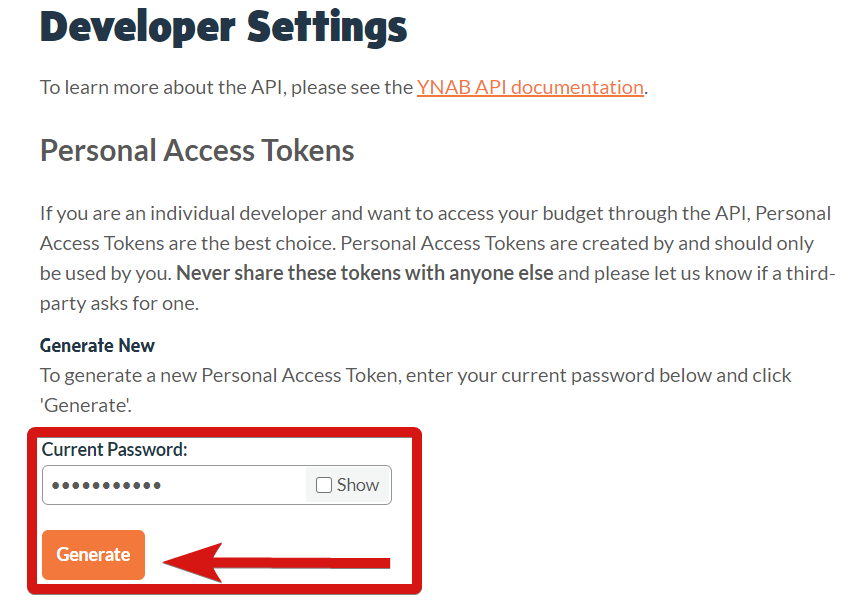
8. The Personal Access Token appears on the top of the screen. Copy the token to your clipboard.
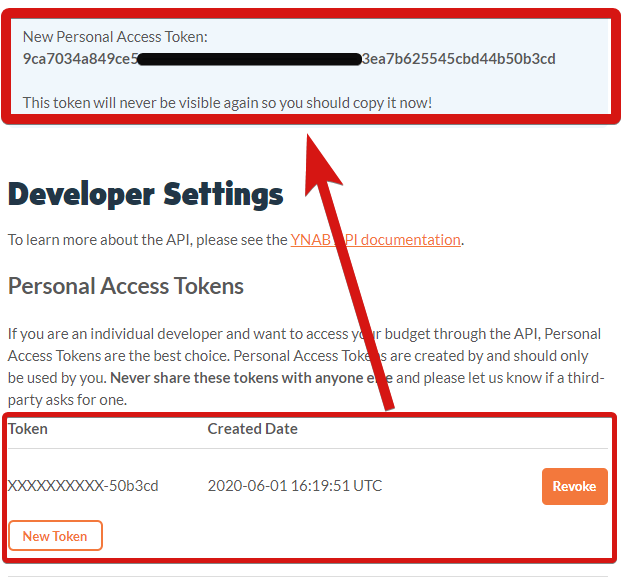
9. Go to Ibexa Connect and open the YNaB module's Create a connection dialog.
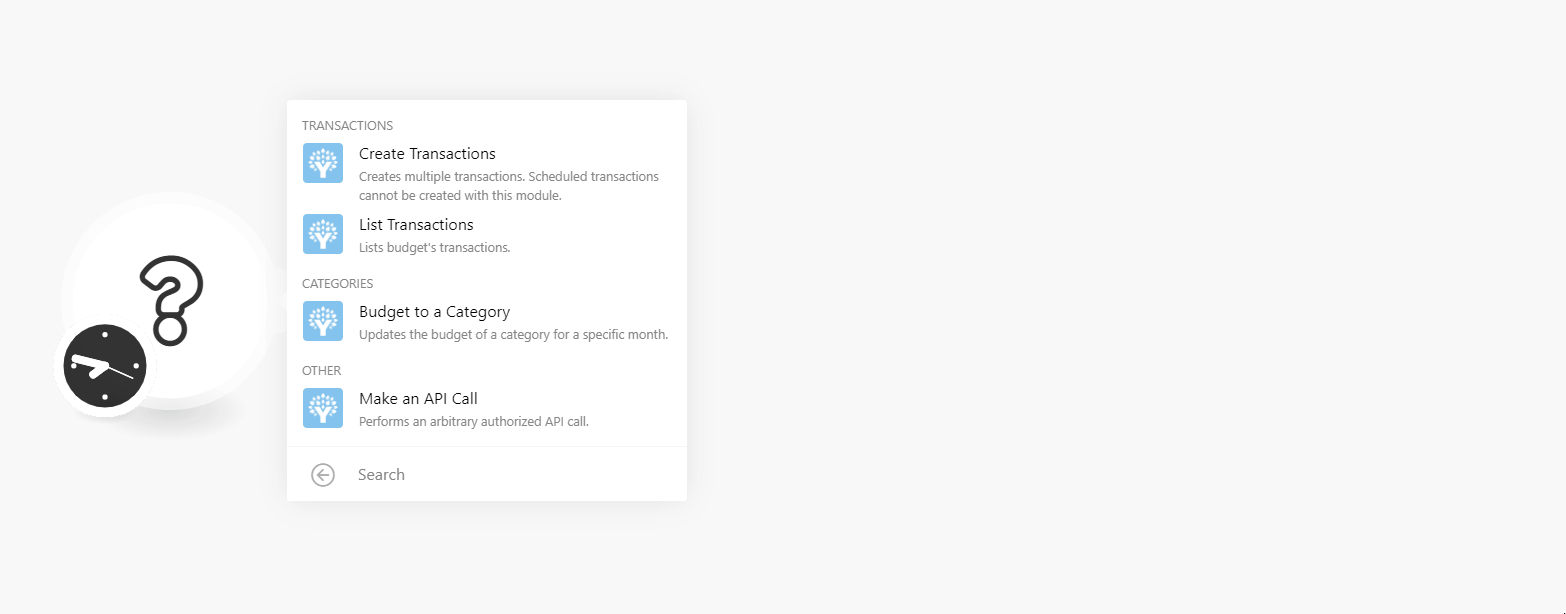
10. In the Connection name field, enter a name for the connection.
11. In the Personal Access Token field, enter the token copied in step 8 and click Continue.
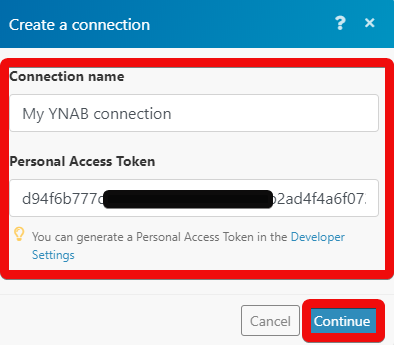
The connection has been established.
Transactions¶
Create Transactions¶
Create multiple transactions. Scheduled transactions cannot be created with this module.
Budget ID |
Select the Budget ID to which you want to create a transaction. |
||||||||||||||||||||
Transactions |
Add the transactions:
|
List Transactions¶
Lists budget's transactions.
Budget ID |
Select the Budget ID whose transactions you want to list. |
Type of Transaction |
Select the transaction type you want to list:
|
Category ID |
Select the Category ID whose associated transactions you want to list. |
Account ID |
Select the Account ID whose transactions you want to list |
Payee ID |
Select the Payee ID whose transaction you want to list. |
Since Date |
Enter the date to list the transaction created on or after the specified date. |
Transaction Type |
Select the transaction type you want to list:
|
Limit |
Enter the maximum number of transactions Ibexa Connect should return during one scenario execution cycle. |
Categories¶
Budget to a Category¶
Updates the budget of a category for a specific month.
| Budget ID | Select the Budget ID to which you want to update the budget of a category. |
| Category ID | Select the category to which you want to budget. |
| Budget's Month | Enter the date in a month you want to budget. |
| Budgeted Amount | Enter the amount to be budgeted. |
Other¶
Make an API Call¶
Performs an arbitrary authorized API call.
URL |
Enter a path relative to For the list of available endpoints, refer to the YNAB API Documentation. |
Method |
Select the HTTP method you want to use: GET to retrieve information for an entry. POST to create a new entry. PUT to update/replace an existing entry. PATCH to make a partial entry update. DELETE to delete an entry. |
Headers |
Enter the desired request headers. You don't have to add authorization headers; we already did that for you. |
Query String |
Enter the request query string. |
Body |
Enter the body content for your API call. |
Example of Use - List Transactions¶
The following API call returns all the transactions from your YNAB account:
URL: /v1/budget/{budget_id}/transactions
Method: GET
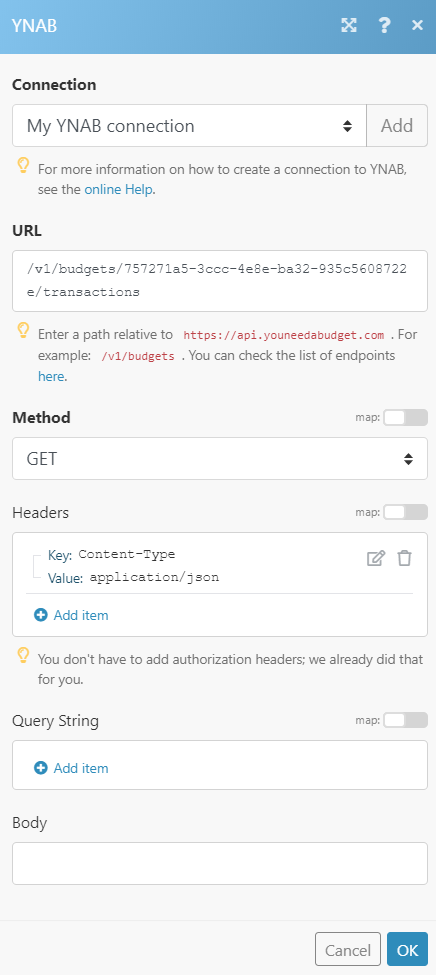
Matches of the search can be found in the module's Output under Bundle > Body > data. In our example, 3 transactions were returned: