HubSpot CRM¶
The HubSpot CRM modules enable you to monitor events, records, contacts, engagements, file and form submissions, or create, retrieve, update and delete records, contacts, engagements, events, or files in your HubSpot CRM account.
To get started with HubSpot CRM, you need:
-
A HubSpot CRM account
-
A HubSpot CRM developer account
Note
The module dialog fields that are displayed in bold (in the Ibexa Connect scenario, not in this documentation article) are mandatory.
Connect HubSpot CRM to Ibexa Connect Using your Account Credentials¶
To connect your HubSpot CRM account to Ibexa Connect:
-
Log in to your Ibexa Connect account, and add a module from the HubSpot CRM app into a Ibexa Connect scenario.
-
Click Add next to the Connection field.
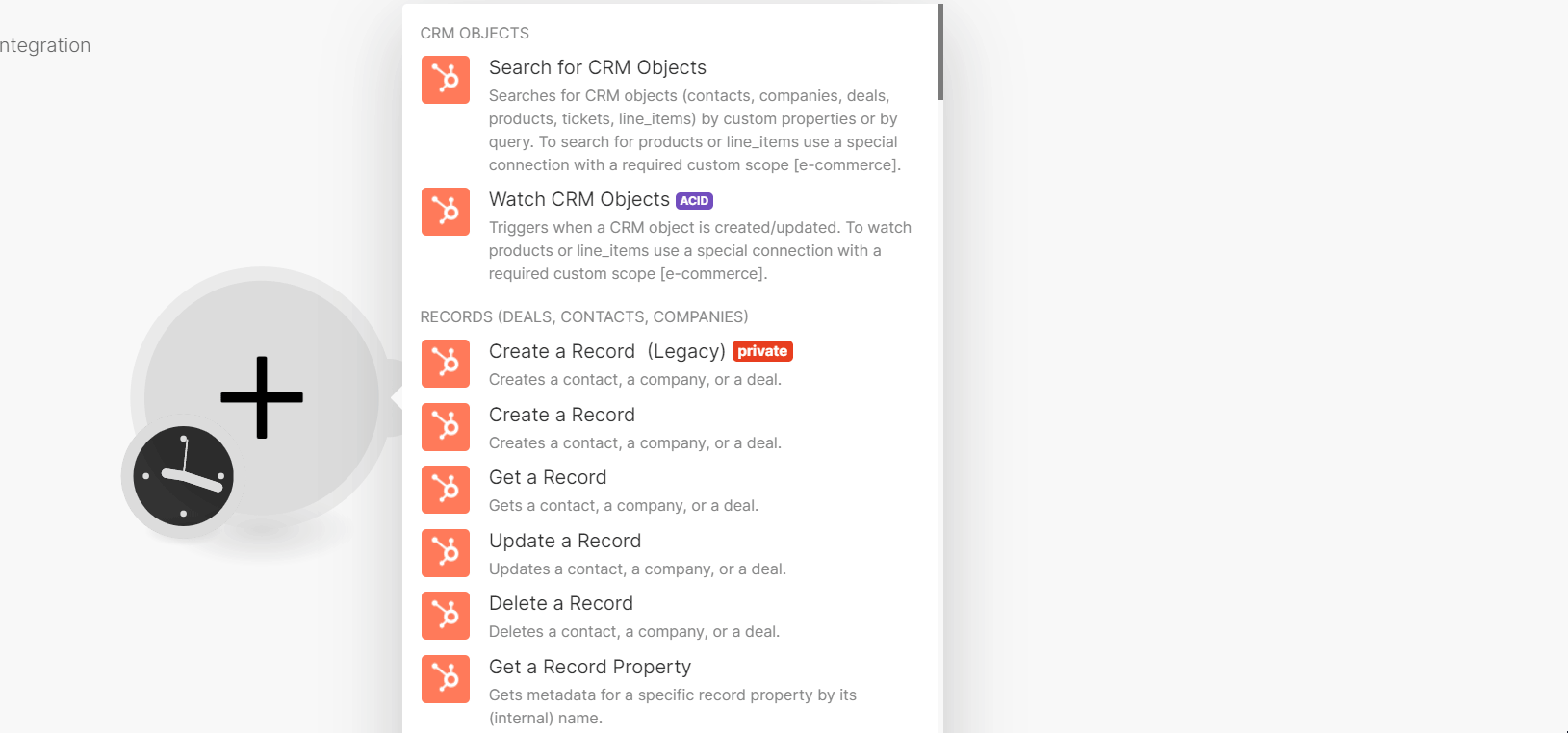
-
In the Connection field, enter a name for the connection and click Save.
-
Confirm the dialog by clicking the Grant Access button.
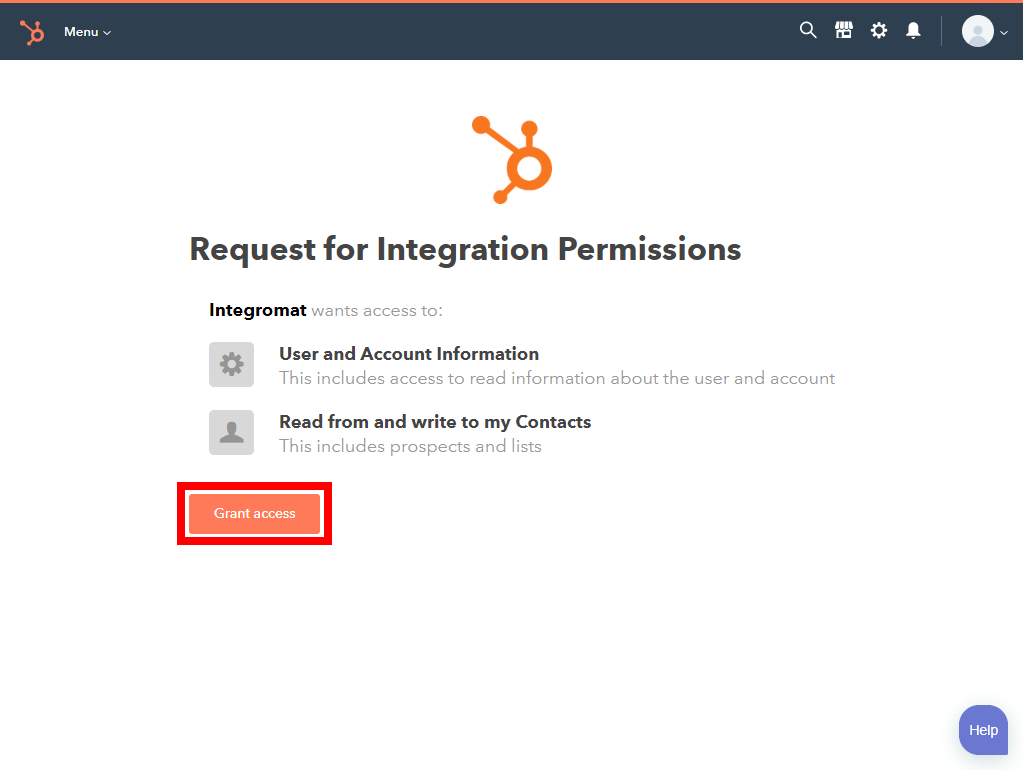
You have successfully connected HubSpot CRM with the Ibexa Connect and can now build the scenarios.
Connect HubSpot CRM with Ibexa Connect using OAuth credentials¶
To connect HubSpot CRM with the Ibexa Connect with the OAuth credentials:
-
Log in or create a HubSpot Developer account.
-
Create a custom app and from the OAuth Settings screen, copy the Client ID and Client Secret values to a safe place. See Create a custom application.
-
Retreive User ID and Hapi Key and copy them to a safe place. See Obtaining Hapi Key and User ID.
-
Log in to your Ibexa Connect account, and add a module from the HubSpot CRM app into a Ibexa Connect scenario.
-
Click Add next to the Connection field.
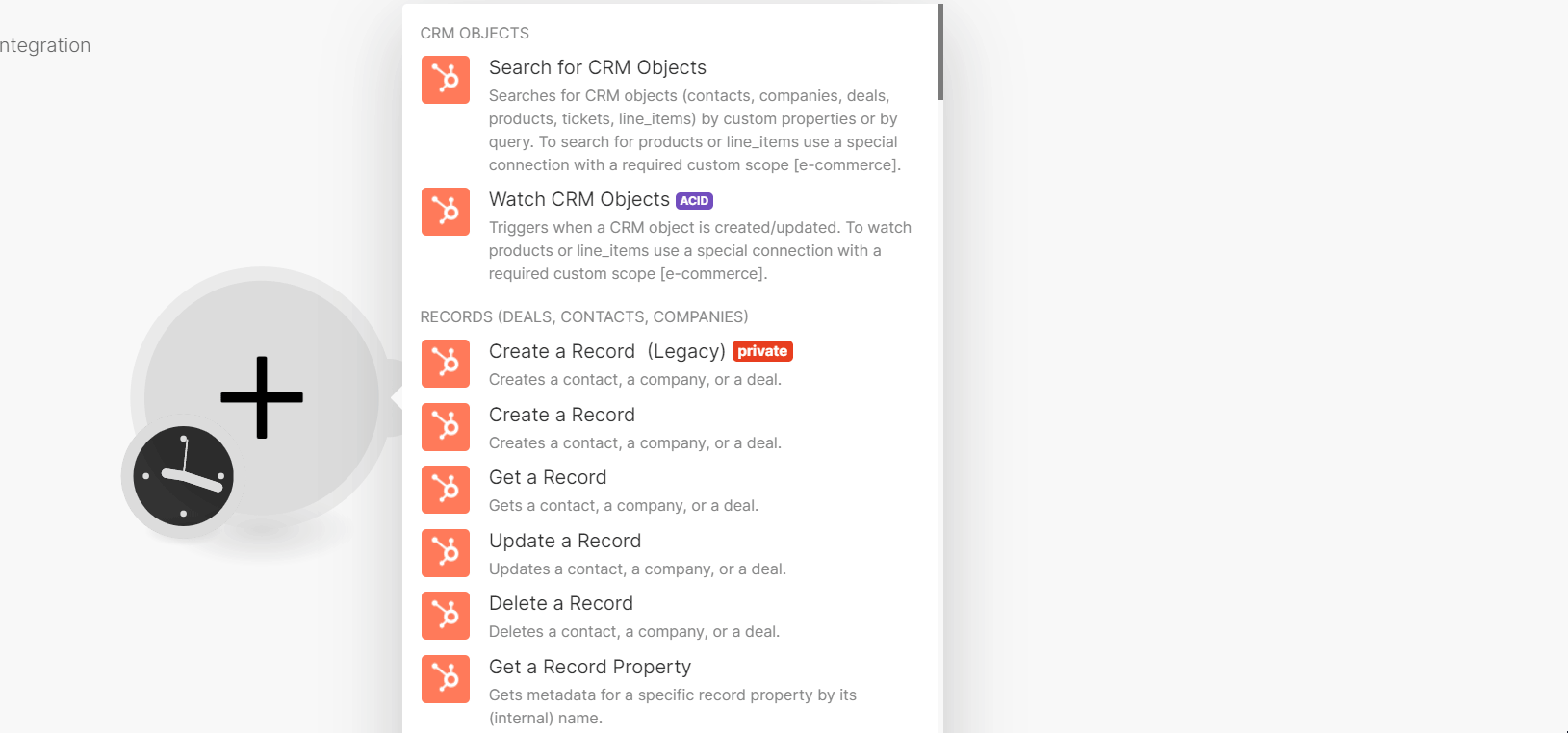
-
Click Show advanced settings.
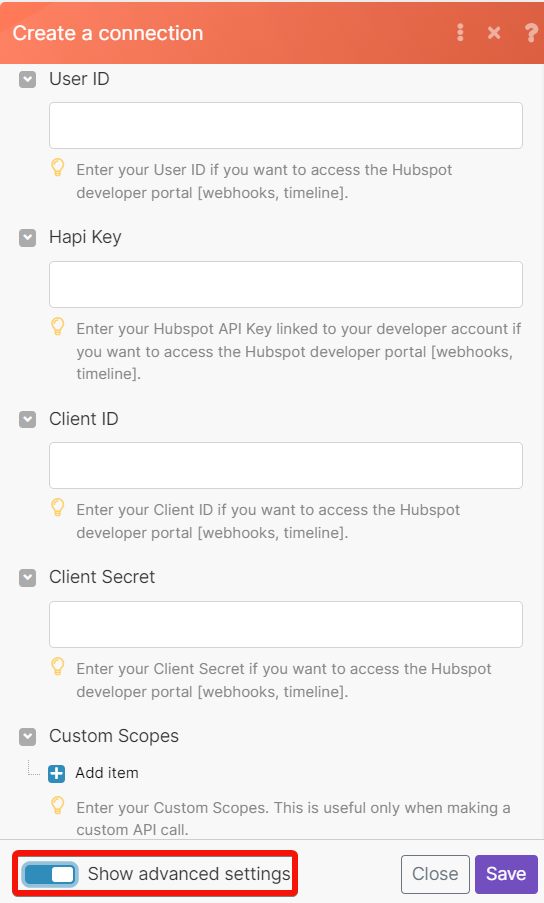
-
In the User ID and Hapi Key fields, enter the details you have copied in step 3.
-
In the Client ID and Client Secret fields, enter the details copied in step 2 and click Save.
You have successfully connected HubSpot CRM with the Ibexa Connect and can now build the scenarios.
Creating a Custom Application¶
-
Log in to your HubSpot developer account.
-
Click Create an App option from the home page or Create app if you have already created apps.
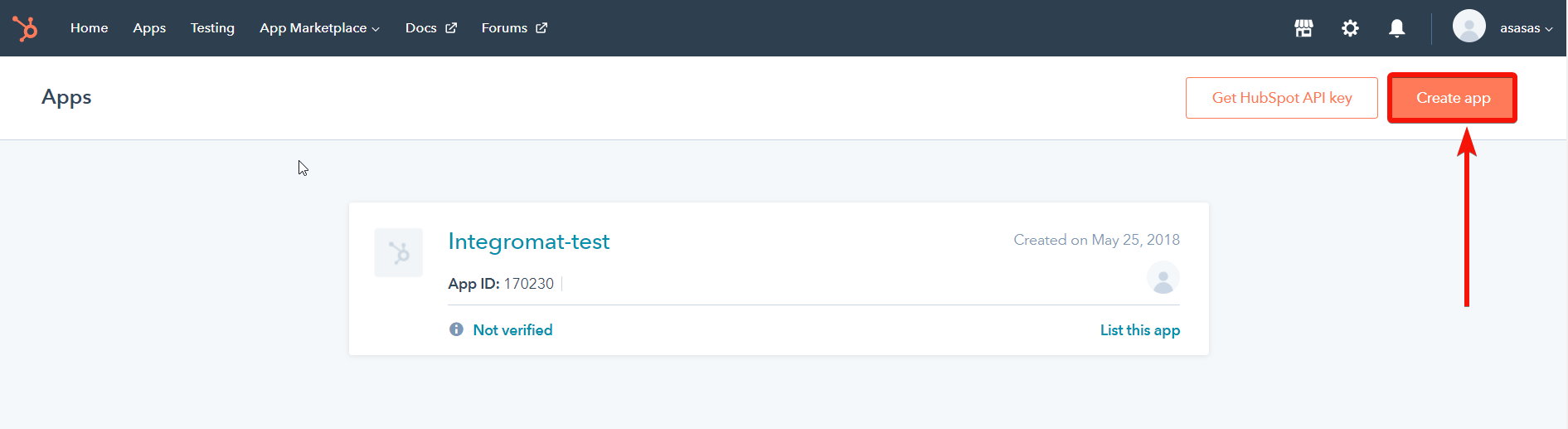
-
In the App Info tab, enter the following details and click Save.
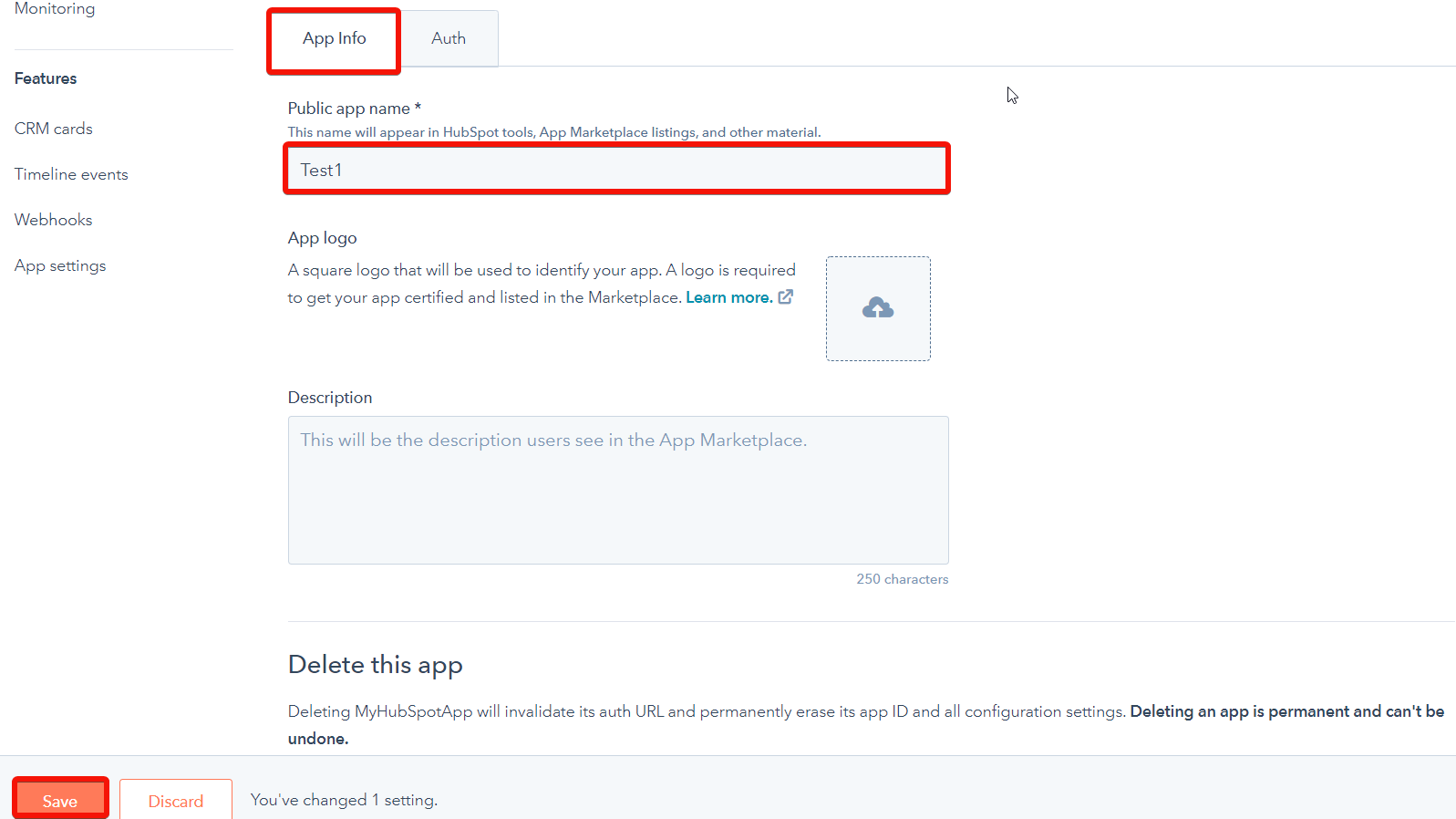
Public app name Enter (ma) the app name. App logo Click the Upload button to add an image for the image. Description Enter the app details. -
In the Auth tab, select the scopes you will need for your webhook. For example, add contacts scopes for triggering the module when a new contact is created or deleted.
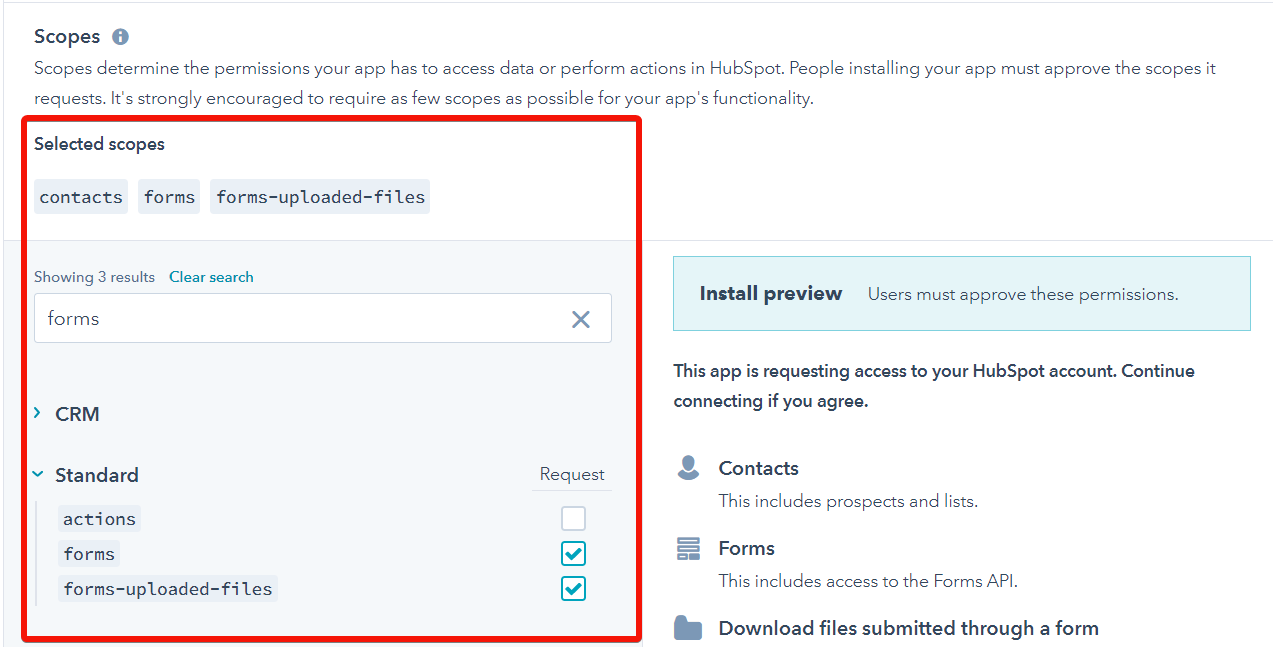
Note
-
Click Save.
-
Copy the Client ID and Client Secret values to a safe place.
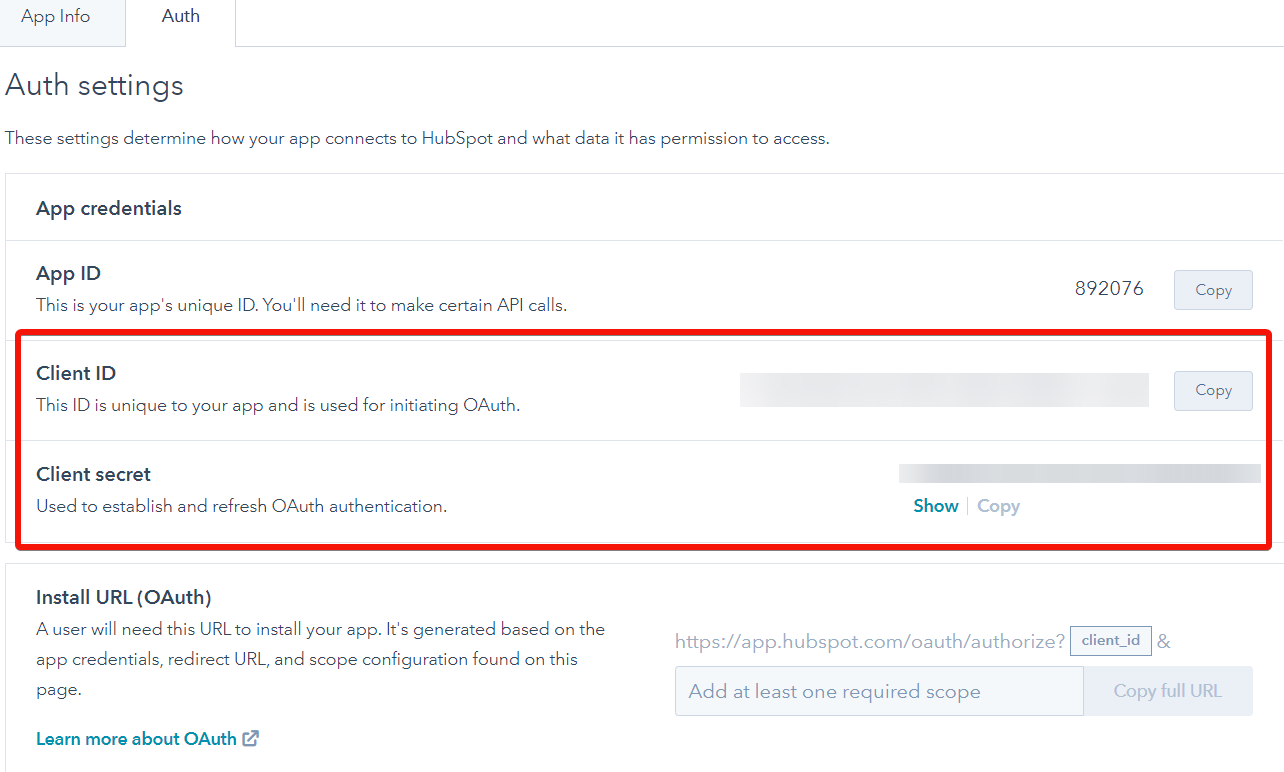
Obtaining the HubSpot API Key (HAPI Key) and User ID¶
-
Log in to your HubSpot developer account.
-
Click Manage Apps.
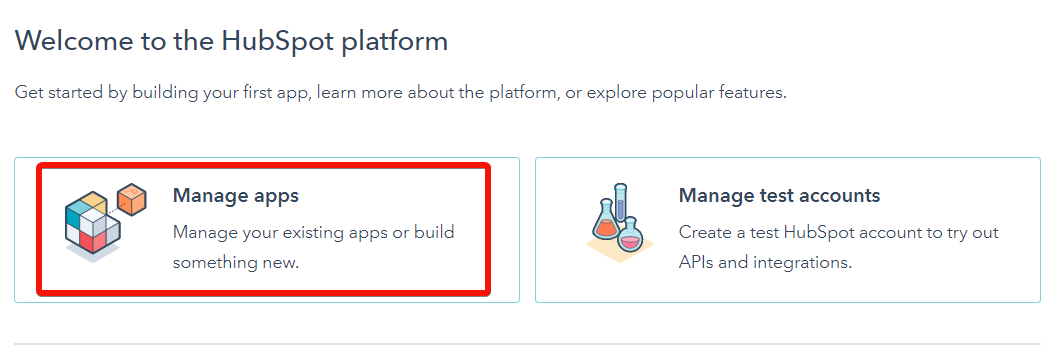
-
Click Get HubSpot API Key.
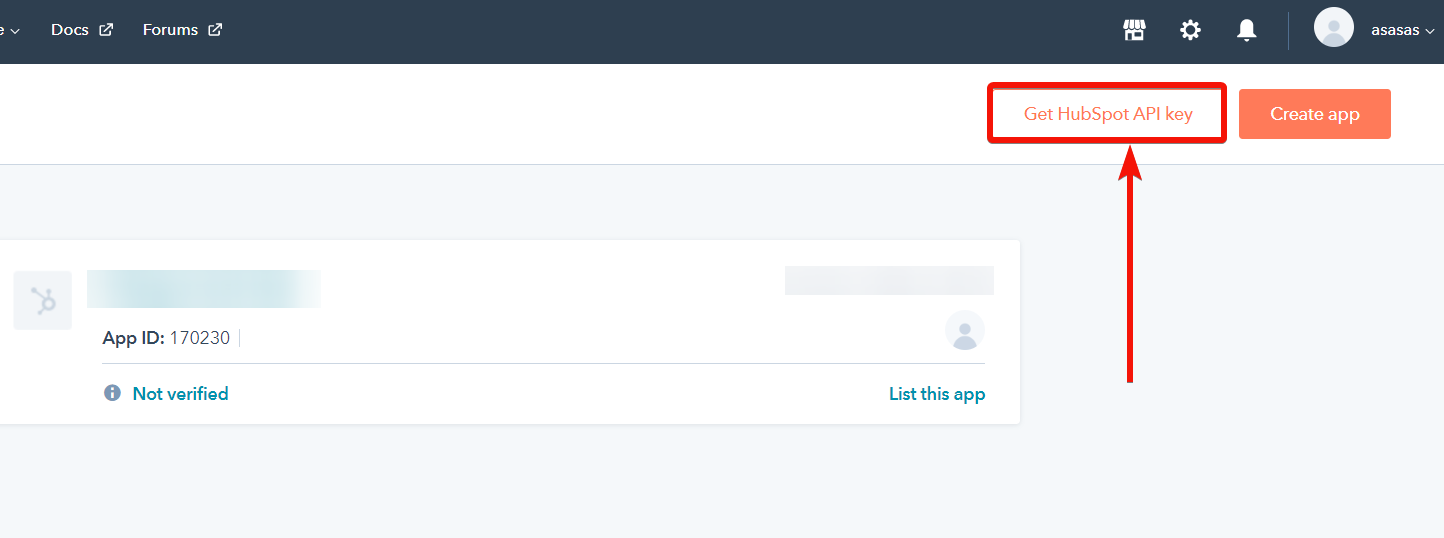
-
Copy the User ID to a safe place. Click Show key to display your HubSpot API Key.
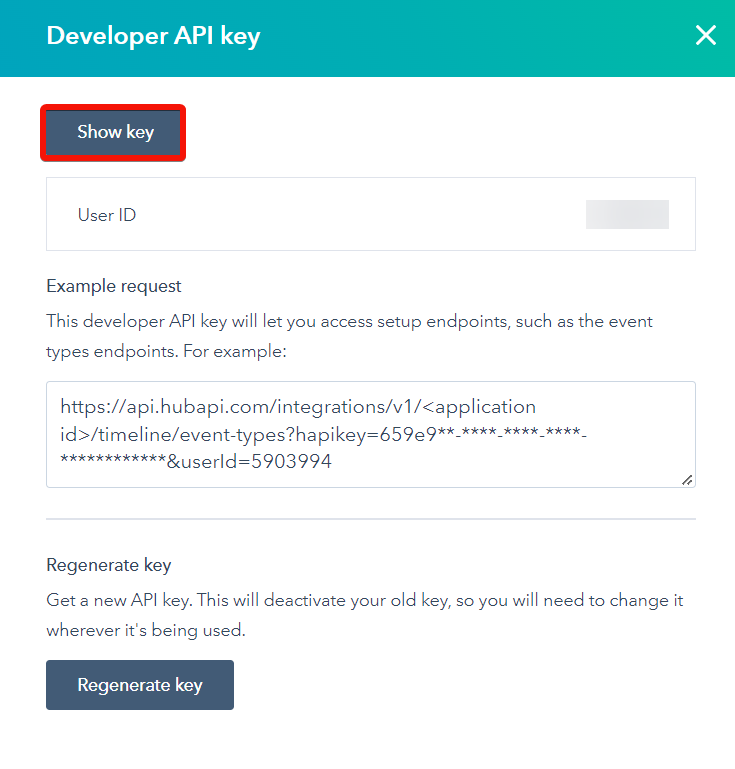
Watch Notifications¶
Triggers when a specified event in your HubSpot account occurs.
Before setting up your Watch Notifications module you need to:
Webhook Name |
Enter the name of the module. For example, Contact created or updated. |
Application ID |
Enter the App ID. It can be found in the app Auth settingsin your HubSpot developer account. 
|
Subscriptions |
Add one or more HubSpot events that will trigger the Watch Notifications module. You can create a maximum of 1000 subscriptions per application (per one Watch Notifications module). |
Force to remove old subscriptions |
Deletes event subscriptions that were previously created in the app. If there are old subscriptions, these subscriptions must be deleted first and then a new webhook can be created. You can also delete event subscriptions in your Webhooks app settings in your developer account. 
|
CRM Objects¶
You can watch, and search the CRM objects using the following modules.
Search for CRM Objects¶
Searches for CRM objects (contacts, companies, deals, products, tickets, line_items) by custom properties or by a query. To search for products or line_ites use a special connection with a required custom scope [e-commerce].
Required Permissions: crm.schemas.contacts.read, crm.schemas.companies.read, crm.schemas.deals.read, e-commerce, tickets, crm.objects.contacts.read, crm.objects.companies.read, crm.objects.deals.read
| Limit | Set the maximum number of CRM objects Ibexa Connect will return during one execution cycle. |
| Object Type to Search | Select or map the object type and fill the dynamic fields that appear based on your selection to search the objects. |
| Start Offset | Enter (map) the start offset [1..N] if you want to change the output result. |
Watch CRM Objects¶
Triggers when a CRM object is created/updated. To watch products or line_items use a special connection with a required custom scope [e-commerce].
Required Permissions: crm.schemas.contacts.read, crm.schemas.companies.read, crm.schemas.deals.read, e-commerce, tickets, crm.objects.contacts.read, crm.objects.companies.read, crm.objects.deals.read
| Limit | Set the maximum number of CRM objects Ibexa Connect will return during one execution cycle. |
| Object Type to Search | Select or map the object type and fill the dynamic fields that appear based on your selection to watch the objects. |
Records (Deals, Contacts, Companies)¶
You can watch, create, update, list, and delete the records using the following modules.
Create a Record¶
Creates a contact, a company, or a deal.
Required Permissions: crm.schemas.contacts.read, crm.schemas.companies.read, crm.schemas.deals.read, crm.objects.owners.read, crm.objects.contacts.write, crm.objects.companies.write, crm.objects.deals.write
Property Groups |
Select or map the property groups:
|
||||||||||||||||||||||||||||||||||||||||||||||||||||||||||||||||||
Record Type |
Select the record type:
|
||||||||||||||||||||||||||||||||||||||||||||||||||||||||||||||||||
Contact |
√ |
||||||||||||||||||||||||||||||||||||||||||||||||||||||||||||||||||
Company |
|
||||||||||||||||||||||||||||||||||||||||||||||||||||||||||||||||||
Deal |
|
Get a Record¶
Gets a contact, a company, or a deal.
Required Permissions: crm.schemas.contacts.read, crm.schemas.companies.read, crm.schemas.deals.read, crm.objects.contacts.read, crm.objects.companies.read, crm.objects.deals.read
Record Type |
Select the record type you want to retrieve:
|
Search Type |
Select the option to search the records you want to retrieve:
|
ID |
Enter the Contact, Company, or Deal ID whose details you want to retrieve. |
Enter the email address whose details you want to retrieve. |
Update a Record¶
Updates a contact, a company, or a deal.
Required Permissions: crm.schemas.contacts.read, crm.schemas.companies.read, crm.schemas.deals.read, crm.objects.owners.read crm.objects.contacts.write, crm.objects.companies.write, crm.objects.deals.write
Record Type |
Select the record type:
|
||||||||||||||||||||||||||||||||||||||||||||||||||||||||||||||||||||||
Contact |
|
||||||||||||||||||||||||||||||||||||||||||||||||||||||||||||||||||||||
Company |
|
||||||||||||||||||||||||||||||||||||||||||||||||||||||||||||||||||||||
Deal |
|
Delete a Record¶
Deletes a contact, a company, or a deal.
Required Permissions: crm.objects.contacts.write, crm.objects.companies.write, crm.objects.deals.write
Record Type |
Select the record type you want to retrieve:
|
ID |
Enter the Contact, Company, or Deal ID you want to delete. |
List Records¶
Retrieves a list of contacts, companies, or deals. The output is limited to 5000 contacts, or 12500 companies, or 12500 deals.
Required Permissions: crm.schemas.contacts.read, crm.schemas.companies.read, crm.schemas.deals.read, crm.objects.contacts.read, crm.objects.companies.read, crm.objects.deals.read
Type |
Select the record type you want to list:
|
Output Properties |
Select the properties you want to list. |
Limit |
The maximum number of record properties Ibexa Connect should return during one scenario execution cycle. |
Watch Records¶
Triggers when a contact, a company, or a deal has been recently modified or created within the last 30 days. The output is limited to 10K.
Required Permissions: crm.schemas.contacts.read, crm.schemas.companies.read, crm.schemas.deals.read, crm.objects.contacts.read, crm.objects.companies.read, crm.objects.deals.read
Record Type |
Select the record type you want to retrieve:
|
Search Category |
Select the category whose records you want to watch:
|
Output Properties |
Select the properties you want to watch. |
Limit |
The maximum number of records Ibexa Connect will return during one scenario execution cycle. |
Contacts¶
Create/Update a Contact (Legacy)¶
Creates a contact if it doesn't exist in a portal already or updates it with the latest property values if it does.
Required Permissions: crm.schemas.contacts.read, crm.objects.contacts.write
| Annual Revenue | Enter the contact's company annual revenue. |
| City | Enter the contact's city name. |
| Close Date | Enter the date when the contact has become a member. See the list of supported date and time formats. |
| Company Name | Enter the contact's company name. |
| Company Size | Enter the number of employees in the company. |
| Contact Owner | Select the user who is associated with the contact. |
| Country/Region | Enter the country name where the contact is located. |
| Date of Birth | Enter the contact's date of birth. See the list of supported date and time formats. |
| Degree | Enter the details of the contact's degree qualifications. |
| Enter the contact's email address. | |
| Fax Number | Enter the contact's fax number. |
| First Name | Enter the contact's first name. |
| Gender | Enter the gender details of the contact. |
| Graduation Date | Enter the date when the contact has completed his graduation. See the list of supported date and time formats. |
| Job Title | Enter the position of the contact. |
| Last Name | Enter the contact's last name. |
| Lead Status | Select the status of the lead. |
| Legal basis for processing contact's data | Enter the details of the legal basis for processing the data. |
| Lifecycle Stage | Select the stage of contact. |
| Marital Status | Enter the marital status of the contact. |
| Membership Notes | Enter the additional information about the contact membership. |
| Message | Enter the message for the contact. |
| Military status | Enter the military status as mentioned in the lead form. |
| Mobile Phone Number | Enter the mobile number of the contact. |
| Number of Employees | Enter the number of employees in the company. |
| Original Source | Select the source from which you got the lead to the contact. |
| Persona | Select the persona of the contact. |
| Phone Number | Enter the phone number of the contact. |
| Postal Code | Enter the postal code of the company. |
| Preferred language | Select the language for the contact. |
| Relationship Status | Select the status of the relationship. |
| Salutation | Enter the details to address the contact. |
| School | Enter the school details of the contact. |
| Seniority | Enter the seniority level of the contact within the company. |
| Start Date | Enter the contact's start date with the company. See the list of supported date and time formats. |
| Status | Select the status of the contact relationship of the company: |
| State/Region | Enter the state of the contact's address. |
| Street Address | Enter the street name. |
| Twitter Username | Enter the contact's Twitter username. |
| Website URL | Enter the company's website URL. |
| Work email | Enter the contact's work email address. |
Create/Update a Contact¶
Creates a contact if it doesn't exist in a portal already, or updates it with the latest property values if it does.
Required Permissions: crm.schemas.contacts.read, crm.objects.contacts.write, crm.objects.owners.read
Property Groups |
Select or map the property groups you want to update:
|
Annual Revenue |
Enter the contact's company annual revenue. |
Buying Role |
Select or map the buying role of the contact:
|
City |
Enter the contact's city name. |
Close Date |
Enter the date when the contact has become a member. See the list of supported date and time formats. |
Company Name |
Enter the contact's company name. |
Company Size |
Enter the number of employees in the company. |
Contact Owner |
Select the user who is associated with the contact. |
Country/Region |
Enter the country name where the contact is located. |
Date of Birth |
Enter the contact's date of birth. See the list of supported date and time formats. |
Degree |
Enter the details of the contact's degree qualifications. |
Enter the contact's email address. |
|
Fax Number |
Enter the contact's fax number. |
First Name |
Enter the contact's first name. |
Gender |
Enter the gender details of the contact. |
Graduation Date |
Enter the date when the contact has completed his graduation. See the list of supported date and time formats. |
Job Title |
Enter the position of the contact. |
Last Name |
Enter the contact's last name. |
Lead Status |
Select the status of the lead. |
Legal basis for processing contact's data |
Enter the details of the legal basis for processing the data. |
Lifecycle Stage |
Select the stage of contact. |
Marital Status |
Enter the marital status of the contact. |
Membership Notes |
Enter the additional information about the contact membership. |
Message |
Enter the message for the contact. |
Military status |
Enter the military status as mentioned in the lead form. |
Mobile Phone Number |
Enter the mobile number of the contact. |
Number of Employees |
Enter the number of employees in the company. |
Original Source |
Select the source from which you got the lead to the contact. |
Persona |
Select the persona of the contact. |
Phone Number |
Enter the phone number of the contact. |
Postal Code |
Enter the postal code of the company. |
Preferred language |
Select the language for the contact. |
Relationship Status |
Select the status of the relationship. |
Salutation |
Enter the details to address the contact. |
School |
Enter the school details of the contact. |
Seniority |
Enter the seniority level of the contact within the company. |
Start Date |
Enter the contact's start date with the company. See the list of supported date and time formats. |
Status |
Select the status of the contact relationship of the company: |
State/Region |
Enter the state name of the contact's address. |
Street Address |
Enter the street name. |
Twitter Username |
Enter the contact's Twitter username. |
Website URL |
Enter the company's website URL. |
Work email |
Enter the contact's work email address. |
Create/Update a Group of Contacts¶
Creates a group of contacts or updates them if they already exist. Performs best when batch size is limited to 100 contacts or fewer. Changes made through this endpoint are processed asynchronously, so can take several minutes for changes to be applied to contact records.
Required Permissions: crm.schemas.contacts.read, crm.objects.contacts.write, crm.objects.owners.read
Batch of Contacts to Create/Update |
Add the batch of contacts:
|
Add Contacts to a List¶
Adds contact records that have already been created in the system to a contact list.
Required Permissions: crm.lists.read, crm.lists.write
| List ID | Select the List ID to which you want to add the contact. |
| IDs/Emails | Enter the Contact ID or Email address of the contact to add to the list. |
Remove a Contact from a List¶
Removes a contact from a contact list.
Required Permissions: crm.lists.read, crm.lists.write
| List ID | Select the List ID from which you want to remove the contact. |
| Contact ID | Enter the Contact ID you want to remove from the list. |
Merge contacts¶
Merges contacts.
Required Permissions: crm.objects.contacts.write
| ID 1 | Enter the Contact ID you want to merge. |
| ID 2 | Enter the Contact ID with which you want to merge the above-selected contact. |
Search for Contacts¶
Retrieves a list of contacts using the search query.
Required Permissions: crm.schemas.contacts.read, crm.objects.contacts.write, crm.objects.owners.read
| Query | Enter the query for searching the contact. |
| Limit | The maximum number of contacts Ibexa Connect should return during one scenario execution cycle. |
List Contacts¶
Returns all contacts that have been created in the portal. The output is limited to 5000 contacts. To list previous/next contacts, you can use the advanced parameter to reset an offset ID for listing contacts after this ID.
| Limit | The maximum number of contacts Ibexa Connect should return during one scenario execution cycle. |
| Output Properties | Select the properties for which you want to list the contacts. |
| Contact ID [start offset] | Enter the Contact ID you want to list. |
List Contacts of a Company¶
Retrieves a list of contacts in the company. The output is limited to 5000 contacts. To list previous/next contacts, you can use the advanced parameter to reset an offset ID for listing contacts after this ID.
Required Permissions: crm.schemas.contacts.read, crm.objects.companies.read
| ID | Enter the Company ID whose contacts you want to list. |
| Limit | The maximum number of contacts Ibexa Connect should return during one scenario execution cycle. |
| Contact ID [start offset] | Enter the Contact ID of the company you want to list |
Watch Contacts Added to a List¶
Triggers when a new contact is added to a list (only for users with the paid Marketing account).
Required Permissions: crm.schemas.contacts.read, crm.objects.contacts.read, crm.lists.read
| List ID | Select the List ID whose contacts you want to watch. |
| Output Properties | Select the properties for which you want to watch the contacts. |
| Limit | The maximum number of contacts Ibexa Connect should return during one scenario execution cycle. |
Deals¶
You can retrieve, and list the ticket pipelines using the following modules.
List Deal/Ticket Pipelines¶
Returns all deal/ticket pipelines for a given portal.
Required Permissions: crm.objects.deals.read, tickets
Object Type |
Select the option you want to list:
|
Get a Deal's CRM Pipeline¶
Returns a specific deal pipeline.
Required Permissions: crm.objects.deals.read
| Pipeline ID | Enter the Pipeline ID whose details you want to retrieve. |
| Stage ID | Enter the Stage ID whose details you want to retrieve. |
Companies¶
You can search companies using the following module.
Search for Companies by Domain¶
Retrieves a list of companies based on an exact match to the domain property.
Required Permissions: crm.schemas.companies.read, crm.objects.companies.read
| Domain | Enter the domain of the companies you want to search for. For example, hubspot.com. |
| Limit | The maximum number of companies Ibexa Connect will return during one scenario execution cycle. |
| Output Properties | Select the properties of the companies you want to search for. |
Engagements¶
You can watch, create, and delete the engagements using the following modules.
Create an Engagement¶
Creates an engagement (a note task or activity) on an object in HubSpot Engagements are any interaction with a contact that should be logged inside of the CRM.
Required Permissions: crm.objects.owners.read, files, crm.objects.contacts.write, crm.objects.companies.write, crm.objects.deals.write
Is Active? |
Select if the engagement is active. |
Type |
Select the type of engagement you want to create:
|
Timestamp |
Enter the time when this engagement occurred. |
Owner ID |
Select the user who owns this engagement. |
UID |
Enter the unique ID of the engagement for reusing this across different types. |
Portal ID |
Enter the Hub ID of the target portal that is useful if you have access to multiple portals. |
Associated Contacts |
Add the Contact IDs associated with this engagement. |
Associated Companies |
Add the Company IDs associated with this engagement. |
Associated Deals |
Add the Deal IDs associated with this engagement. |
Associated Tickets |
Add the Ticket IDs associated with this engagement. |
Attachments |
Add the File IDs associated with this engagement. |
Associate an Engagement with a CRM Object¶
Associates an engagement with a contact, company, or a deal.
Required Permissions: crm.objects.contacts.write, crm.objects.companies.write, crm.objects.deals.write
Type |
Select the option with which you want to associate the engagement.
|
Engagement ID |
Select the Engagement ID you want to associate with the company. |
Record ID |
Enter the Contact ID, Company ID or Deal ID you want to associate with the engagement. |
Delete an Engagement¶
Deletes an engagement (a task, or activity) on an object in HubSpot.
Required Permissions: crm.objects.contacts.write, crm.objects.companies.write, crm.objects.deals.write
| ID | Enter the Engagement ID you want to delete. |
Watch Engagements¶
Triggers when a new engagement is created in a portal. This endpoint will only return records created in the last 30 days, or the 10k most recently created records.
Required Permissions: crm.objects.contacts.read, crm.objects.companies.read, crm.objects.deals.read, sales-email-read
Events and Notifications¶
You can watch, create, update, list the event and notifications using the following modules.
Create/Update a Timeline Event¶
Creates or updates a timeline event. This module can be used only with a developer connection where your user identifier your HubSpot API Key, your Client ID, and Client Secret are filled in advanced parameters.
Required Permissions: timeline
| Application ID | Enter the ID of the OAuth app, created inside your HubSpot Developer portal. |
| Event ID | Enter the ID of the event you are creating. You need to specify your own event ID when creating an ID, it will not be assigned automatically. |
| Event Type ID | Enter the Event Type ID you are creating. |
| Enter the email address of the user ID to whom you are assigning the event. |
List Timeline Event Types¶
Retrieves a list of all timeline event types for a specific application. This module can be used only with a developer connection where your user identifier, your HubSpot API Key, your Client ID, and Client Secret a filled in advanced parameters.
Required Permissions: timeline
| Application ID | Enter the Application ID whose timeline event types you want to list. |
Watch Calendar Events¶
Trigger when there is a new event in the calendar (only for users with the paid Marketing account). It works up to 500 tasks in the interval between the start date and the end date.
Required Permissions: content
Event Type |
Select the event type you want to watch:
|
Limit |
Select the event type you want to watch: |
Start Date |
Enter the start date of the event. See the list of supported date and time formats. |
End Date |
Enter the end date of the event. See the list of supported date and time formats. |
Watch Notifications¶
Triggers when a new notification about changes is sent. This module can be used only with a developer connection where your user identifier, your HubSpot API Key, your Client ID, and Client Secret are filled in advanced parameters. You can have only one webhook URL per 1 developer application. You can create more subscriptions for this one webhook.
Required Permissions: crm.objects.contacts.read
Files¶
You can create, delete folders, watch, create, move, upload, and delete files using the following modules.
Delete a File¶
Permanently deletes a file and all related data and thumbnails from the file manager.
Required Permissions: files
| File ID | Enter the File ID you want to delete. |
Create a Folder¶
Creates a folder.
Required Permissions: files
| Folder Name | Enter the folder name. |
| Parent Folder ID | Select the Parent Folder ID for the folder you are creating. |
Delete a Folder¶
Marks a folder as deleted.
Required Permissions: files
| ID | Enter the Folder ID you want to delete. |
Move a File¶
Moves a file to a different folder.
Required Permissions: files
| File ID | Enter the File ID you want to move. |
| Folder ID | Select the Folder ID to which you want to move the file. |
| Name | Enter the file name. |
Upload a File¶
Uploads a new file to the file manager.
Required Permissions: files
| Filename | Enter the file name with the extension that you want to upload. For example, sample.txt. |
| Data | Enter the path or map the file. |
| Folder ID | Select the Folder ID to which you want to upload the file. |
| Overwrite | Select if you want to overwrite any existing file. |
List Files¶
Retrieves a list of files stored in the file manager.
Required Permissions: files
| Limit | The maximum number of files Ibexa Connect will return during one scenario execution cycle. |
| Folder ID | Select the Folder ID whose files you want to list. |
| Filter | Enter the keywords to filter the files with the characters or words. |
Watch Files¶
Triggers when a new file is stored in the file manager.
Required Permissions: files
| Limit | The maximum number of files Ibexa Connect will return during one scenario execution cycle. |
| Folder ID | Select the Folder ID whose files you want to watch. |
| Filter | Enter the keywords to filter the files with the characters or words. |
Tasks¶
You can watch, create, and delete the tasks using the following modules.
Create a Calendar Task¶
Creates a new task for the calendar (only for the paid Marketing account).
Required Permissions: content, crm.objects.owners.read
Name |
Enter a name for the task. |
Description |
Enter the details of the task. |
Owner ID |
Select the user to whom the task is assigned. |
Event Date |
Enter the date by when the task must be completed. See the list of supported date and time formats. |
Category |
Select the category for the task. |
State |
Select the status of the task:
|
Campaign GUID |
Enter a value of campaign GUID associated with the task. |
Delete a Calendar Task¶
Deletes a task from the system (only for users with the paid Marketing account).
Required Permissions: content
| ID | Enter the Task ID you want to delete. |
Watch Task Events¶
Triggers when there is a new task event in the calendar (only for users with the paid Marketing account). It works up to 500 tasks in the interval between the start date and the end date.
Required Permissions: content
| Limit | The maximum number of task events Ibexa Connect will return during one scenario execution cycle. |
| Start Date | Enter the date from which you want to watch the tasks that are created on or after the specified date. See the list of supported date and time formats. |
| End Date | Enter the date until which you want to watch the tasks that are created on or before the specified date. See the list of supported date and time formats. |
Users¶
You can retrieve and list the owners using the following modules.
Get an Owner¶
Returns details for an owner.
Required Permissions: crm.objects.owners.read
| Owner ID | Enter the Owner ID whose details you want to retrieve. |
List Owners¶
Returns all of the owners that exist inside of HubSpot.
Required Permissions: crm.objects.owners.read
Tickets¶
You can watch, create, update, list, retrieve, and delete the tickets using the following modules.
Create a Ticket¶
Creates a ticket.
Required Permissions: tickets
Properties of Mode |
Select the mode of the ticket you want to create. |
Pipeline |
Enter the Pipeline ID for the ticket is in. |
Stage |
Enter the Stage ID in the ticket's pipeline. |
Category |
Enter the category for the ticket. |
Close date |
Enter the date when the ticket is to be closed. See the list of supported date and time formats. |
Create date |
Enter the date when the ticket is created. See the list of supported date and time formats. |
File upload |
Enter the data or map for uploading the file. |
Priority |
Select the priority of the ticket:
|
Resolution |
Enter the details of the ticket resolution. |
Source |
Enter the details of the source from where the ticket is received. |
Ticket Description |
Enter the details of the ticket. |
Ticket Name |
Enter the name of the ticket. |
Ticket Owner |
Enter the user name to whom the ticket is assigned. |
Update a Ticket¶
Updates an existing ticket by its ID.
Required Permissions: tickets, crm.objects.owners.read
ID |
Enter the Ticket ID you want to update. |
Category |
Enter the category to which the ticket belongs to. |
Close date |
Enter the date when the ticket must be closed. See the list of supported date and time formats. |
Create date |
Enter the date when the ticket is created. See the list of supported date and time formats. |
File upload |
Enter the data or map for uploading the file. |
Priority |
Select the priority of the ticket:
|
Resolution |
Enter the details of the ticket resolution. |
Source |
Enter the details of the source from where the ticket is received. |
Ticket Description |
Enter the details of the ticket. |
Ticket Name |
Enter the name of the ticket. |
Ticket Owner |
Enter the user name to whom the ticket is assigned. |
Delete a Ticket¶
Deletes an existing ticket by its ID.
Required Permissions: tickets
| ID | Enter the Ticket ID you want to delete. |
Get a Ticket¶
Gets a specific ticket by its ID.
Required Permissions: tickets
| ID | Enter the Ticket ID whose details you want to retrieve. |
| Output Properties | Select the ticket properties whose details you want to retrieve. |
List Tickets¶
Retrieves a list of tickets.
Required Permissions: tickets
| ID | Enter the Ticket ID whose details you want to list. |
| Output Properties | Select the ticket properties whose details you want to list. |
Watch Tickets¶
Triggers when a new ticket is created.
Required Permissions: tickets
| Limit | The maximum number of tickets Ibexa Connect will return during one scenario execution cycle. |
| Output Properties | Select the ticket properties you want to watch. |
Forms¶
You can watch form submissions, submit data to a form, upload a file through form using the following modules.
Submit Data to a Form¶
Sends form submission data to HubSpot.
Required Permissions: forms
| Form ID | Select the Form ID to which you want to submit the data. |
| Portal ID | Enter the HubSpot Portal ID to which the data belongs. |
| Enter the user email address who is submitting the form. | |
| Firstname | Enter (map) the first name of the user who is submitting the form. |
| Lastname | Enter (map) the last name of the user who is submitting the form. |
| Page Name | Enter the name or title of the form page. |
| Page URL | Enter the website URL of the form page. |
| HubSpot Tracking Cookie | Enter the tracking token value used for HubSpot lead activity. |
Get a File Uploaded via Form¶
For a given file ID, returns the file associated with that ID.
Required Permissions: forms-uploaded-files
| File URL | Enter (map) the URL address of the file you want to upload to the form. |
List Forms¶
Retrieves a list of forms for a given portal.
Required Permissions: forms
| Limit | The maximum number of forms Ibexa Connect will return during one scenario execution cycle. |
Watch Submissions for a Form¶
Triggers when data is submitted from a given form.
Required Permissions: forms
| Limit | The maximum number of form submissions Ibexa Connect should return during one scenario execution cycle. |
| Form ID | Select the Form ID whose submissions you want to watch. |
| Return Multiple Values Concated to Text | When selected, you can enter multiple or select multiple values in certain field types. This field returns submitted values in a single text block separated by the delimiter of your choice. |
| Delimiter | Enter the values such as comma (,), semicolon (;), braces ( |
Social Media (Broadcast)¶
You can watch, create, and cancel broadcast messages using the following modules.
Create a Broadcast Message¶
Creates and immediately publishes a message on a specified social media channel.
Required Permissions: social
| Channel ID | Select or map the Channel ID whose broadcast message you want to create. |
| Title | Enter (map) a name for the message. |
| Body | Enter (map) the text message for the message text. |
| Photo URL | Enter (map) the image URL address you want to add to the message. |
| Thumbnail URL | Enter (map) the |
| Triggers at | Enter (map) the time you want to publish the message. See the list of supported date and time formats. |
Cancel a Broadcast Message¶
Cancels a scheduled broadcast (e.g. tweet or Facebook post).
Required Permissions: social
| Broadcast ID | Select or map the Broadcast ID you want to cancel. |
Watch Broadcast Messages¶
Triggers when a message is posted from HubSpot to the specified social media channel.
Required Permissions: social
| Limit | Set the maximum number of broadcast messages Ibexa Connect should return during one execution cycle. |
| Filter by Status | Select or map the option to filter the messages that match the specified filter. For example, success, and waiting. |
| Filter by Channel | Select or map the channel to filter the messages that match the |
| Filter by Trigger Timestamp Value | Enter (map) the time to receive the triggers about the message created or published at the specified time. See the list of supported date and time formats. |
Blog Posts¶
You can create, list, and delete the blog posts using the following modules.
Create a Blog Post¶
Creates a new blog post.
Required Permissions: content
| Name | Enter the name of the post title. |
| Post Body | Enter the HTML content of the main post body. |
| Post Summary | Enter the summary of the blog post that appears on the main listing page. |
| Blog Author ID | Select the ID of the blog author. |
| Content Group ID | Select the Content Group ID of the blog that which this post belongs. |
| Footer HTML | Enter custom HTML for embed codes, and JavaScript that should be placed before the </body> tag of the page. |
| Head HTML | Enter custom HTML for embed codes, JavaScript, etc. that go in the <head> tag of the page. |
Delete a Blog Post¶
Deletes a blog post.
Required Permissions: content
| ID | Enter (map) the Blog Post ID you want to delete. |
List Blog Posts¶
Retrieves a list of blog posts.
Required Permissions: content
Limit |
The maximum number of blog posts Ibexa Connect will return during one scenario execution cycle. |
Archived |
Select Yes if want to list all the posts that are currently (NOT) archived:
|
Blog Author ID |
Select the Blog Author ID whose posts you want to list. |
Campaign ID |
Select the Campaign ID whose posts you want to list. |
Name |
Enter the name of the blog post you want to list. |
Filter by Created |
Select the filter to list the posts by created time. |
Created |
Enter the date for which you want to list the posts. |
Lookup (Created) |
Select the option to list the posts by their created time:
|
Filter by Updated |
Enter the filter to list the posts by their updated time. |
Updated |
Enter the date for which you want to list the updated posts. |
Lookup (Updated) |
Select the option to list the posts by their updated time:
|
Filter by Deleted |
Enter the filter to list the posts by their deleted time. |
Deleted |
Enter the date to list the posts. |
Lookup (Deleted) |
Select the option to list the posts by their deleted time:
|
Slug |
Enter a name to return the posts that match the slug value. |
State |
Select a state to return the posts that match the state value:
|
Order by Publish Date |
Select the order to list the result by publishing date:
|
Workflows¶
You can add contacts to a workflow using the workflow modules.
Add a contact to a Workflow¶
Adds a contact to a specific workflow.
Required Permissions: automation
| Enter the email address of the contact you want to add to the workflow. | |
| Workflow | Select the Workflow ID to which you want to add the contact. |
Subscriptions¶
You can watch subscription timeline for a portal and update the email subscriptions using the following module.
Watch Subscriptions Timeline for a Portal¶
Triggers when a new email timeline subscription is added to a portal.
Required Permissions: content
| Limit | The maximum number of subscriptions Ibexa Connect should return during one scenario execution cycle. |
| Start Timestamp | Enter the timestamp to watch the subscriptions that occurred on or after the given timestamp. |
| End Timestamp | Enter the timestamp to watch the subscriptions that occurred on or before the given timestamp. |
Update Email Subscription¶
Updates email subscription.
Required Permissions: content
Emails |
Enter the email address whose subscription you want to update. |
Statuses |
Add the statuses for subscription: ID Enter the subscription ID. Subscribed Select if the email address is subscribed. Opted IN/OUT Select whether the subscription is opted in:
Legal Basis Select the legal basis option for the subscription. Legal Basis Explanation Enter the details of the legal basis. |
Portal Subscription Legal Basis |
Select the legal basis option for the subscription. |
Portal Subscription Legal Basis Explanation |
Enter the details of the legal basis. |
Associations¶
You can associate CRM objects, list, and delete the associations using the following modules.
Delete an Association¶
Deletes an association between two CRM objects.
Required Permissions: crm.objects.contacts.write, crm.objects.companies.write, crm.objects.deals.write
| From Object ID | Select or map the Object ID whose association you want to delete with another object. |
| To Object ID | Select or map the Object ID with which you want to delete the association for the above-selected object. |
| Definition ID | Select or map the association between two objects. |
Associate CRM Objects¶
Associate two CRM objects.
Required Permissions: crm.objects.contacts.write, crm.objects.companies.write, crm.objects.deals.write
| From Object ID | Select or map the Object ID which you want to associate with another object. |
| To Object ID | Select or map the Object ID with which you want to associate the above-selected object. |
| Definition ID | Select or map the association between two objects. |
List Associations for a CRM Object¶
Return the IDs of CRM objects associated with a given object, based on the specified association type.
Required Permissions: crm.objects.contacts.read, crm.objects.companies.read, crm.objects.deals.read
| Limit | Set the maximum number of associations Ibexa Connect will return during one execution cycle. |
| Object ID | Select or map the Object ID whose associations you want to list. |
| Definition ID | Select or map the association between two objects. |
Associate Multiple CRM Objects¶
Creates multiple associations between CRM objects.
Required Permissions: crm.objects.contacts.write, crm.objects.companies.write, crm.objects.deals.write
Associations |
Add the objects for the association:
|
Delete Multiple Associations between CRM Object¶
Deletes multiple associations between CRM objects.
Required Permissions: crm.objects.contacts.write, crm.objects.companies.write, crm.objects.deals.write
Associations |
Add the objects for the association:
|
Other¶
You can make API calls using this module.
Make an API Call¶
Allows you to perform a custom API call.
URL |
Enter a path relative to For the list of available endpoints, refer to the HubSpot API Documentation. |
Method |
Select the HTTP method you want to use:
|
Headers |
Enter the desired request headers. You don't have to add authorization headers; we already did that for you. |
Query String |
Enter the request query string. |
Body |
Enter the body content for your API call. |
Example of Use - List All Contacts¶
The following API call returns all contacts in your HubSpot account:
URL:
/contacts/v1/lists/all/contacts/all
Method:
GET
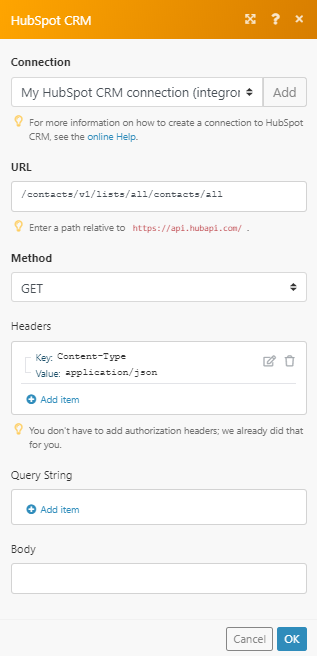
Matches of the search can be found in the module's Output under Bundle > Body > contacts.
In our example, 3 contacts were returned:
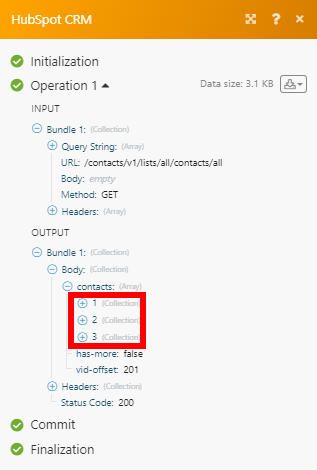
Disconnecting Ibexa Connect with HubSpot CRM¶
To disconnect Ibexa Connect app:
-
Log in to your HubSpot Developer account.
-
Click App Marketplace > App Marketplace > Manage Apps.
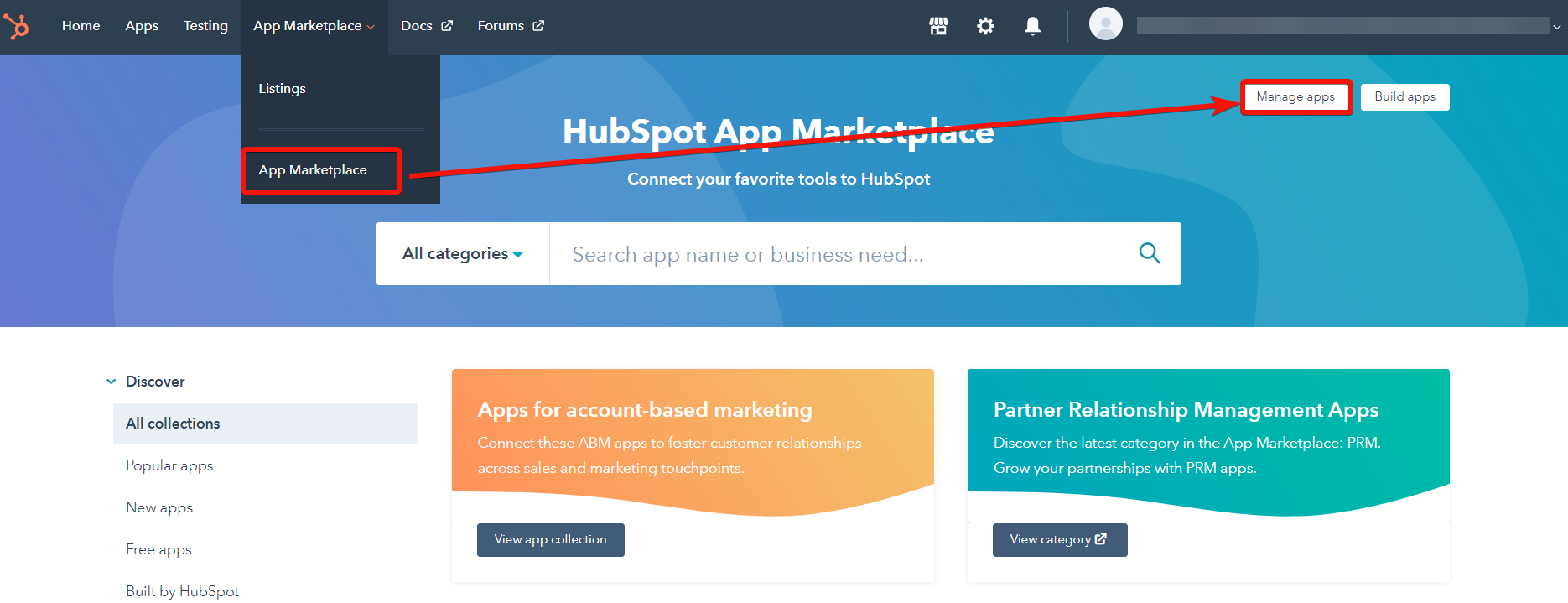
-
Under the Connected apps section, in the app you want to disconnect, click Actions > Uninstall.
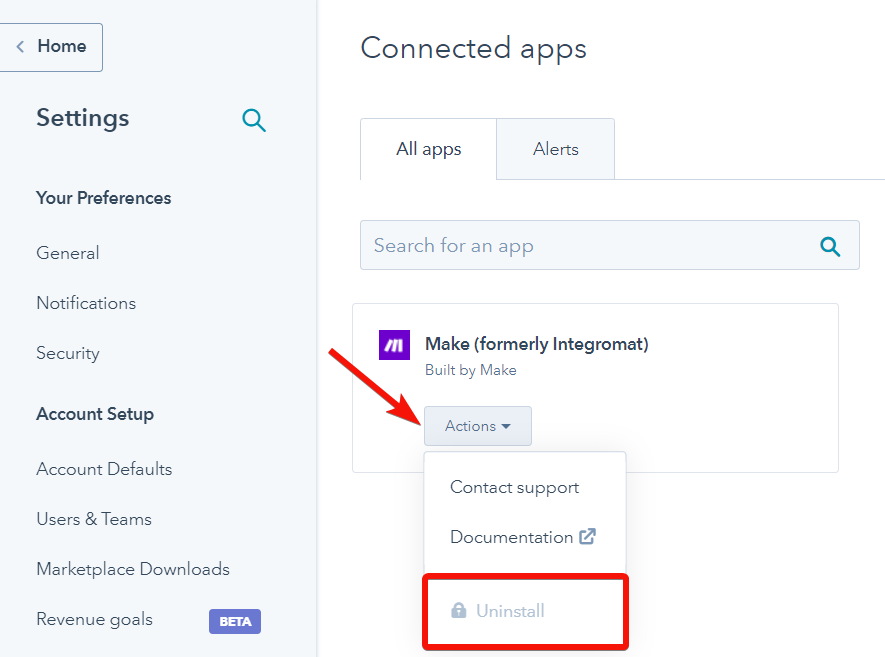
The app gets disconnected successfully.