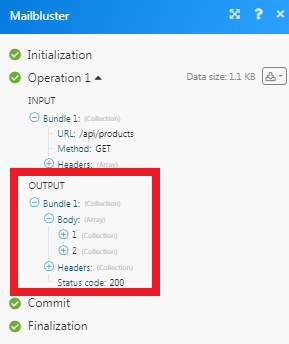MailBluster¶
The MailBluster modules allow you to watch, create, update, list, and delete the products, orders, and leads in your MailBluster account.
Getting Started with MailBluster¶
Prerequisites
- A MailBluster account
In order to use MailBluster with Ibexa Connect, it is necessary to have a MailBluster account. You can use Google account or you can create a MailBluster account at app.mailbluster.com/auth/signup.
Note
The module dialog fields that are displayed in bold (in the Ibexa Connect scenario, not in this documentation article) are mandatory!
Connecting MailBluster to Ibexa Connect¶
To connect your MailBluster account to Ibexa Connect you need to obtain the API Key from your MailBluster account and insert it in the Create a connection dialog in the Ibexa Connect module.
-
Log in to your MailBluster account and open your Dashboard.
-
Click any brand > Settings > API Keys > Create New API Key.
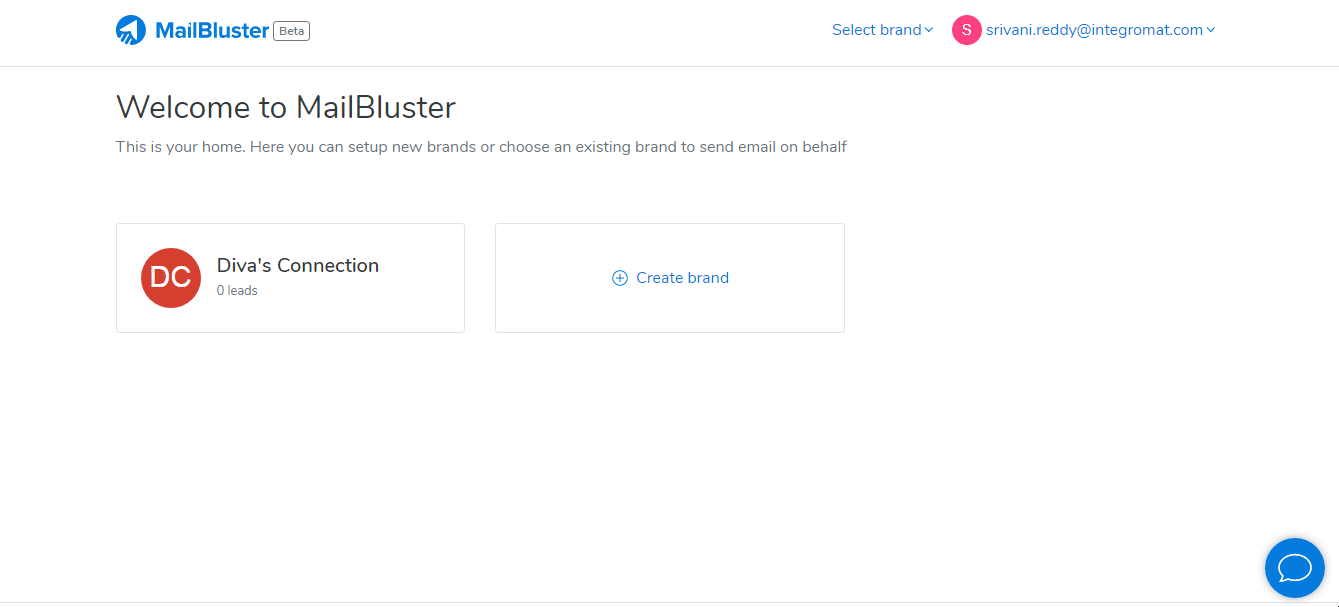
-
Enter a name for the API Key and click Create API Key.
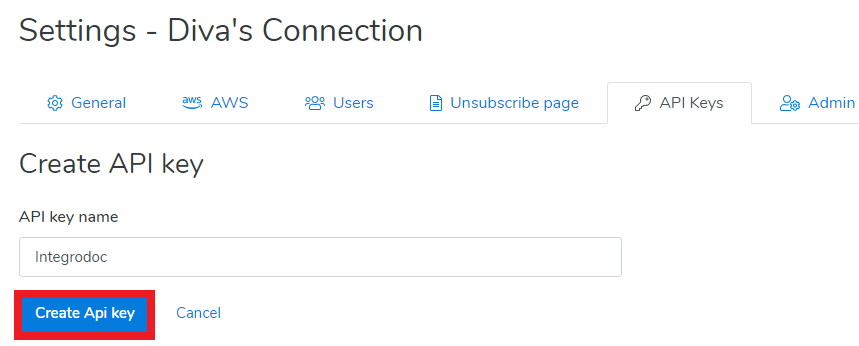
-
Copy the API key to your clipboard.
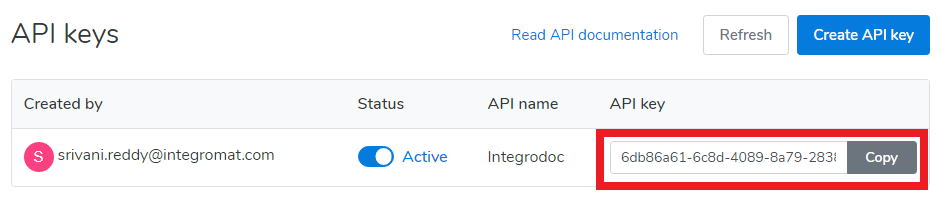
-
Go to Ibexa Connect and open the MailBluster module's Create a connection dialog.
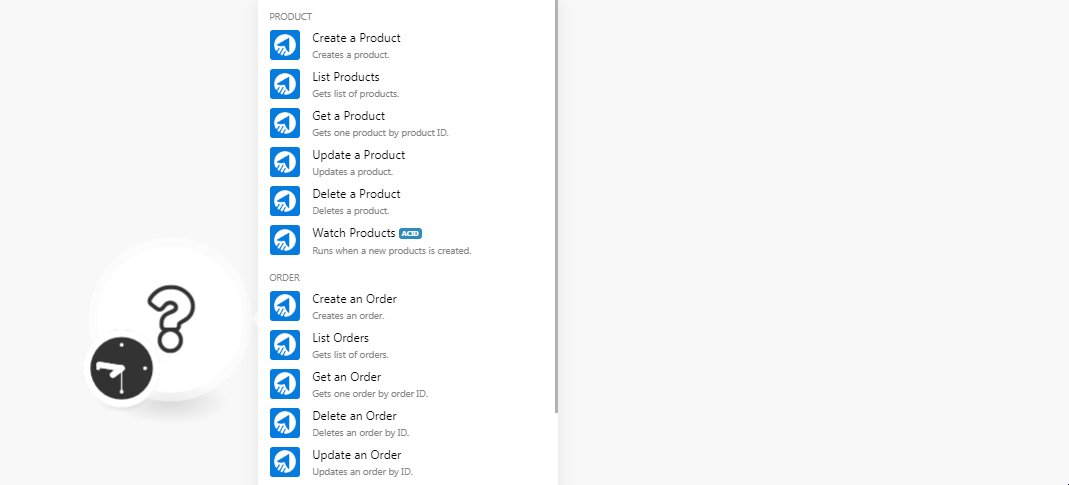
-
In the Connection name field, enter a name for the connection.
-
In the API Key field, enter the API Key copied in step 4 and click Continue.
The connection has been established.
Product¶
Create a Product¶
Creates a product.
| ID | Enter an ID for the new product. |
| Name | Enter the name of the product. |
List Products¶
Gets a list of products.
Get a Product¶
Gets one product by product ID.
| Product ID | Select the Product ID whose details you want to retrieve. |
Update a Product¶
Updates a product.
| Product ID | Select the Product ID whose details you want to update. |
| Product Name | Enter the name of the product. |
Delete a Product¶
Deletes a product.
| Product ID | Select the Product ID you want to delete. |
Watch Products¶
Runs when new products are created.
Order¶
Create an Order¶
Creates an order.
ID |
Enter a unique ID for the order. |
Customer's Email |
Enter the customer's email address whose order you are creating. |
The related Campaign ID |
Enter the Campaign ID related to the order. |
The Currency Code |
Enter the three-digit currency code applicable for the order. |
The total price of the order |
Enter the total amount of the order. |
Items |
Add the items: Product ID Enter the product ID of the item. Name Enter the name of the item. Price Enter the price of the item. Quantity Enter the number of items. |
Customer's Subscribed |
Select whether the customer is subscribed:
|
Customer's First Name |
Enter the customer's first name. |
Customer's Last Name |
Enter the customer's last name. |
Customer's Timezone |
Select the timezone of the customer. |
Customer's any additional information |
Add any additional information about the customer: Label Enter a label name. For example, Address. Value Enter the value of the label. For example, street name. |
Customer's Tags |
Add the tags to filter the orders when searching. |
Customer's IP Address |
Enter the customer's IP address. |
List Orders¶
Gets a list of orders.
Get an Order¶
Gets an order by Order ID.
| Order ID | Select the Order ID whose details you want to retrieve. |
Delete an Order¶
Deletes a lead.
| Order ID | Select the Order ID you want to delete. |
Update an Order¶
Updates an order by order ID.
Email Address for Update |
Enter the email address of the customer whose order details you want to update. |
New Email Address |
Enter a new email address of the customer. |
Customer |
Select whether the lead is a customer:
|
First Name |
Enter the customer's first name. |
Last Name |
Enter the customer's last name. |
Timezone |
Select the timezone of the customer. |
Company |
Enter the company name to which the customer belongs. |
Role |
Select the role of the customer in the company. |
IP Address |
Enter the customer's IP address. |
Watch Orders¶
Runs when a new order is created.
Lead¶
Create a Lead¶
Creates a lead.
Enter the email address of the lead. |
|
Subscribe |
Select the checkbox if the lead is subscribed to marketing emails. |
First Name |
Enter the first name of the lead. |
Last Name |
Enter the last name of the lead. |
Timezone |
Select the timezone of the lead. |
Any additional information of the lead |
Add any additional information about the lead: Label Enter a label name. For example, Address. Value Enter the value of the label. For example, the street name. |
Tag(s) name of the lead |
Add the tags to filter the orders when searching. |
IP Address |
Enter the lead's IP address. |
If lead exists, should it get overridden? |
Select whether to override if the lead already exists:
|
Get a Lead¶
Gets a lead by lead email.
| Email Address | Enter the email address of the lead whose details you want to retrieve. |
Update a Lead¶
Updates a lead.
Email Address for Update |
Enter the email address of the lead you want to update. |
New Email Address |
Enter a new email address of the lead. |
Customer |
Select whether the lead is a customer:
|
First Name |
Enter the first name of the lead. |
Last Name |
Enter the last name of the lead. |
Timezone |
Select the timezone of the lead. |
Company |
Enter the company name to which the lead belongs. |
Role |
Select the role of the lead in the company. |
IP Address |
Enter the IP address of the lead. |
Delete a Lead¶
Deletes a lead.
| Enter the email address of the lead you want to delete. |
Other¶
Make an API Call¶
Performs an arbitrary authorized call.
URL |
Enter a path relative to | For the list of available endpoints, refer to the MailBluster API Documentation. |
Method
Select the HTTP method you want to use:
GET
to retrieve information for an entry.
POST
to create a new entry.
PUT
to update/replace an existing entry.
PATCH
to make a partial entry update.
DELETE
to delete an entry.
Headers
Enter the desired request headers. You don't have to add authorization headers; we already did that for you.
Query String
Enter the request query string.
Body
Enter the body content for your API call.
Example of Use - Get Products¶
The following API call returns all products from your MailBluster account:
URL:
/api/products
Method:
GET
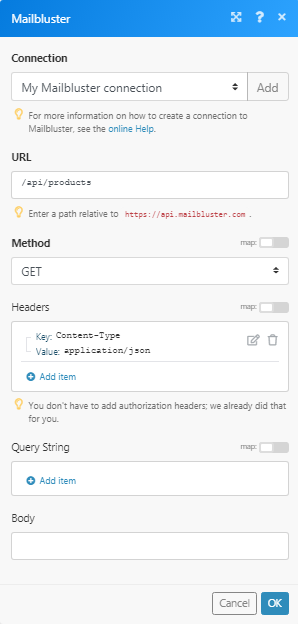
Matches of the search can be found in the module's Output under Bundle > Body.
In our example, 2 products were returned: