ClickUp¶
The ClickUp modules allow you to watch, create, update, list, and/or delete workspaces, spaces, folders, lists, tasks, checklists, dependencies, comments, tracking time, tags, goals, and views in your ClikcUp account.
Prerequisites
- A ClickUp account
In order to use ClickUp with Ibexa Connect, it is necessary to have a ClickUp account. If you do not have one, you can create a ClickUp account at https://clickup.com/.
Note
The module dialog fields that are displayed in bold (in the Ibexa Connect scenario, not in this documentation article) are mandatory!
Connecting ClickUp to Ibexa Connect¶
1. Go to Ibexa Connect and open the ClickUp module's Create a connection dialog.
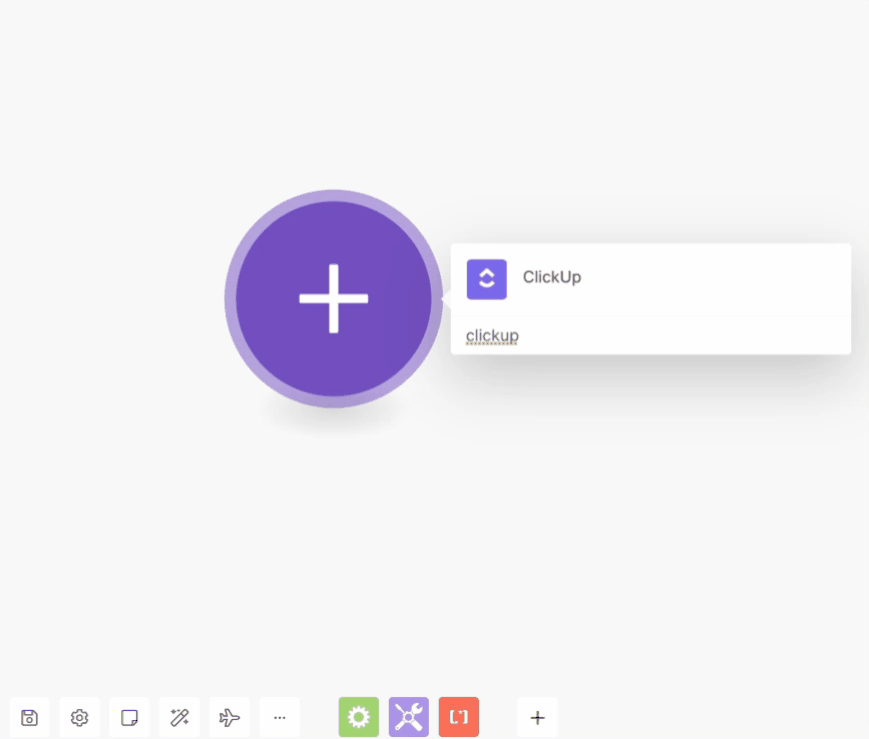
2. After you click the Continue button, Ibexa Connect will redirect you to the ClickUp website where you will be prompted to grant Ibexa Connect access to your account.
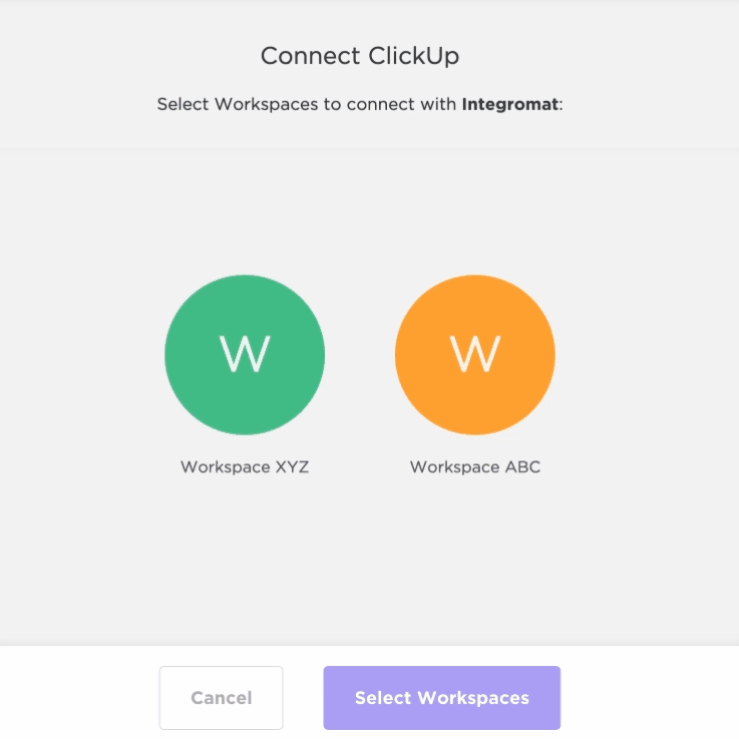
The connection has been established.
Caution
There is only one ClickUp account connection per one Ibexa Connect organization allowed. Otherwise, the [401] OAUTH 027 error is returned during the connection attempt.
Creating your own app¶
ClickUp does not allow the creation of multiple connections that vary in the set of workspaces the connection has access to. Subsequent executions of the ClickUp OAuth2 flow do not yield different access tokens, but identical ones, simply updating the set of workspaces the connection has access to. This is described as reauthorization in the ClickUp API documentation
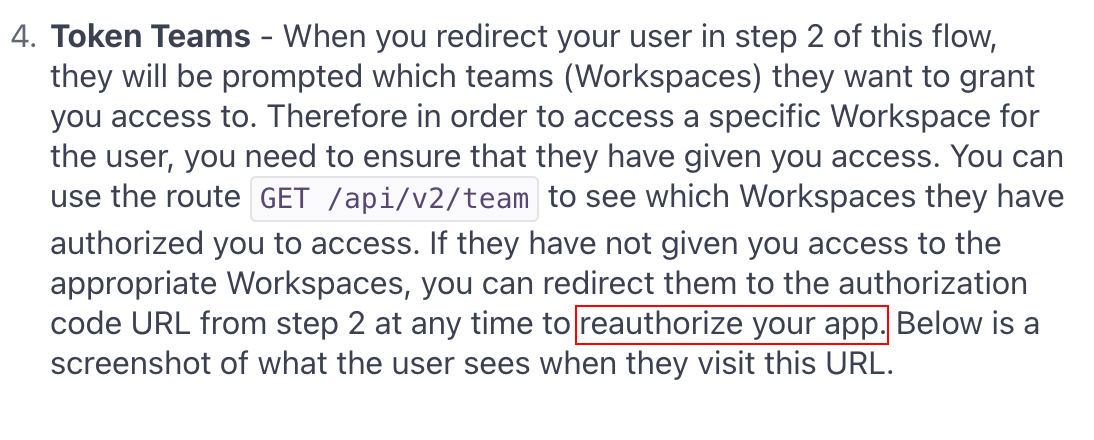
If you wish to create multiple connections, each connection having access to a different set of workspaces, you may do so by creating an OAuth2 app for each connection:
-
Follow the steps described in the API: Create your own app article. In step 5, copy and paste this URL:
https://www.integromat.com/oauth/cb/oauth2 -
In Ibexa Connect, create a new scenario, insert a ClickUp module, open its setup and click on the Add button next to the Connection field.
-
Enable the Show advanced settings option.
-
Copy and paste the Client ID and Client Secret values you obtained when successfully finalizing the steps described in the API: Create your own app article.
-
Click on the Continue button.
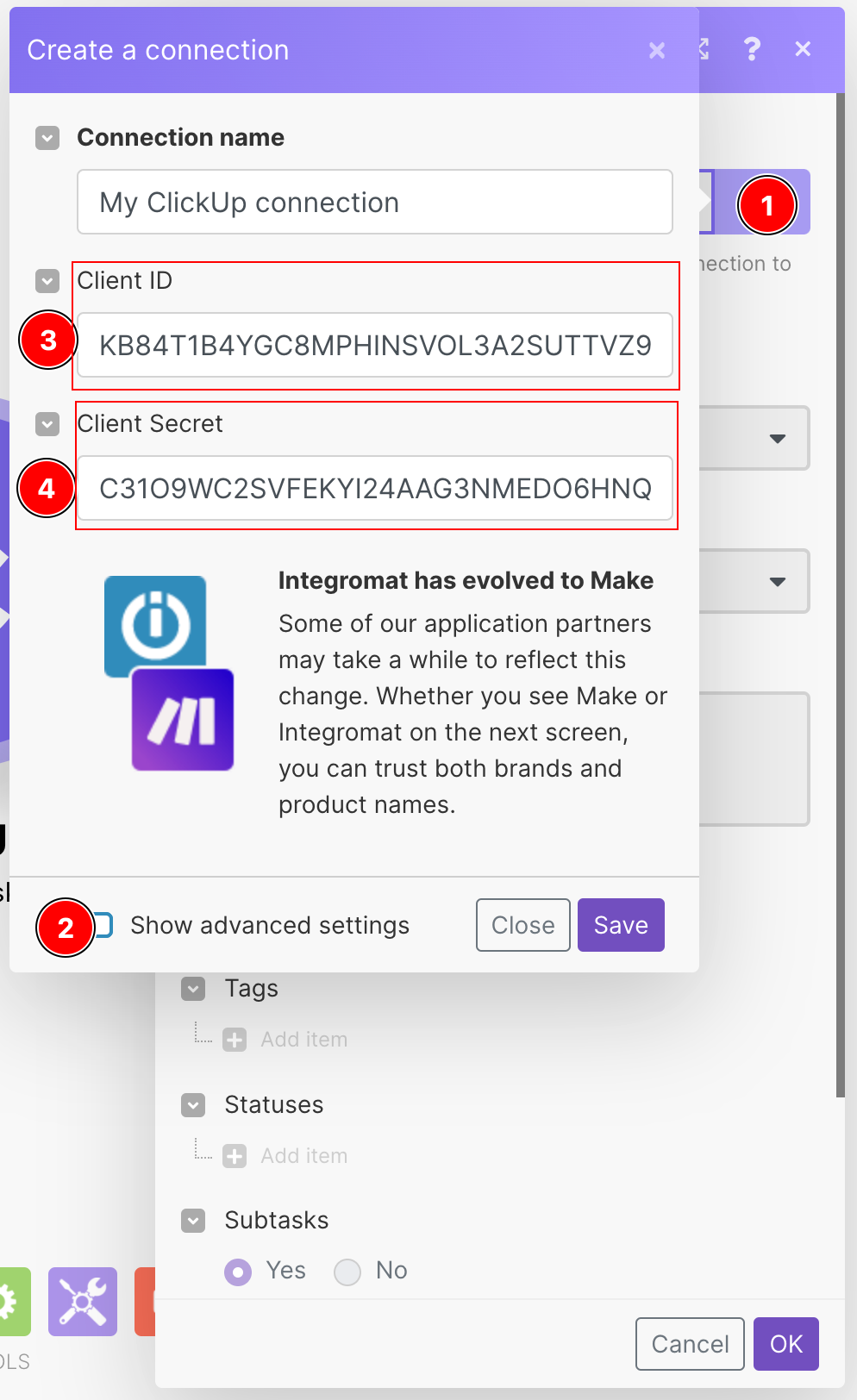
-
A ClickUp window will pop up with a selection of Workspaces you wish this connection would have access to. Choose the workspaces and click on the Connect x Workspace(s) button.
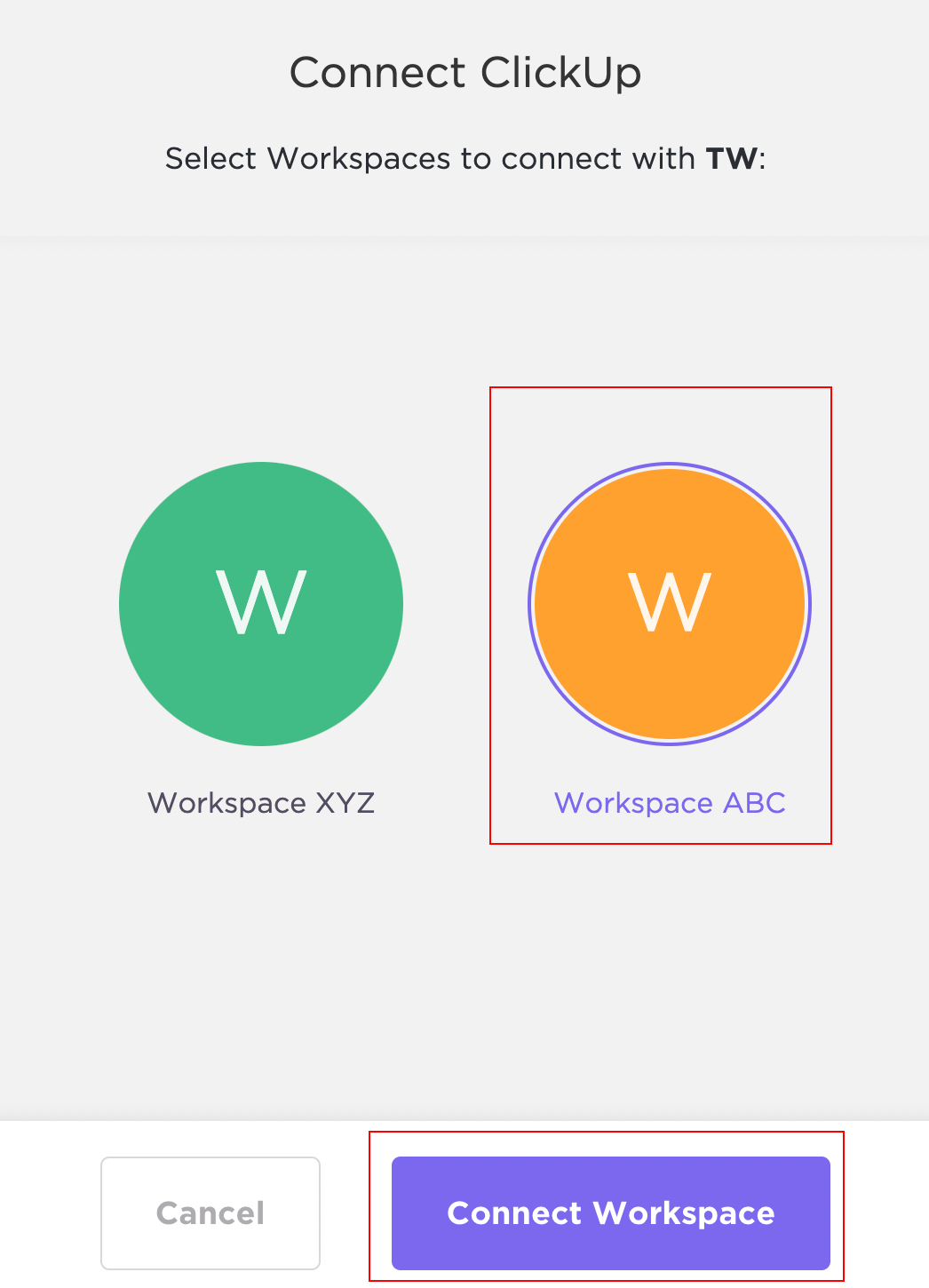
-
Repeat steps 1-7 for each connection you would like to create.
Task¶
Watch Tasks¶
Triggers when a specific task or subtask event happens.
Webhook name |
Enter a name for the webhook. |
Workspace |
Select the workspace whose tasks you want to watch. |
Filter By |
Select the option to filter the list:
|
Space |
Select the space whose tasks you want to watch. |
Folder |
Select the folder whose tasks you want to watch. |
List ID |
Select the List ID whose tasks you want to watch. |
Task ID |
Select the Task ID you want to watch. |
Event Type |
Select the event type to watch:
|
Watch Tasks¶
Triggers when a task or subtask is created or updated.
Watch |
Select a category to watch:
|
Workspace ID |
Select the workspace ID whose tasks you want to watch. |
Space IDs |
Select the Space ID whose tasks you want to watch. |
Assignees |
Enter (map) the assignee's User IDs who tasks you want to watch. |
Tags |
Add the tags to filter the tasks you want to watch. |
Statuses |
Add the status of the tasks you want to list: Status Enter the status. For example, urgent, high, and so on. |
Subtask |
Select if you want to include the subtasks along with the tasks. |
Limit |
The maximum number of tasks Ibexa Connect should return during one scenario execution cycle. Note the default value is 2. |
List All Tasks¶
Retrieves all tasks for a specific list.
| Map or Select | Select or Map the task you want to list. |
| Workspace | Select the workspace whose tasks you want to list. |
| Space | Select the space whose tasks you want to list. |
| Folder | Select the folder whose tasks you want to list. |
| List ID | Select the List ID whose tasks you want to list. |
| List | Select the list whose tasks you want to list. |
| Archived | Select if you want to list the archived tasks |
| Limit | The maximum number of tasks Ibexa Connect should return during one scenario execution cycle. |
List Subtasks for a Task¶
Retrieves all subtasks for a specified task.
Note
In ClickUp, you cannot have a subtask under a subtask. In the Parent Task field, if you select a subtask, then the module returns its parent's subtasks including the specified subtask.
Team ID |
Select or map the Team ID whose task subtasks you want to list. |
Enter a Parent Task ID |
Select an option to choose the parent task ID:
|
Parent Task ID |
Enter (map) the Parent Task ID to list its subtasks. |
Space |
Select or map the space whose task subtasks you want to list. |
Folder |
Select or map the folder to whose task subtasks you want to list. |
List |
Select or map the list to whose task subtasks you want to list. |
Parent Task |
Select the parent task whose subtasks you want to list. |
Limit |
Set the maximum number of subtask Ibexa Connect will return during one execution cycle. |
List Filtered Tasks¶
Retrieves the tasks for a specific workspace.
Workspace ID |
Select the Workspace ID whose tasks you want to filter. |
Space ID |
Select the Space ID whose tasks you want to filter. |
Order By |
Select the option to sort the tasks:
|
Reverse Order |
Select if you want to reverse the order of the tasks. |
Include Subtasks |
Select if you want to include the subtasks along with the tasks. |
Folder IDs |
Add the Folder IDs whose tasks you want to list: ID Enter the Folder ID. |
List IDs |
Add the List IDs whose tasks you want to list: ID Enter the List ID. |
Statuses |
Add the status of the tasks you want to list: Status Enter the status. For example, urgent, high, and so on. |
Include Closed |
Select if you want to include the closed tasks. |
Assignees |
Select the assignees whose tasks you want to filter. |
Tags |
Add the tags to filter the tasks you want to list. |
Before Due Date |
Enter the date before which you want to filter all the tasks due on or before the date. |
After Due Date |
Enter the date after which you want to filter all the tasks due on or after the date. |
Before Created Date |
Enter the date before which you want to filter all the tasks created on or before the date. |
After Created Date |
Enter the date after which you want to filter all the tasks created after the date. |
Before Updated Date |
Enter the date after which you want to filter all the tasks updated after the date. |
After Updated Date |
Enter the date after which you want to filter all the tasks updated after the date. |
Limit |
The maximum number of tasks Ibexa Connect should return during one scenario execution cycle. |
List All Task Members¶
Retrieves all task members
| Map or Select | Select or map the task to which you want to list all task members. |
| Task ID | Enter the Task ID to whose task members to list. |
| Workspace | Select the workspace whose task members you want to list. |
| Space | Select the space whose task members you want to list. |
| Folder | Select the folder whose task members you want to list. |
| List | Select the list to from which you want to list task members. |
| Task | Select the task from which you want to list the task members. |
| Limit | The maximum number of tasks Ibexa Connect should return during one scenario execution cycle. |
List Task Templates¶
Retrieves all task templates.
| Workspace ID | Select or map the Workspace ID to who task templates you want to list. |
| Limit | The maximum number of tasks Ibexa Connect should return during one scenario execution cycle. |
Get a Task¶
Retrieves details about specific task or subtask.
| Map or Select | Select or map the task to which you want to retrieve. |
| Task ID | Enter (map) a Task ID to retrieve the task. |
| Workspace | Select the workspace from where you want to retrieve the task. |
| Space | Select the workspace from where you want to retrieve the task. |
| Folder | Select the folder from where you want to retrieve the task. |
| List | Select the list to retrieve the task. |
| Task | Select the task to retrieve. Note it can be a subtask. |
Create a Task¶
Creates new in a specific list or sub-task in a specific task.
Workspace |
Select the workspace where you want to create the task. |
Space |
Select the space where you want to create the task. |
Folder |
Select the folder where you want to create the task. |
List |
Select the list where you want to create the task. |
Parent Task ID |
Select the Parent Task ID if this task is a subtask of any other task. |
Task Name |
Enter a name for the task. |
Content |
Enter the details of the task. |
Assignees |
Select the assignees for the task. |
Tags |
Select the tags for the task to filter when searching for the tasks. For example, milestone1, next release, waiting, and so on. |
Status |
Select the status of the task:
|
Priority |
Select the priority of the task:
|
Due Date |
Enter the date by which you must complete the task. |
Due Date Time |
Select if you want to enable the due date time for the task. |
Estimated Time in |
Select the units for the time:
|
Estimated Time |
Enter the time. Here, |
Start Date |
Enter the start date of the task. |
Start Date Time |
Select if you want to enable the start date time. |
Notify All |
Select if you want to send a notification email to all the assignees about this task. |
Create a Task (advanced)¶
Creates a new task in a list.
List ID |
Enter the List ID where you want to create the task. |
Parent Task ID |
Select the Parent Task ID if this task is a subtask of any other task. |
Task Name |
Enter a name for the task. |
Content |
Enter the details of the task. |
Assignees |
Select the assignees for the task. |
Tags |
Select the tags for the task to filter when searching for the tasks. For example, milestone1, next release, waiting, and so on. |
Status |
Select the status of the task:
|
Priority |
Select the priority of the task:
|
Due Date |
Enter the date by which you must complete the task. |
Due Date Time |
Select if you want to enable the due date time for the task. |
Estimated Time in |
Select the units for the time:
|
Estimated Time |
Enter the time. Here, |
Start Date |
Enter the start date of the task. |
Start Date Time |
Select if you want to enable the start date-time. |
Notify All |
Select if you want to send a notification email to all the assignees about this task. |
Custom Fields |
Add the custom fields: ID Enter the ID. Value Enter the value. |
Create a Task from a Template¶
Creates a task from a specific template.
| Map or Select | Select or map the task to which you want to upload the attachment. |
| List ID | Enter (map) the List ID for which you want to create a task. |
| Template ID | Enter (map) the Template ID of the template for which you want to create a task. |
| Workspace | Select the workspace to whose template you want to create a task. |
| Space | Select the space to whose template you want to create a task. |
| Folder | Select the folder to whose template you want to create a task. |
| List | Select the list to whose template you want to create a task. |
| Template | Select the template for which you want to create a task. |
| Name | Enter (map) a name for the task. |
Upload Task Attachment¶
Adds attachment to a task.
| Map or Select | Select or map the task to which you want to upload the attachment. |
| Workspace | Select the workspace to whose task you want to upload the attachment. |
| Space | Select the space to whose task you want to upload the attachment. |
| Folder | Select the folder to whose task you want to upload the attachment. |
| List | Select the list to whose task you want to upload the attachment. |
| Task | Select the task to which you want to upload the attachment. |
| Task ID | Enter the Task ID to which you want to upload the attachment. |
| File Name | Enter the filename you are uploading. For example, sample.txt. |
| File Data | Enter the path of the file to upload. |
Edit a Task¶
Updates a task.
Task ID |
Enter the Task ID you want to update. |
Task Name |
Enter a new name for the task. |
Content |
Enter the details of the task. |
Assignees |
Add the assignees for the task: Assignee User ID Enter the assignee's user ID to whom you want to assign the task. |
Status |
Enter the status of the task. |
Priority |
Select the priority of the task:
|
Due Date |
Enter the date by which you must complete the task. |
Due Date Time |
Select if you want to enable the due date time for the task. |
Estimated Time in |
Select the units for the time:
|
Start Date |
Enter the start date of the task. |
Start Date Time |
Select if you want to enable the start date-time. |
Notify All |
Select if you want to send a notification email to all the assignees about this task. |
Edit a Task with Custom Fields¶
Updates a task.
Workspace |
Select the workspace whose task you want to edit. |
Space |
Select the space whose task you want to edit. |
Folder |
Select the folder whose task you want to edit. |
List |
Select the list whose task you want to edit. |
Task ID |
Enter the Task ID you want to edit. |
Task Name |
Enter a name for the task. |
Content |
Enter the details of the task. |
Assignees |
Select the assignees for the task. |
Status |
Select the status of the task:
|
Priority |
Select the priority of the task:
|
Due Date |
Enter the date by which you must complete the task. |
Due Date Time |
Select if you want to enable the due date time for the task. |
Estimated Time in |
Select the units for the time:
|
Estimated Time |
Enter the time. Here, |
Start Date |
Enter the start date of the task. |
Start Date Time |
Select Yes ifyou want to enable the start date-time:
|
Notify All |
Select Yes if you want to send a notification email to all the assignees about this task:
|
Edit a Task with Custom Fields (advanced)¶
Updates a task.
Task ID |
Enter the Task ID you want to edit. |
||||||||||||||||||||
Task Name |
Enter a name for the task. |
||||||||||||||||||||
Content Type |
Select the content type for the tasK:
|
||||||||||||||||||||
Content |
Enter the details of the task. |
||||||||||||||||||||
Assignees |
Select the assignees for the task.
|
||||||||||||||||||||
Status |
Enter (map) the status of the tas for example, Open, In Progress, In Review, Approved, and Closed. |
||||||||||||||||||||
Priority |
Select the priority of the task:
|
||||||||||||||||||||
Due Date |
Enter the date by which you must complete the task. |
||||||||||||||||||||
Due Date Time |
Select if you want to enable the due date time for the task. |
||||||||||||||||||||
Estimated Time in |
Select the units for the time:
|
||||||||||||||||||||
Estimated Time |
Enter the time. Here, 1 day = 8 hours. |
||||||||||||||||||||
Start Date |
Enter the start date of the task. |
||||||||||||||||||||
Start Date Time |
Select Yes if you want to enable the start date-time:
|
||||||||||||||||||||
Notify All |
Select Yes if you want to send a notification email to all the assignees about this task:
|
||||||||||||||||||||
Custom Fields |
Enter (map) the custom fields:
|
Delete a Task¶
Deletes a specific task.
| Map or Select | Select or map the task you want to delete. |
| Workspace | Select the workspace whose task you want to delete. |
| Space | Select the space whose task you want to delete. |
| Folder | Select the folder whose task you want to delete. |
| List | Select the list whose task you want to delete. |
| Task ID | Enter the Task ID you want to delete. |
| Task | Select the task you want to delete. |
List¶
Watch Lists¶
Triggers when a specific list event happens.
Webhook name |
Enter a name for the webhook. |
Workspace |
Select the workspace whose space list you want to watch. |
Filter By |
Select the option to filter the events:
|
Space |
Select the space whose lists you want to watch. |
Folder |
Select the folder whose lists you want to watch. |
List |
Select the lists you want to watch. |
Event Type |
Select the event type you want to watch:
|
Limit |
The maximum number of lists Ibexa Connect should return during one scenario execution cycle. |
List All Lists¶
Retrieves all lists for a specific folder.
| Map or Select | Select the option to map the list you want to list. |
| Workspace | Select the workspace whose lists you want to list. |
| Space | Select the space whose lists you want to list. |
| Folder | Select the folder whose lists you want list. |
| Folder ID | Select the Folder ID whose lists you want list. |
| Archived | Select if you want to list the archived lists. |
| Limit | The maximum number of lists Integrity should return during one scenario execution cycle. |
List All Folderless List¶
Retrieves all space lists.
| Map or Select | Select the option to map the list you want to list. |
| Workspace | Select the workspace whose lists you want to list. |
| Space | Select the space whose lists you want to list. |
| Space ID | Select the Space ID whose lists you want to list. |
| Archived | Select if you want to list the archived lists. |
| Limit | The maximum number of lists Ibexa Connect should return during one scenario execution cycle. |
List All List Views¶
Retrieves all list views.
| Map or Select | Select the option to map the list views you want to list. |
| List ID | Enter (map) the List ID whose list views you want to list. |
| Workspace | Select the workspace whose list views you want to list. |
| Space | Select the space whose list views you want to list. |
| Folder | Select the folder whose list views you want to list. |
| List | Select the list whose list views you want to list. |
| Limit | The maximum number of list views Ibexa Connect should return during one Ibexa Connect scenario execution cycle. |
List All List Members¶
Retrieves all list members.
| Map or Select | Select the option to map the list members you want to list. |
| List ID | Enter (map) the List ID whose list members you want to list. |
| Workspace | Select the workspace whose list members you want to list. |
| Space | Select the space whose list members you want to list. |
| Folder | Select the folder whose list members you want to list. |
| List | Select the list whose list members you want to list. |
| Limit | The maximum number of list members Ibexa Connect should return during one scenario execution cycle. |
Get a List¶
Retrieves details about a specific list.
| Map or Select | Select the option to map the list whose details you want to retrieve. |
| Workspace | Select the workspace whose details you want to retrieve. |
| Space | Select the space whose list details you want to retrieve. |
| Folder | Select the folder whose list details you want to retrieve. |
| List ID | Select the List ID whose details you want to retrieve. |
| List | Select the list whose details you want to retrieve. |
Create a List¶
Creates a new list for a specific folder.
Map or Select |
Select the option to map the folder where you want to create the list. |
Workspace |
Select the workspace in which you want to create the list. |
Space |
Select the space in which you want to create the list. |
Folder |
Select the folder in which you want to create the list. |
Folder ID |
Select the Folder ID in which you want to create the list. |
List Name |
Enter a name for the new list. |
Assignee User ID |
Enter the Assignee User ID to whom you want to assign the list. |
Content |
Enter the details of the list. |
Due Date |
Enter the date by which you want to complete the list task. |
Due Date Time |
Enter the time by which you want to complete the list task. |
Priority |
Select the priority for the list:
|
Status |
Select the status of the list. |
Create a Folderless List¶
Creates a folderless list.
Map or Select |
Select the option to map the space where you want to create the list. |
Workspace |
Select the workspace in which you want to create the list. |
Space |
Select the space in which you want to create the list. |
Space ID |
Select the Space ID in which you want to create the list. |
List Name |
Enter a name for the new list. |
Assignee User ID |
Enter the Assignee User ID to whom you want to assign the list. |
Content |
Enter the details of the list. |
Due Date |
Enter the date by which you want to accomplish the list task. |
Due Date Time |
Select if you want to enable the due date time for this list. |
Priority |
Select the priority for the list:
|
Status |
Select the status of the list. |
Edit a List¶
Updates a list.
Map or Select |
Select the option to map the list which you want to update. |
Workspace |
Select the workspace whose list you want to update. |
Space |
Select the space whose list you want to update. |
Folder |
Select the folder whose list you want to update. |
List ID |
Select the List ID you want to update. |
List Name |
Enter a new name for the list. |
Assignee User ID |
Enter the Assignee User ID to whom you want to assign the list. |
Content |
Enter the details of the list. |
Due Date |
Enter the date by which you want to accomplish the list task. |
Due Date Time |
Select Yes if you want to enable the due date time for the list:
|
Priority |
Select the priority of the list:
|
Status |
Select the status of the list. |
Delete a List¶
Deletes a list.
| Map or Select | Select the option to map the list you want to delete. |
| Workspace | Select the workspace whose list you want to delete. |
| Space | Select the space whose list you want to delete. |
| Folder | Select the folder whose list you want to delete. |
| List ID | Enter or Select the List ID you want to delete. |
Folder¶
Watch Folders¶
Triggers when a specific older event happens.
Webhook name |
Enter a name for the webhook. |
Workspace |
Select the workspace whose space folders you want to watch. |
Filter By |
Select the option to filter the folders:
|
Event Type |
Select the event type:
|
List All Folders¶
Retrieves all folders for a specific space.
| Map or Select | Select the option to map the space you want to list. |
| Workspace | Select the workspace whose space folders you want to list. |
| Space ID | Select the Space ID whose folders you want to list. |
| Space | Select the space whose folders you want to list. |
| Archived | Select if you want to list the archived. |
| Limit | The maximum number of folders Ibexa Connect should return during one scenario execution cycle. |
Get a Folder¶
Retrieves details about specific folder.
| Map or Select | Select the option to map the folder whose details you want to retrieve. |
| Workspace | Select the workspace whose space folder details you want to retrieve. |
| Space | Select the space whose folder details you want to retrieve. |
| Folder | Select the folder whose details you want to retrieve. |
| Folder ID | Select the Folder ID whose details you want to retrieve. |
Create a Folder¶
Creates a new folder for a specific space.
| Map or Select | Select the option to map the space you want to list. |
| Workspace | Select the workspace in whose space you want to create the folder. |
| Space | Select the space in which you want to create the folder. |
| Space ID | Select the Space ID in which you want to create the folder. |
| Name | Enter a name for the folder. |
Edit a Folder¶
Updates a folder.
| Map or Select | Select the option to map the folder you want to edit. |
| Workspace | Select the workspace whose space folder you want to update. |
| Space | Select the space whose folder you want to update. |
| Folder ID | Select the Folder ID you want to update. |
| Folder Name | Enter a new name for the folder. |
Delete a Folder¶
Deletes a folder.
| Map or Select | Select the option to map the folder you want to delete. |
| Workspace | Select the workspace whose space folder you want to delete. |
| Space | Select the space whose folder you want to delete. |
| Folder | Select the Folder you want to delete. |
| Folder ID | Select the Folder ID you want to delete. |
Space¶
Watch Spaces¶
Triggers when a specific space event happens.
Webhook Name |
Enter a name for the webhook. |
Workspace |
Select the workspace whose spaces you want to watch. |
Space |
Select the space whose event you want to watch. |
Event Type |
Select the event type you want to watch:
|
List All Spaces¶
Retrieves all spaces belonging to a specific team.
| Workspace ID | Enter the Workspace ID whose spaces you want to list. |
| Archived | Select this option if you want to list the archived spaces. |
| Limit | The maximum number of spaces Ibexa Connect should return during one scenario execution cycle. |
Get a Space¶
Retrieves details about specific space.
| Map or Select | Select the option using which you want to get the list of the spaces. |
| Workspace | Select the workspace whose space details you want to list. |
| Space | Select the space whose details you want to list. |
| Space ID | Select the Space ID whose details you want to list. |
Create a Space¶
Creates a space.
Workspace ID |
Select the Workspace ID in which you want to create the space. |
Name |
Enter a name for the space. |
Multiple Assignees |
Select this option you want to assign multiple members to this space. |
Enabled (Due Date) |
Select if you want to the enable due date for this space:
|
Start Date |
Select the option to enable the start date for this space:
|
Remap Due Date |
Select if you want to enable the option to remap due dates for this space:
|
Remap Closed Due Date |
Select if you want to enable the option to remap the closed due date for this space:
|
Enabled (Time Tracking) |
Select if you want to enable the time tracking for this space:
|
Enabled (Tags) |
Select if you want to enable the tags for this space:
|
Enabled (Time Estimated |
Select if you want to enable the estimated time for this space:
|
Enabled (Checklists) |
Select if you want to enable checklists for this space:
|
Enabled (Custom Fields) |
Select if you want to enable the custom fields for this space:
|
Enabled (Remap Dependencies) |
Select if you want to enable the remap dependencies for this space:
|
Enabled (Dependency Warning) |
Select if you want to enable dependency warnings for this space:
|
Enabled (Portfolios) |
Select if you want to enable portfolios for this space:
|
Edit a Space¶
Updates a space.
Workspace ID |
Select the Workspace ID you want to update. |
Space ID |
Select the Space ID you want to update. |
Name |
Enter a new name for the space. |
Multiple Assignees |
Select this option you want to assign multiple members to this space. |
Enabled (Due Date) |
Select if you want to the enable due date for this space:
|
Start Date |
Select if you want to enable the start date for this space:
|
Remap Due Date |
Select if you want to enable the option to remap due dates for this space:
|
Remap Closed Due Date |
Select if you want to enable the option to remap the closed due date for this space:
|
Enabled (Time Tracking) |
Select if you want to enable the time tracking for this space:
|
Enabled (Tags) |
Select if you want to enable the tags for this space:
|
Enabled (Time Estimated) |
Select if you want to enable the estimated time for this space:
|
Enabled (Checklists) |
Select if you want to enable checklists for this space:
|
Enabled (Custom Fields) |
Select if you want to enable the custom fields for this space:
|
Enabled (Remap Dependencies) |
Select if you want to enable the remap dependencies for this space:
|
Enabled (Dependency Warning) |
Select if you want to enable dependency warnings for this space:
|
Enabled (Portfolios) |
Select if you want to enable portfolios for this space:
|
Delete a Space¶
Deletes specific space.
| Map or Select | Select the option to map the space you want to delete. |
| Workspace | Select the workspace whose space you want to delete. |
| Space | Select the space you want to delete. |
Target¶
Create a Target¶
Creates a goal target
Map or Select |
Select the option to create a target. |
|||
Goal ID |
Enter (map) a Goal ID to whom you want to create a target. |
|||
Workspace |
Select the workspace for which you want to create a target. |
|||
Goal |
Select the goal for which you want to create a target. |
|||
Name |
Enter (map) a name for the target. |
|||
Type |
Select the type of target:
|
|||
Steps Start |
Enter (map) the steps start when you select the type as percentage, automatic, number, and currency. |
|||
Steps End |
Enter (map) the steps start when you select the type as percentage, automatic, number, and currency. |
|||
Owners |
Enter (map) the User ID to whom you want to add to a target. |
|||
Unit |
Enter (map) the units when you select the type as a number or currency type. |
|
Task IDs
Enter (map) the Task ID for whom you want to create a target.
List IDs
Enter (map) the List ID for whom you want to create a target.
Edit a Target¶
Updates a goal target.
Map or Select |
Select the option to create a target. |
|||
Target ID |
Enter (map) a Target ID you want to edit. |
|||
Workspace |
Select the workspace whose target you want to edit. |
|||
Goal |
Select or map the goal whose target you want to edit. |
|||
Name |
Enter (map) an updated name for the target. |
|||
Steps Start |
Enter (map) the steps start when you select the type as percentage, automatic, number, and currency. |
|||
Steps End |
Enter (map) the steps start when you select the type as percentage, automatic, number, and currency. |
|||
Unit |
Enter (map) the units when you select the type as a number or currency type. |
|
Steps Current
Enter (map) the current steps if you have changed the unit.
Note
Enter (map) a note
Delete a Target¶
Deletes a target
| Map or Select | Select the option to delete a target. |
| Target ID | Enter (map) a Target ID to delete. |
| Workspace | Select the workspace whose target you want to delete. |
| Goal | Select the goal whose target you want to delete. |
| Target ID | Select or map the Target ID you want to delete. |
Goal¶
List All Goals¶
Retrieves details about a specific goal.
| Workspace ID | Select the workspace whose goals you want to list. |
| Limit | The maximum number of goals Ibexa Connect should return during one scenario execution cycle. |
Get a Goal¶
Creates a new workspace goal.
| Map or Select | Select or map the workspace whose goal detail you want to retrieve. |
| Workspace | Select the workspace whose goal details you want to retrieve. |
| Goal | Select the goal whose details you want to retrieve. |
| Goal ID | Enter the Goal ID whose details you want to retrieve. |
Create a Goal¶
Creates a new goal.
Workspace ID |
Select the Workspace ID to which you want to create the goal. |
Goal Name |
Enter a name for the goal. |
Multiple Owners |
Select if you want to assign multiple users as owners to the goal. |
Owners |
Add the owners for the goal: User ID Enter the user ID to add as the owner for the goal. |
Due Date |
Enter the date before which you must accomplish the goal. |
Description |
Enter the details of the goal. |
Color |
Enter the color code appropriate for the goal. |
Edit a Goal¶
Updates a goal.
Workspace ID |
Select the Workspace ID whose goal you want to update. |
Goal Name |
Enter a new name for the goal. |
Multiple Owners |
Select if you want to assign multiple users as owners to the goal. |
Owners |
Add the owners for the goal: User ID Enter the user ID to add as the owner for the goal. |
Due Date |
Enter the date before which you must accomplish the goal. |
Description |
Enter the details of the goal. |
Color |
Enter the color code appropriate for the goal. |
Delete a Goal¶
Deletes a specific goal.
| Map or Select | Select or map the Workspace whose goal you want to delete. |
| Workspace | Select the Workspace ID whose goal you want to delete. |
| Goal | Select the goal you want to delete. |
| Goal ID | Enter the Goal ID you want to delete. |
Comment¶
List All Comments¶
Retrieves all comments for a specific task view or list.
List Comments for |
Select the option to list the comments:
|
Select by |
Select the option to view the comments:
|
Workspace |
Select the workspace whose comments you want to list. |
Space |
Select the space whose comments you want to list. |
Folder |
Select the folder whose comments you want to list. |
List |
Select the list whose comments you want to list. |
List ID |
Enter the List ID whose comments you want to list. |
Task |
Select the task whose comments you want to list. |
Task ID |
Enter the List ID whose comments you want to list. |
View |
Select the view to list all the comments. |
Limit |
The maximum number of comments Ibexa Connect should return during one scenario execution cycle. |
Post a View Comment¶
Posts a comment to a view.
Map or Select |
Select or map the view to which you want to post the comment. |
Select By |
Select the option to post the comments:
|
Workspace |
Select the workspace. |
Space |
Select the space. |
Folder |
Select the folder. |
List |
Select the list. |
View |
Select the view to which you want to post the comment. |
View ID |
Enter the View ID to post the comment. |
Comment Text |
Enter the comment. |
Notify All |
Select if you want to notify the members about the comment. |
Post List Comment¶
Posts a comment to all list.
| Map or Select | Select or map the list to which you want to post the comment. |
| Workspace | Select the workspace. |
| Space | Select the space. |
| Folder | Select the folder. |
| List | Select the list. |
| List ID | Enter the List ID to which you want to post the comment. |
| Assignee | Select the assignee to whom you want to assign this comment. |
| Assignee User ID | Enter the Assignee User ID to whom you want to assign this comment. |
| Comment Text | Enter the comment you want to post. |
| Notify All | Select if you want to notify the members about the comment. |
Post a Task comment¶
Posts a comment to a task.
| Map or Select | Select or map the task to which you want to post the comment. |
| Workspace | Select the workspace. |
| Space | Select the space. |
| Folder | Select the folder. |
| List | Select the list. |
| Task ID | Enter the Task ID to which you want to post the comment. |
| Assignee | Select the assignee to whom you want to assign this comment. |
| Assignee User ID | Enter the Assignee User ID to whom you want to assign this comment. |
| Comment Text | Enter the comment you want to post. |
| Notify All | Select if you want to notify the members about the comment. |
Update a Comment¶
Updates a list or task comment.
Map or Select |
Select or map the view to post the comment. |
Comment In |
Select the comment you want to update:
|
Comment ID |
Enter the comment ID you want to update. |
Workspace |
Select the workspace. |
Space |
Select the space. |
Folder |
Select the folder. |
List |
Select the list. |
Task |
Select the task. |
Task ID |
Enter the Task ID whose comment you want to update. |
Comment |
Select the comment you want to update. |
Assignee |
Select the assignee for the comment. |
Comment Text |
Enter the comment. |
Resolved |
Select Yes if you want to mark this comment as resolved:
|
Delete a Comment¶
Deletes a list or task comment.
Map or Select |
Select or Map the list or task whose comment you want to delete. |
Comment In |
Select the comment you want to update:
|
Workspace |
Select the workspace. |
Space |
Select the space. |
Folder |
Select the folder. |
List |
Select the list. |
Task |
Select the task. |
Task ID |
Enter the Task ID. |
Comment ID |
Enter the Comment ID you want to delete. |
Comment |
Select the comment you want to delete. |
View¶
List All Team Views¶
Retrieves all team views.
| Workspace ID | Select the Workspace ID whose team views you want to list. |
| Limit | The maximum number of team views Ibexa Connect should return during one scenario execution cycle. |
List All Space Views¶
Retrieves all space views.
| Map or Select | Select or map the space whose team views you want to list. |
| Workspace | Select the workspace whose space view you want to list. |
| Space | Select the space whose views you want to list. |
| Space ID | Enter the Space ID whose views you want to list. |
| Limit | The maximum number of space views Ibexa Connect should return during one scenario execution cycle. |
List All Folder Views¶
Retrieves all folder views.
| Map or Select | Select or map the space whose team views you want to list. |
| Workspace | Select the workspace. |
| Space | Select the space. |
| Folder | Select the folder whose views you want to list. |
| Folder ID | Enter the Folder ID whose views you want to list. |
| Limit | The maximum number of folder views Ibexa Connect should return during one scenario execution cycle. |
List All View Tasks¶
Retrieves all tasks for a specific view.
| Map or Select | Select or map the view whose tasks you want to list. |
| Workspace | Select the workspace. |
| Space | Select the space. |
| Folder | Select the folder. |
| List | Select the list whose view task you want to list. |
| View ID | Enter the View ID whose task you want to list. |
| View | Select the view whose tasks you want to list. |
| Limit | The maximum number of view tasks Ibexa Connect should return during one scenario execution cycle. |
Get a View¶
Retrieves details about a specific view.
Map or Select |
Select or map the view whose details you want to retrieve. |
Select By |
Select the option to sort the view:
|
Workspace |
Select the workspace whose view details you want to retrieve. |
Space |
Select the space whose view details you want to retrieve. |
Folder |
Select the folder whose view details you want to retrieve. |
List |
Select the list whose view details you want to retrieve. |
View |
Select the view whose details you want to retrieve. |
View ID |
Enter the View ID whose details you want to retrieve. |
Tag¶
List All Spaces Tags¶
Retrieves all tags of a specific space.
| Map or Select | Select or map the space whose tags you want to list. |
| Workspace | Select the workspace. |
| Space | Select the space whose tags you want to list. |
| Space ID | Enter the Space ID whose tags you want to list. |
Create a Space Tag¶
Creates a new tag for a specific space.
| Map or Select | Select or map the space to which you want to create the tag. |
| Workspace | Select the workspace. |
| Space | Select the space to which you want to create the tag. |
| Space ID | Enter the Space ID to which you want to create the tag. |
| Name | Enter a name for the tag. |
| Tag Foreground | Enter the tag's foreground color code. |
| Tag Background | Enter the tag's background color code. |
Add Tag to a Task¶
Adds tag to a task.
| Map or Select | Select or map the task to which you want to add a tag. |
| Workspace | Select the workspace. |
| Space | Select the space. |
| Folder | Select the folder. |
| List | Select the list. |
| Task | Select the task to which you want to add the tag. |
| Task ID | Enter the Task ID to which you want to add the tag. |
| Tag Name | Enter a name for the tag. |
Remove Tag from a Task¶
Removes tag from a specific task.
| Map or Select | Select or map the space whose tag you want to remove. |
| Task ID | Enter (map) the Task ID whose tag you want to remove. |
| Tag Name | Enter (map) the name of the tag you want to remove. |
| Workspace | Select the workspace. |
| Space | Select the space. |
| Folder | Select the folder. |
| List | Select the list. |
| Task | Select the task whose tag you want to remove. |
| Tag Name | Select the tag name you want to remove. |
Edit a Space Tag¶
Updates a space tag.
| Map or Select | Select or map the space whose tag you want to update. |
| Workspace | Select the workspace. |
| Space | Select the space. |
| Space ID | Enter the Space ID whose tags you want to update. |
| Tag Name | Enter the name of the tag you want to update. |
| New Name | Enter a new name for the tag. |
| Foreground Color | Enter the tag's foreground color code. |
| Background Color | Enter the tag's background color code. |
Delete a Space Tag¶
Deletes a space tag.
| Map or Select | Select or map the space whose tag you want to delete. |
| Workspace | Select teh workspace. |
| Space | Select the space whose tag you want to delete. |
| Space ID | Enter the Space ID whose tag you want to delete. |
| Tag Name | Enter the tag name you want to delete. |
Checklist¶
Create a Checklist¶
Adds a new checklist to a specific task.
| Map or Select | Select or map the task to which you want to create the checklist. |
| Workspace | Select or map the workspace whose task checklist you want to create. |
| Space | Select or map the space whose task checklist you want to create. |
| Folder | Select or map the folder whose task checklist you want to create. |
| List | Select or map the list whose task checklist you want to create. |
| Task | Select or map the task whose checklist you want to create. |
| Task ID | Enter (map) the Task ID whose checklist you want to create. |
| Name | Enter the checklist name. |
Create a Checklist Item¶
Creates an item in a checklist.
| Map or Select | Select or map the task for which you want to create the checkist item. |
| Workspace | Select or map the workspace. |
| Space | Select or map the space. |
| Folder | Select or map the folder. |
| List | Select or map the list. |
| Task | Select or map the task. |
| Checklist | Select the checklist in which you want to create the item. |
| Checklist ID | Select or map the Checklist ID. |
| Assignee | Select or map the assignee for the checklist item. |
| Assignee User ID | Enter (map) the Assignee User ID to whom the task is assigned. |
| Name | Enter (map) the checklist item name. |
Edit a Checklist¶
Updates checklist name and/or position.
| Map or Select | Select or map the task whose checklist you want to update. |
| Workspace | Select or map the workspace whose checklist you want to update. |
| Space | Select or map the space whose checklist you want to update. |
| Folder | Select or map the folder whose checklist you want to update. |
| List | Select or map the list whose checklist you want to update. |
| Task | Select or map the task whose checklist you want to update. |
| Checklist ID | Select or map the Checklist ID you want to update. |
| Name | Enter (map) a new name for the checklist. |
Edit a Checklist Item¶
Updates a checklist item.
| Map or Select | Select or map the task whose checklist item details you want to update. |
| Workspace | Select or map the workspace. |
| Space | Select or map the space. |
| Folder | Select or map the folder. |
| List | Select or map the list. |
| Task | Select or map the task whose checklist item you want to update. |
| Checklist | Select or map the checklist whose checklist item you want to update. |
| Checklist ID | Select or map the Checklist ID whose checklist item you want to update. |
| Checklist Item ID | Select or map the Checklist Item ID whose details you want to update. |
| Assignee User ID | Enter (map) the Assignee User ID to whom the checklist item is assigned. |
| Name | Enter (map) a new name for the checklist ID item. |
| Resolved | Select whether the checklist item is resolved. |
| Parent Checklist Item ID | Enter (map) the Checklist Item ID that you want to nest the target checklist item underneath. |
Delete a Checklist¶
Deletes a specific checklist.
| Map or Select | Select or map the task whose checklist you want to delete. |
| Workspace | Select or map the workspace whose checklist you want to delete. |
| Space | Select or map the space whose checklist you want to delete. |
| Folder | Select or map the folder whose checklist you want to delete. |
| List | Select or map the list whose checklist you want to delete. |
| Task | Select or map the task whose checklist you want to delete. |
| Checklist | Select or map the checklist you want to delete. |
| Checklist ID | Select or map the Checklist ID you want to delete. |
Delete a Checklist Item¶
Deletes a specific checklist item.
| Map or Select | Select or map the task whose checklist item you want to delete. |
| Workspace | Select or map the workspace. |
| Space | Select or map the space. |
| Folder | Select or map the folder. |
| List | Select or map the list. |
| Task | Select or map the task whose checklist item you want to delete. |
| Checklist | Select or map the checklist whose checklist item you want to delete. |
| Checklist ID | Enter (map) the Checklist ID whose checklist item you want to delete. |
| Checklist Item ID | Enter (map) the Checklist Item ID you want to delete. |
Tracked Time 2.0¶
List Time Entries¶
Retrieves a list of time entries within a date range.
| Workspace | Select or map the workspace whose time entries you want to list. |
| Assignees | Select (map) the assignees whose time entries you want to list. |
| Start Date | Enter (map) a start date from which the time entries should be listed. See the list of supported date and time formats. |
| End Time | Enter (map) an end date upto which the time entries should be listed. See the list of supported date and time formats. |
| Limit | The maximum number of templates Ibexa Connect should return during one scenario execution cycle. |
Get a Time Entry¶
Gets a specified time entry
| Workspace | Select or map a workspace whose time entry you want to retrieve. |
| Time Entry ID | Enter (map) Time Entry ID whose time entry you want to retrieve. |
List Time Entry's Histories¶
Retrieves a list of time entry's histories.
| Workspace | Select or map a workspace whose time entry histories you want to list. |
| Time Entry ID | Enter (map) Time Entry ID whose time entry histories you want to list. |
| Limit | The maximum number of templates Ibexa Connect should return during one scenario execution cycle. |
Create a Time Entry¶
Creates a new time entry manually.
Workspace |
Select or map a workspace whose time entry you want to create. |
||||||
Assignees |
Select (map) the assignees whose time entries you want to create. |
||||||
Task ID |
Enter (map) a Task ID of a task whose time entry you want to create. |
||||||
Start Date |
Enter (map) a start date from where the time entries should be created. See the list of supported date and time formats. |
||||||
Duration (min) |
Enter (map) the duration of the entry in minutes. |
||||||
Billable |
Select whether this time entry is billable. |
||||||
Description |
Enter (map) a description for the time entry. |
||||||
Tags |
Enter (map) the tag details.
|
Start/Stop a Timer¶
Starts or stops a timer.
Select a Method |
Select the method:
|
||||||
Workspace |
Select or map a workspace whose timer you want to start/stop. |
||||||
Task ID |
Enter (map) a Task ID of a task whose timer you want to start. |
||||||
Billable |
Select whether this timer entry is billable. |
||||||
Description |
Enter (map) a description for the timer. |
||||||
Tags |
Enter (map) the tag details.
|
Update a Time Entry¶
Updates an existing time entry.
Workspace |
Select or map a workspace whose time entry you want to update. |
||||||
Start Date |
Enter (map) a start date from where the time entries should be updated. See the list of supported date and time formats. |
||||||
End Date |
Enter (map) an end date upto which the time entries should be updated. See the list of supported date and time formats. |
||||||
Billable |
Select whether this time entry is billable. |
||||||
Description |
Enter (map) a description for the time entry. |
||||||
Tag Action |
Select a tag action:
|
||||||
Replace |
Enter (map) the tag details to replace:
|
||||||
Add |
Enter (map) the tag details to add:
|
||||||
Remove |
Enter (map) the tag details to remove:
|
Deletes a Time Entry¶
Deletes a time entry.
| Workspace | Select or map a workspace whose time entry you want to delete. |
| Time Entry ID | Entry (map) a Time Entry ID you want to delete. |
Tracked Time¶
List Tracked Time¶
Retrieves tracked time for a specific task.
| Map or Select | Select or map the task whose tracked time you want to list. |
| Workspace | Select the workspace. |
| Space | Select the space. |
| Folder | Select the folder. |
| List | Select the list. |
| Task | Select the task whose tracked time you want to list. |
| Task ID | Enter the task whose tracked time you want to list. |
| Limit | The maximum number of time tracked events Ibexa Connect should return during one scenario execution cycle. |
Add Tracked Time¶
Adds time tracked to a task.
Map or Select |
Select or map the task to which you want to add the time. |
Workspace |
Select the workspace. |
Space |
Select the space. |
Folder |
Select the folder. |
List |
Select the list. |
Task |
Select the task to which you want to add the time. |
Task ID |
Enter the task to which you want to add the time. |
Time or Time Range |
Select the option to enter the time:
|
In |
Select the unit to enter the time:
|
Time |
Enter the time either in minutes or hours as selected above. |
From |
Enter the time when you started working on the task. |
To |
Enter the time when you ended working on the task. |
Edit Time Tracked¶
Updates tracked time.
Map or Select |
Select or map the task whose tracked time you want to update. |
Workspace |
Select the workspace. |
Space |
Select the space. |
Folder |
Select the folder. |
List |
Select the list. |
Task |
Select the task whose tracked time you want to update. |
Task ID |
Enter the Task ID whose tracked time you want to update. |
Interval ID |
Enter the Tracked Time Event ID you want to update. |
Tracked Time ID |
Select the Tracked Time ID you want to update. |
Time or Time Range |
Select the option to enter the time:
|
In |
Select the unit to enter the time:
|
Time |
Enter the time either in minutes or hours as selected above. |
From |
Enter the time when you started working on the task. |
To |
Enter the time when you ended working on the task. |
Delete Time Tracked¶
Deletes tracked time.
| Map or Select | Select or map the task whose tracked time you want to delete. |
| Workspace | Select the workspace. |
| Space | Select the space. |
| Folder | Select the folder. |
| List | Select the list. |
| Task | Select the task whose tracked time you want to delete. |
| Task ID | Enter the Task ID whose tracked time you want to delete. |
| Interval ID | Enter the Tracked Time Event ID you want to delete. |
| Tracked Time ID | Select the Tracked Time ID you want to delete. |
Dependency¶
Add a Dependency¶
Adds a dependency to a task.
Map or Select |
Select or map the task to which you want to add a dependency. |
Workspace |
Select the workspace. |
Space |
Select the space. |
Folder |
Select the folder. |
List |
Select the list. |
Task |
Select the task to which you want to add a dependency. |
Task ID |
Enter the Task ID to which you want to add a dependency. |
Dependency |
Select the dependency:
|
Map or Select Dependency |
Select or map the task which has the dependency with the above task. |
Workspace |
Select the workspace. |
Space |
Select the space. |
Folder |
Select the folder. |
List |
Select the list. |
Task |
Select the task that has the dependency with the above task. |
Task ID |
Enter the Task ID that has the dependency with the above task.. |
Delete a Dependency¶
Removes a dependency of tasks.
Map or Select |
Select or map the task whose dependency you want to delete. |
Workspace |
Select the workspace. |
Space |
Select the space. |
Folder |
Select the folder. |
List |
Select the list. |
Task |
Select the task whose dependency you want to delete. |
Task ID |
Enter the Task ID whose dependency you want to delete. |
Dependency |
Select the dependency:
|
Map or Select Dependency |
Select or map the task which has the dependency on the above task. |
Workspace |
Select the workspace. |
Space |
Select the space. |
Folder |
Select the folder. |
List |
Select the list. |
Task |
Select the task. |
Task ID |
Enter the Task ID whose dependency you want to delete from the above task. |
Workspace¶
List All Workspaces¶
Retrieves all workspaces.
| Limit | The maximum number of workspaces Ibexa Connect should return during one scenario execution cycle. |
Get a Workspace¶
Get a specified workspace.
| Workspace ID | Select or map a Workspace ID to retrieve. |
Other¶
Make an API Call¶
Performs an arbitrary authorized API call.
URL |
Enter a path relative to | For the list of available endpoints, refer to the ClickUp API Documentation. |
Method
Select the HTTP method you want to use:
GET
to retrieve information for an entry.
POST
to create a new entry.
PUT
to update/replace an existing entry.
PATCH
to make a partial entry update.
DELETE
to delete an entry.
Headers
Enter the desired request headers. You don't have to add authorization headers; we already did that for you.
Query String
Enter the request query string.
Body
Enter the body content for your API call.
Example - List teams¶
Following API call returns all teams:
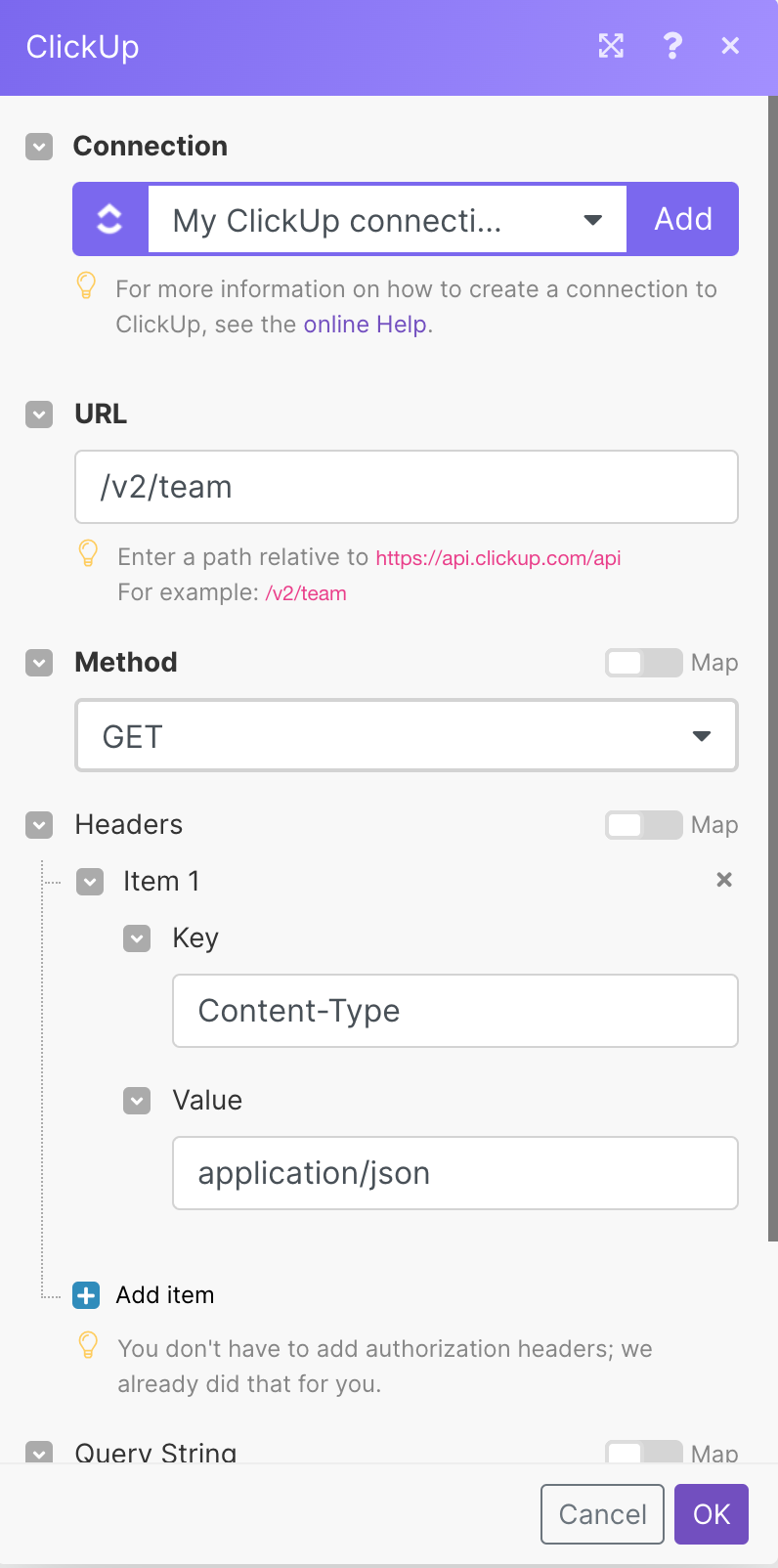
Matches of the search can be found in the module's Output under Bundle > Body > teams.
In our example, 1 team is returned:
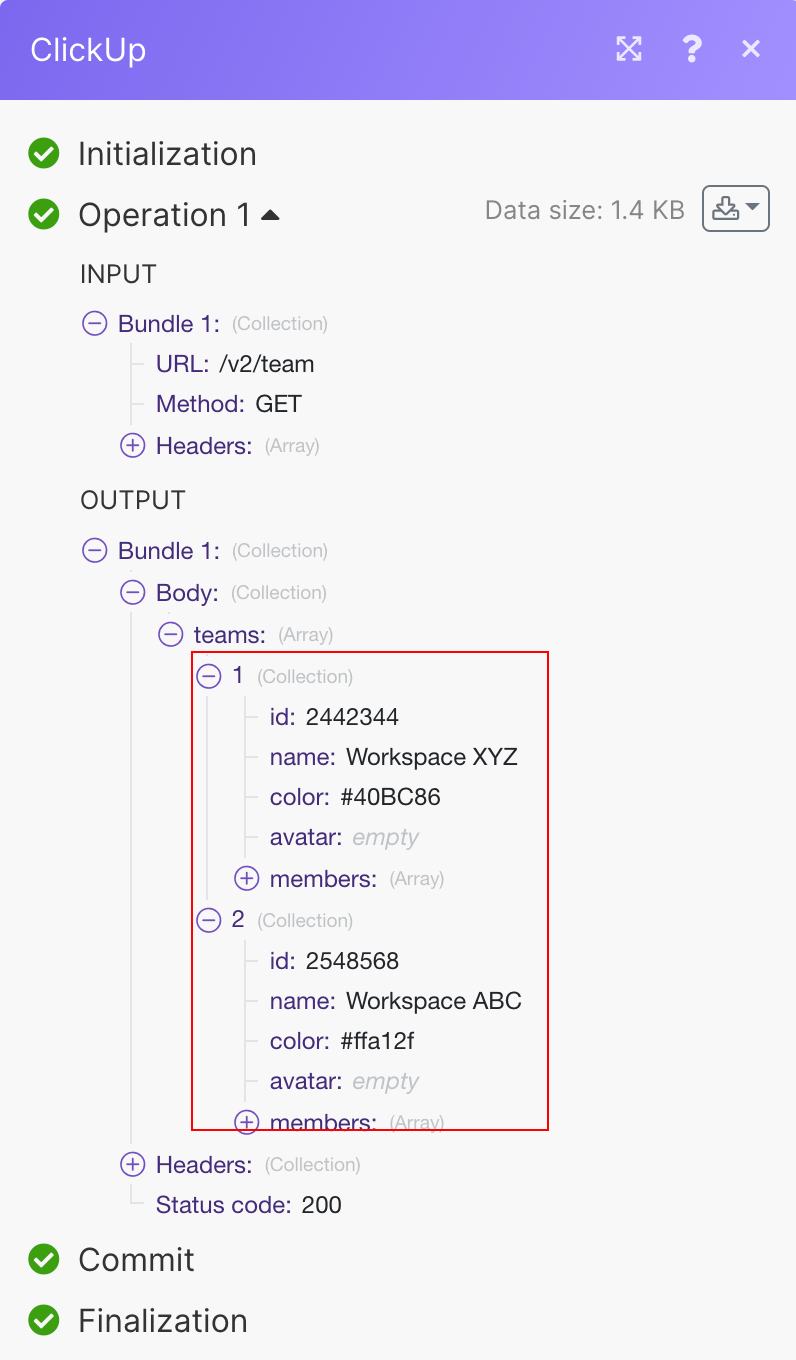
List all Accessible Custom Fields¶
Retrieves all custom fields for specific list.
| Map or Select | Select the option to list the accessible custom fields. |
| List ID | Enter (map) a List ID whose accessible custom fields you want to list. |
| Workspace | Select a workspace. |
| Space | Select a space. |
| Folder | Select a folder. |
| List | Select or map a list whose accessible custom fields you want to list. |
| Limit | The maximum number of custom fields Ibexa Connect should return during one scenario execution cycle. |
Invite a User to a Workspace¶
Invites a user to a selected workspace.
| Workspace ID | Select the Workspace ID to invite a user. |
| Email address | Enter (map) the Email address of the user whom you want to invite to the workspace. |
| Admin | Select whether you want to make this user an Admin. |
How To Obtain the Assignee's ID¶
-
Open the Create a Task module and establish the connection.
-
Select the values for Workspace > Space > Folder > List to display the assignees.
-
Select the assignee whose ID you want to view and click the Map toggle icon.
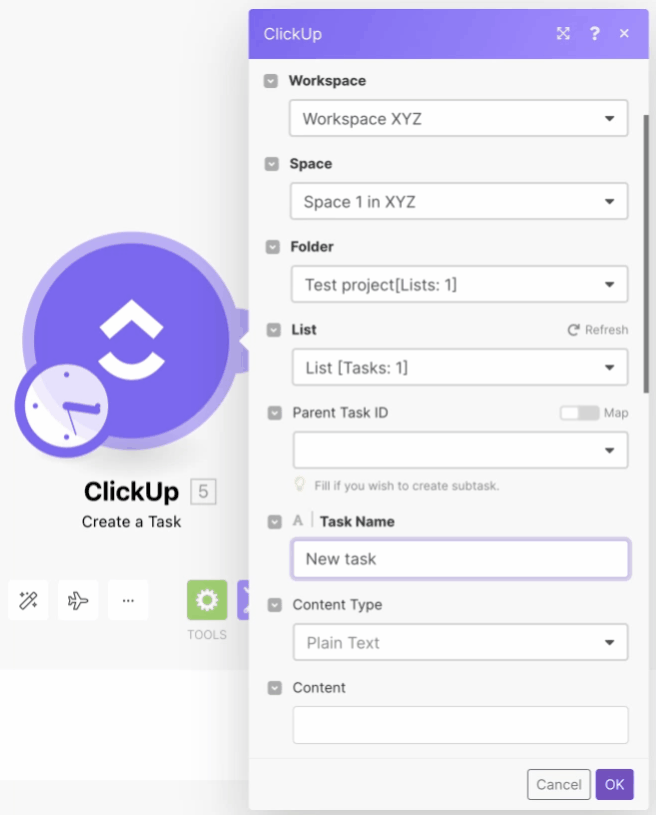
The selected user ID displays.
You can select multiple users, the user IDs are displayed separated by a comma in the order of their names in the Assignees field. Output** under Bundle > Body > teams.
In our example, 1 team is returned:
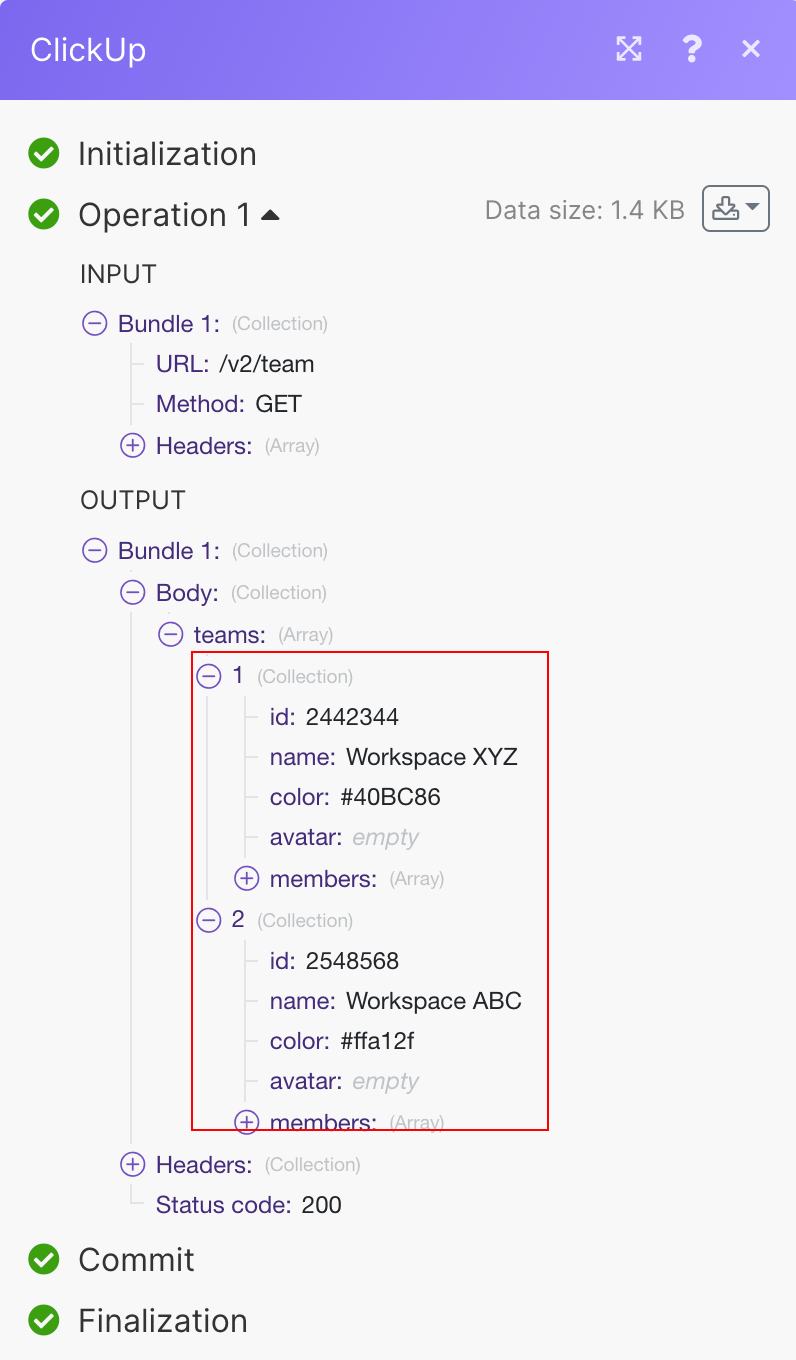
List all Accessible Custom Fields¶
Retrieves all custom fields for specific list.
| Map or Select | Select the option to list the accessible custom fields. |
| List ID | Enter (map) a List ID whose accessible custom fields you want to list. |
| Workspace | Select a workspace. |
| Space | Select a space. |
| Folder | Select a folder. |
| List | Select or map a list whose accessible custom fields you want to list. |
| Limit | The maximum number of custom fields Ibexa Connect should return during one scenario execution cycle. |
Invite a User to a Workspace¶
Invites a user to a selected workspace.
| Workspace ID | Select the Workspace ID to invite a user. |
| Email address | Enter (map) the Email address of the user whom you want to invite to the workspace. |
| Admin | Select whether you want to make this user an Admin. |
How To Obtain the Assignee's ID¶
-
Open the Create a Task module and establish the connection.
-
Select the values for Workspace > Space > Folder > List to display the assignees.
-
Select the assignee whose ID you want to view and click the Map toggle icon.
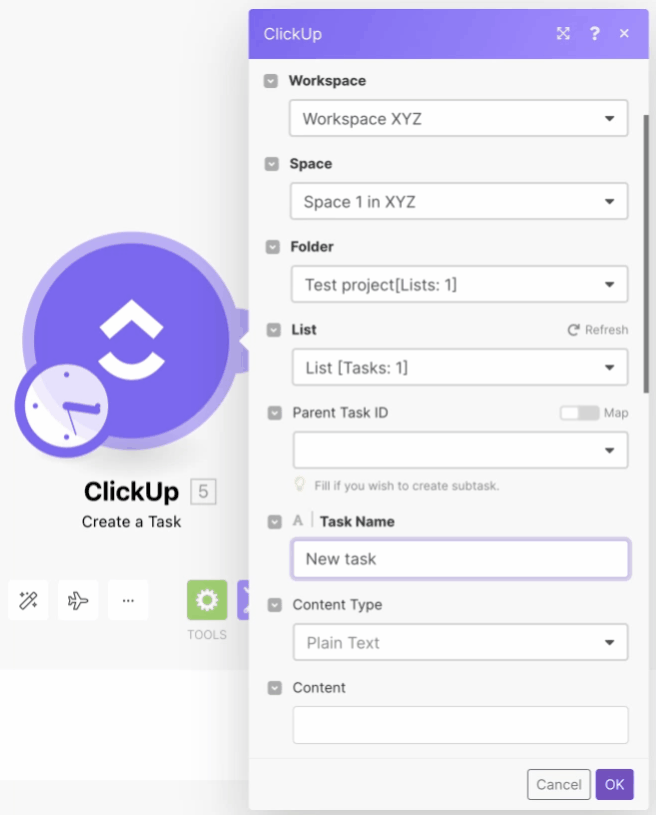
The selected user ID displays.
You can select multiple users, the user IDs are displayed separated by a comma in the order of their names in the Assignees field.