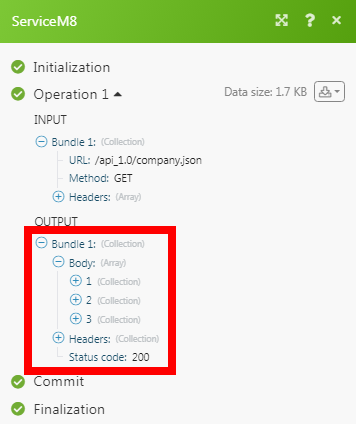ServiceM8¶
The ServiceM8 modules allow you to create, update, retrieve, list, and delete the jobs and clients in your ServiceM8 account.
Getting Started with ServiceM8¶
Prerequisites
- A ServiceM8 account
In order to use ServiceM8 with Ibexa Connect, it is necessary to have a ServiceM8 account. If you do not have one, you can create a ServiceM8 account at servicem8.com/register.
Note
The module dialog fields that are displayed in bold (in the Ibexa Connect scenario, not in this documentation article) are mandatory!
Connecting ServiceM8 to Ibexa Connect¶
-
Go to Ibexa Connect and open the ServiceM8 module's Create a connection dialog.
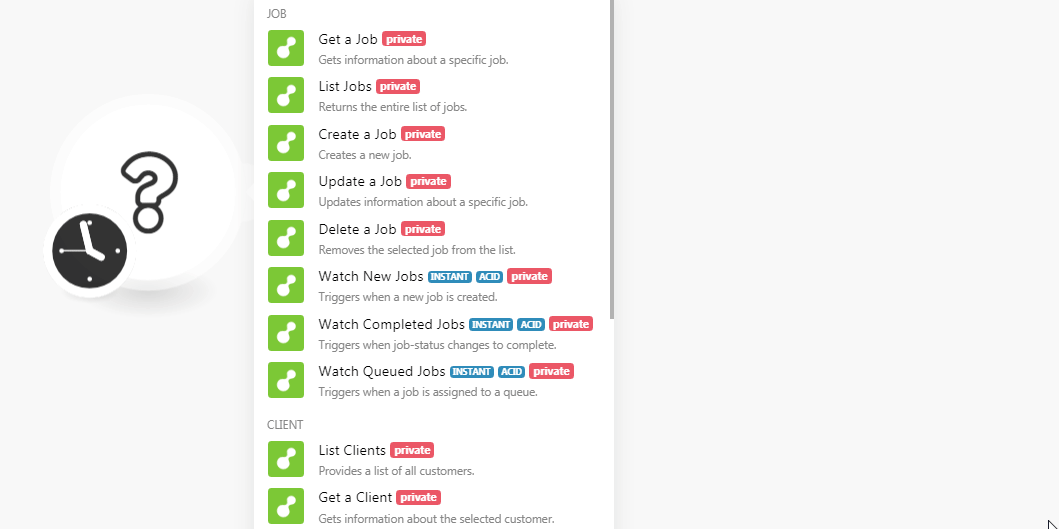
-
In the Connection name field, enter a name for the connection and click Continue.
-
Enter your ServiceM8 credentials and click Login.
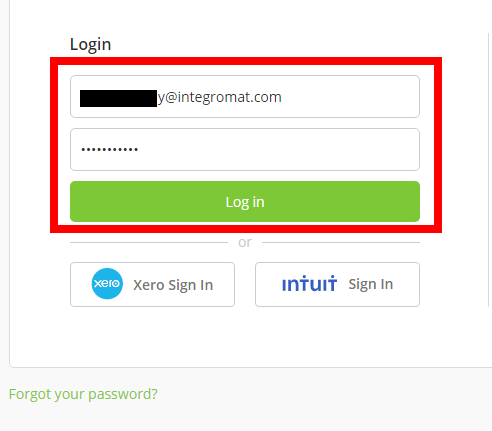
-
Confirm the access by clicking Allow.
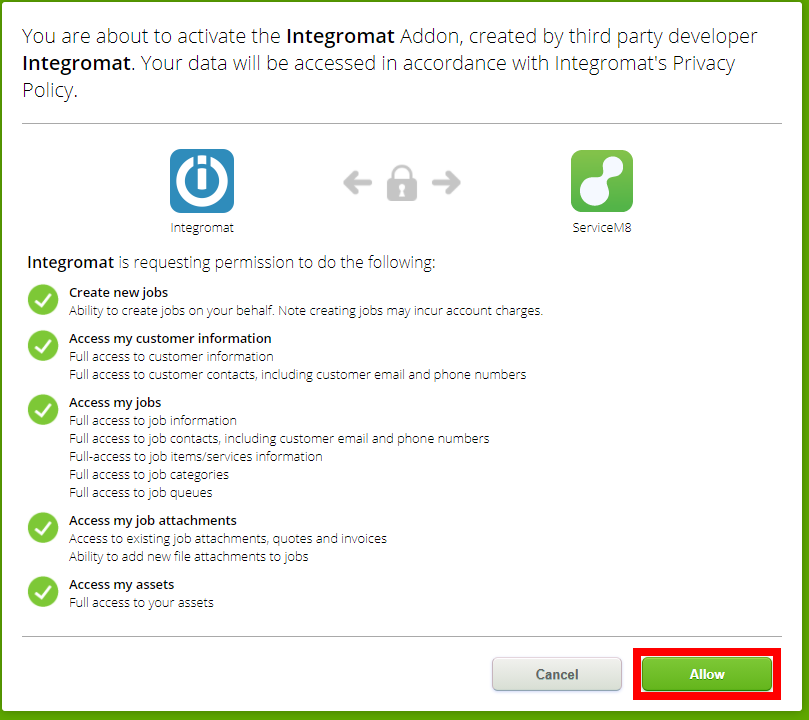
The connection has been established.
Job¶
Get a Job¶
Gets information about a specific job.
| Job Name | Select the job whose details you want to retrieve. |
List Jobs¶
Returns the entire list of jobs.
| Limit | Set the maximum number of jobs Ibexa Connect should return during one scenario execution cycle. |
Create a Job¶
Creates a new job.
Status Job |
Select the job status:
|
Customer Name |
Select the customer name for whom you are creating the job. |
Location |
Enter the address where the job should be performed. |
Billing Address |
Enter the address where the work invoice or quote must be sent. |
Purchase Order Number |
Enter the purchase order number reference provided by the customer. |
Job |
Enter the details of the job. |
Work Completed |
Enter the details of the work that has been completed. This information is present in the invoice or quote. |
Update a Job¶
Updates information about a specific job.
Job Name |
Select the job whose details you want to update. |
Status Job |
Select the job status:
|
Customer Name |
Select the customer name for whom you are creating the job. |
Location |
Enter the address where the job should be performed. |
Billing Address |
Enter the address where the work invoice or quote must be sent. |
Purchase Order Number |
Enter the purchase order number reference provided by the customer. |
Job |
Enter the details of the job. |
Work Completed |
Enter the details of the work that has been completed. This information is present in the invoice or quote. |
Delete a Job¶
Removes the selected job from the list.
| Job Name | Select the job you want to delete. |
Watch New Jobs¶
Triggers when a new job is created.
Note
You do not have to add the webhooks in the ServiceM8 as it is automatically done for you once you add and save an instant trigger module to your scenario.
| Webhook Name | Enter a name for the webhook. |
Watch Completed Jobs¶
Triggers when the job's status changes to complete.
Note
You do not have to add the webhooks in the ServiceM8 as it is automatically done for you once you add and save an instant trigger module to your scenario.
| Webhook Name | Enter a name for the webhook. |
Watch Queued Jobs¶
Triggers when a job is assigned to a queue.
Note
You do not have to add the webhooks in the ServiceM8 as it is automatically done for you once you add and save an instant trigger module to your scenario.
| Webhook Name | Enter a name for the webhook. |
Client¶
List Clients¶
Provides a list of all customers.
| Limit | Set the maximum number of clients Ibexa Connect should return during one scenario execution cycle. |
Gets a Client¶
Gets information about the selected customer.
| Client ID | Select the Client ID whose details you want to retrieve. |
Create a Client¶
Creates a new client.
| Client Name | Enter the name of the client. |
| Address | Enter the client's address which is used as a default address for future jobs of this client. |
| Billing Address | Enter the billing address to which the client's invoices or quotes will be sent. |
| City | Enter the client's city name. |
| Street | Enter the client's street name. |
| State | Enter the client's state name. |
| Postcode | Enter the client's area postal code. |
| Country | Enter the client's country name. |
| Fax Number | Enter the client's fax number. |
| Client's Website | Enter the client's website URL address. |
Create a Job Contact¶
Creates a new job contact.
Job ID |
Select the Job ID whose contact you want to create. |
Type |
Select the contact type:
|
First Name |
Enter the first name of the contact. |
Last Name |
Enter the last name of the contact. |
Phone |
Enter the phone number of the contact. |
Mobile |
Enter the mobile number of the contact. |
Email Address |
Enter the email address of the contact. |
Update a Client¶
Updates work data for a specific client by ID.
| Select Client | Select the Client ID whose details you want to update. |
| Client Name | Enter the name of the client. |
| Address | Enter the client's address which is used as a default address for future jobs of this client. |
| Billing Address | Enter the billing address to which the client's invoices or quotes will be sent. |
| City | Enter the client's city name. |
| Street | Enter the client's street name. |
| State | Enter the client's state name. |
| Postcode | Enter the client's area postal code. |
| Country | Enter the client's country name. |
| Fax Number | Enter the client's fax number. |
| Client's Website | Enter the client's website URL address. |
Delete a Client¶
Deletes a specific client by ID.
| Client ID | Select the Client ID you want to delete. |
Watch New Client¶
Triggers when a new client is created.
| Webhook Name | Enter a name for the webhook. |
Other¶
Watch Form Response¶
Triggers when a form is completed. Requires the forms addon to be enabled in your ServiceM8 account.
You do not have to add the webhooks in the ServiceM8 as it is automatically done for you once you add and save an instant trigger module to your scenario.
| Webhook Name | Enter a name for the webhook. |
Make an API Call¶
Performs an arbitrary authorized API call.
URL |
Enter a path relative to | For the list of available endpoints, refer to the ServiceM8 API Documentation. |
Method
Select the HTTP method you want to use:
GET
to retrieve information for an entry.
POST
to create a new entry.
PUT
to update/replace an existing entry.
PATCH
to make a partial entry update.
DELETE
to delete an entry.
Headers
Enter the desired request headers. You don't have to add authorization headers; we already did that for you.
Query String
Enter the request query string.
Body
Enter the body content for your API call.
Example of Use - List Clients¶
The following API call returns all the clients from your ServiceM8 account:
URL:
/api_1.0/company.json
Method:
GET
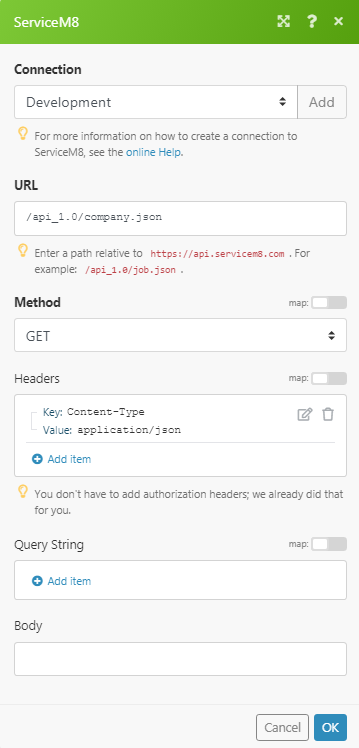
Matches of the search can be found in the module's Output under Bundle > Body.
In our example, 3 clients were returned: