GoTo Webinar¶
With the GoTo Webinar modules in Ibexa Connect, you can:
-
Create, update, list, retrieve, and delete the webinars
-
Create, update, list, retrieve, and delete the registrants
To get started with GoTo Webinar create an account at gotowebinar.com
Note
The module dialog fields that are displayed in bold (in the Ibexa Connect scenario , not in this documentation article) are mandatory!
Connect GoTo Webinar to Ibexa Connect¶
To connect GoTo Webinar:
-
Log in to your Ibexa Connect and add a module from the GoTo Webinar into a Ibexa Connect scenario .
-
Click Add next to the Connection field.
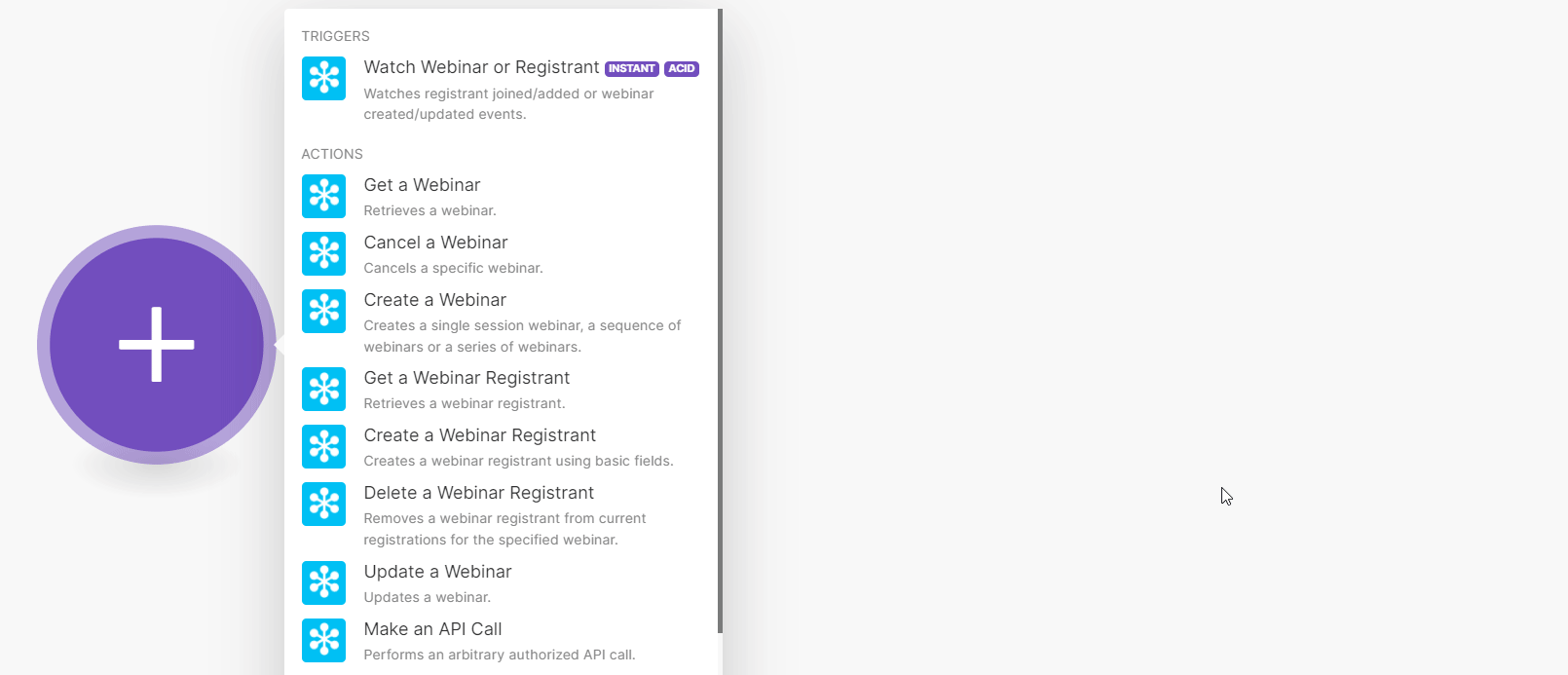
-
In the Connection name field, enter a name for the connection and click Save.
-
The GoToWebinar Login Window displays. Enter your account details.
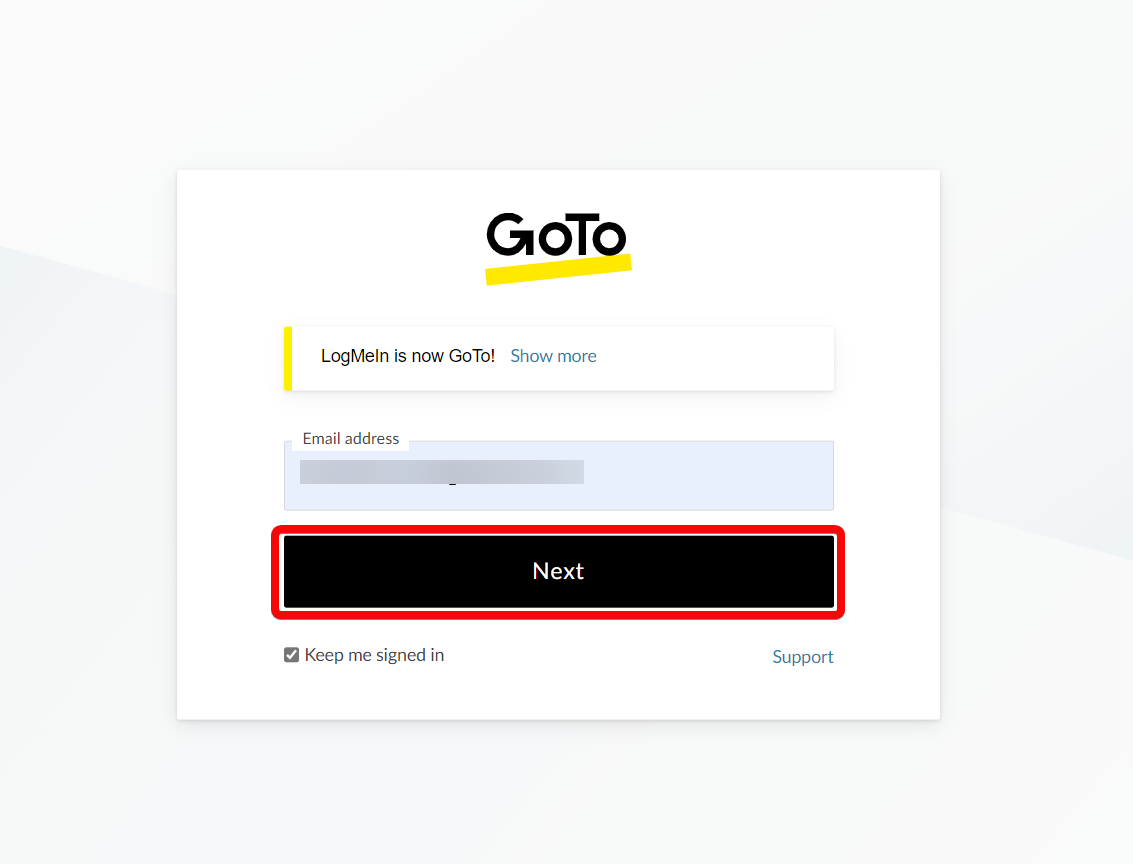
-
Confirm the dialog by clicking Continue.
You have successfully connected the GoTo Webinar app with Ibexa Connect and can now build scenarios.
Triggers¶
You can watch the webinars and registrants using the following module.
Watch Webinar or Registrant¶
Watches registrant joined/added or webinar created/updated events.
Webhook name |
Enter a name for the webhook. |
Event |
Select or map events you want to watch:
|
Actions¶
You can create, update, list, retrieve, and delete the webinars and registrants using the following modules.
Get a Webinar¶
Retrieves a webinar.
| Webinar Key | Select or map a webinar key whose details you want to retrieve. |
Cancel a Webinar¶
Cancels a specific webinar.
| Webinar Key | Select or map the webinar key you want to cancel. |
| Send Cancellation Emails | Select whether you want to send the webinar cancellation notification emails to members. |
Create a Webinar¶
Creates a single session webinar, a sequence of webinars, or a series of webinars.
Subject |
Enter (map) a subject for the webinar. The maximum number of allowed characters is 128. |
|||
Webinar Type |
Select or map the webinar type:
|
|||
Start Time |
Enter (map) the webinar start time for the session. See the list of supported date and time formats. |
|||
End Time |
Enter (map) an end time for the session. See the list of supported date and time formats. |
|||
Recurrence Pattern |
Select the webinar's recurrence pattern:
|
|||
Recurrence End |
Enter (map) the end date for the recurrence end. See the list of supported date and time formats. |
|||
Description |
Enter (map) the webinar details. The maximum number of allowed characters is 2048 characters. |
|||
Time Zone |
Select or map the time zone applicable to the webinar. | If this parameter is not selected, the timezone of the organizer's profile will be used. |
Language
Select or map the language in which the webinar occurs.
Is On Demand
Select whether this is an on-demand webinar.
Email Settings
Select the email settings of the webinar:
| Confirmation Email | Select whether you want to send the confirmation emails to registrants. |
| Reminder Email | Select whether you want to send the reminder emails for the webinar. |
| Absentee Follow-up Email | Select whether you want to send the absentees a follow-up email. |
| Attendee Follow-up Email. | Select whether you want to send the attendees a follow-up email. |
| Include Certificate | Select whether you want to include a certificate for this webinar. |
Experience Type
Select or map the webinar experience type:
-
Classic
-
Broadcast
-
Simulive
Get a Webinar Registrant¶
Retrieves a webinar registrant.
| Webinar Key | Select or map a webinar key whose registrant details you want to retrieve. |
| Registrant Key | Select or map the registrant key to retrieve the details of the registrant. |
Create a Webinar Registrant¶
Creates a webinar registrant using basic fields.
| Webinar Key | Select or map a webinar for which you want to create a registrant. |
| First Name | Enter (map) the registrant's first name. The maximum number of allowed characters is 128. |
| Last Name | Enter (map) the registrant's last name. The maximum number of allowed characters is 128. |
| Enter (map) the registrant's email address. | |
| Source | Enter (map) the source from which the registrant came to the webinar site for registration. For example, Marketing Campaign on Facebook. |
| Resend Confirmation | Select whether you want to resend the confirmation email when this registrant is re-registered. |
Delete a Webinar Registrant¶
Removes a webinar registrant from current registrations for the specified webinar.
| Webinar Key | Select or map a webinar key whose registrant you want to delete. |
| Registrant Key | Select or map the registrant key of the registrant you want to delete. |
Update a Webinar¶
Updates a webinar.
Webinar Key |
Select or map the webinar key whose details you want to update. |
|||
Subject |
Enter (map) a new subject line for the webinar. The maximum number of allowed characters is 128. |
|||
Webinar Type |
Select or map the webinar type:
|
|||
Start Time |
Enter (map) the webinar start time for the session. See the list of supported date and time formats. |
|||
End Time |
Enter (map) an end time for the session. See the list of supported date and time formats. |
|||
Recurrence Pattern |
Select the webinar's recurrence pattern:
|
|||
Recurrence End |
Enter (map) the end date for the recurrence end. See the list of supported date and time formats. |
|||
Description |
Enter (map) the webinar details. The maximum number of allowed characters is 2048 characters. |
|||
Time Zone |
Select or map the time zone applicable to the webinar. | If this parameter is not selected, the timezone of the organizer's profile will be used. |
Language
Select or map the language in which the webinar occurs.
Is On Demand
Select whether this is an on-demand webinar.
Email Settings
Select the email settings of the webinar:
| Confirmation Email | Select whether you want to enable the confirmation emails to registrants. |
| Reminder Email | Select whether you want to send the reminder emails for the webinar. |
| Absentee Follow-up Email | Select whether you want to send the absentees a follow-up email. |
| Attendee Follow-up Email | Select whether you want to send the attendees a follow-up email. |
| Include Certificate | Select whether you want to include a certificate for this webinar. |
Experience Type
Select or map the webinar experience type:
-
Classic
-
Broadcast
-
Simulive
Make an API Call¶
Performs an arbitrary authorized API call.
URL |
Enter a path relative to | For the list of available endpoints, refer to the GoTo Webinar API. |
Method
Select the HTTP method you want to use:
GET
to retrieve information for an entry.
POST
to create a new entry.
PUT
to update/replace an existing entry.
PATCH
to make a partial entry update.
DELETE
to delete an entry.
Headers
Enter the desired request headers. You don't have to add authorization headers; we already did that for you.
Query String
Enter the request query string.
Body
Enter the body content for your API call.
Example of Use - Get Registrants¶
The following API call returns all the registrants of a webinar from your GoTo Webinar account:
URL:
/v2/organizers/<organizer_key>/webinars/<webinar_key>/registrants
Method:
GET
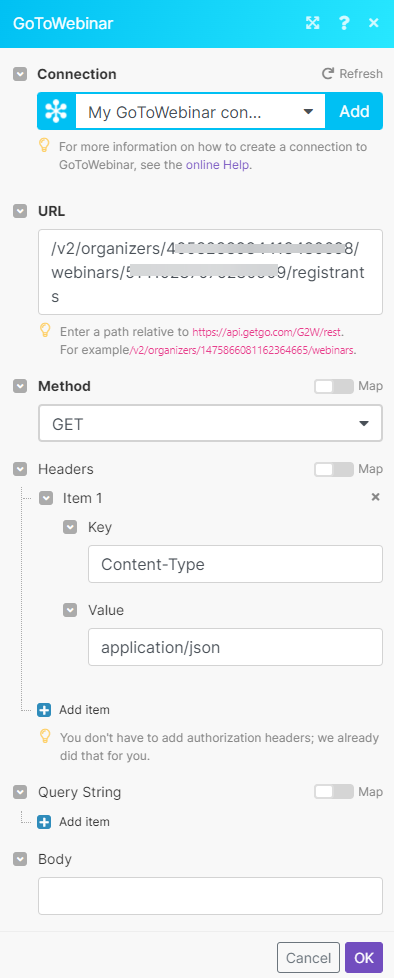
Matches of the search can be found in the module's Output under Bundle > Body.
In our example, 4 registrants were returned:
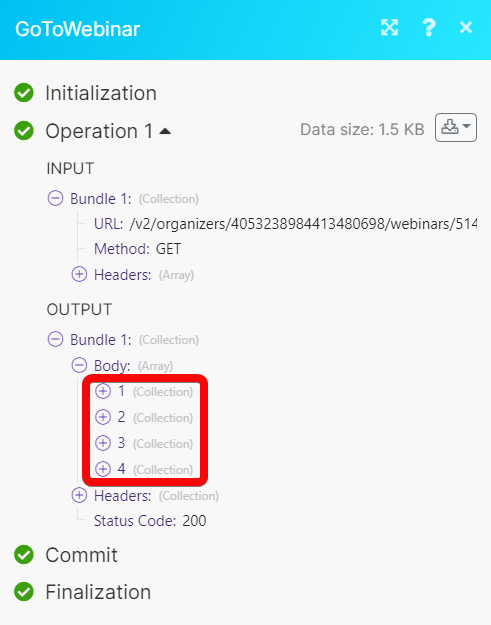
Searches¶
You can list all organizer webinars, account webinars, webinar registrants, insession webinars, and registration fields using the following modules.
List All Organizer Webinars¶
Retrieves upcoming and past webinars scheduled by the current user/organizer.
| From Time | Enter (map) the date and time from which you want to list all the organizer webinars. See the list of supported date and time formats. |
| To Time | Enter (map) the date and time up to which you want to list all the organizer webinars. See the list of supported date and time formats. |
| Limit | Set the maximum number of webinars Ibexa Connect should return during one execution cycle. Note default value is 10. |
List All Account Webinars¶
Retrieves webinars scheduled by the current account.
| Account Key | Select or map the account key whose webinars you want to list. |
| From Time | Enter (map) the date and time to list all the account webinars scheduled on or after the specified time. See the list of supported date and time formats. |
| To Time | Enter (map) the date and time to list all the account webinars scheduled on or before the specified time. See the list of supported date and time formats. |
| Limit | Set the maximum number of webinars Ibexa Connect will return during one execution cycle. The default value is 10. |
List All Insession Webinars¶
Retrieves all insession webinars scheduled by the organizer.
| From Time | Enter (map) the date and time to list all the insession webinars that are scheduled on or after the specified time. See the list of supported date and time formats. |
| To Time | Enter (map) the date and time up to list all the insession webinars that are scheduled on or before the specified time. See the list of supported date and time formats. |
| Limit | Set the maximum number of webinars Ibexa Connect will return during one execution cycle. The default value is 10. |
List a Webinar's Registrants¶
Retrieves the registrants of a webinar.
| Webinar Key | Select or map a webinar key whose registrants you want to list. |
| Limit | Set the maximum number of registrants Ibexa Connect will return during one execution cycle. The default value is 10. |
List a Webinar's Registration Fields¶
List the registration fields of a webinar.
| Webinar Key | Select or map a webinar key whose registration fields you want to list the registration fields. |
| Limit | Set the maximum number of registration fields Ibexa Connect will return during one execution cycle. The default value is 10. |
| --- | |
| Webinar Key | Select or map a webinar key whose registration fields you want to list the registration fields. |
| Limit | Set the maximum number of registration fields Ibexa Connect will return during one execution cycle. The default value is 10. |