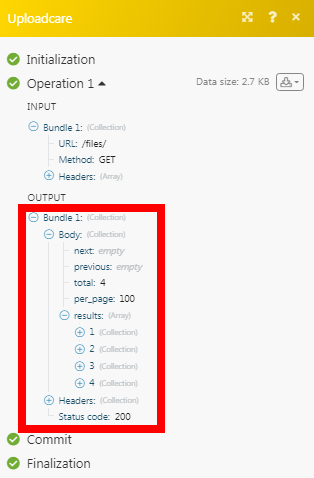Uploadcare¶
The Uploadcare modules allow you to watch and upload files in your Uploadcare account.
Getting Started with Uploadcare¶
Prerequisites
- An Uploadcare account
In order to use Uploadcare with Ibexa Connect, it is necessary to have an Uploadcare account. If you do not have one, you can create an Uploadcare account at uploadcare.com/accounts/signup/?.
Note
The module dialog fields that are displayed in bold (in the Ibexa Connect scenario, not in this documentation article) are mandatory!
Connecting Uploadcare to Ibexa Connect¶
To connect your Uploadcare account to Ibexa Connect you need to obtain the API Key from your Uploadcare account and insert it in the Create a connection dialog in the Ibexa Connect module.
-
Log in to your Uploadcare account.
-
From the Dashboard, click any Project > API Keys > Add Secret Key.
Note
-
Copy the Public Access Key and Secret Key to a safe place.
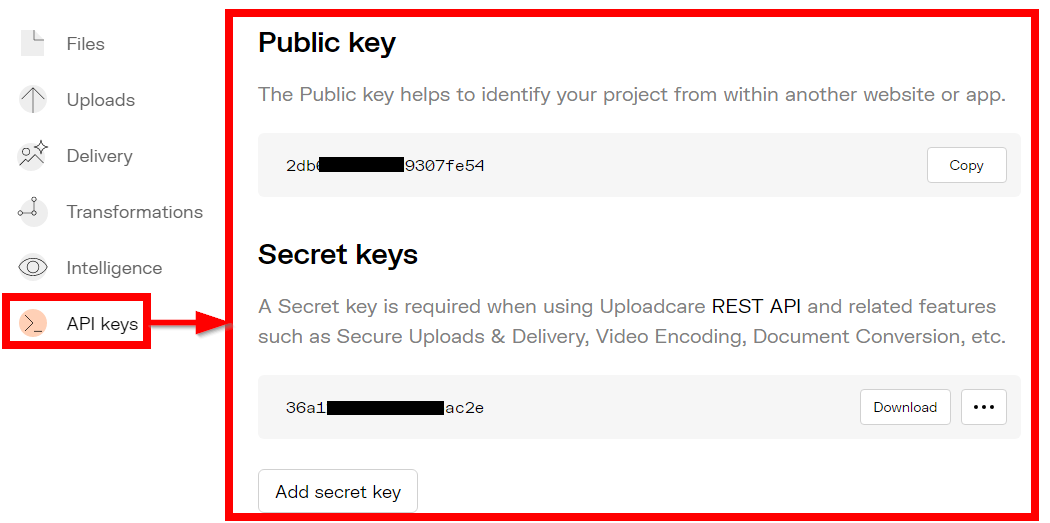
-
Go to Ibexa Connect and open the Uploadcare module's Create a connection dialog.
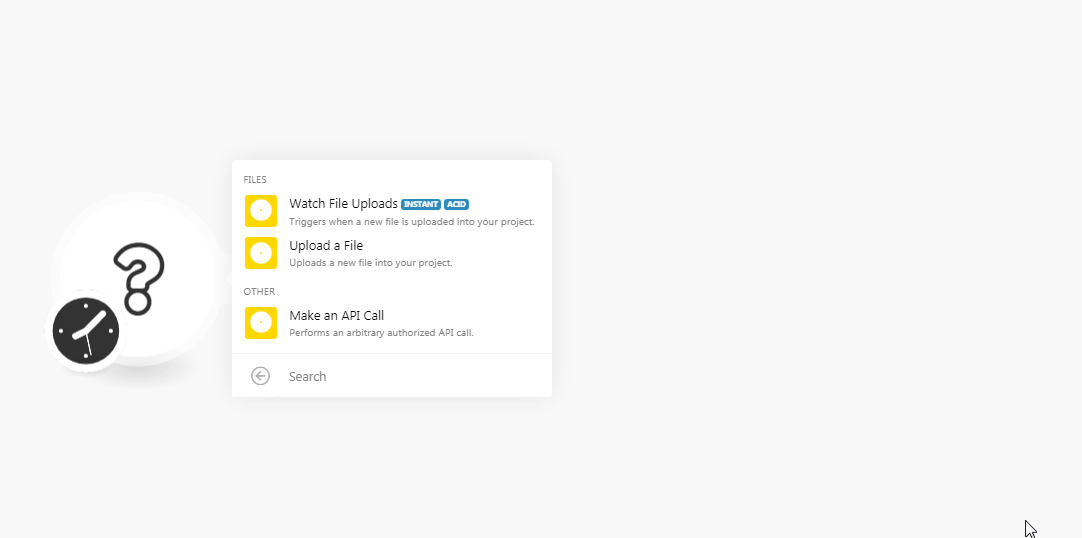
-
In the Connection name field, enter a name for the connection.
-
In the Public Key and Secret Key fields, enter the keys copied in step 3, and click Continue.
The connection has been established.
Files¶
Watch File Uploads¶
Triggers when a new file is uploaded into your project.
Note
You do not have to add the webhooks in the Uploadcare as it is automatically done for you once you add and save an instant trigger module to your scenario.
| Webhook Name | Enter a name for the webhook. |
Upload a File¶
Uploads a new file into your project.
Uploadcare Store |
Select the store to which you want to upload a file:
|
Filename |
Enter the filename including the extension. For example, |
File Data |
Enter or map the file data. |
Other¶
Make an API Call¶
Performs an arbitrary authorized API call.
Note
You can only retrieve the project files details whose public key and the secret key was used to establish the connection. To make an API call for a different project, create a connection using the specific project's public key and the secret key.
URL |
Enter a path relative to | For the list of available endpoints, refer to the Uploadcare API Documentation. |
Method
Select the HTTP method you want to use:
GET
to retrieve information for an entry.
POST
to create a new entry.
PUT
to update/replace an existing entry.
PATCH
to make a partial entry update.
DELETE
to delete an entry.
Headers
Enter the desired request headers. You don't have to add authorization headers; we already did that for you.
Query String
Enter the request query string.
Body
Enter the body content for your API call.
Example of Use - Get Files¶
The following API call returns all the files from your Uploadcare account:
URL:
/files/
Method:
GET
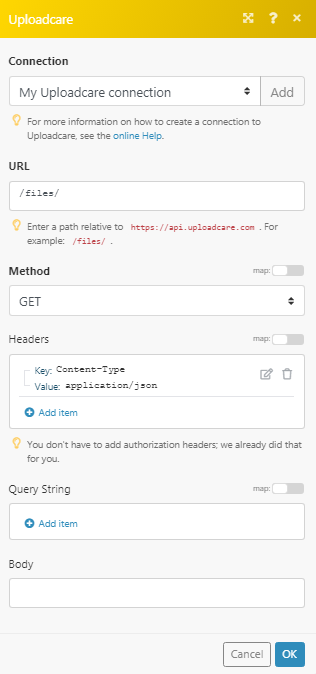
Matches of the search can be found in the module's Output under Bundle > Body > results.
In our example, 4 files were returned: