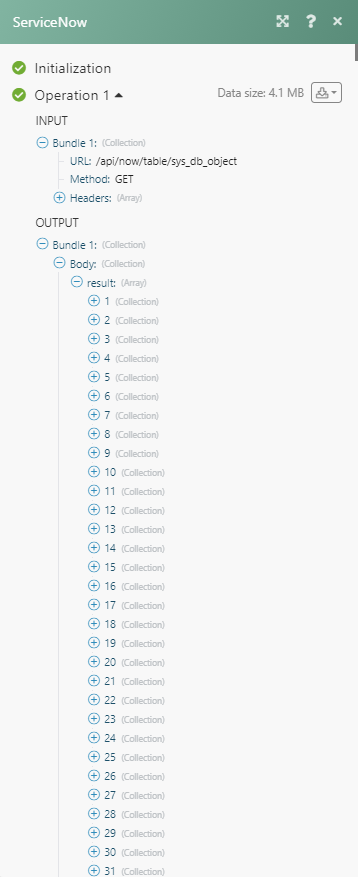ServiceNow¶
The ServiceNow modules allows you to monitor, search, retrieve, create, update, or delete records and create, or assign tickets in your ServiceNow account.
Note
To use ServiceNow in Ibexa Connect you must have the Enterprise plan.
All Enterprise apps are currently labeled as premium tier 3 in Ibexa Connect.
To get started with ServiceNow, create an account by contacting the sales at https://www.servicenow.com/contact-us/sales.html .
Connect ServiceNow to Ibexa Connect¶
To connect the ServiceNow app with the Celonis:
-
Log in to your ServiceNow account.
-
Click Profile > Change User Role. Select Admin and click Change User Role.
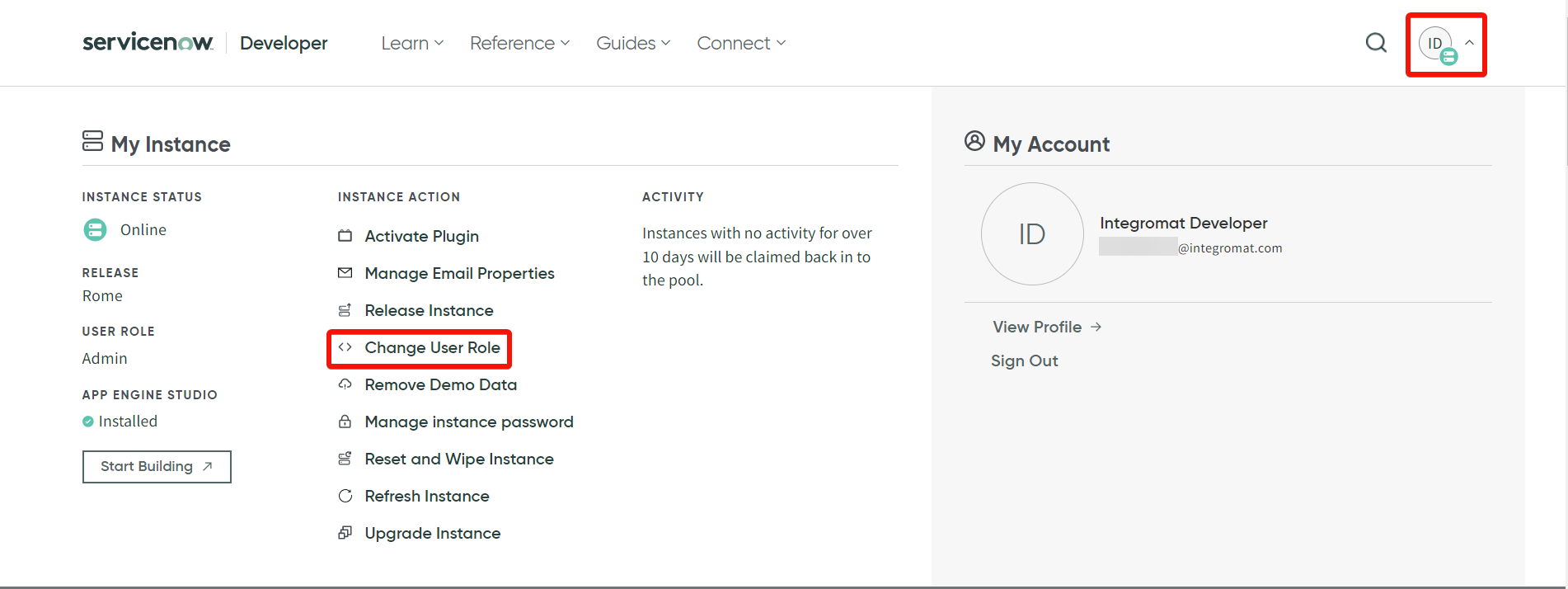
-
Click Manage instance password.
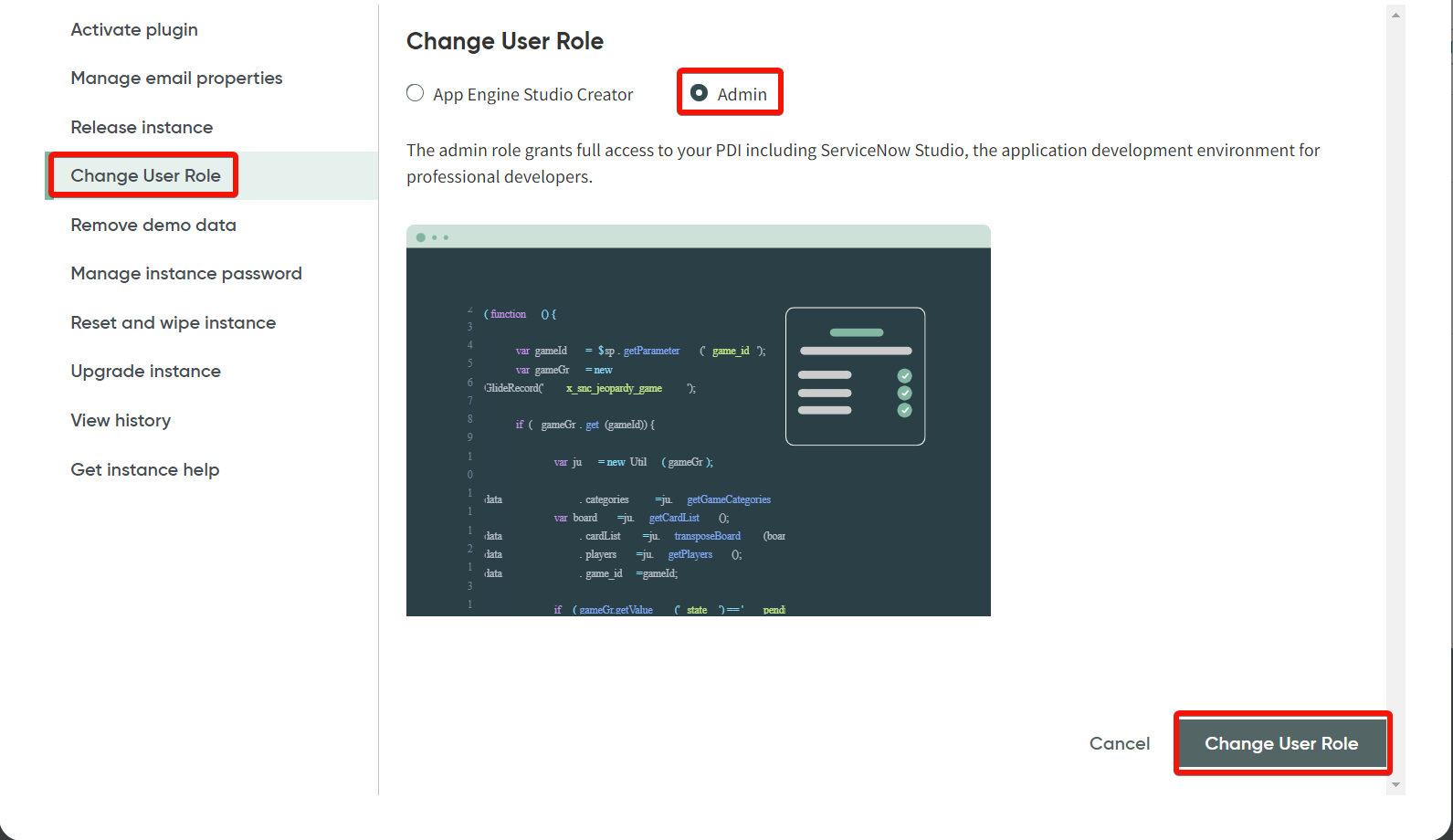
-
Copy the details Instance name, Instance URL, Username, and Password to a safe place.
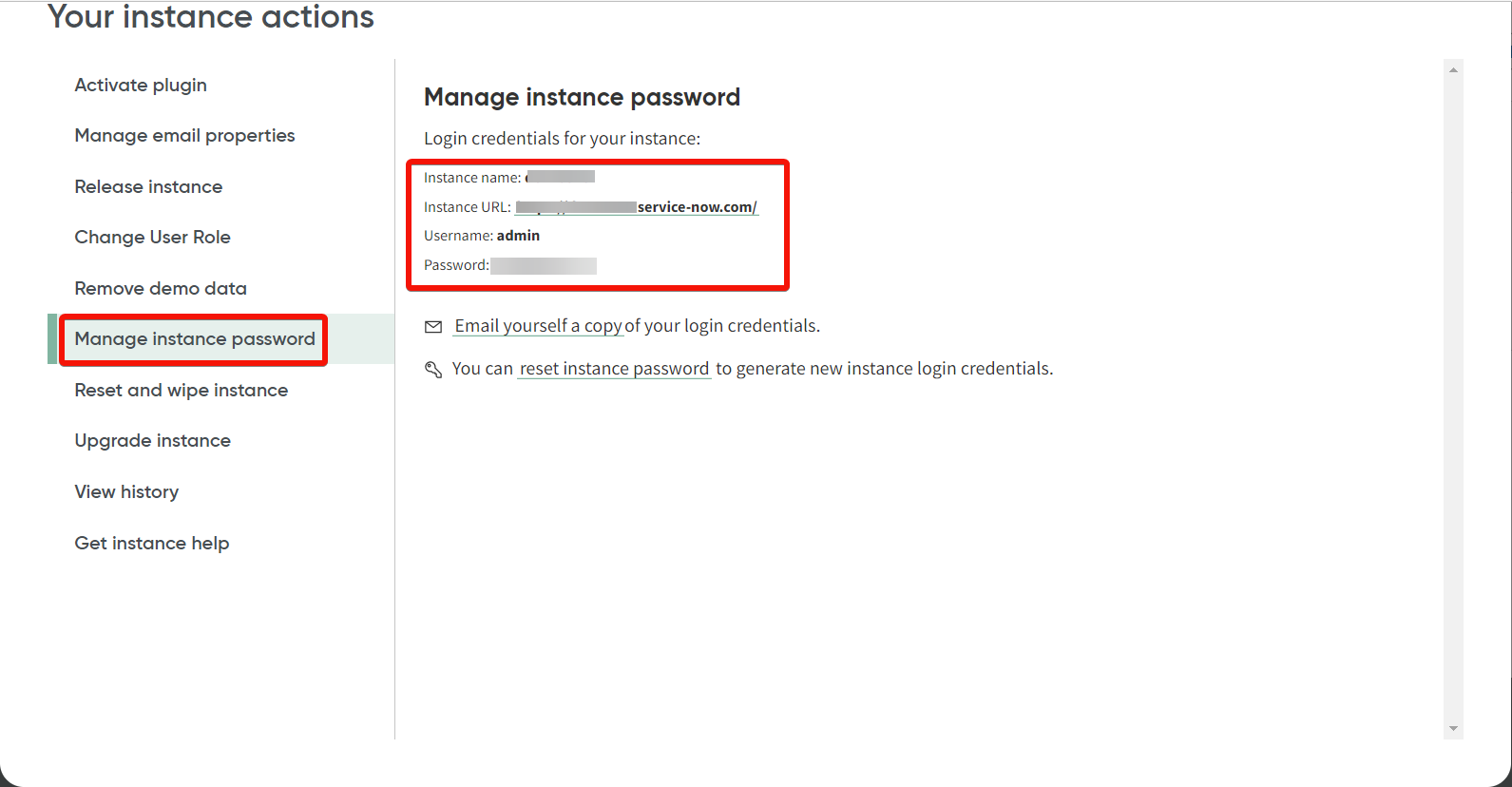
-
Log in to your Ibexa Connect and add a module from the ServiceNow into a Ibexa Connect scenario.
-
Click Add next to the Connection field.
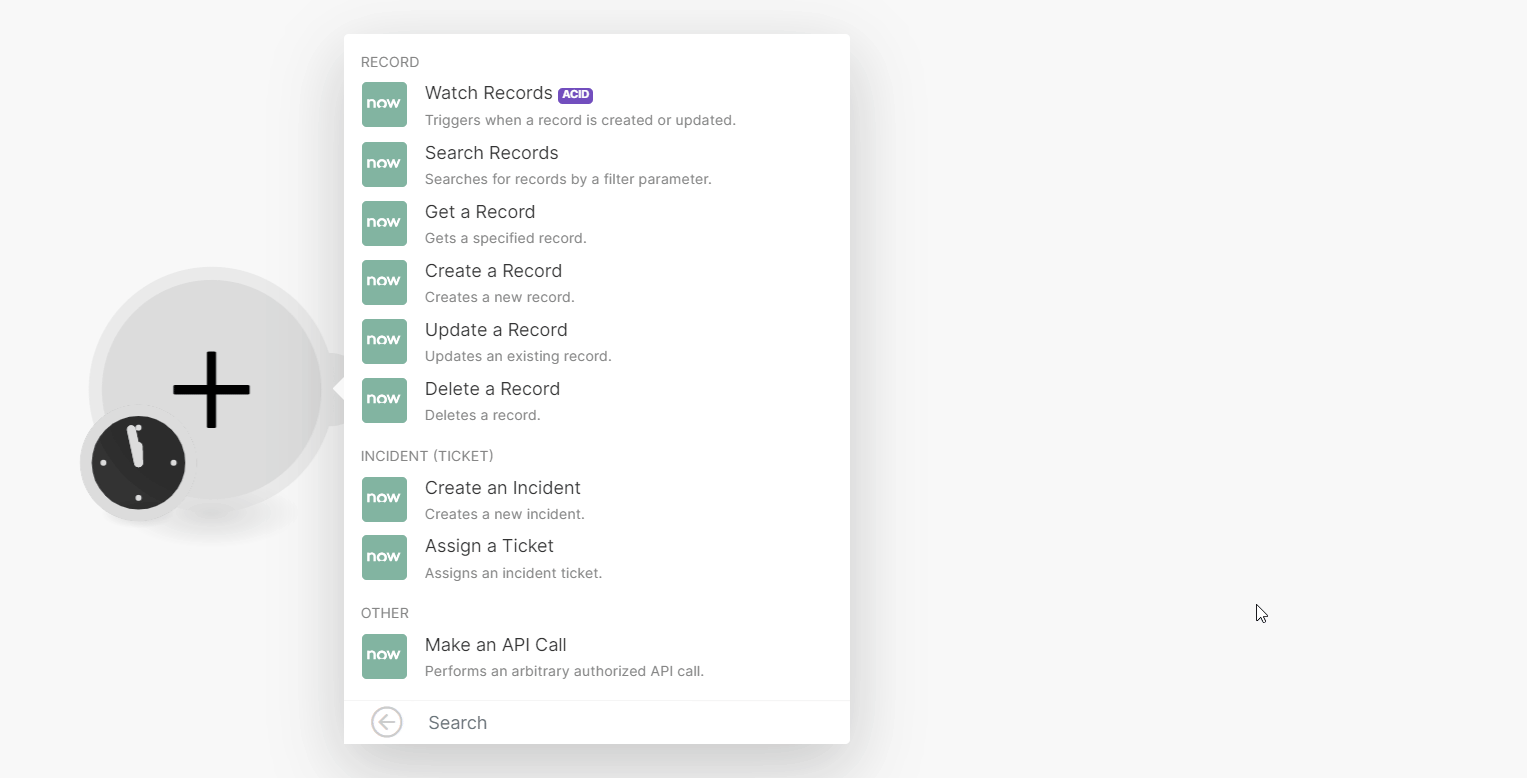
-
In the Connection name field, enter a name for the connection.
-
In the Sub-domain filed, enter the sub-domain from the instance URL copied in step 3, for example,
[Sub-domain].service-now.com. -
In the Username and Password fields, enter the details copied in step 3 and click Save.
You have successfully connected the ServiceNow app with Ibexa Connect and can now build scenarios.
Record¶
You can watch, create, update, search, and delete the records using the following modules.
Watch Records¶
Retrieves record details when a record is created or updated.
| Watch Records | Select whether you want to watch created or updated records. |
| Table | Select the table whose records you want to watch. |
| Limit | Set the maximum number of records Ibexa Connect will return during one execution cycle. |
Search Records¶
Retrieves records based on filter settings.
Table |
Select the table you want to retrieve records from. |
Filter |
Set the filter to return only records that match the filter settings. Select the name of the table column, operator (equals, not equals, contains, starts with, ends with), and the value that should match the column name. You can add more filters using AND or OR rules. |
Order |
Select the sort order of returned results. |
Limit |
Set the maximum number of records Ibexa Connect will return during one execution cycle. |
Get a Record¶
Retrieves a specified record.
| Table | Select the table that contains the record you want to retrieve details for. |
| Record ID | Select or enter (map) the record you want to retrieve details for. |
Create a Record¶
Creates a new record.
Create Records |
Select or map the option to choose the table in which you want to create the record:
|
Table |
Select or map the table where you want to create the new record. |
Fields |
Enter values to the desired fields or specify the fields manually by entering the key, value, and type of the field (text, number, boolean, date). |
Update a Record¶
Updates an existing record.
Create Records |
Select or map the option to choose the table in which you want to create the record:
|
Table |
Select or map the table name that contains the record you want to update. |
Record ID |
Select or map the Record ID whose details you want to update. |
Fields |
Enter values to the desired fields or specify the fields manually by entering the key, value, and type of the field (text, number, boolean, date). |
Delete a Record¶
Deletes a record.
| Create Records | Select whether you want to choose the table and record from the list or enter (map) table and record name manually. |
| Table | Select or map the table that contains the record you want to delete. |
| Record ID | Select or map the Record ID you want to delete. |
Incident (Ticket)¶
You can create and assign an incident using the following modules.
Create an Incident¶
Creates a new record in the Incident table.
| Fields | Enter values to the desired fields related to the incident. |
Assign a Ticket¶
Assigns an incident to the specified user.
| Incident (Ticket) ID | Enter the ticket ID or select the ticket you want to assign to the user specified below. |
| User ID | Seelct or map the User ID to whom you want to assign the incident. |
Other¶
You can call APIs using the following module.
Make an API Call¶
Allows you to perform a custom API call.
URL |
Enter a path relative to For example: | For the list of available endpoints, refer to ServiceNow API Documentation. |
Method
Select the HTTP method you want to use:
GET
to retrieve information for an entry.
POST
to create a new entry.
PUT
to update/replace an existing entry.
PATCH
to make a partial entry update.
DELETE
to delete an entry.
Headers
Enter the desired request headers. You don't have to add authorization headers; we added those for you.
Query String
Enter the request query string.
Body
Enter the body content for your API call.
Example of Use - List Tables¶
The following API call returns all tables in your ServiceNow account:
URL:
/api/now/table/sys_db_object
Method:
GET
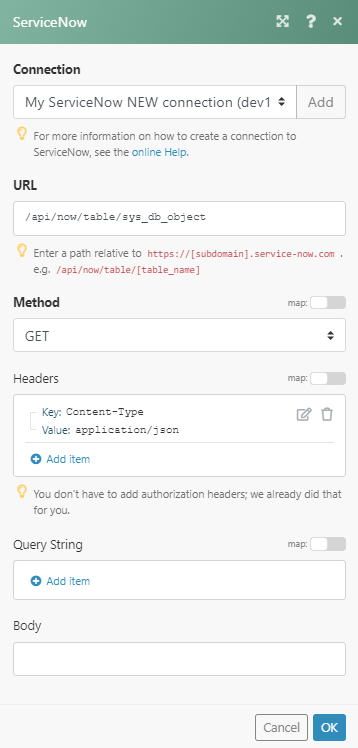
The result can be found in the module's Output under Bundle > Body > result.
In our example, all 3588 tables were returned: