SugarCRM 11¶
With SugarCRM 11 modules in Ibexa Connect you can watch, create, update, search, retrieve, and delete:
Connect SugarCRM with Ibexa Connect¶
To connect the SugarCRM app with the Ibexa Connect:
-
Log in to your Ibexa Connect and add a module from the SugarCRM 11 into a Ibexa Connect scenario.
-
Click Add next to the Connection field.
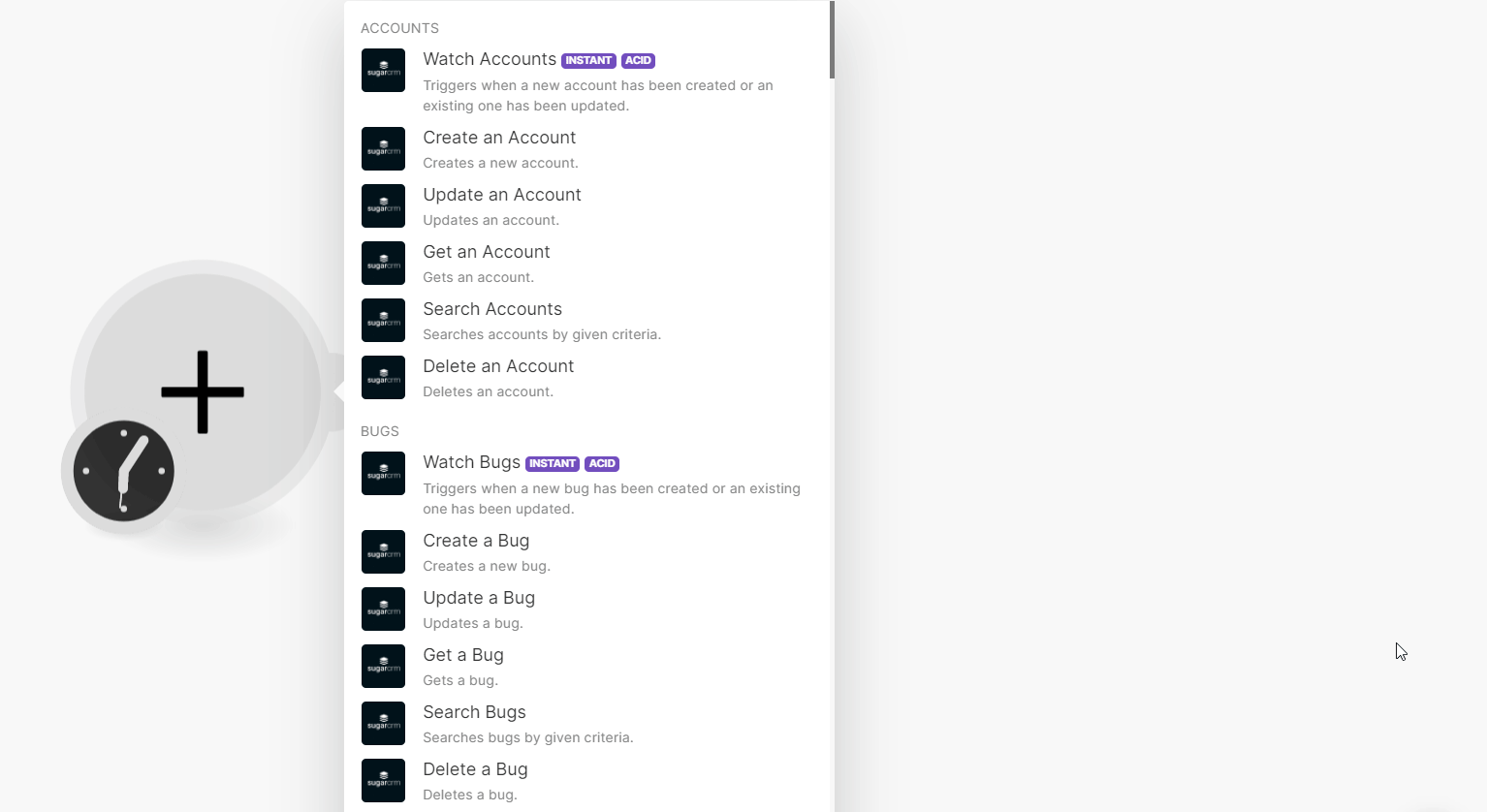
-
In the Connection name field, enter a name for the connection.
-
In the Server URL, your account access URL address.
-
In the Username, and Password fields, enter your SugarCRM account credentials and click Save.
You have successfully connected the SugarCRM app with the Ibexa ConnectSugarCRM and can now build scenarios.
Accounts¶
You can watch, create, update, retrieve, search and delete the accounts using the following modules.
Watch Accounts¶
Triggers when a new account has been created or an existing one has been updated.
| Webhook name | Enter a name for the webhook. |
Create an Account¶
Creates a new account.
| Name | Enter (map) a company name to create an account. |
| Website | Enter (map) the website URL associated with the account |
| Type | Select or map the account type. For example, press. |
| Service Level | Select the service level of the company. For example, Tier 1. |
| Office Phone | Enter (map) the account's office phone number. |
| Industry | Select or map the industry type to which the company belongs. |
| Assigned User ID | Select or map the account's assigned User ID. |
| Campaign ID | Select or map the Campaign ID of the account. |
| Business Center ID | Select or map the Business Center ID of the account. |
| Parent ID | Select or map the Parent ID of the account. |
| Tags | Enter (map) user-created keywords can identify records in filters, dashlets, and reports. |
| Twitter Account | Enter (map) the Twitter account whose account you want to create. |
| Ticker Symbol | Enter (map) the stock trading symbol for the company. |
| SIC Code | Enter (map) the Standard Industrial Classification (SIC) code for the account. |
| Shipping Street | Enter (map) the account's shipping address. Enter the street name. |
| Shipping State | Enter (map) the state name. |
| Shipping Postal Code | Enter (map) the area postal code. |
| Shipping Country | Enter (map) the country name. |
| Shipping City | Enter (map) the city name. |
| Rating | Enter (map) the rating for the company compared to other companies in Sugar. |
| Ownership | Enter (map) whether the company is privately or publicly owned. |
| Fax | Enter (map) the account's fax number. |
| Billing Street | Enter the billing address of the account. Enter (map) the street name. |
| Billing State | Enter (map) the state name. |
| Billing Postal Code | Enter (map) the area postal code. |
| Billing Country | Enter (map) the country name. |
| Billing City | Enter (map) the city name. |
| Annual Revenue | Enter (map) the company's annual revenue. |
| Alternate Phone | Enter (map) the account's alternate phone number. |
| Employees | Enter (map) the number of employees at the company. |
| Email Address | Enter (map) the account's email address. |
| DUNS | Enter (map) the unique 9-digit number associated with the company in D & B. |
| Description | Enter (map) a description or other information about the account. |
| Year Founded | Enter (map) the year in which the company started. |
| NAICS Code | Enter (map) the NAICS (North American Industry Classification System) classification code of the company. |
| Industry Tags | Enter (map) the tags application to the company's industry. |
| HINT Industry | Entry (map) the hints to identify the industry. |
| FY End | Enter (map) the end date of the company's financial year. See the list of supported date and time formats. |
| Company Size | Enter (map) the employee size of the company. |
| Company Location | Enter (map) the location of the company. |
| Company Facebook | Enter (map) the company's Facebook account information. |
| Longitude | Enter (map) the company's location's longitude information. |
| Latitude | Enter (map) the company's location's latitude information. |
| Integration Sync ID | Enter (map) the sync key field used by external integrations to identify Sugar records in the external application. |
| Google Plus ID | Enter (map) the account's Google Plus ID details. |
| Facebook Account | Enter (map) the account's Facebook information. |
| Date of Next Renewal | Enter (map) the date of the account's next renewal. See the list of supported date and time formats. |
| Customer Journey Template | Select or map the customer journey template. |
Update an Account¶
Updates an account.
| Account ID | Select or map the Account ID whose details you want to update. |
| Name | Enter (map) a new company name. |
| Website URL | Enter (map) the updated website URL associated with the account. |
| Type | Select the type of account. For example, investor. |
| Service Level | Select the service level of the company. For example, Tier1. |
| Office Phone | Enter (map) the account's office phone number. |
| Industry | Select or map the industry type to which the company belongs. |
| Assigned User ID | Select or map the account's assigned User ID. |
| Campaign ID | Select or map the Campaign ID of the account. |
| Business Center ID | Select or map the Business Center ID of the account. |
| Parent ID | Select or map the Parent ID of the account. |
| Tags | Enter (map) user-created keywords can identify records in filters, dashlets, and reports. |
| Twitter Account | Enter (map) the accounts' Twitter account information. |
| Ticker Symbol | Enter (map) the stock trading symbol for the company. |
| SIC Code | Enter (map) the Standard Industrial Classification (SIC) code for the account. |
| Shipping Street | Enter (map) the account's shipping address. Enter (map) the street name. |
| Shipping State | Enter (map) the state name. |
| Shipping Postal Code | Enter (map) the area postal code. |
| Shipping Country | Enter (map) the country name. |
| Shipping City | Enter (map) the city name. |
| Rating | Enter (map) the rating for the company compared to other companies in Sugar. |
| Ownership | Enter (map) whether the company is privately or publicly owned. |
| Fax | Enter (map) the account's fax number. |
| Billing Street | Enter (map) the account's billing address. Enter (map) the street name. |
| Billing State | Enter (map) the state name. |
| Billing Postal Code | Enter (map) the area postal code. |
| Billing Country | Enter (map) the country name. |
| Billing City | Enter (map) the city name. |
| Annual Revenue | Enter (map) the company's annual revenue. |
| Alternate Phone | Enter (map) the account's alternate phone number. |
| Employees | Enter (map) the number of employees at the company. |
| Email Address | Enter (map) the account's email address. |
| DUNS | Enter (map) the unique 9-digit number associated with the company in D & B. |
| Description | Enter (map) a description or other information about the account. |
| Year Founded | Enter (map) the year in which the company started. |
| NAICS Code | Enter (map) the NAICS code of the company. |
| Industry Tags | Enter (map) the tags related to the industry. |
| HINT Industry | Entry (map) the hints to identify the industry. |
| FY End | Enter (map) the end date of the financial year. See the list of supported date and time formats. |
| Company Size | Enter (map) the size of the company. |
| Company Location | Enter (map) the location of the company. |
| Company Facebook | Enter (map) the company's Facebook account information |
| Longitude | Enter (map) the company's longitude information. |
| Latitude | Enter (map) the company's latitude information. |
| Integration Sync ID | Enter (map) the sync key field used by external integrations to identify Sugar records in the external application. |
| Google Plus ID | Enter (map) the account's Google Plus ID. |
| Facebook Account | Enter (map) the account's Facebook account information. |
| Date of Next Renewal | Enter (map) the date of the next renewal. See the list of supported date and time formats. See the list of supported date and time formats. |
| Customer Journey Template | Select or map the customer journey template. |
Get an Account¶
Gets an account.
| Account ID | Select or map an Account ID whose details you want to retrieve. |
Search Accounts¶
Searches accounts by given criteria.
Sub-Expression Types |
Select the Sub-Expression type:
|
||||
Filter |
Enter (map) details to filter the accounts. |
||||
Fields |
Enter (map) the fields associated with the account to search for. |
||||
Order by |
Enter (map) the details to order:
|
||||
Deleted |
Select whether to show deleted records in the results. |
||||
Nulls Last |
Select whether to return records with null values. |
||||
Limit |
Set the maximum number of accounts Ibexa Connect will return during one execution cycle. The default value is 10. |
Delete an Account¶
Deletes an account.
| Account ID | Select or map an Account ID you want to delete. |
Bugs¶
You can watch, create, update, retrieve, search, and delete the bugs using the following modules.
Watch Bugs¶
Triggers when a new bug has been created or an existing one has been updated.
| Webhook Name | Enter a name for the webhook. |
Create a Bug¶
Creates a new bug.
| Subject | Enter (map) the subject line about the bug. |
| Assigned User ID | Select or map the Assigned User ID who is working on the bug. |
| Work Log | Enter the details of the work done on the bug. |
| Type | Select or map the bug type. For example, feature. |
| Status | Select or map the bug status. For example, closed. |
| Source | Select or map the source from which you received the bug. For example, internal. |
| Show in Portal | Select whether the bug appears in the portal. |
| Resolution | Select or map the resolution for the bug. For example, fixed. |
| Priority | Select or map the bug priority. For example, Urgent. |
| Tags | Add the tags applicable to the bug. |
| Sync Key | Enter (map) the sync key of the platform. |
| Found in Release | Select or map the release version in which the bug is found. |
| Follow Up Date | Enter (map) the date to follow up on the bug resolution. See the list of supported date and time formats. |
| Fixed in Release | Select or map the release version in which the bug is fixed. |
| Description | Enter (map) the bug details. |
| Category | Select or map the bug category. For example, campaigns. |
| Business Hours to Resolution | Enter (map) the number of hours estimated to fix the bug. |
| Resolved Date | Enter (map) the date on which the bug is fixed. See the list of supported date and time formats. |
| Pending Processing | Enter (map) the remaining process on the bug. |
| Hours to Resolution | Enter (map) the number of hours required for resolution. |
Update a Bug¶
Updates a bug.
| Bug ID | Select or map the Bug ID whose details you want to update. |
For the field descriptions, see Create a bug section.
Get a Bug¶
Gets a bug.
| Bug ID | Select or map the Bug ID whose details you want to retrieve. |
Search Bugs¶
Searches bugs by given criteria.
| Sub-Expression Types | Select or map the subexpression type to apply to the filters. For example, AND. |
| Filter | Select or map the field values to filter the bugs based on the specified entries. |
| Fields | Add the details of the field to filter the results based on specified values. |
| Order by | Select or map the fields to sort the search results. |
| Deleted | Select whether you want to include the deleted bugs in the search results. |
| Null Last | Select whether you want to include records with null values in order_by fields last in the result set. |
| Limit | Set the maximum number of bugs Ibexa Connect will return during one execution cycle. |
Delete Bugs¶
Deletes a bug.
| Bug ID | Select or map the Bug ID you want to delete. |
Calls¶
You can watch, create, update, search, retrieve, and delete the calls.
Watch Calls¶
Triggers when a new call has been created or an existing one has been updated.
| Webhook Name | Enter a name for the webhook. |
Create a Call¶
Creates a new call.
Subject |
Enter (map) the subject of the call or topic used to identify the call. |
||
Start Date |
Enter (map) the date and time of the call or first call in the series of recurring calls scheduled to begin. |
||
Duration Minutes |
Enter (map) the duration of the call in minutes. |
||
Status |
Select or map the status of the call. For example, Scheduled. |
||
Duration Hours |
Enter (map) the call duration in hours. |
||
Tags |
Add the tags applicable to the call that can be used to identify records in filters, dashlets, and reports. |
||
Assigned User ID |
Select or map the Assigned User ID of the call. |
||
Popup Reminder Time |
Select or map the option to trigger a reminder popup alert to all user guests at a duration prior to the call's start time. For example, 5 minutes prior |
||
Integration Sync ID |
Enter (map) the Integration Sync ID for the call. The sync key field is used by external integrations to identify Sugar records in the external application. See the Integrate REST API endpoints in the Developer Guide for more details on how to use this field. An incorrect setting of this parameter may lead to an error. |
Email Reminder Time
Select or map the option to send a reminder email to all meeting guests at a specified duration prior to the call's start time. For example, 10 minutes prior.
Related Type
Select or map the call-related type. For example, accounts.
Related ID
Select or map the Related ID associated with the call.
Repeat Type
Select or map the call repeat option and enter its details. For example, weekly.
Repeat Interval
Select or map the frequency of the call:
-
Until
-
Occurrences
Leave blank if this is not a repeating call.
Repeat Until
Enter (map) the date until which you want to continue this call.
Count Until
Enter (map) the number of occurrences of the call. For example, 10.
Direction
Select or map the call type.
-
Inbound
-
Outbound
Description
Enter (map) the call details.
Transcript
Recording URL
Enter (map) the call recording URL address.
Customer Journey URL
Enter (map) the customer journey URL address for this call.
Customer Journey Score
Enter (map) the customer journey score for this call.
Customer Journey Progress
Enter (map) the customer journey progress for this call.
Customer Journey Points
Enter (map) the customer journey points for this call.
Customer Journey Parent Activity Type
Enter (map) the customer journey parent activity type for this call.
Customer Journey Order
Enter (map) the customer journey order for this call.
Customer Journey Momentum Start Date
Enter (map) the customer journey momentum start date for this call.
Customer Journey Momentum Score
Enter (map) the customer journey momentum score for this call.
Customer Journey Momentum Ratio
Enter (map) the customer journey momentum ratio for this call.
Customer Journey Momentum Points
Enter (map) the customer journey momentum points for this call.
Customer Journey Momentum End Date
Enter (map) the date on which the customer journey momentum ends.
Customer Journey Blocked By
Enter (map) the details due to which customer journey has been blocked.
Customer Journey Actual Order
Enter (map) the customer journey actual order details.
Is Customer Journey Parent Activity
Select whether this call is related to customer journey parent activity.
Is Customer Journey Call
Select whether this is a customer journey call.
Updates a Call¶
Updates a call.
| Call ID | Select or map the Call ID whose details you want to update. |
For field descriptions, see Create a Call section.
Get a Call¶
Gets a call.
| Call ID | Select or map the Call ID whose details you want to retrieve. |
Search Calls¶
Searches calls by given criteria.
| Sub-Expression Types | Select or map the subexpression type to apply to the filters. For example, AND. |
| Filter | Select or map the field values to filter the calls based on the specified entries. |
| Fields | Add the details of the field to filter the results based on specified values. |
| Order by | |
| Deleted | Select whether you want to include the deleted bugs in the search results. |
| Null Last | Select whether you want to include records with null values in order_by fields last in the result set. |
| Limit | Set the maximum number of calls Ibexa Connect will return during one execution cycle. The default value is 10. |
Delete a Call¶
Deletes a call.
| Call ID | Select or map the Call ID you want to delete. |
Campaigns¶
You can watch, create, update, search, retrieve, and delete the campaigns.
Watch Campaigns¶
Triggers when a new campaign has been created or an existing one has been updated.
| Webhook Name | Enter a name for the webhook. |
Create a Campaign¶
Creates a new campaign.
| Name | Enter (map) a name for the campaign. |
| End Date | Enter (map) the date on which the campaign ends. See the list of supported date and time formats. |
| Status | Select or map the campaign status. For example, active. |
| Type | Select or map the campaign type. For example, Mail. |
| Start Date | Enter (map) the date on which the campaign begins. See the list of supported date and time formats. |
| Integration Sync ID | Enter (map) the Integration Sync IS used by external integrations to identify the records in the external application. |
| Currency ID | Select (map) the Currency ID that the campaign's budget will use. |
| Assigned User ID | Select or map the Assigned User ID to whom the campaign is assigned. |
| Objective | Enter (map) the goals you hope to accomplish in this campaign. |
| Impressions | Enter (map) the number of targets who viewed the campaign email. |
| Expected Revenue | Enter (map) the estimated revenue that is expected to be generated from the campaign. |
| Expected Cost | Enter (map) the expected cost for the campaign. |
| Budget | Enter (map) the budget set for the campaign. |
| Actual Cost | Enter (map) the actual cost associated with executing the campaign. |
| Tracker Redirect URL | Enter (map) the URL where the recipient should be directed on clicking the link including the https://. For example, http://www.sugarcrm.com. |
| Tracker Link Text | Enter (map) the tracker link text. |
| Tracker Count | Enter (map) the tracker account associated with the campaign. |
Update a Campaign¶
Updates a campaign.
| Campaign ID | Select or map the Campaign ID whose details you want to update. |
For the field descriptions, see the Create a Campaign section.
Get a Campaign¶
Gets a campaign.
| Campaign ID | Select or map the Campaign ID whose details you want to retrieve. |
Search Campaigns¶
Searches campaigns by given criteria.
| Sub-Expression Types | Select or map the subexpression type to apply to the filters. For example, AND. |
| Filter | Select or map the field values to filter the campaigns based on the specified entries. |
| Fields | Add the details of the field to filter the results based on specified values. |
| Order by | Select or map the fields to sort the search results. |
| Deleted | Select whether you want to include the deleted campaigns in the search results. |
| Nulls Last | Select whether you want to include records with null values in order_by fields last in the result set. |
| Limit | Set the maximum number of campaigns Ibexa Connect will return during one execution cycle. The default value is 10. |
Delete a Campaign¶
Deletes a campaign.
| Campaign ID | Select or map the Campaign ID you want to delete. |
Cases¶
You can watch, create, update, search, retrieve, and delete the cases.
Watch Cases¶
Triggers when a new case has been created or an existing one has been updated.
| Webhook Name | Enter a name for the webhook. |
Create a Case¶
Creates a new case.
| Subject | Enter (map) a brief statement of the problem. |
| Account ID | Select or map an account that submitted the case. |
| Integration Sync ID | Enter (map) the Integration Sync ID used by external integrations to identify Sugar records in the external application. |
| Assigned User ID | Select or map the Sugar Assigned User ID who is working on the case. |
| Business Center ID | Select or map the Business Center ID responsible for managing this case. |
| Primary Contact ID | Select or map the Primary Contact ID for the case. If the case is created via the portal, the Primary Contact field is set to the portal user that created the case. |
| Type | Select or map the case type. For example, Product. |
| Status | Select or map the case type. For example, New. |
| Request Close | Select whether to close the request. |
| Source | Select or map the method by which the case was submitted. For example, Portal. |
| Show in Portal | Select whether to show this case in the portal. By default, all cases are visible. You can change the visibility via Admin > Studio. |
| Resolved Date | Enter (map) the date on which the case was resolved. See the list of supported date and time formats. |
| Priority | Select or map the case priority. For example, High. |
| Hours to Resolution | Enter (map) the number of hours took to resolve the case. |
| Follow Up Date | Enter (map) the date and time to follow up with the customer. See the list of supported date and time formats. |
| Description | Enter (map) the case details. |
| Tags | Add the tags related to the case to identify records in filters, dashlets, and reports. |
| Work Log | Enter (map) activities and notable events while working on the case. |
| Pending Processing | A system-level checkbox field that is set to true when creating a case via inbound email or relating a case to an inbound email. It is not available in Studio or the user interface and is only available in the SugarBPM. |
| Hours to First Response | Enter (map) the duration in hours from the moment the case is created until its first response is sent. |
| First Response Variance from Target | Enter (map) the difference in business hours, using the hours of the case's business center, between the First Response Actual Time and First Response Target Time fields. |
| First Response Target Time | Enter (map) the calculated date and time by which the first response must be sent to meet the SLA. |
| First Response SLA Met | Select whether the first response was set for the case |
| First Response Sent | Select whether the first response was sent for the case |
| First Response Actual Time | Enter (map) the date and time the first response is sent. See the list of supported date and time formats. |
| Customer Journey Template | Select or map a customer journey template for the case. |
| Business Hours Resolution | Enter (map) the duration in business hours took to close the case. |
| Business Hours to First Response | Enter (map) the duration in hours to send the first response to the customer about hte case. |
Update a Case¶
Updates a case.
| Case ID | Select or map the Case ID whose details you want to update. |
For field descriptions, see the Create a Case section.
Get a Case¶
Gets a case.
| Case ID | Select or map the Case ID whose details you want to retrieve. |
Search Cases¶
Searches cases by given criteria.
| Sub-Expression Types | Select or map the subexpression type to apply to the filters. For example, AND. |
| Filter | Select or map the field values to filter the cases based on the specified entries. |
| Fields | Add the details of the field to filter the results based on specified values. |
| Order by | Select or map the fields to sort the search results. |
| Deleted | Select whether you want to include the deleted cases in the search results. |
| Nulls Last | Select whether you want to include records with null values in order_by fields last in the result set. |
| Limit | Set the maximum number of cases Ibexa Connect will return during one execution cycle. The default value is 10. |
Delete a Case¶
Deletes a case.
| Case ID | Select or map the Case ID you want to delete. |
Categories¶
You can watch, create, update, search, retrieve, and delete the categories using the following modules.
Watch Categories¶
Triggers when a new category has been created or an existing one has been updated.
| Webhook Name | Enter a name for the webhook. |
Create a Category¶
Creates a new category.
| Name | Enter (map) a name for the category. |
| Root | Select or map the root for the category. |
| Left | Enter (map) the position number of the category after which the new category will be created. One category occupies two positions. |
| Right | Enter (map) the position number of the category before which the new category will be created. Remember that one category occupies two positions. |
| Level | Enter (map) the category level. |
| Integration Sync ID | Enter (map) the Integration Sync ID used by external integrations to identify Sugar records in the external application. |
| Description | Enter (map) the category details. |
| Is External | Select whether the category is external. |
| External Source Meta | Enter (map) the external source meta if the category is set to external. |
| External Source ID | Enter (map) the External Source ID if the category is set to external. |
| External Source Type | Enter (map) the external source type if the category is set to external. |
Update a Category¶
Updates a category.
| Category ID | Select or map the Category ID whose details you want to update. |
For field descriptions, see the Create a Category section.
Get a Category¶
Gets a category.
| Category ID | Select or map the Category ID whose details you want to retrieve. |
Search Categories¶
Searches categories by given criteria.
| Sub-Expression Types | Select or map the subexpression type to apply to the filters. For example, AND. |
| Filter | Select or map the field values to filter the categories based on the specified entries. |
| Fields | Add the details of the field to filter the results based on specified values. |
| Order by | Select or map the fields to sort the search results. |
| Deleted | Select whether you want to include the deleted categories in the search results. |
| Nulls Last | Select whether you want to include records with null values in order_by fields last in the result set. |
| Limit | Set the maximum number of categories Ibexa Connect will return during one execution cycle. The default value is 10. |
Delete a Category¶
Deletes a category.
| Category ID | Select or map the Category ID you want to delete. |
Contacts¶
You can watch, create, update, search, retrieve, and delete the contacts using the following modules.
Watch Contacts¶
Triggers when a new contact has been created or an existing one has been updated.
| Webhook Name | Enter a name for the webhook. |
Create a Contact¶
Creates a new contact.
Last Name |
Enter (map) the contact's last name. |
First Name |
Enter (map) the contact's first name. |
Title |
Enter (map) the contact's business title. |
Salutation |
Select or map the contact's salutation. For example, Mr. |
Integration Sync ID |
Enter (map) the Integration Sync ID used by external integrations to identify records in the external application. |
Mobile |
Enter (map) the contact's mobile number. |
Account ID |
Select or map the contact's Account ID. |
Business Center ID |
Select or map the contact's Business Center ID. |
Tags |
Add the keywords used to identify records in filters, dashlets, and reports. |
Email Address |
Enter (map) the contact's email address. |
Do Not Call |
Select whether the contact opted for the do not call option. |
Department |
Enter (map) the contact's department within their company. |
Primary Address Street |
Add the contact's primary address. Enter (map) the street name. |
Primary Address State |
Enter (map) the state name. |
Primary Address Postal Code |
Enter (map) the area postal code. |
Primary Address Country |
Enter (map) the country name. |
Primary Address City |
Enter (map) the city name. |
Alternate Address Street |
Add the contact's alternative address. Enter (map) the street name. |
Alternate Address State |
Enter (map) the state name. |
Alternate Address Postal Code |
Enter (map) the area postal code. |
Alternate Address Country |
Enter (map) the country name. |
Alternate Address City |
Enter (map) the city name. |
Twitter Account |
Enter (map) the contact's Twitter account information. |
Portal User Company Name |
Enter (map) the contact's company name of the portal user. |
Portal Name |
Enter (map) the contact's company portal name. |
Portal Active |
Select whether the portal is active. |
Campaign ID |
Select or map the contact's Campaign ID. |
Assigned User ID |
Select or map the Assigned User ID for the contact. |
Reports to ID |
Select the ID to which contact reports. |
Office Phone |
Enter (map) the contact's office phone number. |
Sync to Mail Client |
Select whether you want to sync the mail client when the contact is using the email service. For example, Sugar Plug-in for Outlook. |
Lead Source |
Select or map the source from which the contact originated. For example, Cold Call. |
Language Preference |
Select or map the contact's language preference. For example, English. |
Fax |
Enter (map) the contact's fax number |
Description |
Enter (map) the contact's details. |
Year Founded |
Enter (map) the contact's company formation year. |
Twitter Link |
Enter (map) the company's Twiiter account URL address. |
SIC Code |
Enter (map) the company's SIC code. |
Previous Jobs |
Enter (map) the contact's previous job experience information. |
Other Phone |
Enter (map) the contact's other phone nunmbers. |
NAICS Code |
Enter (map) the company's NAICS code. |
Industry Tags |
Add the industtry tags separated by a comma applicable to the company. |
Industry |
Enter (map) the industry in to which the company belongs. |
FY End |
Enter (map) the details as when the financial year of the company ends. |
Facebook Link |
Enter (map) the contact's Facebook link. |
Education Additional |
Enter (map) the contact's additional education information. |
Education |
Enter (map) the contact's education details. |
Company Website |
Enter (map) the contact's company website URL address. |
Company Twitter |
Enter (map) the contact's company Twitter account details. |
Company Size |
Enter (map) the contact's company employee size. |
Company Location |
Enter (map) the contact's company location details. |
Company Facebook |
Enter (map) the contact's company Facebook details. |
Company Description |
Enter (map) the contact's company details. |
Annual Revenue |
Enter (map) the contact's company annual revenue information. |
Sync to Marketo and Reg |
Select whether to sync this contact to Market and Reg. |
Portal Application |
Enter (map) the contact's company's portal application URL address. |
Phone 2 |
Enter (map) the contact's phone number. |
Phone 1 |
Enter (map) the contact's phone number. |
Longitude |
Enter (map) the company's location longitude details. |
Latitude |
Enter (map) the company's location latitude details. |
Lead Score |
Enter (map) the contact's lead score. |
Home Phone |
Enter (map) the contact's residence number. If an admin has turned on the Enable Click-to-Call setting in Admin > System Settings, phone number fields are displayed as links that can be opened to dial them using the default computer telephony integration software on the user's computer. |
Google Plus ID |
Enter (map) the contact's Google Plus ID. |
Facebook Account |
Enter (map) the contact's Facebook account information. |
Customer Journey Template |
Select or map the customer journey template. |
Consent Last Updated |
Enter (map) the date when the consent from the contact was last taken. See the list of supported date and time formats. |
Business Purposes Consented for |
Enter (map) hte business purpose for which the contact consent is taken. |
Birthdate |
Enter (map) the contact's date of birth in YYYY-MM-DD format. |
Assistant Phone |
Enter (map) the assistant's phone number. |
Assistant |
Enter (map) the name of the contact's assistant within his or her company. |
Cookie Consent Received on |
Enter (map) a date on which cookie consent was received. See the list of supported date and time formats. |
Cookie Consent |
Select whether cookie consent is needed for a contact. |
Contact Source |
Enter (map) a field that represents the origin of newly created contacts. |
Updates a Contact¶
Updates a contact.
| Contact ID | Select or map the Contact ID whose details you want to retrieve. |
For field descriptions, see the Create a Contact section.
Get a Contact¶
Gets a contact.
| Contact ID | Select or map the Contact ID whose details you want to retrieve. |
Search Contacts¶
Searches contacts by given criteria.
| Sub-Expression Types | Select or map the subexpression type to apply to the filters. For example, AND. |
| Filter | Select or map the field values to filter the contacts based on the specified entries. |
| Fields | Add the details of the field to filter the results based on specified values. |
| Order by | Select or map the fields to sort the search results. |
| Deleted | Select whether you want to include the deleted contacts in the search results. |
| Nulls Last | Select whether you want to include records with null values in order_by fields last in the result set. |
| Limit | Set the maximum number of contacts Ibexa Connect will return during one execution cycle. The default value is 10. |
Delete a Contact¶
Deletes a contact.
| Contact ID | Select or map the Contact ID you want to delete. |
Contracts¶
You can watch, create, update, search, retrieve, and delete the contracts using the following modules.
Watch Contracts¶
Triggers when a new contract has been created or an existing one has been updated.
| Webhook Name | Enter a name for the webhook. |
Create a Contract¶
Creates a new contract.
Contract Name |
Enter (map) the contract name. |
Type |
Enter (map) the contract type assigned to the record. You can create and manage the contract types via Admin > Contract Types. |
Integration Sync ID |
Enter (map) the Integration Sync ID used by external integrations to identify records in the external application. |
Description |
Enter (map) the contract details. |
Status |
Select or map the contract status. For example, In progress. |
Tags |
Add the tags to identify the contract records in filters, dashlets, and reports. |
Currency ID |
Select or map the Currency ID applicable to the contract. |
Account ID |
Select or map The Account ID to which the contract belongs. |
Opportunity ID |
Select or map the Opportunity ID related to the contract. |
Assigned User ID |
Select or map the Sugar Assigned User ID who is working on the contract. |
Start Date |
Enter (map) the date on which this contract takes effect. See the list of supported date and time formats. |
End Date |
Enter (map) the date on which this contract expires. See the list of supported date and time formats. |
Reference Code |
Enter (map) the internal designation used to refer to this contract. |
Expiration Notice |
Enter (map) a date and time to send the reminder to the assigned user indicating that this contract will expire shortly. See the list of supported date and time formats. Assignment notifications must be turned on and the Process Workflow Tasks scheduler must be running. |
Customer Signed Date |
Enter (map) a date on which the account signed this contract. See the list of supported date and time formats. |
Contract Value |
Enter (map) the value of the contract for the specified currency. |
Company Signed Date |
Enter (map) a date on which your organization signed the contract. See the list of supported date and time formats. |
Update a Contract¶
Updates a contract.
| Contract ID | Select or map the Contract ID whose details you want to update. |
For field descriptions, see the Create a Contract section.
Get a Contract¶
Gets a contract.
| Contract ID | Select or map the Contract ID whose details you want to retrieve. |
Search Contracts¶
Searches contracts by given criteria.
| Sub-Expression Types | Select or map the subexpression type to apply to the filters. For example, AND. |
| Filter | Select or map the field values to filter the contracts based on the specified entries. |
| Fields | Add the details of the field to filter the results based on specified values. |
| Order by | Select or map the fields to sort the search results. |
| Deleted | Select whether you want to include the deleted contracts in the search results. |
| Nulls Last | Select whether you want to include records with null values in order_by fields last in the result set. |
| Limit | Set the maximum number of contracts Ibexa Connect will return during one execution cycle. The default value is 10. |
Delete a Contract¶
Deletes a contract.
| Contract ID | Select or map the Contract ID you want to delete. |
Currencies¶
You can watch, create, update, search, retrieve, and delete the currencies using the following modules.
Watch Currencies¶
Triggers when a new currency has been created or an existing one has been updated.
| Webhook Name | Enter a name for the webhook. |
Create a Currency¶
Creates a new currency.
| Currency Name | Enter (map) a name for the currency. |
| Currency Symbol | Enter (map) a symbol for the currency. |
| Conversion Rate | Enter (map) the conversion rate of the currency. |
| Status | Select or map the status of the currency. For example, Active. |
| ISO 4217 Code | Enter (map) the ISO 4217 code for the currency. |
| Integration Sync ID | Enter (map) the Integration Sync ID used by external integrations to identify the records in the external application. |
Updates a Currency¶
Updates a currency.
| Currency ID | Select or map a Currency ID whose details you want to update. |
| Currency Name | Enter (map) a new name for the currency. |
| Currency Symbol | Enter (map) a symbol for the currency. |
| Conversion Rate | Enter (map) the conversion rate of the currency. |
| Status | Select or map the status of the currency. For example, Active. |
| ISO 4217 Code | Enter (map) the ISO 4217 code for the currency. |
| Integration Sync ID | Enter (map) the Integration Sync ID used by external integrations to identify the records in the external application. |
Get a Currency¶
Gets a currency.
| Currency ID | Select or map the Currency ID whose details you want to retrieve. |
Search Currencies¶
Search currencies by given criteria.
| Fields | Add the details of the field to filter the results based on specified values. |
| Order by | Select or map the fields to sort the search results. |
| Deleted | Select whether you want to include the deleted bugs in the search results. |
| Nulls Last | Select whether you want to include records with null values in order_by fields last in the result set. |
| Limit | Set the maximum number of currencies Ibexa Connect will return during one execution cycle. The default value is 10. |
Delete a Currency¶
Deletes a currency.
| Currency ID | Select or map the Currency ID you want to delete. |
Custom Queries¶
You can watch, create, update, search, retrieve, and delete the custom queries using the following modules.
Watch Custom Queries¶
Triggers when a new custom query has been created or an existing one has been updated.
| Webhook Name | Enter a name for the webhook. |
Create a Custom Query¶
Creates a new custom query.
| Query Name | Enter (map) a name for the custom query. |
| Custom Query | Enter (map) the SQL select statement that will retrieve information from the database. |
| Description | Enter (map) a custom query details. |
| Query Type | Enter (map) the query type. |
| Order | Enter (map) the order for the custom query. |
Update a Custom Query¶
Updates a custom query.
| Custom Query ID | Select or map a Custom Query ID whose details you want to edit. |
| Query Name | Enter (map) an updated name for the custom query. |
| Custom Query | Enter (map) the SQL select statement that will retrieve information from the database. |
| Description | Enter (map) an custom query details. |
| Query Type | Enter (map) the query type. |
| Order | Enter (map) the order for the custom query. |
Get a Custom Query¶
Gets a custom query.
| Custom Query ID | Enter (map) a Custom Query ID whose details you want to retrieve. |
Search a Custom Query¶
Searches custom queries by given criteria.
Sub-Expression Types |
Select or map the subexpression type to apply to the filters. For example, AND. |
||
Filter |
Select or map the field values to filter the bugs based on the specified entries. |
||
Fields |
Add the details of the field to filter the results based on specified values. |
||
Order by |
Enter (map) the details to order the search results: |
||
Deleted |
Select whether to include the deleted custom queries in the search results. This field works only with the Filter parameter and does not work compatible with the query parameter, |
Nulls Last
Select whether to include records with null values in order_by fields last in the result set.
Limit
Set the maximum number of custom queries Ibexa Connect will return during one execution cycle. The default value is 10.
Delete a Custom Query¶
Deletes a custom query.
| Custom Query ID | Select or map a Custom Query ID you want to delete. |
Email Templates¶
You can watch, create, update, retrieve, and delete the email templates using the following modules.
Watch Email Templates¶
Triggers when a new email template has been created or an existing one has been updated.
| Webhook Name | Enter a name for the webhook. |
Create an Email Template¶
Creates a new email template.
| Name | Enter (map) a unique and descriptive name to help users find the template. |
| Type | Select the email template type. For example, campaign. |
| Assigned User ID | Select or map the Assigned User ID to whom you want to send an Email. |
| Tags | Enter (map) user-created keywords separated by a comma that can be used to identify records in filters, dashlets, and reports. |
| Description | Enter (map) the email template details. |
| Subject | Enter (map) the subject line that recipients will see in their email inbox |
| Text Only | Select yes if you want to send an email as plain text. |
| Body | Enter (map) the email message including any text, HTML content, images, or variables |
| Plain Text | Enter (map) the plain text you want to send to the receipt. |
| Published | Select whether this is a published email. |
| From Name | Enter (map) the name with which the email will be sent. |
| From Address | Enter (map) the email address that the email was or will be sent from. |
| Base Module | Enter (map) the base module of the email template. |
Update an Email Template¶
Updates an email template.
| Email Template ID | Select or map an Email Template ID whose details you want to edit. |
| Name | Enter (map) a new name for the email template. |
| Type | Select the email template type. For example, campaign. |
| Assigned User ID | Select or map the Assigned User ID to the template. |
| Tags | Enter (map) user-created keywords separated by a comma that can be used to identify records in filters, dashlets, and reports. |
| Description | Enter (map) email template details. |
| Subject | Enter (map) the subject line that recipients will see in their email inbox. |
| Text Only | Select yes if you want to send an email as plain text. |
| Body | Enter (map) the email message including any text, HTML content, images, or variables. |
| Plain Text | Enter (map) the message in plain text to send to the receipt. |
| Published | Enter (map) whether this is a published email. |
| From Name | Enter (map) the name with which the email will be sent. |
| From Address | Enter (map) the email address that the email was or will be sent from. |
| Base Module | Enter (map) the base module of the email template. |
Get an Email Template¶
Gets an email template.
| Email Template ID | Select or map an Email Template ID whose details you want to retrieve. |
Search Email Templates¶
Searches email templates by given criteria.
Sub-Expression Types |
Select or map the subexpression type to apply to the filters. For example, AND. |
||
Filter |
Select or map the field values to filter the bugs based on the specified entries. |
||
Fields |
Add the details of the field to filter the results based on specified values. |
||
Order by |
Select or map the fields to sort the search results. |
||
Deleted |
Select whether to include the deleted email templates in the search results. This works only with the filter parameter and does not work compatible with the query parameter. |
Nulls Last
Select whether to include the email templates with null values in order_by fields last in the result set.
Limit
Set the maximum number of email templates Ibexa Connect will return during one execution cycle. The default value is 10.
Delete an Email Template¶
Deletes an email template.
| Email Template ID | Select or map an Email Template ID to delete. |
Forecast Worksheets¶
You can watch, search, save, and delete the forecast worksheets using the following modules.
Watch Forecast Worksheets¶
Triggers when a new forecast worksheet has been created or an existing one has been updated.
| Webhook Name | Enter a name for the webhook. |
Search Forecast Worksheets¶
Searches forecast worksheets by given criteria.
Sub-Expression Types |
Select or map the subexpression type to apply to the filters. For example, AND. |
||
Filter |
Select or map the field values to filter the bugs based on the specified entries. |
||
Fields |
Add the details of the field to filter the results based on specified values. |
||
Order by |
Select or map the fields to sort the search results. |
||
Deleted |
Select whether to include the deleted forecast worksheets in the search results. This works only with the filter parameter and does not work compatible with the query parameter. |
Nulls Last
Select whether to return records with null values in order_by fields last in the result set.
Limit
Set the maximum number of custom queries Ibexa Connect will return during one execution cycle. The default value is 10.
Delete a Forecast Worksheets¶
Deletes a forecast worksheet.
| Forecast Worksheet ID | Enter (map) a Forecast Worksheet ID you want to delete. |
Save a File¶
Saves a file to a temporary folder.
File |
Enter the details to map the file you want to save:
|
Inbound Emails¶
You can watch, create, update, search, retrieve, and delete the inbound emails.
Watch Inbound Emails¶
Triggers when a new inbound email has been created or an existing one has been updated.
| Webhook Name | Enter a name for the webhook. |
Create an Inbound Email¶
Creates a new inbound email.
Name |
Enter (map) the name for the inbound email. |
||
User Name |
Enter (map) the email address or username used to connect to the SMTP server. |
||
Password |
Enter (map) the password associated with the email address or username. |
||
Monitored Folders |
Enter (map) the folders in your external account that Sugar will monitor. Inbox is selected by default. To select one or more folders to monitor click Select and then pick the folders in your external account for Sugar to monitor. |
Mail Server Protocol
Enter (map) the mail protocol used to communicate with the mail server.
Note
IMAP is the default selection and provides the best functionality with Sugar.
Mail Server Address
Enter (map) the web address of the external email server from which emails will be imported into Sugar.
Email Provider
Enter (map) the email provider for the inbound email account
Note
The "Google Mail" and "Exchange Online" options allow you to connect your Sugar instance to these email services via OAuth2. The "Other" option covers all other email account configurations (e.g. Yahoo) that are supported in Sugar.
Mail Server Protocol
Enter (map) the mail server protocol. The default is imap.
Status
Select the current status of the account:
-
Active
-
Inactive
Mail Auth Type
Enter (map) the mail authorization type for the created inbound email.
Email Address
Enter (map) an Email address associated with the group email account when composing emails.
Delete Read Emails After Import
Select whether to delete the read Emails after importing.
Possible Actions
Enter (map) the possible actions like delete or mass update.
Personal
Select whether this is a personal Inbound Email.
Update an Inbound Email¶
Updates an inbound email.
Inbound Email ID |
Select or map an Inbound Email ID whose details you want to update. |
||
Name |
Enter (map) a new name or designation of the account. |
||
User Name |
Enter (map) the email address or username used to connect to the SMTP server. |
||
Password |
Enter (map) the password associated with the email address or username. |
||
Monitored Folders |
Enter (map) the folders in your external account that Sugar will monitor. Inbox is selected by default. To select one or more folders to monitor click "Select" and then pick the folders in your external account for Sugar to monitor. |
Mail Server Protocol
Enter (map) the mail protocol used to communicate with the mail server.
Note
IMAP is the default selection and provides the best functionality with Sugar.
Mail Server Address
Enter (map) the web address of the external email server from which emails will be imported into Sugar.
Email Provider
Enter (map) the email provider for the inbound email account
Note
The Google Mail and Exchange Online options allow you to connect your Sugar instance to these email services via OAuth2. The Other option covers all other email account configurations (e.g. Yahoo) that are supported in Sugar.
Mail Server Protocol
Enter (map) the mail server protocol.
Status
Select the current status of the account:
-
Active
-
Inactive
Mail Auth Type
Enter (map) the mail authorization type for the created inbound email.
Email Address
Enter (map) an Email address associated with the group email account when composing emails.
Delete Read Emails After Import
Select whether to delete the read emails after importing.
Possible Actions
Enter (map) the possible actions like delete or mass update.
Personal
Select whether this is a personal inbound email.
Get an Inbound Email¶
Gets an inbound email.
| Inbound Email ID | Select or map an Inbound Email ID whose details you want to retrieve. |
Search Inbound Emails¶
Searches inbound emails by given criteria.
Sub-Expression Types |
Select or map the subexpression type to apply to the filters. For example, AND. |
||
Filter |
Select or map the field values to filter the bugs based on the specified entries. |
||
Fields |
Add the details of the field to filter the results based on specified values. |
||
Order by |
Select or map the fields to sort the search results. |
||
Deleted |
Select whether you want to include the deleted bugs in the search results. This works only with the filter parameter and does not work compatible with the query parameter. |
Nulls Last
Select whether to return records with null values in order_by fields last in the result set.
Limit
Set the maximum number of inbound emails Ibexa Connect will return during one execution cycle. The default value is 10.
Delete an Inbound Email¶
Deletes an inbound email.
| Inbound Email ID | Select or map an Inbound Email ID you want to delete. |
Leads¶
You can watch, create, update, search, retrieve, and delete the leads using the following modules.
Watch Leads¶
Triggers when a new lead has been created or an existing one has been updated.
| Webhook Name | Enter (map) a name for the webhook. |
Create a Lead¶
Creates a new lead.
Last Name |
Enter (map) the lead's last name. |
||
First Name |
Enter (map) the lead's first name. |
||
Title |
Enter (map) the lead's business title. For example, product manager. |
||
Integration Sync ID |
Enter (map) the Integration Sync ID used by external integrations to identify the records in the external application. |
||
Salutation |
Select a standard greeting for the lead. For example, Mr. |
||
Mobile |
Enter (map) the lead's mobile number. |
||
Email Address |
Enter (map) the lead's email address. |
||
Do Not Call |
Select whether the lead has opted for the Do not call option. |
||
Tags |
Enter (map) user-created keywords separated by a comma that can be used to identify records in filters, dashlets, and reports. |
||
Business Center ID |
Select or map the Business Center ID of the lead. |
||
Account Name |
Enter (map) the account name to which the lead belongs. |
||
Website |
Enter (map) the lead's or lead's company website URL address. |
||
Twitter Account |
Enter (map) the lead's Twitter account information. |
||
Status Description |
Enter (map) the lead details. |
||
Campaign ID |
Select or map the Campaign ID through which you have received the lead. |
||
Assigned User ID |
Enter (map) the Assigned User ID who is working with the lead. |
||
Status |
Select the status of the lead. For example, In Process. |
||
Primary Address Street |
Enter (map) the street name. |
||
Primary Address State |
Enter (map) the state name. |
||
Primary Address Postal Code |
Enter (map) the area postal code. |
||
Primary Address Country |
Enter (map) the country name. |
||
Primary Address City |
Enter (map) the city name. |
||
Alt Address Street |
Enter (map) the lead's alternate address. Enter (map) the street name. |
||
Alt Address State |
Enter (map) the state name. |
||
Alt Address Postal Code |
Enter (map) the area postal code. |
||
Alt Address Country |
Enter (map) the country name. |
||
Alt Address City |
Enter (map) the city name. |
||
Opportunity Amount |
Enter (map) the expected opportunity amount for the potential business with the lead. |
||
Office Phone |
Enter (map) the lead's office number. If an admin has turned on the Enable Click-to-Call setting in the Admin > System Settings, |
||
Lead Source Description |
Enter (map) the details about the lead source. |
||
Lead Source |
Select or map the source from which this lead originated. |
||
Fax |
Enter (map) the lead's fax number. |
||
Description |
Enter (map) the lead's details. |
||
Department |
Enter (map) the lead's department name within their company. |
||
Year Founded |
Enter (map) the year in which the lead's company was founded. |
||
Twitter Link |
Enter (map) the lead's Twitter account information. |
||
SIC Code |
Enter (map) the lead's company's SIC Code. |
||
Previous Jobs |
Enter (map) the previous job details of the lead. |
||
Other Phone |
Enter (map) the lead's other phone numbers. |
||
NAICS Code |
Enter (map) the lead's company NAICS Code. |
||
Industry |
Enter (map) the industry in which the lead's company is. |
||
FY End |
Enter (map) the financial year end of the lead's company. |
||
Facebook Link |
Enter (map) the Facebook link of the lead's company. |
||
Education Additional |
Enter (map) the additional educational details of the lead. |
||
Education |
Enter (map) the educational details of the lead. |
||
Company Twitter |
Enter (map) the lead's company's Twitter details. |
||
Company Size |
Enter (map) the number of employees working in the company. |
||
Company Location |
Enter (map) the location of the company. |
||
Company Facebook |
Enter (map) the company's Facebook information. |
||
Company Description |
Enter (map) a description of the company. |
||
Annual Revenue |
Enter (map) the annual revenue generated by the company. |
||
Industry Tags |
Enter (map) user-created keywords that can be used to identify records in filters, dashlets, and reports. |
||
Sync to Marketo and Reg |
Select whether to sync this lead to Market and Reg. |
||
Referred by |
Enter (map) the name of the individual or organization that referred the lead. |
||
Portal Name |
Enter (map) the lead's portal name. |
||
Portal Application |
Enter (map) the lead's portal application. |
||
Phone 2 |
Enter (map) the lead's phone number. |
||
Phone 1 |
Enter (map) the lead's phone number. |
||
Opportunity Name |
Enter (map) the opportunity name associated with the lead. |
||
Longitude |
Enter (map) the longitude location of the company. |
||
Lead Score |
Enter (map) the lead's lead score. |
||
Latitude |
Enter (map) the longitude location of the company. |
||
Language Preference |
Select or map the lead's preferred language. |
||
Home Phone |
Enter (map) the lead's residence number. If an admin has turned on the Enable Click-to-Call setting in Admin > System Settings, phone number fields are displayed as links that can be opened to dial them using the default computer telephony integration software on the user's computer. |
Google Plus ID
Enter (map) the lead's Google Plus ID.
Facebook Account
Enter (map) the lead's Facebook account information.
Customer Journey Template
Select or map the customer journey template.
Consent Last Updated
Enter (map) the date when the consent was last updated. See the list of supported date and time formats.
Business Purposes Consented for
Enter (map) the business purposes for the lead consent taken.
Birthdate
Enter (map) the lead's date of birth in YYYY-MM-DD format.
Assistant Phone
Enter (map) the assistant's phone number.
Note
This is needed only if an admin has turned on the Enable Click-to-Call setting in Admin > System Settings.
Assistant
Enter (map) the name of the lead's assistant within his or her company.
Account Description
Enter (map) the account details of the lead.
Update a Lead¶
Updates a lead.
| Lead ID | Select or map a Lead ID whose details you want to update. |
For field descriptions, see the Create a Lead section.
Get a Lead¶
Gets a lead.
| Lead ID | Select or map a Lead ID whose details you want to retrieve. |
Search Leads¶
Searches lead by given criteria.
Sub-Expression Types |
Select or map the subexpression type to apply to the filters. For example, AND. |
||
Filter |
Select or map the field values to filter the leads based on the specified entries. |
||
Fields |
Add the details of the field to filter the results based on specified values. |
||
Order by |
Select or map the fields to sort the search results. |
||
Deleted |
Select whether you want to include the deleted leads in the search results. This works only with the filter parameter and does not work compatible with the query parameter. |
Nulls Last
Select whether to return records with null values in order_by fields last in the result set.
Limit
Set the maximum number of custom queries Ibexa Connect will return during one scenario execution cycle. The default value is 10.
Delete a Lead¶
Deletes a lead.
| Lead ID | Select or map the Lead ID you want to delete. |
Manufacturers¶
You can watch, create, update, search, retrieve, and delete the manufacturers using the following modules.
Watch Manufacturers¶
Triggers when a new manufacturer has been created or an existing one has been updated.
| Webhook Name | Enter (map) a name for the webhook. |
Create a Manufacturer¶
Creates a new manufacturer.
Manufacturer |
Enter (map) the manufacturer's name as it appears in the Manufacturer Name field in the product catalog. |
Integration Sync ID |
Enter (map) an Integration Sync ID used by external integrations to identify Sugar records in the external application. For more details, see the Integrate REST API endpoints in the Developer Guide. |
Status |
Select the manufacturer status. For example, active. |
Order |
Enter (map) a number to specify the order in which this category will appear in the Manufacturer Name field list. |
Description |
Enter (map) the manufacturer description of the manufacturer. |
Update a Manufacturer¶
Updates a manufacturer.
Manufacturer ID |
Select or map the Manufacturer ID whose details you want to update. |
Manufacturer |
Enter (map) a new name for the manufacturer as it appears in the product catalog. |
Integration Sync ID |
Enter (map) an Integration Sync ID used by external integrations to identify Sugar records in the external application. For more details, see the Integrate REST API endpoints in the Developer Guide. |
Status |
Select the manufacturer status. For example, active. |
Order |
Enter (map) a number to specify the order in which this category will appear in the Manufacturer Name field list. |
Description |
Enter (map) the manufacturer details. |
Get a Manufacturer¶
Gets a manufacturer.
| Manufacturer ID | Select or map a Manufacturer ID whose details you want to retrieve. |
Search Manufacturers¶
Searches manufacturers by given criteria.
Sub-Expression Types |
Select or map the subexpression type to apply to the filters. For example, AND. |
||
Filter |
Select or map the field values to filter the manufacturers based on the specified entries. |
||
Fields |
Add the details of the field to filter the results based on specified values. |
||
Order by |
Select or map the fields to sort the search results. |
||
Deleted |
Select whether to include the deleted manufacturers in the search results. This works only with the filter parameter and does not work compatible with the query parameter. |
Nulls Last
Select whether to return records with null values in order_by fields last in the result set.
Limit
Set the maximum number of manufacturers Ibexa Connect will return during one execution cycle. The default value is 10.
Delete a Manufacturer¶
Deletes a manufacturer.
| Manufacturer ID | Select or map a Manufacturer ID you want to delete. |
Meetings¶
You can watch, create, update, search, retrieve, and delete the meetings using the following modules.
Watch Meetings¶
Triggers when a new meeting has been created or an existing one has been updated.
| Webhook Name | Enter a name for the webhook. |
Create a Meeting¶
Creates a new meeting.
Subject |
Enter (map) a subject line of the scheduled meeting. |
Start Date |
Enter (map) the date and time that the meeting or first meeting in the series of recurring meetings is scheduled to begin. See the list of supported date and time formats. |
Duration Minutes |
Enter (map) the duration of the meeting in minutes. |
Integration Sync ID |
Enter (map) the Integration Sync ID for the meeting is used by external integrations to identify Sugar records in the external application. For more information, see the Integrate REST API endpoints in the Developer Guide. |
Duration Hours |
Enter (map) the duration of the meeting in minutes. |
Status |
Select the current status of the meeting:
|
Assigned User ID |
Select or map the Assigned User ID of the meeting. |
Tags |
Add the user-created keywords that can be used to identify records in filters, dashlets, and reports. |
Popup Reminder Time |
Select when to trigger a reminder popup alert to guests at a duration prior to the meeting's start time. For example, 5 minutes prior. |
Email Reminder Time |
Select when to send a reminder email to guests at a specified duration prior to the meeting's start time. For example, 10 minutes prior. |
Related Type |
Select or map the related type module record associated with the meeting. For example, account. |
Repeat Type |
Select the recurring series of meetings and enter the details. |
Repeat |
Select or map the repeat option for the meeting. |
Repeat Until |
Enter (map) the date until which you want to repeat the meeting. See the list of supported date and time formats. |
Count Until |
Enter (map) the number of meeting occurrences scheduled. For example, 10. |
Location |
Enter (map) the location of the meeting. |
Description |
Enter (map) the meeting details. |
Customer Journey URL |
Enter (map) the customer journey URL address. |
Customer Journey Score |
Enter (map) the customer journey score. |
Customer Journey Progress |
Enter (map) the customer journey progress. |
Customer Journey Parent Activity Type |
Enter (map) the customer journey parent activity type. |
Customer Journey Order |
Enter (map) the order of the customer journey. |
Customer Journey Momentum Start Date |
Enter (map) the momentum start date of the customer journey. See the list of supported date and time formats. |
Customer Journey Momentum Score |
Enter (map) the momentum score of the customer journey. |
Customer Journey Momentum Ratio |
Enter (map) the momentum ratio of the customer journey. |
Customer Journey Momentum Points |
Enter (map) the momentum points of the customer journey. |
Customer Journey Momentum End Date |
Enter (map) the momentum end date of the customer journey. See the list of supported date and time formats. |
Customer Journey Blocked by |
Enter (map) the blocked details of the customer journey. |
Customer Journey Actual Order |
Enter (map) the actual order of the customer journey. |
Is Customer Journey Parent Activity |
Select whether the meeting is a customer journey parent activity. |
Display URL |
Enter (map) the URL to access the meeting if hosted by an external application. For example, WebEx, GoToMeeting, etc. |
Update a Meeting¶
Updates a meeting.
| Meeting ID | Select or map the Meeting ID whose details you want to update. |
For field descriptions, see the Create a Meeting section.
Get a Meeting¶
Gets a meeting.
| Meeting ID | Select or map a Meeting ID whose details you want to retrieve. |
Search Meetings¶
Searches meetings by given criteria.
Sub-Expression Types |
Select or map the subexpression type to apply to the filters. For example, AND. |
||
Filter |
Select or map the field values to filter the meetings based on the specified entries. |
||
Fields |
Add the details of the field to filter the results based on specified values. |
||
Order by |
Enter (map) the details to order the search results. |
||
Deleted |
Select whether to include the deleted meetings in the search results. This works only with the filter parameter and does not work compatible with the query parameter. |
Nulls Last
Select whether to return records with null values in order_by fields last in the result set.
Limit
Enter the maximum number of meetings Ibexa Connect will return during one execution cycle. The default value is 10.
Delete a Meeting¶
Deletes a meeting.
| Meeting ID | Select or map a Meeting ID you want to delete. |
Notes¶
You can watch, create, update, search, save, retrieve, and delete notes using the following modules.
Watch Notes¶
Triggers when a new note has been created or an existing one has been updated.
| Webhook Name | Enter a name for the webhook. |
Save a File¶
Saves a file to a temporary folder.
File |
Enter (map) details of the file:
|
Create a Note¶
Creates a new note.
Subject |
Enter (map) the subject line or designation of the note. |
||
Integration Sync ID |
Enter (map) the Integration Sync ID used by external integrations to identify Sugar records in the external application. |
||
Contact ID |
Select or map the Contact ID for the note. |
||
Assigned User ID |
Select or map the Assigned User ID for the note. |
||
Tags |
Add the user-created keywords that can be used to identify records in filters, dashlets, and reports. |
||
Related Type |
Select or map the related type of the note. For example, accounts. |
||
Related ID |
Select or map the Related ID of the note. |
||
Embed in email? |
Select whether to embed this note in the email. |
||
Display in Portal? |
Select whether to display this note in the portal. Notes related to cases, bugs, and/or knowledge base articles will display in the portal by default. Administrators can have this field disabled by default via Admin > Studio. |
Description
Enter (map) the note details.
Mime Type
Enter (map) the Mime type of the note.
Is Attachment
Select whether this indicates if the note represents a file attachment to another record.
Attachments
Enter (map) details of the file to attach to the note. You can attach multiple files.
Name |
Enter (map) the file name to display in the note including the file extension. |
||
Filename GUID |
Enter the ID of the downloaded file in the temporary storage of the program. To get the file ID, you must first use the Save a File module. |
Update a Note¶
Updates a note.
Note ID |
Select or map the Note ID whose details you want to update. |
||
Subject |
Enter (map) the subject line or designation of the note. |
||
Integration Sync ID |
Enter (map) the Integration Sync ID used by external integrations to identify Sugar records in the external application. |
||
Contact ID |
Select or map the Contact ID for the note. For example, accounts. |
||
Assigned User ID |
Select or map the Assigned User ID for the note. |
||
Tags |
Add the user-created keywords that can be used to identify records in filters, dashlets, and reports. |
||
Related Type |
Select or map the related type of the note. |
||
Related ID |
Select or map the Related ID of the note. |
||
Embed in email? |
Select whether to embed this note in the email. |
||
Display in Portal? |
Select whether to display this note in the portal. Notes related to cases, bugs, and/or knowledge base articles will display in the portal by default. Administrators can have this field disabled by default via Admin > Studio. |
Description
Enter (map) the note details.
Mime Type
Enter (map) the Mime type of the note.
Is Attachment
Select whether this indicates if the note represents a file attachment to another record.
File Source
Enter (map) the source of the file.
File Size
Enter (map) the size of the file.
File Extension
Enter (map) the type of file by mentioning its extension.
Get a Note¶
Gets a note.
| Note ID | Select or map a Note ID whose details you want to retrieve a note. |
Search Notes¶
Searches notes by given criteria.
Sub-Expression Types |
Select or map the subexpression type to apply to the filters. For example, AND.: |
||
Filter |
Select or map the field values to filter the bugs based on the specified entries. |
||
Fields |
Add the details of the field to filter the results based on specified values. |
||
Order by |
Select or map the fields to sort the search results. |
||
Deleted |
Select whether you want to include the deleted bugs in the search results.. This works only with the 'filter' parameter and Does not work compatible with the 'query' parameter. |
Nulls Last
Select whether to return records with null values in order_by fields last in the result set.
Limit
Set the maximum number of notes Ibexa Connect will return during one execution cycle. The default value is 10.
Delete a Note¶
Deletes a note.
| Note ID | Select or map a Note ID you want to delete. |
Opportunities¶
You can watch, create, update, search, retrieve, and delete the opportunities using the following modules.
Watch Opportunities¶
Triggers when a new opportunity has been created or an existing one has been updated.
| Webhook Name | Enter a name for the webhook name. |
Create an Opportunity¶
Creates a new opportunity.
Opportunity Name |
Enter (map) a name for the opportunity. |
Integration Sync ID |
Enter (map) Integration Sync ID used by external integrations to identify Sugar records in the external application. |
Currency ID |
Select or map the Currency ID applicable to the opportunity. |
Account ID |
Select or map an Account ID for which you want to create an opportunity. |
Assigned User ID |
Select or map the Assigned User ID who is working on the opportunity. |
Tags |
Add the user-created keywords that can be used to identify records in filters, dashlets, and reports. |
Type |
Select the type of business:
|
Next Step |
Enter (map) the succeeding stage of the opportunity's sales cycle. |
Lead Source |
Select or map the source from which the opportunity originated. |
Description |
Enter (map) the opportunity details. |
Customer Journey Template |
Select or map a customer journey template applicable to the opportunity. |
Sync to Marketo and Reg |
Select whether to sync this opportunity to Marketo and Reg. |
Renewal |
Select whether you want to renew this opportunity. |
Update an Opportunity¶
Updates an opportunity.
Opportunity ID |
Select or map the Opportunity ID whose details you want to update. |
Opportunity Name |
Enter (map) a new name for the opportunity. |
Integration Sync ID |
Enter (map) the Integration Sync ID used by external integrations to identify Sugar records in the external application. |
Currency ID |
Select or map a Currency ID applicable to the opportunity. |
Account ID |
Select or map an Account ID associated with the opportunity. |
Assigned User ID |
Select or map the Assigned User ID working on the opportunity. |
Tags |
Add the user-created keywords that can be used to identify records in filters, dashlets, and reports. |
Type |
Select the type of business:
|
Next Step |
Enter (map) the succeeding stage of the opportunity's sales cycle. |
Lead Source |
Select or map the source from which the opportunity originated. |
Description |
Enter (map) the opportunity details. |
Customer Journey Template |
Select or map a customer journey template applicable to the opportunity. |
Sync to Marketo and Reg |
Select whether to sync this opportunity to Marketo and Reg. |
Renewal |
Select whether you want to renew this opportunity. |
Get an Opportunity¶
Gets an opportunity.
| Opportunity ID | Select or map an Opportunity ID to retrieve an opportunity. |
Search Opportunities¶
Searches opportunities by given criteria.
Sub-Expression Types |
Select or map the subexpression type to apply to the filters. For example, AND. |
||
Filter |
Select or map the field values to filter the opportunities based on the specified entries. |
||
Fields |
Add the details of the field to filter the results based on specified values. |
||
Order by |
Select or map the fields to sort the search results. |
||
Deleted |
Select whether you want to include the deleted opportunities in the search results. This works only with the filter parameter and does not work compatible with the query parameter. |
Nulls Last
Select whether to return the records with null values in order_by fields last in the result set.
Limit
Set the maximum number of opportunities Ibexa Connect will return during one execution cycle. The default value is 10.
Delete an Opportunity¶
Deletes an opportunity.
| Opportunity ID | Select or map an Opportunity ID you want to delete. |
Products¶
You can watch, create, update, search, retrieve, and delete the products.
Watch Products¶
Triggers when a new product has been created or an existing one has been updated.
| Webhook Name | Enter a name for the webhook. |
Create a Product¶
Creates a new product.
Name |
Enter (map) the product name. |
||
Unit Price |
Enter (map) the unit price of the product. |
||
Integration Sync ID |
Enter (map) the Integration Sync ID used by external integrations to identify Sugar records in the external application. |
||
Product Template ID |
Select or map a Product Template ID applicable to the product. |
||
Status |
Select or map the product status. For example, shipped. |
||
Account ID |
Select or map an Account ID for the product. |
||
Quote ID |
Select or map a Quote ID for the product. |
||
Contact ID |
Select or map a Contact ID for the product. |
||
Service |
Select whether a service is available for this product. |
||
Tags |
Enter (map) user-created keywords that can be used to identify records in filters, dashlets, and reports. |
||
Assigned User ID |
Select or map an Assigned User ID working on this product. |
||
Quantity |
Enter (map) the number of units that are in stock of the product. Negative values are allowed. |
||
Part Number |
Enter (map) the manufacturer's part number for the product. |
||
List Price |
Enter (map) the quotable list price of the product. |
||
Discount Amount |
Enter (map) the amount of discount available for the product. |
||
Description |
Enter (map) the product details. |
||
Cost |
Enter (map) the actual cost of the item. This will not appear on printed quotes. |
||
Book Value Date |
Enter (map) the date of book value entry. See the list of supported date and time formats. |
||
Book Value |
Enter (map) the product's book value. |
||
Asset Number |
Enter (map) the product's asset number. |
||
Weight |
Enter (map) the weight of the product. Negative values are allowed |
||
Vendor Part Number |
Enter (map) the vendor's part number for the product. |
||
Support Title |
Enter (map) the support title for the product. |
||
Support Term |
Enter (map) the term in which support will be provided for the product. For example, six months or one year. |
||
Support Starts |
Enter (map) the start date of the support in the support term. See the list of supported date and time formats. |
||
Support Expires |
Enter (map) the end date of the support in the support term. See the list of supported date and time formats. |
||
Support Desc |
Enter (map) a brief description or other information regarding the support provided. |
||
Support Contact |
Enter (map) the support person's contact information, such as the phone number or email address. |
||
Serial Number |
Enter (map) the serial number of the product. |
||
Renewal |
Select whether or not to renew the service offered for additional time periods. Activated when the Service field is set to yes. When "Renewable" equals yes, it will trigger the renewal pipeline automation feature for Sugar Sell users. |
Purchased
Enter (map) the date of purchase of the product. See the list of supported date and time formats.
Product URL
Enter (map) the web address of the product if it is available online.
Pricing Formula
Enter (map) the pricing formula for the product.
Next Step
Enter (map) the succeeding stage of the product.
Expected Close Date
Enter (map) an expected close date for the product.
Discount in %
Select whether the discount in % is applicable.
Update a Product¶
Updates a product.
| Product ID | Enter (map) a Product ID whose details you want to update. |
| Name | Enter (map) the product name. |
| Unit Price | Enter (map) the unit price of the product. |
| Integration Sync ID | Enter (map) the Integration Sync ID used by external integrations to identify Sugar records in the external application. |
| Product Template ID | Select or map a Product Template ID applicable to the product. |
| Status | Select the status of the product. For example, shipped. |
| Account ID | Select or map an Account ID for the product. |
| Quote ID | Select or map a Quote ID for the product. |
| Contact ID | Select or map a Contact ID for the product. |
| Service | Select whether a service is available for this product. |
| Tags | Add the user-created keywords that can be used to identify records in filters, dashlets, and reports. |
| Assigned User ID | Select or map an Assigned User ID for the product. |
| Quantity | Enter (map) the number of units that are in stock of the product. Negative values are allowed. |
| Part Number | Enter (map) the manufacturer's part number for the product. |
| List Price | Enter (map) the quotable list price of the product. |
| Discount Amount | Enter (map) the amount of discount available for the product. |
| Description | Enter (map) the product details. |
| Cost | Enter (map) the actual cost of the item. This will not appear on the printed quotes. |
| Book Value Date | Enter (map) the date of book value entry. See the list of supported date and time formats. |
| Book Value | Enter (map) the product's book value. |
| Asset Number | Enter (map) the product's asset number. |
| Weight | Enter (map) the weight of the product. Negative values are allowed. |
| Vendor Part Number | Enter (map) the vendor's part number for the product. |
| Support Title | Enter (map) a title for the support. |
| Support Term | Enter (map) the terms in which support will be provided for the product. For example, six months or one year. |
| Support Starts | Enter (map) the start date of the support in the support term. See the list of supported date and time formats. |
| Support Expires | Enter (map) the end date of the support in the support term. See the list of supported date and time formats. |
| Support Desc | Enter (map) a brief description or other information regarding the support provided. |
| Support Contact | Enter (map) the support person's contact information such as the phone number or email address. |
| Serial Number | Enter (map) the serial number of the product. |
| Renewal | Select whether or not to renew the service offered for additional time periods. |
| Purchased | Enter (map) the date of purchase of the product. See the list of supported date and time formats. |
| Product URL | Enter (map) the web address of the product if it is available online. |
| Pricing Formula | Enter (map) the pricing formula for the product. |
| Next Step | Enter (map) the succeeding stage of the product. |
| Expected Close Date | Enter (map) an expected close date for the product. See the list of supported date and time formats. |
| Discount in % | Select whether the discount in percentage is applicable. |
Get a Product¶
Gets a product.
| Product ID | Enter (map) a Product ID whose details you want to retrieve. |
Search Products¶
Searches products by given criteria.
Sub-Expression Types |
Select or map the subexpression type to apply to the filters. For example, AND. |
||
Filter |
Select or map the field values to filter the products based on the specified entries. |
||
Fields |
Add the details of the field to filter the results based on specified values. |
||
Order by |
Select or map the fields to sort the search results. |
||
Deleted |
Select whether to include the deleted products in the search results. This works only with the filter parameter and Does not work compatible with the query parameter. |
Nulls Last
Select whether to return records with null values in order_by fields last in the result set.
Limit
Set the maximum number of products Ibexa Connect will return during one execution cycle. The default value is 10.
Delete a Product¶
Deletes a product.
| Product ID | Enter (map) a Product ID you want to delete. |
Product Types¶
You can watch, create, update, search, retrieve, and delete the product types using the following modules.
Watch Product Types¶
Triggers when a new product type has been created or an existing one has been updated.
| Webhook Name | Enter (map) a name for the webhook. |
Create a Product Type¶
Creates a new product type.
| Product Type | Enter (map) the product type's name as appears on the Type dropdown list in the product catalog. |
| Order | Enter (map) a number to specify the order in which this product type will appear in the Type dropdown list. |
| Integration Sync ID | Enter (map) the Integration Sync ID used by external integrations to identify Sugar records in the external application. |
| Description | Enter (map) the product type details. |
Update a Product Type¶
Updates a product type.
| Product Type ID | Enter (map) a Product Type ID whose details you want to update. |
| Product Type | Enter (map) a new product type's name as appears on the Type dropdown list in the product catalog. |
| Order | Enter (map) a number to specify the order in which this product type will appear in the Type dropdown list. |
| Integration Sync ID | Enter (map) the Integration Sync ID used by external integrations to identify Sugar records in the external application. |
| Description | Enter (map) the product type details. |
Get a Product Type¶
Gets a product type.
| Product Type ID | Enter (map) a Product Type ID whose details you want to retrieve. |
Search Product Types¶
Searches product type by given criteria.
Sub-Expression Types |
Select or map the subexpression type to apply to the filters. For example, AND. |
||
Filter |
Select or map the field values to filter the product types based on the specified entries. |
||
Fields |
Add the details of the field to filter the results based on specified values. |
||
Order by |
Select or map the fields to sort the search results. |
||
Deleted |
Select whether to include the deleted product types in the search results. This works only with the filter parameter and Does not work compatible with the query parameter. |
Nulls Last
Select whether to return records with null values in order_by fields last in the result set.
Limit
Set the maximum number of product types Ibexa Connect will return during one execution cycle. The default value is 10.
Delete a Product Type¶
Deletes a product type.
| Product Type ID | Enter (map) a Product Type ID you want to update. |
Projects¶
You can watch, create, update, search, retrieve, and delete the projects using the following modules.
Watch Projects¶
Triggers when a new project has been created or an existing one has been updated.
| Webhook Name | Enter a name for the webhook. |
Create a Project¶
Creates a new project.
| Name | Enter (map) the project name. |
| Start Date | Enter (map) the date when the projects will start. See the list of supported date and time formats. |
| End Date | Enter (map) the date when the project will be completed. See the list of supported date and time formats. |
| Status | Select the project approval status of the project. For example, draft. |
| Priority | Select the project priority. For example, high. |
| Is Template | Select whether to set this project as a template. |
| Description | Enter (map) the project details. |
| Assigned User ID | Select or map the Assigned User ID user who has ownership of the project. |
Update a Project¶
Updates a project.
| Project ID | Select or map a Project ID whose details you want to update. |
| Name | Enter (map) a new product name. |
| Start Date | Enter (map) the date when the projects will start. See the list of supported date and time formats. |
| End Date | Enter (map) the date when the project will be completed. See the list of supported date and time formats. |
| Status | Select the project approval status. For example, draft. |
| Priority | Select the project priority. For example, high. |
| Is Template | Select whether or not to set this project as a template. |
| Description | Enter (map) the project details. |
| Assigned User ID | Select or map the Assigned User ID to whom the project is assigned. |
Get a Project¶
Gets a project.
| Project ID | Select or map a Project ID whose details you want to retrieve. |
Search Projects¶
Searches projects by given criteria.
Sub-Expression Types |
Select or map the subexpression type to apply to the filters. For example, AND. |
||
Filter |
Select or map the field values to filter the bugs based on the specified entries. |
||
Fields |
Add the details of the field to filter the results based on specified values. |
||
Order by |
Select or map the fields to sort the search results. |
||
Deleted |
Select whether you want to include the deleted bugs in the search results. This works only with the filter parameter and does not work compatible with the query parameter. |
Nulls Last
Select whether to include the records with null values in order_by fields last in the result set.
Limit
Set the maximum number of projects Ibexa Connect will return during one execution cycle. The default value is 10.
Delete a Project¶
Deletes a project.
| Project ID | Select or map a Project ID you want to delete. |
Prospects¶
You can create, update, list, search, retrieve, and delete the prospects using the following modules.
Watch Prospects¶
Triggers when a new prospect has been created or an existing one has been updated.
| Webhook name | Enter a name for the webhook. |
Create a Prospect¶
Creates a new prospect.
| Last Name | Enter (map) the prospect's last name. |
| First Name | Enter (map) the prospect's first name. |
| Integration Sync ID | Enter (map) the Integration Sync ID used by external integrations to identify Sugar records in the external application. |
| Salutation | Select a standard greeting for the prospect. For example, Mr. |
| Twitter Account | Enter (map) the prospect's Twitter account information. |
| Assigned User ID | Enter (map) the Assigned User ID working with the prospect. |
| Title | Enter (map) the prospect's business title. For example, product manager. |
| Primary Address Street | Enter the prospect's primary address. Enter (map) the street name, |
| Primary Address State | Enter (map) the state name. |
| Primary Address Postal Code | Enter (map) the area postal code. |
| Primary Address Country | Enter (map) the country name. |
| Primary Address City | Enter (map) the city name. |
| Office Phone | Enter (map) the prospect's office phone number. |
| Mobile | Enter (map) the prospect's mobile number. |
| Fax | Enter (map) the prospect's fax number. |
| Facebook Account | Enter (map) the prospect's Facebook account details. |
| Email Addresses | Enter (map) the prospect's email address. |
| Tags | Add the tags applicable to the prospect. |
| Do Not Call | Select whether the prospect has opted for the Do not call option. |
| Description | Enter (map) the prospect's details. |
| Department | Enter (map) the prospect's department name in the company. |
| Alternate Address Street | Enter the prospect's alternative address. Enter (map) the street name. |
| Alternate Address State | Enter (map) the state name. |
| Alternate Address Postal Code | Enter (map) the area postal code. |
| Alternate Address Country | Enter (map) the country name. |
| Alternate Address City | Enter (map) the city name. |
| Account Name | Enter (map) the account name. |
| D\&B Principal ID | Enter (map) the Unique ID number associated with the prospect in D\&B. |
| Other Phone | Enter (map) the prospect's alternative phone number. |
| Home | Enter (map) the prospect's residence number. |
| Google Plus ID | Enter (map) the prospect's Google Plus ID. |
| Birthdate | Enter (map) the prospect's date of birth in YYYY-MM-DD format. |
| Assistant Phone | Enter (map) the assistant's phone number. |
| Assistant | Enter (map) the name of the prospect's assistant within his or her company. |
| Business Purposes Consented for | Enter (map) the business purpose for which the prospect has provided the consented. |
Update a Prospect¶
Updates a prospect.
| Prospect ID | Select or map the Prospect ID whose details you want to update. |
For field descriptions, see the Create a Prospect section.
Get a Prospect¶
Gets a prospect.
| Prospect ID | Select or map a Prospect ID whose details you want to retrieve. |
Search Prospects¶
Searches prospects by given criteria.
Sub-Expression Types |
Select or map the subexpression type to apply to the filters. For example, AND. |
||
Filter |
Select or map the field values to filter the prospects based on the specified entries. |
||
Fields |
Add the details of the field to filter the results based on specified values. |
||
Deleted |
Select whether you want to include the deleted prospects in the search results. This works only with the filter parameter and Does not work compatible with the query parameter. |
Nulls Last
Select whether to include the records with null values in order_by fields last in the result set.
Limit
Set the maximum number of prospects Ibexa Connect will return during one execution cycle. The default value is 10.
Delete a Prospect¶
Deletes a prospect.
| Prospect ID | Select or map a Prospect ID you want to delete. |
Revenue Line Items¶
You can watch, create, update, retrieve, and delete the revenue line items using the following modules.
Watch Revenue Line Items¶
Triggers when a new revenue line item has been created or an existing one has been updated.
| Webhook Name | Enter a name for the webhook. |
Create a Revenue Line Item¶
Creates a new revenue line item.
Name |
Enter (map) a name for the revenue line item. |
Opportunity ID |
Select or map the Opportunity ID for which you want to create a revenue line item. |
Expected Close Date |
Enter (map) the date when the revenue line item is expected to close or already has closed. See the list of supported date and time formats. |
Likely |
Enter (map) the most likely amount that may be won for the revenue line item. If no value is provided, the Likely field will be automatically filled with the value of the Calculated Amount field. |
Currency ID |
Select or map a Currency ID for the revenue line item. |
Integration Sync ID |
Enter (map) the sync key field used by external integrations to identify Sugar records in the external application. |
Account ID |
Select or map an Account ID for the revenue line item. |
Product Template ID |
Select or map a Product Template ID for the revenue line item. |
Assigned User ID |
Select or map an Assigned User ID for the revenue line item. |
Purchased Line Item ID |
Select or map a Purchased Line Item ID for the revenue line item. |
Worst |
Enter (map) the least optimistic amount that may be won for the revenue line item. If no value is provided, the Worst field will be automatically filled with the value of the Likely field or the Calculated Amount field. |
Discount Amount |
Enter (map) the discount percentage or amount provided for the revenue line item. |
Tags |
Add the user-created keywords that can be used to identify records in filters, dashlets, and reports. |
Type |
Select the type of the revenue line item's business:
|
Tax Class |
Select the tax classification for the revenue line item's product:
|
Service |
Select whether to make this revenue line item as a service. Enabling the Service field will make the Service Duration (required), Service Start Date (required), and Renewable fields available. |
Sales Stage |
Select or map the revenue line item's current state in the sales process. |
Quantity |
Enter (map) the number of products being purchased. |
Next Step |
Enter (map) the succeeding stage of the revenue line item's sales cycle. |
Lead Source |
Select the source from which the revenue line item opportunity originated |
Description |
Enter (map) a revenue line item details. |
Best |
Enter (map) the most optimistic amount that may be won for the revenue line item. If no value is provided, the Best field will be automatically filled with the value of the Likely field or the value of the Calculated Amount field. |
Vendor Part Number |
Enter (map) the vendor's part number for the product. |
Support Title |
Enter (map) a title for the support. |
Support Term |
Enter (map) the term in which support will be provided for the product. For example, six months or one year. |
Support Starts |
Enter (map) the start date of the support in the support term. See the list of supported date and time formats. |
Support Expires |
Enter (map) the end date of the support in the support term. See the list of supported date and time formats. |
Support Desc |
Enter (map) brief details or other information regarding the support provided. |
Support Contact |
Enter (map) the support person's contact information, such as the phone number or email address. |
Status |
Enter (map) status for the revenue line item. |
Serial Number |
Enter (map) the serial number of the product. |
Purchased |
Enter (map) the date of purchase of the product. See the list of supported date and time formats. |
Product URL |
Enter (map) the web address of the product if it is available online. |
Pricing Formula |
Enter (map) the pricing formula for the product. |
Book Value Date |
Enter (map) the date of book value entry. See the list of supported date and time formats. |
Asset Number |
Enter (map) the product's asset number. |
Update a Revenue Line Item¶
Updates a revenue line item.
| Revenue Line Item ID | Select or map the Revenue Line Item ID whose details you want to update. |
For field descriptions, see the Create a Revenue Line Item section.
Get a Revenue Line Item¶
Gets a revenue line item.
| Revenue Line Item ID | Select or map the Revenue Line Item ID whose details you want to retrieve. |
Search Revenue Line Items¶
Searches revenue line items by given criteria.
| Sub-Expression Types | Select or map the subexpression type to apply to the filters. For example, AND. |
| Filter | Select or map the field values to filter the revenue line items based on the specified entries. |
| Fields | Add the details of the field to filter the results based on specified values. |
| Order by | Select or map the fields to sort the search results. |
| Deleted | Select whether you want to include the deleted revenue line items in the search results. |
| Null Last | Select whether you want to include records with null values in order_by fields last in the result set. |
| Limit | Set the maximum number of revenue line items Ibexa Connect will return during one execution cycle. |
Delete a Revenue Line Item¶
Deletes a revenue line item.
| Revenue Line Item ID | Select or map the Revenue Line Item ID you want to delete. |