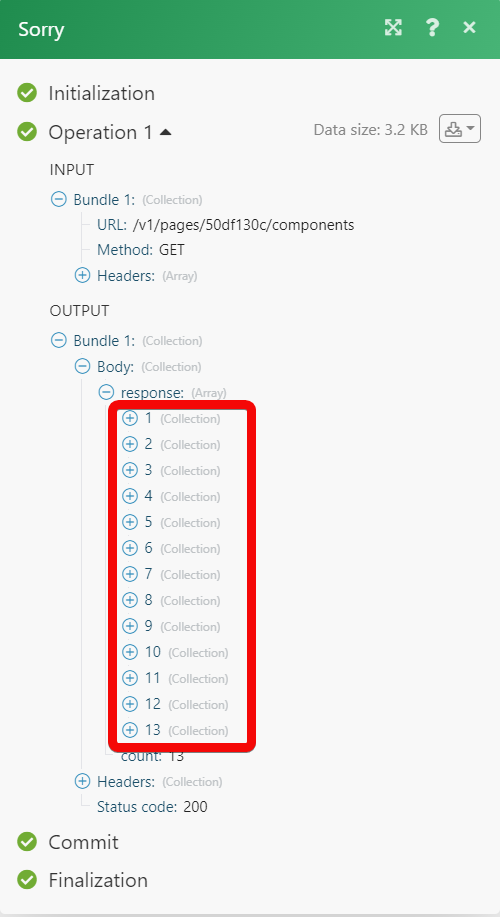Sorry¶
The Sorry modules allow you to watch, create, update, list, retrieve, and delete the pages, brands, components, notices, updates, and subscribers from your Sorry account.
Getting Started with Sorry¶
Prerequisites
- A Sorry account - create an account at sorryapp.com/.
The module dialog fields that are displayed in bold (in the Ibexa Connect scenario, not in this documentation article) are mandatory!
Connecting Sorry to Ibexa Connect¶
To connect your Sorry account to Ibexa Connect you need to obtain the API Key from your Sorry account and insert it in the Create a connection dialog in the Ibexa Connect module.
-
Log in to your Sorry account.
-
Click My Status Pages > API Token.
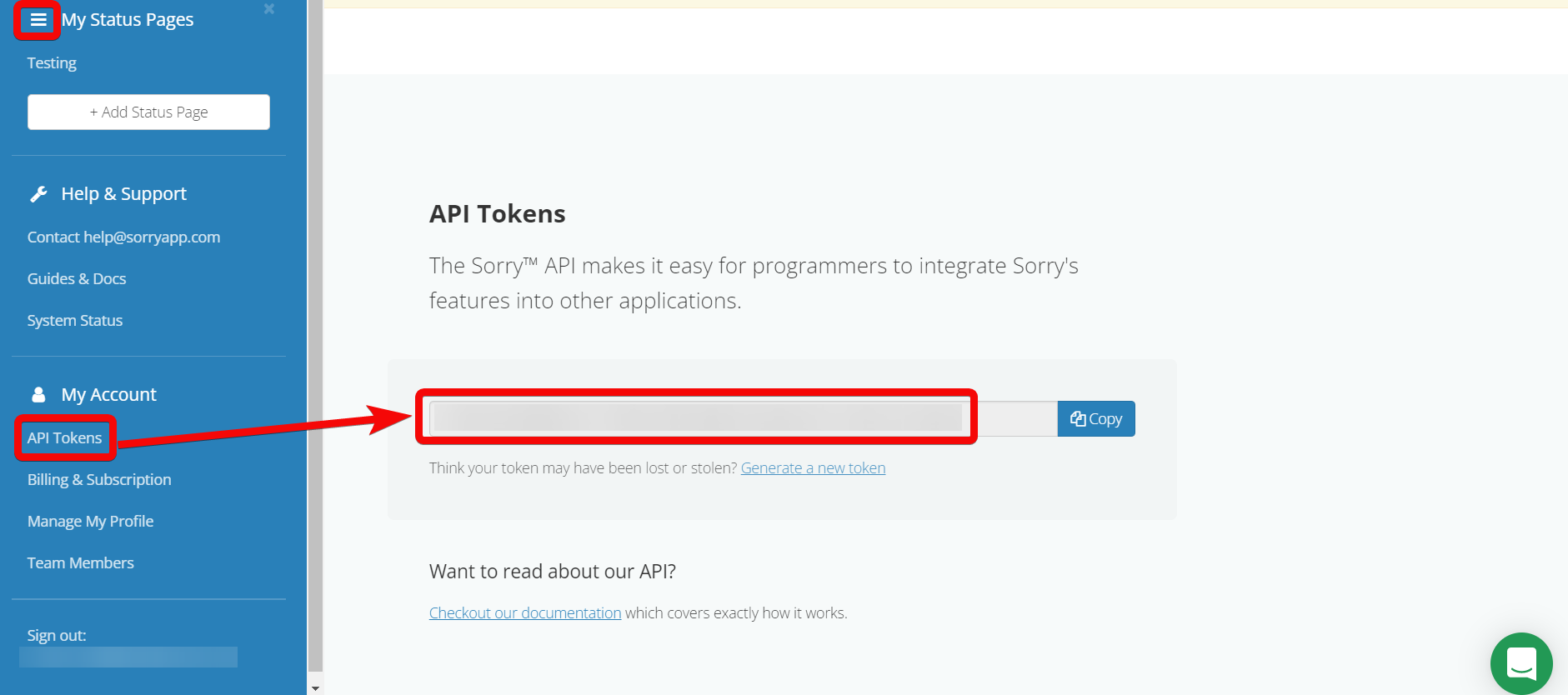
-
Copy the API Key to your clipboard.
-
Log in to your Ibexa Connect account, add a module from the Sorry app into an Ibexa Connect scenario.
-
Click Add next to the Connection field
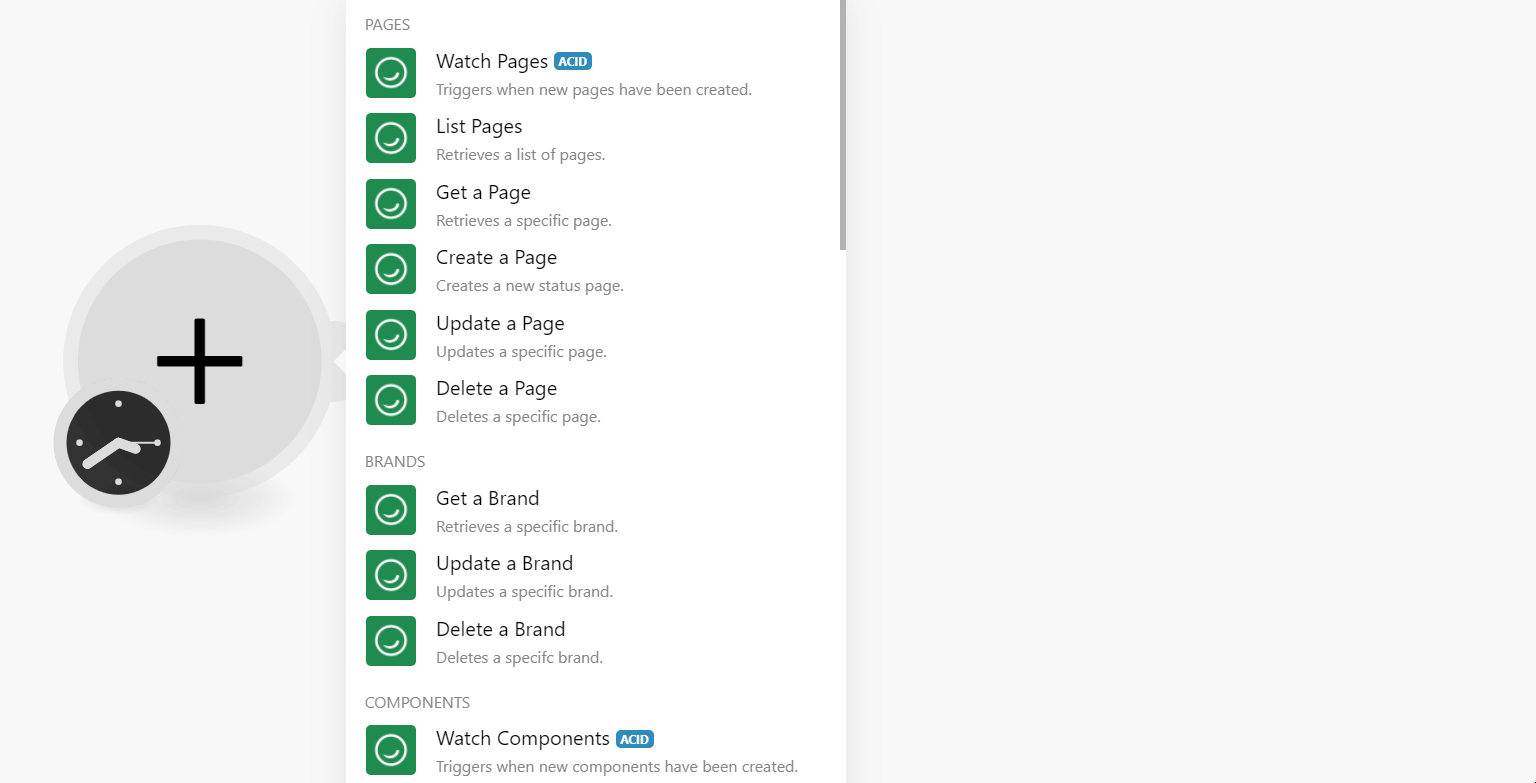
-
In the Connection name field, enter a name for the connection.
-
In the API Key fields enter the details copied in step 3 and click Continue.
The connection has been established.
Pages¶
Watch Pages¶
Triggers when new pages have been created.
| Limit | Set the maximum number of pages Ibexa Connect should return during one execution cycle. The default value is 10. |
List Pages¶
Retrieves a list of pages.
| Query | Enter (map) a keyword or phrase to list the pages that match the specified query. |
| Limit | Set the maximum number of pages Ibexa Connect should return during one execution cycle. The default value is 10. |
Get a Page¶
Retrieves a specific page.
| Page ID | Select or map the Page ID whose details you want to retrieve. |
Create a Page¶
Creates a new status page.
| Name | Enter (map) the page name. |
| Support Email | Enter (map) the support email address to mention on the page. which users can write to. |
| Support Telephone | Enter (map) the support contact number to mention on the page which users can contact for help. |
| Support URL | Enter (map) the helpdesk URL address the users on the page can contact. |
| Timezone | Select or map the timezone applicable to the page. |
| Meta Title | Enter (map) an optional meta title of the page for search engines. |
| Meta Description | Enter (map) the optional meta description of the page to be used for search engines. |
| Google Analytics ID | Enter (map) the Google Analytics ID of the page that is used to track the page code. |
| Locale | Select or map the language of the page. For example, en. |
Update a Page¶
Updates a new status page.
| Page ID | Select or map the Page ID whose details you want to update. |
| Accept Additional Costs | Select whether to accept the additional costs for the page. |
| Name | Enter (map) a new name for the page. |
| Support Email | Enter (map) the support email address to mention on the page. which users can write to. |
| Support Telephone | Enter (map) the support contact number to mention on the page which users can contact for help. |
| Support URL | Enter (map) the helpdesk URL address the users on the page can contact. |
| Timezone | Select or map the timezone applicable to the page. |
| Meta Title | Enter (map) an optional name for the page to use in search engines. The maximum number of allowed characters is 20. |
| Meta Description | Enter (map) an option description of the page to use in search engines. The maximum number of allowed characters is 50. |
| Google Analytics ID | Enter (map) the Google Analytics ID of the page that is used to track the page code. |
| Locale | Select or map the language of the page. For example, en. |
Delete a Page¶
Deletes a specific page.
| Page ID | Select the Page ID you want to delete. |
Brands¶
Get a Brand¶
Retrieves a specific brand.
| Page ID | Select the Page ID whose brand details you want to retrieve. |
Update a Brand¶
Updates a specific brand.
| Page ID | Select the Page ID to update a specific brand. |
| Color State OK | Enter (map) the HEX or RGBa colors used on the page to indicate that the items are OK. For example, green. |
| Color State Warning | Enter (map) the HEX or RGBa colors used on the page to indicate that the items are wrong. For example, orange. |
| Color State Alert | Enter (map) the HEX or RGBa colors used on the page to indicate that the items are wrong and need to be addressed. For example, red. |
| Color Navbar Background | Enter (map) the HEX or RGBa colors used on the navbar at the top of the page. |
| Color Navbar Links | Enter (map) the HEX or RGBa color used for the text links in the navbar. |
| Color Header Background | Enter (map) the HEX or RGBa color used as the background on the page header. |
| Color Header Links | Enter (map) the HEX or RGBa color used for links in the page header. |
| Color Header Text | Enter (map) the HEX or RGBa color used for text in the page header. |
| Color Body Background | Enter (map) the HEX or RGBa color used as the background on the page body. |
| Color Body Links | Enter (map) the HEX or RGBa color used for links in the page body. |
| Color Body Text | Enter (map) the HEX or RGBa color used for text in the page body. |
Delete a Brand¶
Deletes a specific brand.
| Page ID | Select the Page ID whose brand you want to delete. |
Components¶
Watch Components¶
Triggers when new components have been created.
| Page ID | Select or map the Page ID whose components you want to watch. |
| Limit | Set the maximum number of components Ibexa Connect should return during one execution cycle. The default value is 10. |
List Components¶
Retrieves a list of components.
| Page ID | Enter (map) the Page ID to list the components. |
| Query | Enter (map) a keyword or phrase to list the components that match the specified query. |
| Limit | Set the maximum number of components Ibexa Connect should return during one execution cycle. The default value is 10. |
Get a Component¶
Retrieves a specific component.
| Page ID | Select or map the Page ID whose components details you want to retrieve. |
| Component ID | Select or map the Component ID whose details you want to retrieve. |
Create a Component¶
Creates a new component.
| Page ID | Select or map the Page ID for which you want to create a component. |
| Parent ID | Select or map the Parent ID that allows you to recursively nest/group components. |
| Name | Enter (map) a name for the component. |
| Description | Enter (map) the component details. |
| Position | Enter (map) the position of the component. This position is used to order components on the status page and lower numbers display higher than those with higher numbers. |
Update a Component¶
Updates a specific component.
| Page ID | Select or map the Page ID whose component details you want to update. |
| Component ID | Select or map the Component ID whose details you want to update. |
| Parent ID | Select or map the Parent ID that allows you to recursively nest/group components. |
| Name | Enter (map) a new name for the component. |
| Description | Enter (map) the component details. |
| Position | Enter (map) the position of the component. This position is used to order components on the status page and lower numbers display higher than those with higher numbers. |
Delete a Component¶
Deletes a specific component.
| Page ID | Select or map the Page ID to delete the component. |
| Component ID | Select or map the Component ID you want to delete. |
Notices¶
Watch Notices¶
Triggers when new notices have been created.
| Page ID | Select or map the Page ID whose notices you want to watch. |
| Limit | Set the maximum number of notices Ibexa Connect should return during one execution cycle. The default value is 10. |
List Notices¶
Retrieves a list of notices.
| Page ID | Select or map the Page ID whose notices you want to list. |
| Query | Enter (map) a keyword or phrase to list the notices that match the specified query. |
| Limit | Set the maximum number of notices Ibexa Connect should return during one execution cycle. The default value is 10. |
Get a Notice¶
Retrieves a specific notice.
| Page ID | Select or map the Page ID whose notice details you want to retrieve. |
| Notice ID | Select or map the Notice ID whose details you want to retrieve. |
Create a Notice¶
Creates a new notice.
Page ID |
Select or map the Page ID for which you want to create the notice. |
Component IDs |
Select the Component IDs applicable to the notice. |
Initial Comment |
Enter (map) the comment for the notice. |
Subject |
Enter (map) the subject line for the notice. |
Type |
Select the notice type:
|
State |
Select or map the present status of the notice:
|
Begins at |
Enter (map) the date and time when the notice is planned to start. See the list of supported date and time formats. |
End at |
Enter (map) the date and time when the notice is planned to be complete. See the list of supported date and time formats. |
Should Automate the Schedule |
Select whether you want to automate the notice schedule. |
Synopsis |
Enter (map) the short description for the notice. |
Should Publish |
Select whether you want to publish the notice. |
Begins at Date |
Enter (map) the date at which the notice is planned to go underway. See the list of supported date and time formats. |
Begins at Time |
Enter (map) the time at which the notice is planned to start. See the list of supported date and time formats. |
Duration in Minutes |
Enter (map) the duration of notice in minutes. |
Update a Notice¶
Updates a specific notice.
Page ID |
Select or map the Page ID whose notice details you want to update. |
Notice ID |
Select or map the Notice ID whose details you want to update. |
Component IDs |
Select the Component IDs applicable to the notice. |
Initial Comment |
Enter (map) the comment for the notice. |
Subject |
Enter (map) the subject line for the notice. |
Type |
Select the notice type:
|
State |
Select or map the present status of the notice:
|
Begins at |
Enter (map) the date and time when the notice is planned to start. See the list of supported date and time formats. |
End at |
Enter (map) the date and time when the notice is planned to be complete. See the list of supported date and time formats. |
Should Automate the Schedule |
Select whether you want to automate the notice schedule. |
Synopsis |
Enter (map) the short description for the notice. |
Should Publish |
Select whether you want to publish the notice. |
Begins at Date |
Enter (map) the date at which the notice is planned to go underway. See the list of supported date and time formats. |
Begins at Time |
Enter (map) the time at which the notice is planned to start. See the list of supported date and time formats. |
Duration in Minutes |
Enter (map) the duration of notice in minutes. |
Delete a Notice¶
Deletes a specific notice.
| Page ID | Select or map the Page ID whose notice you want to delete. |
| Notice ID | Select or map the Notice ID you want to delete. |
Updates¶
Watch Updates¶
Triggers when new updates have been created.
| Page ID | Select or map the Page ID whose notice updates you want to watch. |
| Limit | Set the maximum number of updates Ibexa Connect should return during one execution cycle. The default value is 10. |
List Updates¶
Retrieves a list of updates.
| Page ID | Select or map the Page ID whose notices you want to list. |
| Notice ID | Select or map the Notice ID whose details you want to list. |
| Query | Enter (map) a keyword or phrase to list the updates that match the specified query. |
| Limit | Set the maximum number of updates Ibexa Connect should return during one execution cycle. The default value is 10. |
Get an Update¶
Retrieves a specific update.
| Page ID | Select or map the Page ID to retrieve the update. |
| Notice ID | Select or map the Notice ID to retrieve the update. |
| Update ID | Select or map the Notice ID to retrieve a specific update. |
Create an Update¶
Creates a new update.
| Page ID | Select or map the Page ID to create a new update. |
| Notice ID | Select or map the Notice ID to create an update. |
| Content | Enter (map) the text content of the update. |
Update an Update¶
Updates a specific update.
| Page ID | Select or map the Page ID whose notice update details you want to update. |
| Notice ID | Select or map the Notice ID whose update. details you want to update. |
| Update ID | Select or map the Update ID whose details you want to update. |
| Content | Enter (map) the text content for the update. |
| Should Publish | Select whether you want to publish the update. |
Delete an Update¶
Deletes a specific update.
| Page ID | Select or map the Page ID whose notice update you want to delete. |
| Notice ID | Select or map the Notice ID whose update you want to delete. |
| Update ID | Select or map the Update ID you want to delete. |
Subscribers¶
Watch Subscribers¶
Triggers when new subscribers have been created.
| Page ID | Select or map the Page ID whose subscribers you want to watch. |
| Limit | Set the maximum number of subscribers Ibexa Connect should return during one execution cycle. The default value is 10. |
List Subscribers¶
Retrieves a list of subscribers.
| Page ID | Select or map the Page ID to list the subscribers. |
| Query | Enter (map) the string that specifies what records to include in the response. |
| Limit | Set the maximum number of subscribers Ibexa Connect should return during one execution cycle. The default value is 10. |
Get a Subscriber¶
Retrieves a specific subscriber.
| Page ID | Select or map the Page ID whose subscriber details you want to retrieve. |
| Subscriber ID | Select or map the Subscriber ID whose details you want to retrieve. |
Create a Subscriber¶
Creates a new subscriber.
| Page ID | Select or map the Page ID for which you want to create the subscriber. |
| Enter (map) the subscriber's email address. | |
| Phone Number | Enter (map) the subscriber's phone number. |
| First Name | Enter (map) the subscriber's first name. |
| Last Name | Enter (map) the subscriber's last name. |
| Nickname | Enter (map) the subscriber's nickname. |
| Company | Enter (map) the subscriber's company name. |
| Tag List | Enter (map) the tags separated by a comma for the subscriber. |
Update a Subscriber¶
Updates a specific subscriber.
| Page ID | Select or map the Page ID whose subscriber details you want to update. |
| Subscriber ID | Select or map the Subscriber ID to update the subscriber. |
| Enter (map) the subscriber's email address. | |
| Phone Number | Enter (map) the subscriber's phone number. |
| First Name | Enter (map) the subscriber's first name. |
| Last Name | Enter (map) the subscriber's last name. |
| Nickname | Enter (map) the subscriber's nickname. |
| Company | Enter (map) the subscriber's company name. |
| Tag List | Enter (map) the tags separated by a comma for the subscriber. |
Delete a Subscriber¶
Deletes a specific subscriber.
| Page ID | Select or map the Page ID whose subscriber you want to delete. |
| Subscriber ID | Select or map the Subscriber ID you want to delete. |
Other¶
Make an API Call¶
Performs an arbitrary authorized API Call.
URL |
Enter a path relative to | For the list of available endpoints, refer to the Sorry API Documentation. |
Method
Select the HTTP method you want to use:
GET
to retrieve information for an entry
.POST
to create a new entry.
PUT
to update/replace an existing entry.
PATCH
to make a partial entry update.
DELETE
to delete an entry.
Headers
Enter the desired request headers. You don't have to add authorization headers; we already did that for you.
Query String
Enter the request query string.
Body
Enter the body content for your API call.
Example of Use - List Components¶
The following API call returns all the components from your Sorry account:
URL:
/v1/pages/50df130c/components
Method:
GET
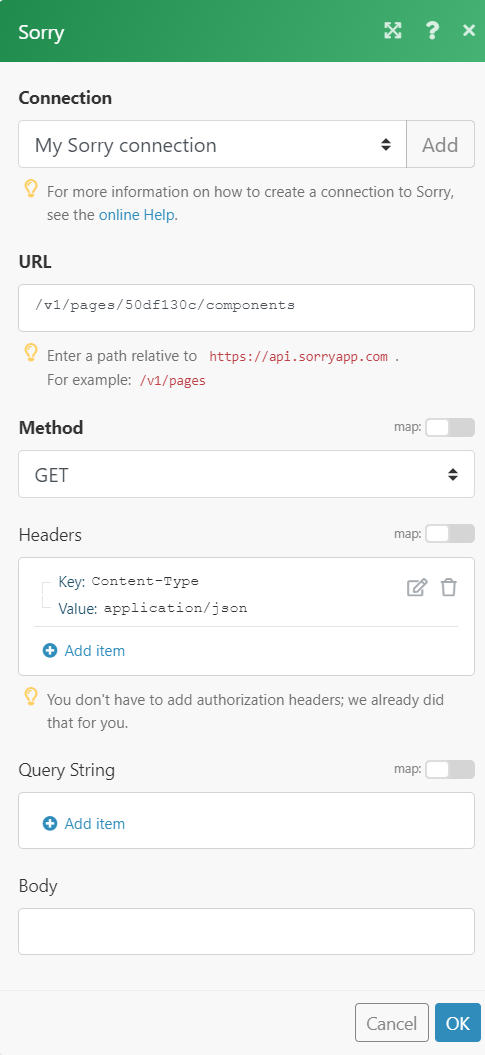
Matches of the search can be found in the module's Output under Bundle > Body > response.
In our example, 13 components were returned: