Invoice Ninja¶
The Invoice Ninja modules enable you to monitor, create, update, list, retrieve, and delete the clients, expenses, invoices, payments, products, recurring invoices, event types, and memberships in your Invoice Ninja account.
Getting Started with Invoice Ninja¶
Prerequisites
- An Invoice Ninja account - create an account at invoiceninja.com/.
Note
The module dialog fields that are displayed in bold (in the Ibexa Connect scenario, not in this documentation article) are mandatory!
Connecting Invoice Ninja to Ibexa Connect¶
To connect your Invoice Ninja account to Ibexa Connect you need to obtain the API token from your Invoice Ninja account and insert it in the Create a connection dialog in the Ibexa Connect module.
1. Log in to your Invoice Ninja account.
2. Click Settings > Account Management > API Token > + .
3. Enter a name for the token and click Save.
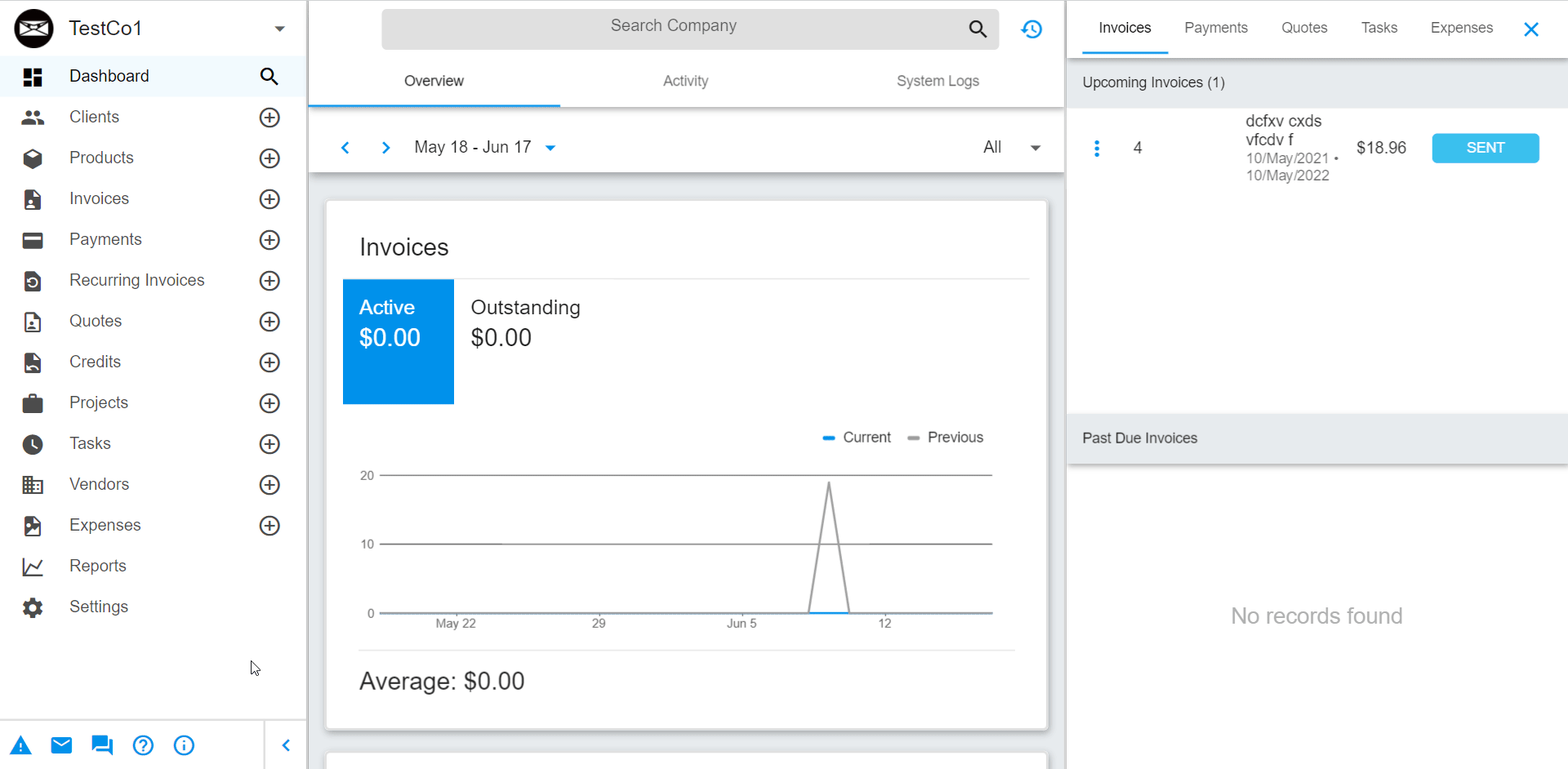
4. Copy the API Token to your clipboard.
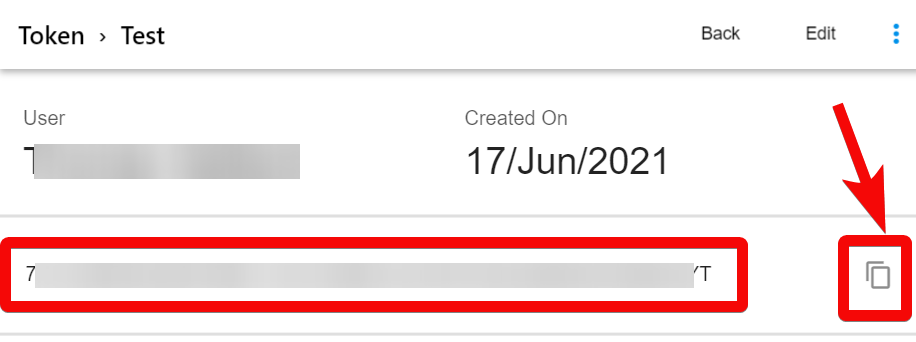
5. Go to Ibexa Connect and open the Invoice Ninja module's Create a connection dialog.
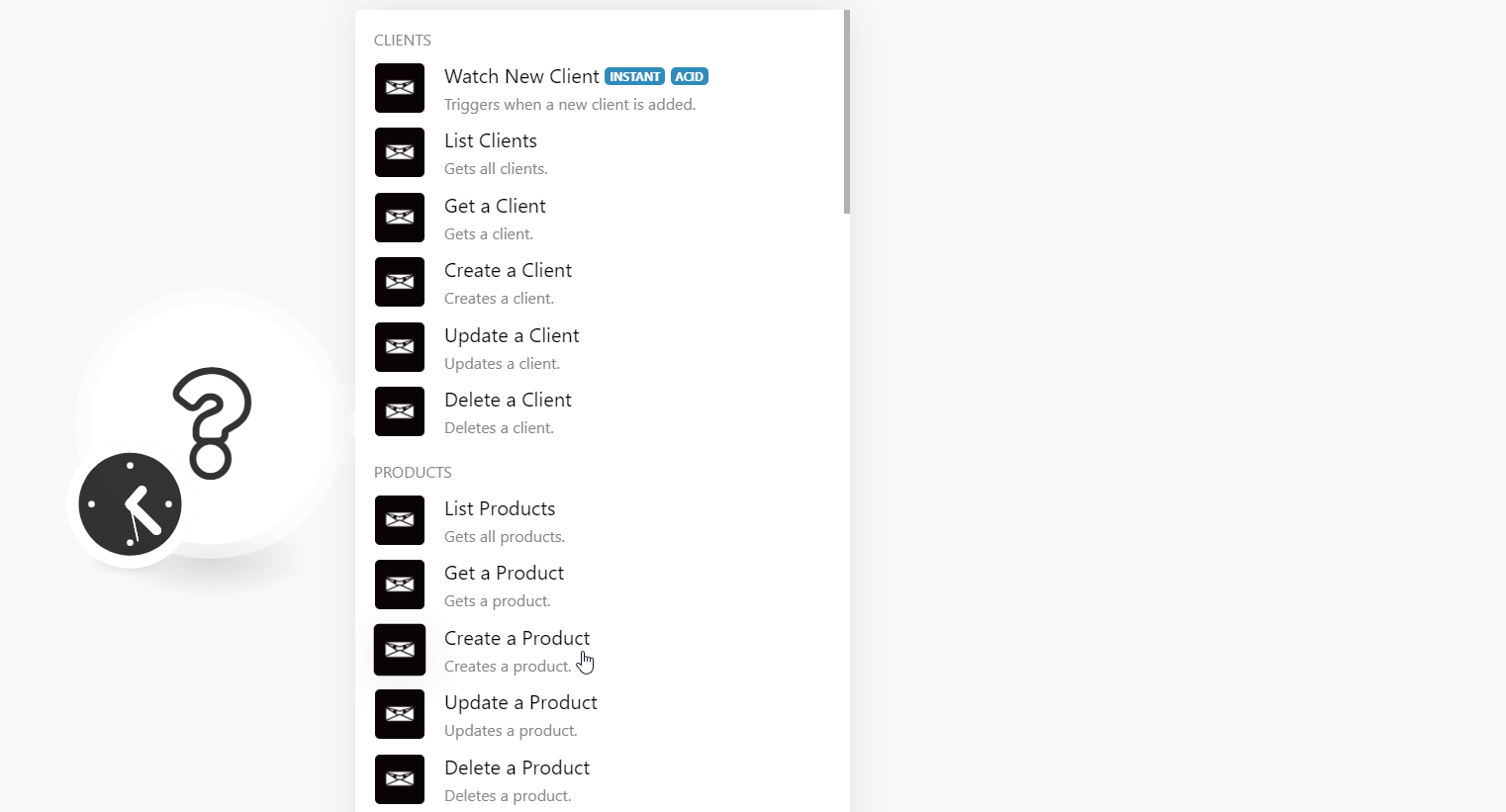
6. In the Connection name field, enter a name for the connection.
7. In the Domain field, enter your account URL address. For example, https://invoicing.co/#/.
8. In the API Token field, enter the token copied in step 4, and click Continue.
The connection has been established.
Clients¶
Watch New Clients¶
Triggers when a new client is added.
See the Setting Up Invoice Ninja Webhooks for adding webhook to your Invoice Ninja account.
| Webhook Name | Enter a name for the webhook. |
List Clients¶
Gets all clients.
| Include | Select or map the option to include in the client details. |
| Limit | Set the maximum number of clients Ibexa Connect should return during one execution cycle. |
Get a Client¶
Gets a client.
| Client ID | Select or map the Client ID whose details you want to retrieve. |
| Include | Select or map the options to include in the client details. For example, activities. |
Create a Client¶
Creates a client.
Name |
Enter (map) the client's name. |
Assigned User ID |
Select or map the User ID assigned to the client. |
Phone |
Enter (map) the client's phone number. |
Website |
Enter (map) the client's website URL address. |
Private Notes |
Enter (map) the information about the client you would like to mention or share internally. |
Public Notes |
Enter (map) the information about the client you would like to mention or share publicly. |
Size ID |
Select or map the client's employee size. For example, |
Industry ID |
Select or map the industry to which the client belongs. For example, |
Billing Address 1 |
Enter (map) the client's billing address street name. |
Billing Address 2 |
Enter (map) the client's billing address street name. |
Billing City |
Enter (map) the city name. |
Billing State |
Enter (map) the state name. |
Billing Postal Code |
Enter (map) the area postal code. |
Billing Country ID |
Select or map the client's billing country. |
Custom Value (1-4) |
Enter (map) the client's custom value. |
Shipping Address 1 |
Enter (map) the client's shipping address street name. |
Shipping Address 2 |
Enter (map) the client's shipping address street name. |
Shipping City |
Enter (map) the city name. |
Shipping State |
Enter (map) the state name. |
Shipping Postal Code |
Enter (map) the area postal code. |
Shipping Country ID |
Select or map the client's shipping country. |
Settings |
Add the settings for the client: Currency ID - Select or map the Currency ID applicable to the client. Payment Terms - Select or map the payment terms applicable to the client. |
ID Number |
Enter (map) the client's ID number. |
VAT Number |
Enter (map) the client's VAT number. |
Number |
Enter (map) the client number. |
Group Settings ID |
Select or map the Group Settings ID associated with the client. |
Update a Client¶
Updates a client.
Client ID |
Select or map the Client ID whose details you want to update. |
Name |
Enter (map) the client's name. |
Assigned User ID |
Select or map the User ID assigned to the client. |
Phone |
Enter (map) the client's phone number. |
Website |
Enter (map) the client's website URL address. |
Private Notes |
Enter (map) the information about the client you would like to mention or share internally. |
Public Notes |
Enter (map) the information about the client you would like to mention or share publicly. |
Size ID |
Select or map the client's employee size. For example, |
Industry ID |
Select or map the industry to which the client belongs. For example, |
Billing Address 1 |
Enter (map) the client's billing address street name. |
Billing Address 2 |
Enter (map) the client's billing address street name. |
Billing City |
Enter (map) the city name. |
Billing State |
Enter (map) the state name. |
Billing Postal Code |
Enter (map) the area postal code. |
Billing Country ID |
Select or map the client's billing country. |
Custom Value (1-4) |
Enter (map) the client's custom value. |
Shipping Address 1 |
Enter (map) the client's shipping address street name. |
Shipping Address 2 |
Enter (map) the client's shipping address street name. |
Shipping City |
Enter (map) the city name. |
Shipping State |
Enter (map) the state name. |
Shipping Postal Code |
Enter (map) the area postal code. |
Shipping Country ID |
Select or map the client's shipping country. |
Settings |
Add the settings for the client: Currency ID - Select or map the Currency ID applicable to the client. Payment Terms - Select or map the payment terms applicable to the client. |
ID Number |
Enter (map) the client's ID number. |
VAT Number |
Enter (map) the client's VAT number. |
Number |
Enter (map) the client number. |
Group Settings ID |
Select or map the Group Settings ID associated with the client. |
Delete a Client¶
Deletes a client.
| Client ID | Select or map the Client ID you want to delete. |
Products¶
List Products¶
Gets all products.
| Include | Select or map the option to include in the product details. For example, Company. |
| Limit | Set the maximum number of products Ibexa Connect should return during one execution cycle.pr |
Get a Product¶
Gets a product.
| Product ID | Select or map the Product ID whose details you want to retrieve. |
| Include | Select or map the options to include in the product details. For example, Company. |
Create a Product¶
Creates a product.
| Product Key | Select or map the product key details. |
| Notes | Enter (map) the product information. |
| Cost | Enter (map) the product cost. |
| Price | Enter (map) the product price information. |
| Quantity | Enter (map) the product quantity available. |
| Tax Name 1 | Enter (map) the product tax name. |
| Tax Rate 1 | Enter (map) the tax rate percentage or amount. |
| Tax Name 2 | Enter (map) the product tax name. |
| Tax Rate 2 | Enter (map) the tax rate percentage or amount. |
| Tax Name 3 | Enter (map) the product tax name. |
| Tax Rate 3 | Enter (map) the tax rate percentage or amount. |
| Custom Value (1-4) | Enter (map) the custom values of the product. For example, product dimensions. |
Update a Product¶
Updates a product.
| Product ID | Select or map the Product ID whose details you want to update. |
| Product Key | Select or map the product key details. |
| Notes | Enter (map) the product information. |
| Cost | Enter (map) the product cost. |
| Price | Enter (map) the product price information. |
| Quantity | Enter (map) the product quantity available. |
| Tax Name 1 | Enter (map) the product tax name. |
| Tax Rate 1 | Enter (map) the tax rate percentage or amount. |
| Tax Name 2 | Enter (map) the product tax name. |
| Tax Rate 2 | Enter (map) the tax rate percentage or amount. |
| Tax Name 3 | Enter (map) the product tax name. |
| Tax Rate 3 | Enter (map) the tax rate percentage or amount. |
| Custom Value (1-4) | Enter (map) the custom values of the product. For example, product dimension. |
Delete a Product¶
Deletes a product.
| Product ID | Select or map the Product ID you want to delete. |
Invoices¶
Watch New Invoice¶
Triggers when a new invoice is added.
See the Setting Up Invoice Ninja Webhooks for adding webhook to your Invoice Ninja account.
| Webhook Name | Enter a name for the webhook. |
List Invoices¶
Gets all invoices.
| Include | Select or map the option you want to include the invoice details you want to list. For example, client. |
| Limit | Set the maximum number of invoices Ibexa Connect should return during one execution cycle. |
Get an Invoice¶
Gets an invoice.
| Invoice ID | Select or map the Invoice ID whose details you want to retrieve. |
| Include | Select or map the option you want to include the invoice details you want to list. |
Create an Invoice¶
Creates an invoice.
Client ID |
Select or map the Client ID whose invoice you want to create. |
||||||||||||||||||||||||||||||||||||
Date |
Enter (map) the date of the invoice. |
||||||||||||||||||||||||||||||||||||
Due Date |
Enter (map) the date on which the invoice is due for payment. |
||||||||||||||||||||||||||||||||||||
Number |
Enter (map) the invoice number. |
||||||||||||||||||||||||||||||||||||
PO Number |
Enter (map) the purchase order number of the invoice. |
||||||||||||||||||||||||||||||||||||
Discount |
Enter (map) the discount applicable on the invoice in percentage. |
||||||||||||||||||||||||||||||||||||
Terms |
Enter (map) the terms applicable to the invoice. |
||||||||||||||||||||||||||||||||||||
Public Notes |
Enter (map) the information about the invoice which you want to share internally with the team members. |
||||||||||||||||||||||||||||||||||||
Private Notes |
Enter (map) the information about the invoice which you want to share publicly. |
||||||||||||||||||||||||||||||||||||
Footer |
Enter (map) the invoice footer text. |
||||||||||||||||||||||||||||||||||||
Tax Name 1 |
Enter (map) the tax name applicable to the invoice. For example, |
||||||||||||||||||||||||||||||||||||
Tax Rate 1 |
Enter (map) the tax rate applicable to the invoice. For example, |
||||||||||||||||||||||||||||||||||||
Tax Name 2 |
Enter (map) the tax name applicable to the invoice. For example, |
||||||||||||||||||||||||||||||||||||
Tax Rate 2 |
Enter (map) the tax rate applicable to the invoice. For example, |
||||||||||||||||||||||||||||||||||||
Tax Name 3 |
Enter (map) the tax name applicable to the invoice. For example, |
||||||||||||||||||||||||||||||||||||
Tax Rate 3 |
Enter (map) the tax rate applicable to the invoice. For example, |
||||||||||||||||||||||||||||||||||||
Is Amount Discount |
Select whether the invoice amount is after the discount. |
||||||||||||||||||||||||||||||||||||
Partial |
Enter (map) the partial amount of the invoice. |
||||||||||||||||||||||||||||||||||||
Partial Due Date |
Enter (map) the date on which the partial amount is due. |
||||||||||||||||||||||||||||||||||||
Custom Value (1-4) |
Enter (map) the custom values for the invoice. |
||||||||||||||||||||||||||||||||||||
Line Items |
Add the line items:
|
||||||||||||||||||||||||||||||||||||
Custom Surcharge (1-4) |
Enter (map) the custom surcharges of the product. For example, |
||||||||||||||||||||||||||||||||||||
Design ID |
Select or map the invoice Design ID. For example, |
||||||||||||||||||||||||||||||||||||
Assigned User ID |
Select or map the assigned User ID for the invoice. |
||||||||||||||||||||||||||||||||||||
Exchange Rate |
Enter (map) the currency exchange rate applicable to the invoice. |
Update an Invoice¶
Updates an invoice.
Invoice ID |
Select or map the Invoice ID whose details you want to update. |
||||||||||||||||||||||||||||||||||||
Client ID |
Select or map the Client ID whose invoice you want to create. |
||||||||||||||||||||||||||||||||||||
Date |
Enter (map) the date of the invoice. |
||||||||||||||||||||||||||||||||||||
Due Date |
Enter (map) the date on which the invoice is due for payment. |
||||||||||||||||||||||||||||||||||||
Number |
Enter (map) the invoice number. |
||||||||||||||||||||||||||||||||||||
PO Number |
Enter (map) the purchase order number of the invoice. |
||||||||||||||||||||||||||||||||||||
Discount |
Enter (map) the discount applicable on the invoice in percentage. |
||||||||||||||||||||||||||||||||||||
Terms |
Enter (map) the terms applicable to the invoice. |
||||||||||||||||||||||||||||||||||||
Public Notes |
Enter (map) the information about the invoice which you want to share internally with the team members. |
||||||||||||||||||||||||||||||||||||
Private Notes |
Enter (map) the information about the invoice which you want to share publicly. |
||||||||||||||||||||||||||||||||||||
Footer |
Enter (map) the invoice footer text. |
||||||||||||||||||||||||||||||||||||
Tax Name 1 |
Enter (map) the tax name applicable to the invoice. For example, |
||||||||||||||||||||||||||||||||||||
Tax Rate 1 |
Enter (map) the tax rate applicable to the invoice. For example, |
||||||||||||||||||||||||||||||||||||
Tax Name 2 |
Enter (map) the tax name applicable to the invoice. For example, |
||||||||||||||||||||||||||||||||||||
Tax Rate 2 |
Enter (map) the tax rate applicable to the invoice. For example, |
||||||||||||||||||||||||||||||||||||
Tax Name 3 |
Enter (map) the tax name applicable to the invoice. For example, |
||||||||||||||||||||||||||||||||||||
Tax Rate 3 |
Enter (map) the tax rate applicable to the invoice. For example, |
||||||||||||||||||||||||||||||||||||
Is Amount Discount |
Select whether the invoice amount is after the discount. |
||||||||||||||||||||||||||||||||||||
Partial |
Enter (map) the partial amount of the invoice. |
||||||||||||||||||||||||||||||||||||
Partial Due Date |
Enter (map) the date on which the partial amount is due. |
||||||||||||||||||||||||||||||||||||
Custom Value (1-4) |
Enter (map) the custom values for the invoice. |
||||||||||||||||||||||||||||||||||||
Line Items |
Add the line items:
|
||||||||||||||||||||||||||||||||||||
Custom Surcharge (1-4) |
Enter (map) the custom surcharges of the product. For example, |
||||||||||||||||||||||||||||||||||||
Design ID |
Select or map the invoice Design ID. For example, |
||||||||||||||||||||||||||||||||||||
Assigned User ID |
Select or map the assigned User ID for the invoice. |
||||||||||||||||||||||||||||||||||||
Exchange Rate |
Enter (map) the currency exchange rate applicable to the invoice. |
Delete an Invoice¶
Deletes an invoice.
| Invoice ID | Select or map the Invoice ID you want to delete. |
Recurring Invoices¶
List Recurring Invoices¶
Gets all recurring invoices.
| Limit | Set the maximum number of recurring invoices Ibexa Connect should return during one execution cycle. |
Get a Recurring Invoice¶
Gets a recurring invoice.
| Recurring Invoice ID | Select or map the Recurring Invoice ID whose details you want to retrieve. |
Create a Recurring Invoice¶
Creates a recurring invoice.
Client ID |
Select or map the Client ID for which you want to create the recurring invoice. |
||||||||||||||||||||||||||||||||||||
Frequency ID |
Select or map the recurring frequency ID. For example, |
||||||||||||||||||||||||||||||||||||
Project ID |
Select or map the Project ID to which the invoice belongs. |
||||||||||||||||||||||||||||||||||||
Number |
Enter (map) the recurring invoice number. |
||||||||||||||||||||||||||||||||||||
Discount |
Enter (map) the discount percentage applicable on the invoice. |
||||||||||||||||||||||||||||||||||||
Is Amount Discount |
Select whether the invoice amount is after the discount. |
||||||||||||||||||||||||||||||||||||
PO Number |
Enter (map) the purchase order number of the invoice. |
||||||||||||||||||||||||||||||||||||
Date |
Enter (map) the date of the invoice. |
||||||||||||||||||||||||||||||||||||
Due Date |
Enter (map) the date on which the invoice is due for payment. |
||||||||||||||||||||||||||||||||||||
Due Date Days |
Enter (map) the days on which the invoice is due for payment. |
||||||||||||||||||||||||||||||||||||
Line Items |
Add the line items:
|
||||||||||||||||||||||||||||||||||||
Footer |
Enter (map) the invoice footer text. |
||||||||||||||||||||||||||||||||||||
Public Notes |
Enter (map) the information about the invoice which you want to share internally with the team members. |
||||||||||||||||||||||||||||||||||||
Private Notes |
Enter (map) the information about the invoice which you want to share publicly. |
||||||||||||||||||||||||||||||||||||
Terms |
Enter (map) the terms applicable to the invoice. |
||||||||||||||||||||||||||||||||||||
Tax Name 1 |
Enter (map) the tax name applicable to the invoice. For example, |
||||||||||||||||||||||||||||||||||||
Tax Rate 1 |
Enter (map) the tax rate applicable to the invoice. For example, |
||||||||||||||||||||||||||||||||||||
Tax Name 2 |
Enter (map) the tax name applicable to the invoice. For example, |
||||||||||||||||||||||||||||||||||||
Tax Rate 2 |
Enter (map) the tax rate applicable to the invoice. For example, |
||||||||||||||||||||||||||||||||||||
Tax Name 3 |
Enter (map) the tax name applicable to the invoice. For example, |
||||||||||||||||||||||||||||||||||||
Tax Rate 3 |
Enter (map) the tax rate applicable to the invoice. For example, |
||||||||||||||||||||||||||||||||||||
Custom Value (1-4) |
Enter (map) the custom values for the invoice. |
||||||||||||||||||||||||||||||||||||
Amount |
Enter (map) the invoice amount. |
||||||||||||||||||||||||||||||||||||
Partial |
Enter (map) the partial amount payable for the invoice. |
||||||||||||||||||||||||||||||||||||
Next Send Date |
Enter (map) the date on which the invoice should be sent again. |
||||||||||||||||||||||||||||||||||||
Remaining Cycles |
Select or map the number of cycles remaining for the recurring invoices. |
||||||||||||||||||||||||||||||||||||
Auto Bill |
Enter (map) the auto bill information of the invoice. |
||||||||||||||||||||||||||||||||||||
Auto Bill Enabled |
Select whether the auto-billing is enabled for the invoice. |
||||||||||||||||||||||||||||||||||||
Custom Surcharges (1-4) |
Enter (map) the custom surcharges of the product. For example, |
||||||||||||||||||||||||||||||||||||
Design ID |
Select or map the invoice Design ID. For example, |
||||||||||||||||||||||||||||||||||||
Assigned User ID |
Select or map the assigned User ID for the invoice. |
||||||||||||||||||||||||||||||||||||
Exchange Rate |
Enter (map) the currency exchange rate applicable to the invoice. |
Update a Recurring Invoice¶
Updates a recurring invoice.
| Recurring Invoice ID | Select or map the Recurring Invoice ID whose details you want to update. |
See the Creating a Recurring Invoice section for field descriptions.
Delete a Recurring Invoice¶
Deletes a recurring invoice.
| Recurring Invoice ID | Select or map the Recurring Invoice ID you want to delete. |
Payments¶
Watch New Payment¶
Triggers when a new payment is added.
See the Setting Up Invoice Ninja Webhooks for adding webhook to your Invoice Ninja account.
| Webhook Name | Enter a name for the webhook. |
List Payments¶
Gets all payments.
| Include | Select or map the option to include in the payment details. |
| Limit | Set the maximum number of payments Ibexa Connect should return during one execution cycle. |
Get a Payment¶
Gets a payment.
| Payment ID | Select or map the Payment ID whose details you want to retrieve. |
| Include | Select or map the option whose relationship responses you want to receive in the payment details. |
Create a Payment¶
Creates a payment.
| Client ID | Select or map the Client ID whose payment you want to create. |
| Assigned User ID | Select or map the User ID to whom the payment is assigned. |
| Amount | Enter (map) the payment amount. |
| Date | Enter (map) the date of the payment. |
| Type ID | Select or map the payment type. For example, check. |
| Transaction Reference | Enter (map) the payment transaction reference number. |
| Private Notes | Enter (map) the additional information about the payment which you want to share internally. |
| Number | Enter (map) the payment number. |
| Custom Value (1-4) | Enter (map) the payment custom values. For example, the reason for payment. |
Update a Payment¶
Updates a payment.
| Payment ID | Select or map the Payment ID whose details you want to update. |
| Client ID | Select or map the Client ID whose payment you want to create. |
| Assigned User ID | Select or map the User ID to whom the payment is assigned. |
| Amount | Enter (map) the payment amount. |
| Date | Enter (map) the date of the payment. |
| Type ID | Select or map the payment type. For example, check. |
| Transaction Reference | Enter (map) the payment transaction reference number. |
| Private Notes | Enter (map) the additional information about the payment which you want to share internally. |
| Number | Enter (map) the payment number. |
Delete a Payment¶
Deletes a payment.
| Payment ID | Select or map the Payment ID you want to delete. |
Quotes¶
Watch New Quotes¶
Triggers when a new quote is added.
See the Setting Up Invoice Ninja Webhooks for adding webhook to your Invoice Ninja account.
| Webhook Name | Enter a name for the webhook. |
List Quotes¶
Gets all quotes.
| Include | Select or map the option to include in the quote details. |
| Limit | Set the maximum number of quotes Ibexa Connect should return during one execution cycle. |
Get a Quote¶
Gets a quote.
| Include | Select or map the option to include in the quote details. |
Create a Quote¶
Creates a quote.
Client ID |
Select or map the Client ID for whom you are creating the quote. |
||||||||||||||||||||||||||||||
Date |
Enter (map) the date on which you are creating the quote. |
||||||||||||||||||||||||||||||
Due Date |
Enter (map) the due by which the quote is due. |
||||||||||||||||||||||||||||||
Number |
Enter (map) the quote number. |
||||||||||||||||||||||||||||||
PO Number |
Enter (map) the purchase order number applicable to the quote. |
||||||||||||||||||||||||||||||
Discount |
Enter (map) the discount applicable to the quote. |
||||||||||||||||||||||||||||||
Terms |
Enter (map) the terms applicable to the quote. |
||||||||||||||||||||||||||||||
Public Notes |
Enter (map) the information about the invoice which you want to share publicly. |
||||||||||||||||||||||||||||||
Private Notes |
Enter (map) the information about the invoice which you want to share privately. |
||||||||||||||||||||||||||||||
Footer |
Enter (map) the invoice footer text. |
||||||||||||||||||||||||||||||
Project ID |
Select or map the Project ID to which the invoice belongs. |
||||||||||||||||||||||||||||||
Tax Name 1 |
Enter (map) the product tax name. |
||||||||||||||||||||||||||||||
Tax Rate 1 |
Enter (map) the tax rate percentage or amount. |
||||||||||||||||||||||||||||||
Tax Name 2 |
Enter (map) the product tax name. |
||||||||||||||||||||||||||||||
Tax Rate 2 |
Enter (map) the tax rate percentage or amount. |
||||||||||||||||||||||||||||||
Tax Name 3 |
Enter (map) the product tax name. |
||||||||||||||||||||||||||||||
Tax Rate 3 |
Enter (map) the tax rate percentage or amount. |
||||||||||||||||||||||||||||||
Custom Surcharge (1-4) |
Enter (map) the custom surcharges of the product. For example, |
||||||||||||||||||||||||||||||
Is Amount Discount |
Select whether the invoice amount is after the discount. |
||||||||||||||||||||||||||||||
Partial |
Enter (map) the partial amount of the invoice. |
||||||||||||||||||||||||||||||
Custom Value (1-4) |
Enter (map) the custom values of the product. For example, |
||||||||||||||||||||||||||||||
Line Items |
Add the line items to the quote:
|
||||||||||||||||||||||||||||||
Design ID |
Select or map the invoice Design ID. For example, |
||||||||||||||||||||||||||||||
Assigned User ID |
Select or map the assigned User ID for the invoice. |
||||||||||||||||||||||||||||||
Exchange Rate |
Enter (map) the currency exchange rate applicable to the quote. |
Update a Quote¶
Updates a quote.
Client ID |
Select or map the Client ID for whom you are creating the quote. |
||||||||||||||||||||||||||||||
Date |
Enter (map) the date on which you are creating the quote. |
||||||||||||||||||||||||||||||
Due Date |
Enter (map) the due by which the quote is due. |
||||||||||||||||||||||||||||||
Number |
Enter (map) the quote number. |
||||||||||||||||||||||||||||||
PO Number |
Enter (map) the purchase order number applicable to the quote. |
||||||||||||||||||||||||||||||
Discount |
Enter (map) the discount applicable to the quote. |
||||||||||||||||||||||||||||||
Terms |
Enter (map) the terms applicable to the quote. |
||||||||||||||||||||||||||||||
Public Notes |
Enter (map) the information about the invoice which you want to share publicly. |
||||||||||||||||||||||||||||||
Private Notes |
Enter (map) the information about the invoice which you want to share privately. |
||||||||||||||||||||||||||||||
Footer |
Enter (map) the invoice footer text. |
||||||||||||||||||||||||||||||
Project ID |
Select or map the Project ID to which the invoice belongs. |
||||||||||||||||||||||||||||||
Tax Name 1 |
Enter (map) the product tax name. |
||||||||||||||||||||||||||||||
Tax Rate 1 |
Enter (map) the tax rate percentage or amount. |
||||||||||||||||||||||||||||||
Tax Name 2 |
Enter (map) the product tax name. |
||||||||||||||||||||||||||||||
Tax Rate 2 |
Enter (map) the tax rate percentage or amount. |
||||||||||||||||||||||||||||||
Tax Name 3 |
Enter (map) the product tax name. |
||||||||||||||||||||||||||||||
Tax Rate 3 |
Enter (map) the tax rate percentage or amount. |
||||||||||||||||||||||||||||||
Custom Surcharge (1-4) |
Enter (map) the custom surcharges of the product. For example, |
||||||||||||||||||||||||||||||
Is Amount Discount |
Select whether the invoice amount is after the discount. |
||||||||||||||||||||||||||||||
Partial |
Enter (map) the partial amount of the invoice. |
||||||||||||||||||||||||||||||
Custom Value (1-4) |
Enter (map) the custom values of the product. For example, |
||||||||||||||||||||||||||||||
Line Items |
Add the line items to the quote:
|
||||||||||||||||||||||||||||||
Design ID |
Select or map the invoice Design ID. For example, |
||||||||||||||||||||||||||||||
Assigned User ID |
Select or map the assigned User ID for the invoice. |
||||||||||||||||||||||||||||||
Exchange Rate |
Enter (map) the currency exchange rate applicable to the quote. |
Delete a Quote¶
Delete a quote.
| Quote ID | Select or map the Quote ID you want to delete. |
Tasks¶
Watch New Task¶
Triggers when a new task is added.
See the Setting Up Invoice Ninja Webhooks for adding webhook to your Invoice Ninja account.
| Webhook Name | Enter a name for the webhook. |
List Tasks¶
Gets all tasks.
| Limit | Set the maximum number of tasks Ibexa Connect should return during one execution cycle. |
Get a Task¶
Gets a task.
| Task ID | Select or map the Task ID whose details you want to retrieve. |
Create a Task¶
Creates a task.
Client ID |
Select or map the client ID for whom you are creating the task. |
Project ID |
Select or map the Project ID associated with the task. |
Assigned User ID |
Select or map the User ID to whom you want to assign the task. |
Invoice ID |
Enter (map) the Invoice ID applicable to the task. |
Number |
Enter (map) the task number. |
Rate |
Enter (map) the amount paid per hour for the task. |
Status ID |
Select or map the task status ID:
|
Description |
Enter (map) the details of the task. |
Invoice Documents |
Select whether the task has invoice documents. |
Is Date Based |
Select whether the task is date-based. |
Status Order |
Enter (map) the task status. |
Time Log |
Add the time log for the task: Start - Enter (map) the task start time. Stop - Enter (map) the task end time. |
Custom Value (1 - 4) |
Enter (map) the task custom values. For example, |
Update a Task¶
Updates a task.
Task ID |
Select or map the Task ID whose details you want to update. |
Client ID |
Select or map the client ID for whom you are creating the task. |
Project ID |
Select or map the Project ID associated with the task. |
Assigned User ID |
Select or map the User ID to whom you want to assign the task. |
Invoice ID |
Enter (map) the Invoice ID applicable to the task. |
Number |
Enter (map) the task number. |
Rate |
Enter (map) the amount paid per hour for the task. |
Status ID |
Select or map the task status ID:
|
Description |
Enter (map) the details of the task. |
Invoice Documents |
Select whether the task has invoice documents. |
Is Date Based |
Select whether the task is date-based. |
Status Order |
Enter (map) the task status. |
Time Log |
Add the time log for the task: Start - Enter (map) the task start time. Stop - Enter (map) the task end time. |
Custom Value (1 - 4) |
Enter (map) the task custom values. For example, |
Delete a Task¶
Deletes a task.
| Task ID | Select or map the Task ID you want to delete. |
Expenses¶
Watch New Expense¶
Triggers when a new expense is added.
See the Setting Up Invoice Ninja Webhooks for adding webhook to your Invoice Ninja account.
| Webhook Name | Enter a name for the webhook. |
List Expenses¶
Gets all expenses.
| Limit | Set the maximum number of expenses Ibexa Connect should return during one execution cycle. |
Get an Expense¶
Gets an expense.
| Expense ID | Select or map the Expense ID whose details you want to retrieve. |
Create an Expense¶
Creates an expense.
| Client ID | Select or map the Client ID whose expense you are creating. |
| Assigned User ID | Select or map the User ID to whom expense is assigned. |
| Vendor ID | Select or map the Vendor ID to whom the expense belongs. |
| Invoice ID | Enter (map) the Invoice ID applicable to the expense. |
| Currency ID | Enter (map) the Currency ID applicable to the expense. |
| Date | Enter (map) the date on the expense. |
| Invoice Currency ID | Select or map the Invoice Currency ID related to the expense. |
| Amount | Enter (map) the expense amount. |
| Foreign Amount | Enter (map) the foreign currency amount in the expense. |
| Exchange Rate | Enter (map) the currency exchange rate applicable on the foreign amount. |
| Private Notes | Enter (map) the information about the expense which you want to share internally with the team members. |
| Public Notes | Enter (map) the information about the expense which you want to share internally with the team members. |
| Bank ID | Enter (map) the Bank ID associated with the expense. |
| Transaction ID | Enter (map) the Transaction ID associated with the expense. |
| Category ID | Enter (map) the Category ID of the expense. |
| Tax Name 1 | Enter (map) the tax name applicable to the expense. For example, VAT. |
| Tax Rate 1 | Enter (map) tax rate percentage applicable to the expense. For example, 5%. |
| Tax Amount 1 | Enter (map) the tax amount applicable to the expense. |
| Tax Name 2 | Enter (map) the tax name applicable to the expense. For example, Sales Tax. |
| Tax Rate 2 | Enter (map) tax rate percentage applicable to the expense. For example, 5%. |
| Tax Amount 2 | Enter (map) the tax amount applicable to the expense. |
| Tax Name 3 | Enter (map) the tax name applicable to the expense. For example, VAT. |
| Tax Rate 3 | Enter (map) tax rate percentage applicable to the expense. |
| Tax Amount 3 | Enter (map) the tax amount applicable to the expense. |
| Uses Inclusive Taxes | Select whether the expense amount is inclusive of all taxes. |
| Calculate Tax by Amount | Select whether you want to calculate the amount by the tax. |
| Payment Date | Enter (map) the expense payment date. |
| Payment Type ID | Select or map the Payment ID for the expense. For example, cheque. |
| Project ID | Select or map the Project ID associated with the expense. |
| Transaction Reference | Enter (map) the expense transaction reference number. |
| Invoice Documents | Select whether the expense has invoice documents. |
| Should be Invoiced | Select whether the expense should be invoiced. |
| Custom Value (1-4) | Enter (map) the custom values for the expense. |
| Number | Enter (map) the expense number. |
Update an Expense¶
Updates an expense.
| Connection | . |
| Expense ID | Select or map the Expense ID whose details to update. |
| Client ID | Select or map the Client ID whose expense you are creating. |
| Assigned User ID | Select or map the User ID to whom expense is assigned. |
| Vendor ID | Select or map the Vendor ID to whom the expense belongs. |
| Invoice ID | Enter (map) the Invoice ID applicable to the expense. |
| Currency ID | Enter (map) the Currency ID applicable to the expense. |
| Date | Enter (map) the date on the expense. |
| Invoice Currency ID | Select or map the Invoice Currency ID related to the expense. |
| Amount | Enter (map) the expense amount. |
| Foreign Amount | Enter (map) the foreign currency amount in the expense. |
| Exchange Rate | Enter (map) the currency exchange rate applicable on the foreign amount. |
| Private Notes | Enter (map) the information about the expense which you want to share internally with the team members. |
| Public Notes | Enter (map) the information about the expense which you want to share internally with the team members. |
| Bank ID | Enter (map) the Bank ID associated with the expense. |
| Transaction ID | Enter (map) the Transaction ID associated with the expense. |
| Category ID | Enter (map) the Category ID of the expense. |
| Tax Name 1 | Enter (map) the tax name applicable to the expense. For example, VAT. |
| Tax Rate 1 | Enter (map) tax rate percentage applicable to the expense. For example, 5%. |
| Tax Amount 1 | Enter (map) the tax amount applicable to the expense. |
| Tax Name 2 | Enter (map) the tax name applicable to the expense. For example, Sales Tax. |
| Tax Rate 2 | Enter (map) tax rate percentage applicable to the expense. For example, 5%. |
| Tax Amount 2 | Enter (map) the tax amount applicable to the expense. |
| Tax Name 3 | Enter (map) the tax name applicable to the expense. For example, VAT. |
| Tax Rate 3 | Enter (map) tax rate percentage applicable to the expense. For example, 5%. |
| Tax Amount 3 | Enter (map) the tax amount applicable to the expense. |
| Uses Inclusive Taxes | Select whether the expense amount is inclusive of all taxes. |
| Calculate Tax by Amount | Select whether you want to calculate the amount by the tax. |
| Payment Date | Enter (map) the expense payment date. |
| Payment Type ID | Select or map the Payment ID for the expense. For example, cheque. |
| Project ID | Select or map the Project ID associated with the expense. |
| Transaction Reference | Enter (map) the expense transaction reference number. |
| Invoice Documents | Select whether the expense has invoice documents. |
| Should be Invoiced | Select whether the expense should be invoiced. |
| Custom Value (1-4) | Enter (map) the custom values for the expense. |
| Number | Enter (map) the expense number. |
Delete an Expense¶
Deletes an expense.
| Expense ID | Select or map the Expense ID you want to delete. |
Other¶
Make an API Call¶
Performs an arbitrary authorized API call.
URL |
Enter a path relative to | For the list of available endpoints, refer to the Invoice Ninja API Documentation. |
Method
Select the HTTP method you want to use:
GET to retrieve information for an entry.
POST to create a new entry.
PUT to update/replace an existing entry.
PATCH to make a partial entry update.
DELETE to delete an entry.
Headers
Enter the desired request headers. You don't have to add authorization headers; we already did that for you.
Query String
Enter the request query string.
Body
Enter the body content for your API call.
Example of Use - List Products¶
The following API call returns all the products from your Invoice Ninja account:
URL: /v1/products
Method: GET
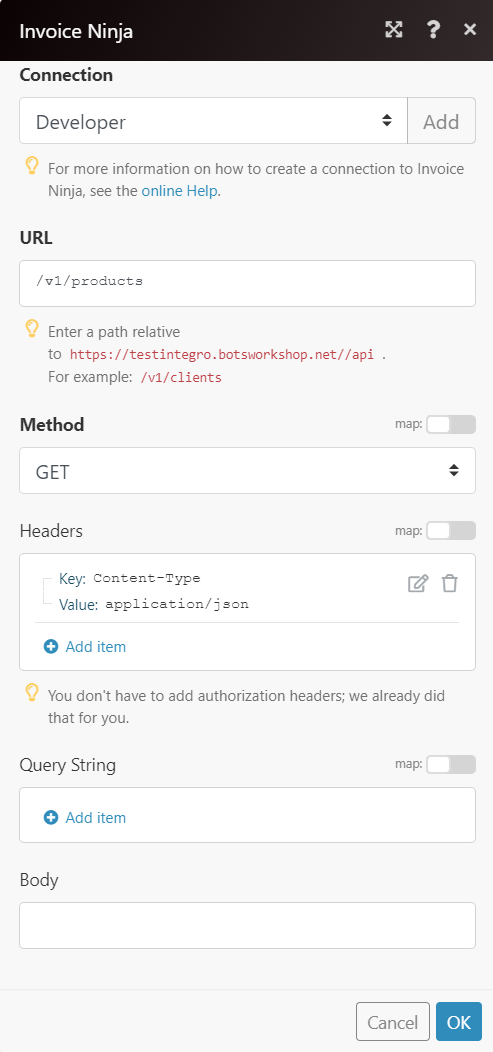
Matches of the search can be found in the module's Output under Bundle > Body > data. In our example, 20 products were returned:
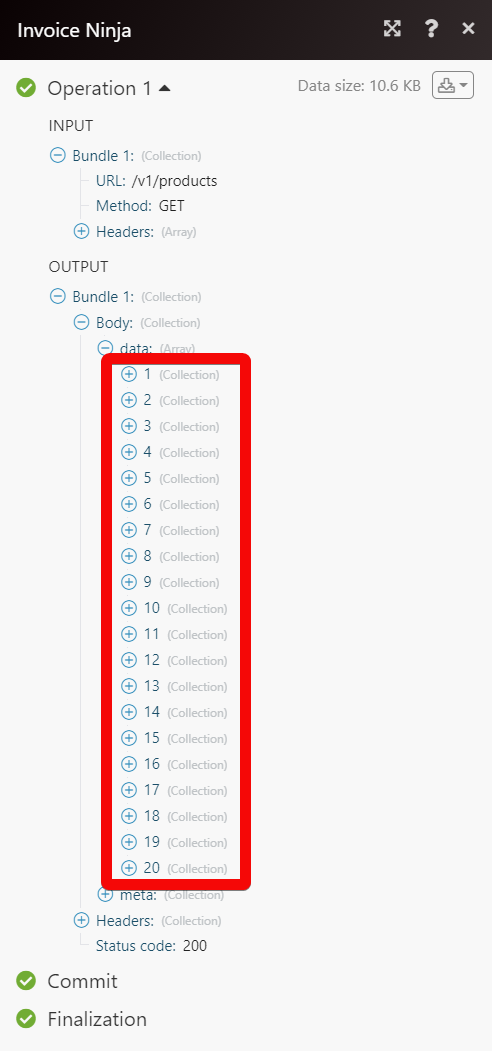
Setting Up Invoice Ninja Webhooks¶
1. Open any Watch module, establish a connection, and click Save. Copy the URL address to your clipboard.
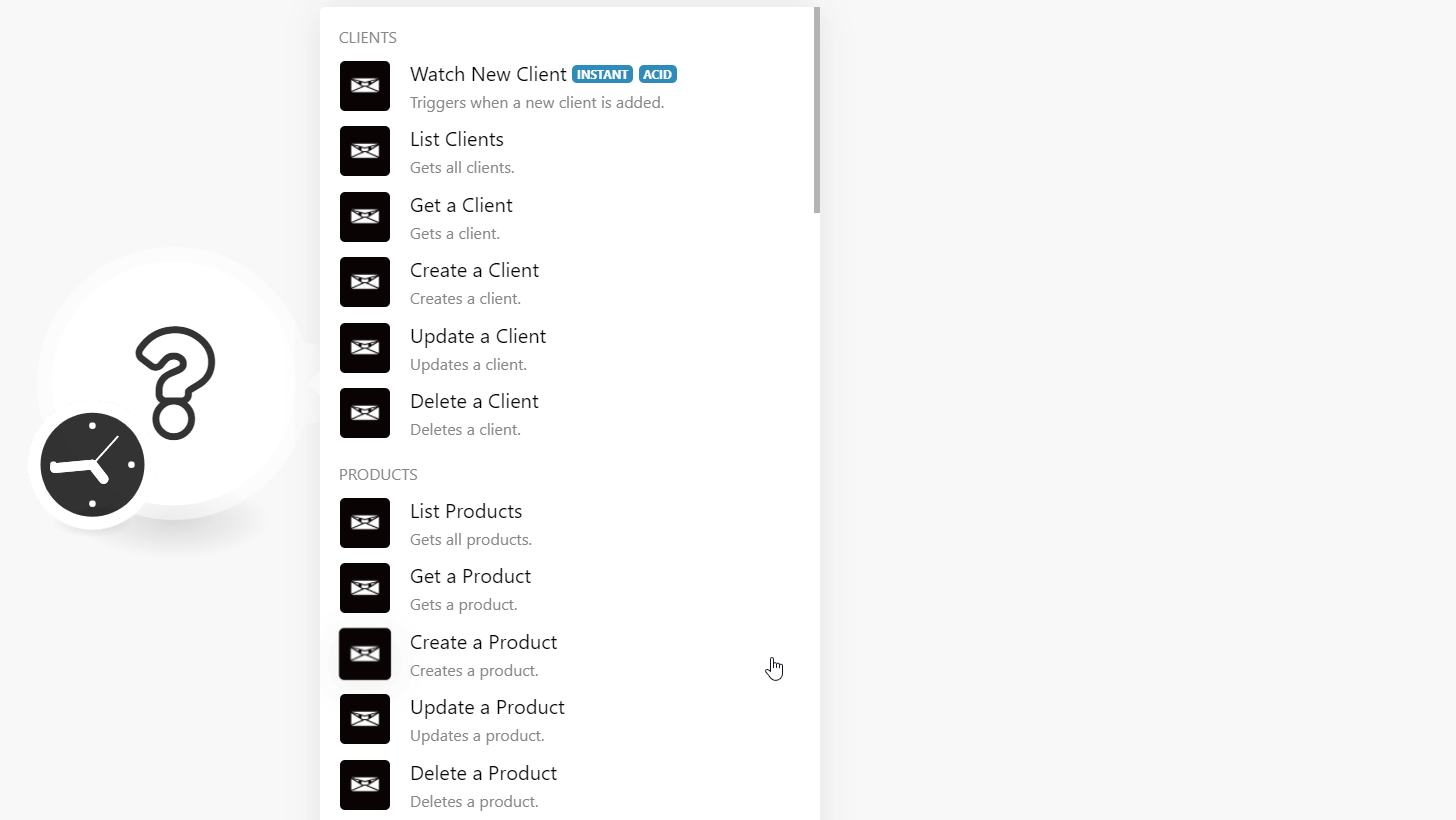
2. Log in to your Invoice Ninja account.
3. Click Settings > Account Management > API Webhooks > +.
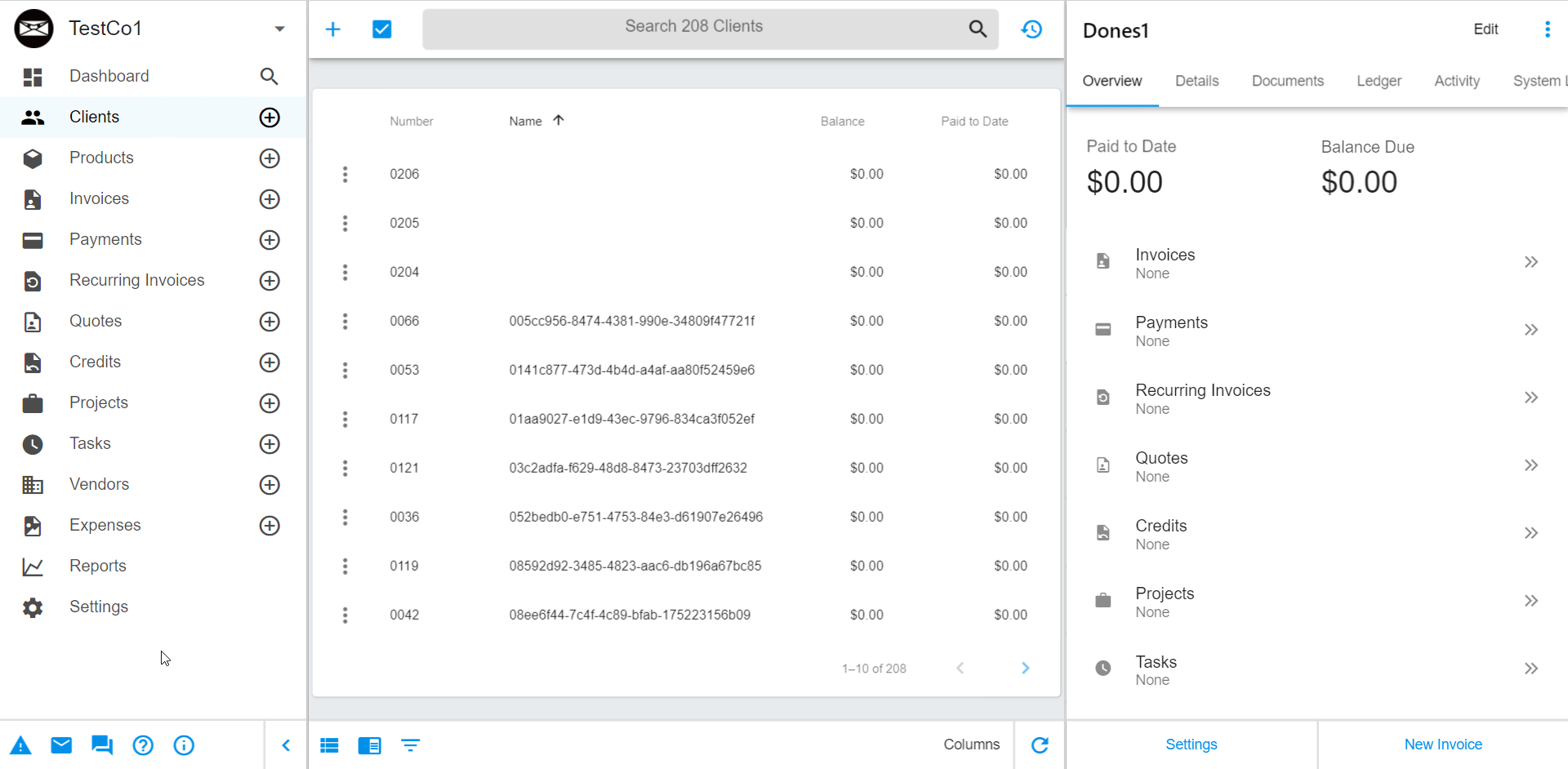
4. Enter the following details:
Target URL |
Enter the URL address copied in step 1. |
Event Type |
Select or map the event type. |
REST Method |
Select the REST method you want to request:
|
Header Key and Header Value |
Enter the Header key-value pair details you want to see in the response. |
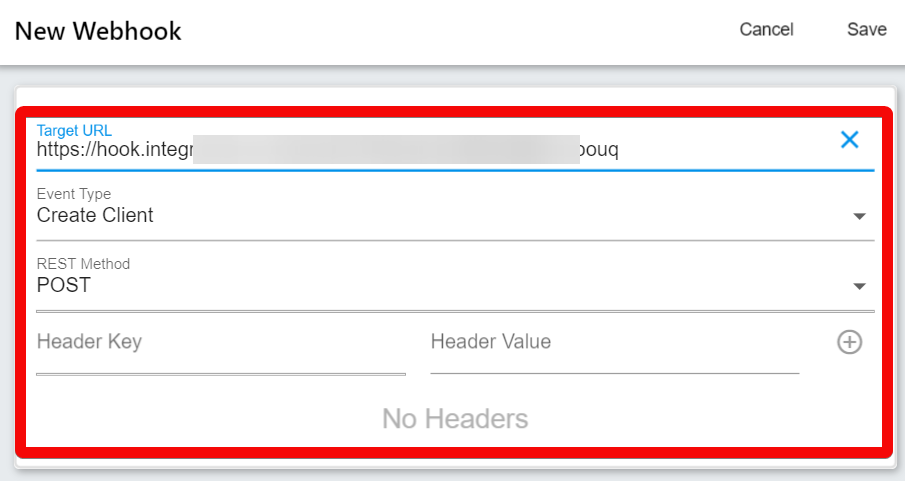
5. Click Save.
You have successfully added the webhook. Go back to Ibexa Connect and run the webhook to receive the response when the specified occurs.