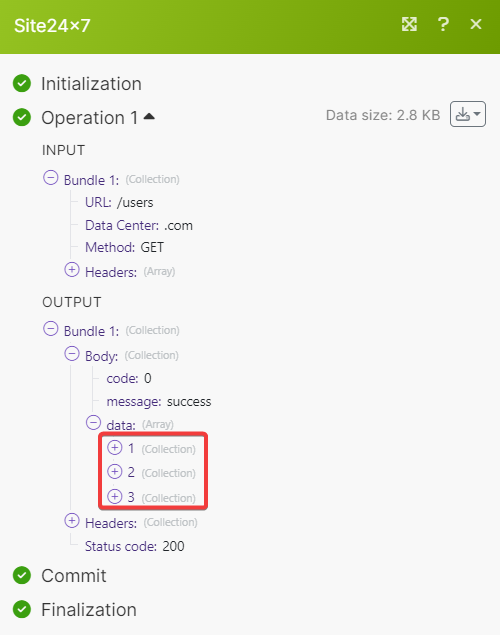Site24x7¶
With Site24x7 modules in Ibexa Connect, you can:
-
watch, list, retrieve, and delete monitors
-
watch, list retrieve, create, update and delete users
-
watch alerts
To get started with Site24x7, create an account at site24x7.com
Connect Site24x7 to Ibexa Connect¶
To connect Site24x7 app, you need to obtain the user credentials.
-
Log in to your Site24x7 account.
-
In your Ibexa Connect account, insert a Site24x7 module in your scenario and click the Add button next to the Connection field.
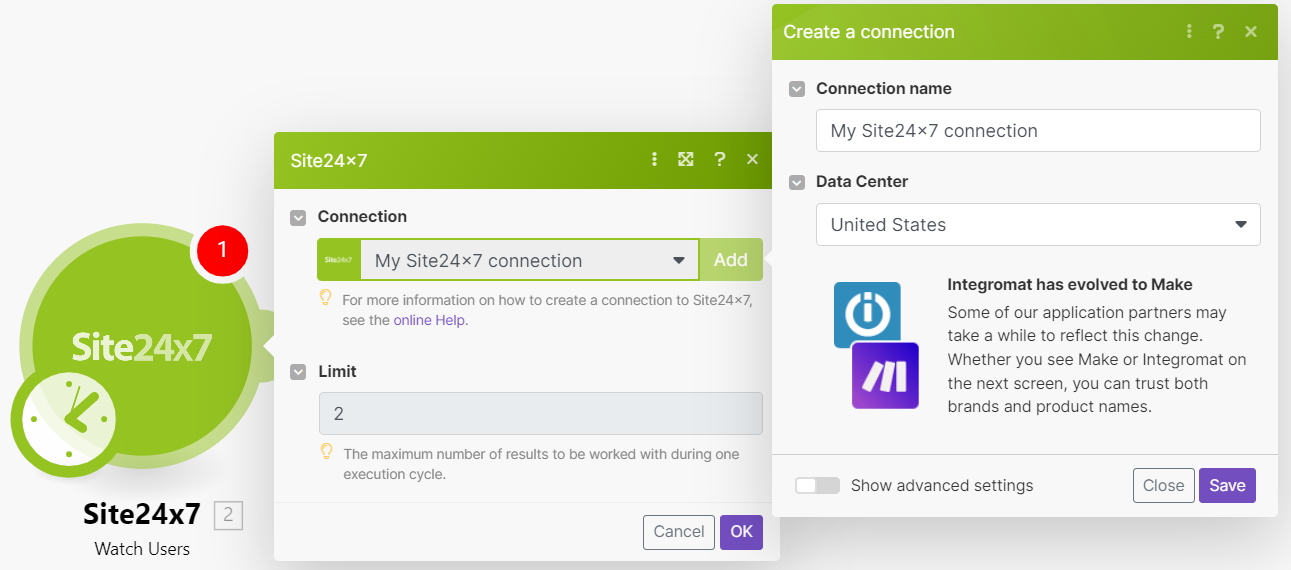
-
In the Connection name field, enter a name for the connection.
-
In the Data Center field, select the data center location.
-
Optional: Click Show Advanced Settings and enter your app credentials. See Create your custom app and client credentials.

-
Click Accept to allow Ibexa Connect access data from your account.
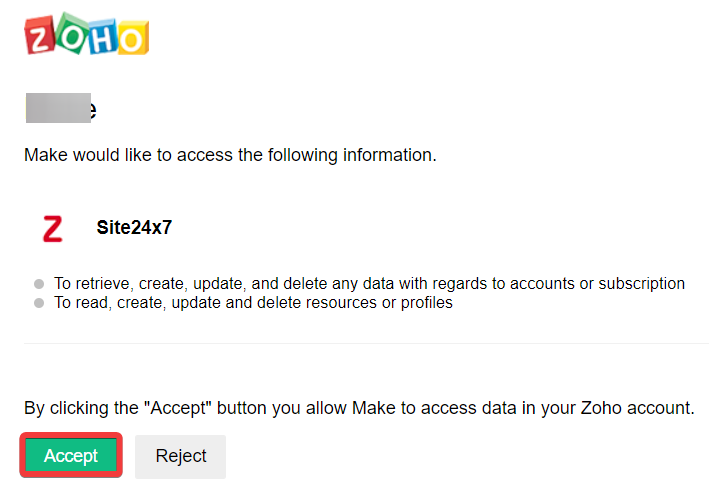
You have successfully connected the Site24x7 app and can now build scenarios.
Create your custom app and client credentials¶
To create your own app:
-
Log in to your Zoho Developer account.
-
Click ADD CLIENT and choose a client type.
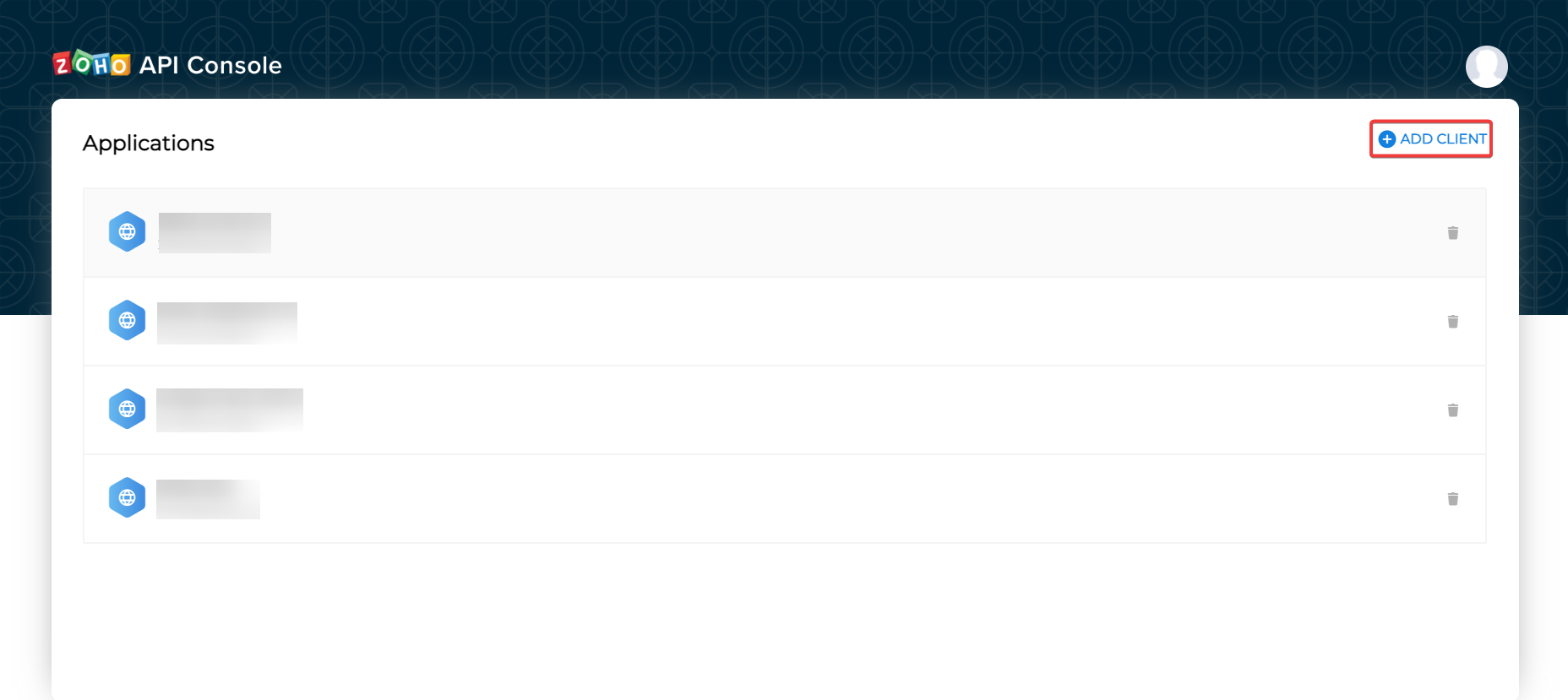
-
Enter the app detail as described below and click CREATE.
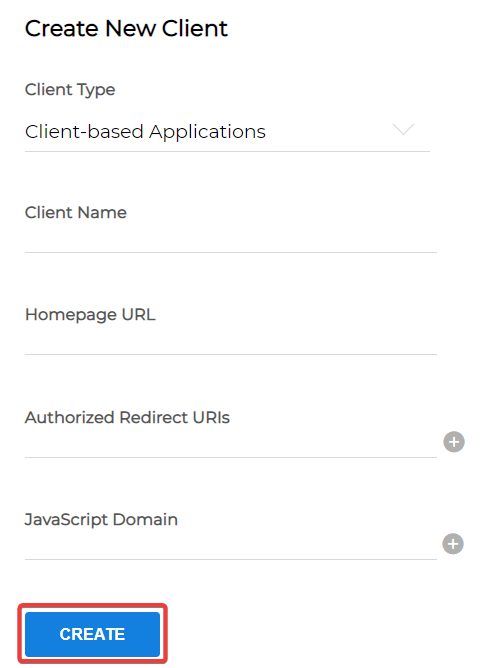
Client Name Enter the application name you want to register with Zoho. Homepage URL Enter the homepage URL, for example, https://www.make.com/en.Authorized Redirect URIs Add the redirect URI, https://www.integromat.com/oauth/cb/app -
Copy the Client ID and Client Secret to a safe place.
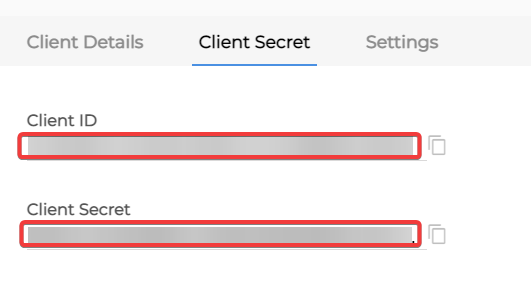
You have successfully retrieved the client credentials.
Monitors¶
You can watch, list, retrieve, and delete monitors using the following modules.
Watch Monitors¶
Triggers when a new monitor is added to Site24x7.
| Limit | Set the maximum number of monitors Ibexa Connect will return during one execution cycle. The default value is 2. |
List Monitors¶
Gets a list of monitors.
| Limit | Set the maximum number of monitors Ibexa Connect will return during one execution cycle. The default value is 10. |
Get a Monitor¶
Gets an existing monitors
| Monitor ID | Select or map the Monitor ID whose details you want to retrieve. |
Delete a Monitor¶
Deletes an existing monitor.
| Monitor ID | Select or map the Monitor ID you want to delete. |
Users¶
You can watch, list, retrieve, create, update and delete users using the following modules.
Watch Users¶
Triggers when a new user is added to Site24x7.
| Limit | Set the maximum number of users Ibexa Connect will return during one execution cycle. The default value is 2. |
List Users¶
Gets a list of all users.
| Limit | Set the maximum number of users Ibexa Connect will return during one execution cycle. The default value is 10. |
Get a User¶
Gets an existing user.
| User ID | Select or map the User ID whose details you want to retrieve. |
Create a User¶
Creates a new user.
For field descriptions, see the Site24x7 Users API reference.
Update a User¶
Updates an existing user.
| User ID | Select or map the User ID whose details you want to update. |
For field descriptions, see the Site24x7 Users API reference.
Delete a User¶
Deletes an existing user.
| User ID | Select or map the User ID you want to delete. |
Alerts¶
You can watch new alerts using the following modules.
Watch New Alert¶
Triggers when a new alert is generated in Site24x7.
| Webhook name | Enter a name for the webhook. |
For field descriptions, see the Site24x7 Alert API reference.
Other¶
You can call APIs using the following module.
Make an API Call¶
Performs an arbitrary authorized API call.
Note
For the list of available endpoints, refer to the Site24x7 API documentation.
Data Center |
Select the data center to make the API call. |
URL |
Enter a path relative to |
Method |
GET to retrieve information for an entry. POST to create a new entry. PUT to update/replace an existing entry. PATCH to make a partial entry update. DELETE to delete an entry. |
Headers |
Enter the desired request headers. You don't have to add authorization headers; we already did that for you. |
Query String |
Enter the request query string. |
Body |
Enter the body content for your API call. |
EXAMPLE OF USE - SEARCH USERS¶
The following API call returns all users from your account.
URL: /users
Method: GET
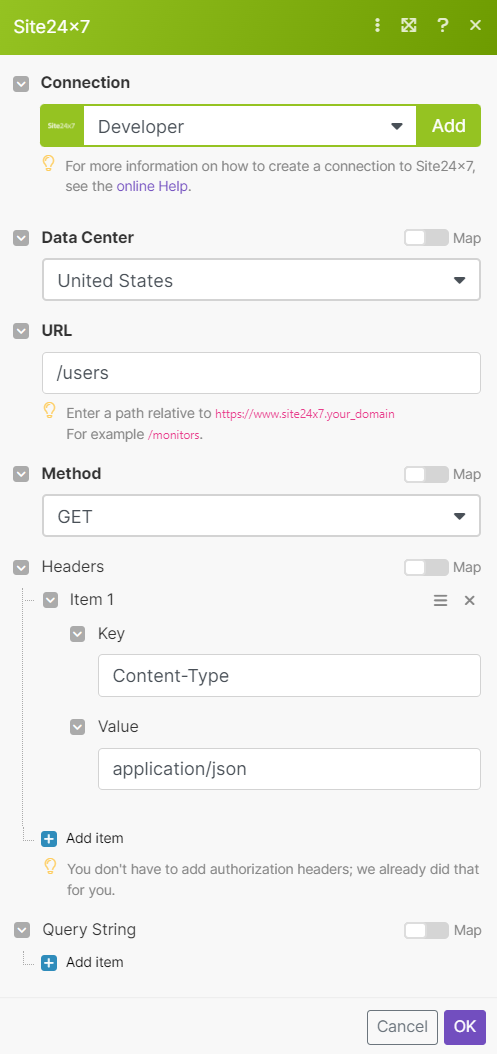
Matches of the search can be found in the module's Output under Bundle > Body > data
In our example 3 users were returned: