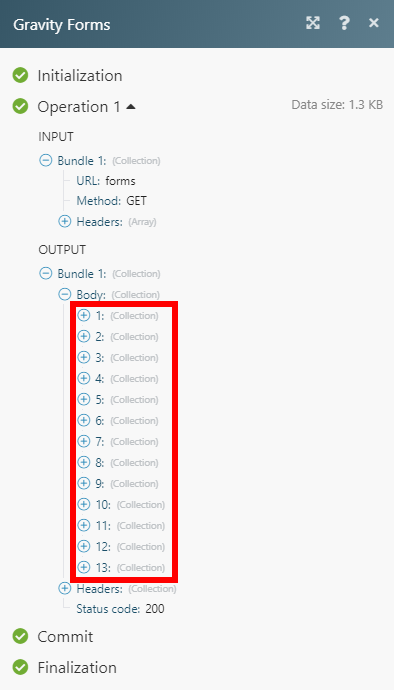Gravity Forms¶
Getting Started with Gravity Forms¶
Prerequisites:
-
A Gravity Forms account
-
REST API enabled and the API Key created
In order to use Gravity Forms with Ibexa Connect, it is necessary to have a Gravity Forms account. If you do not have one, you can create a Gravity Forms account at www.gravityforms.com.
Connecting Gravity Forms to Ibexa Connect¶
To connect your Gravity Forms account to Ibexa Connect you need to obtain the Consumer Key and the Consumer Secret.
1. Log in to your WordPress that has Gravity Forms installed.
2. Go to your Gravity Forms settings (Forms > Settings).
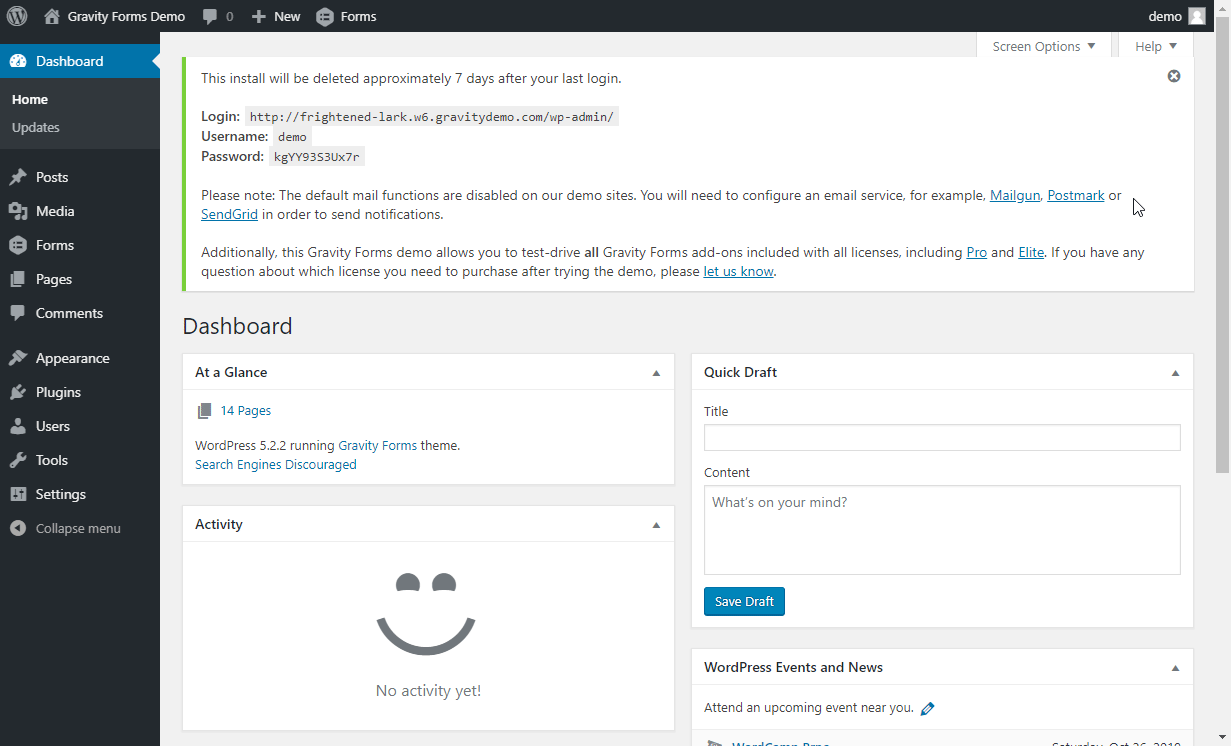
2. Open REST API settings.
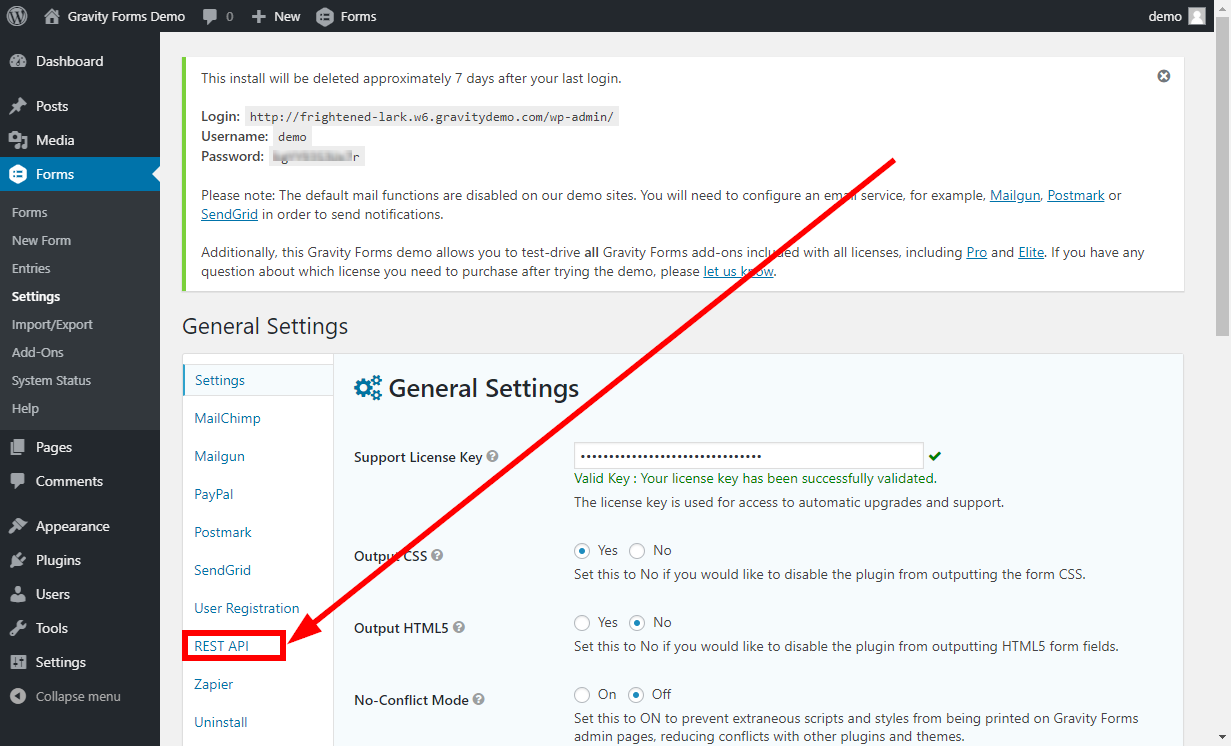
3. Enable access to the API and click on the Add Key button.
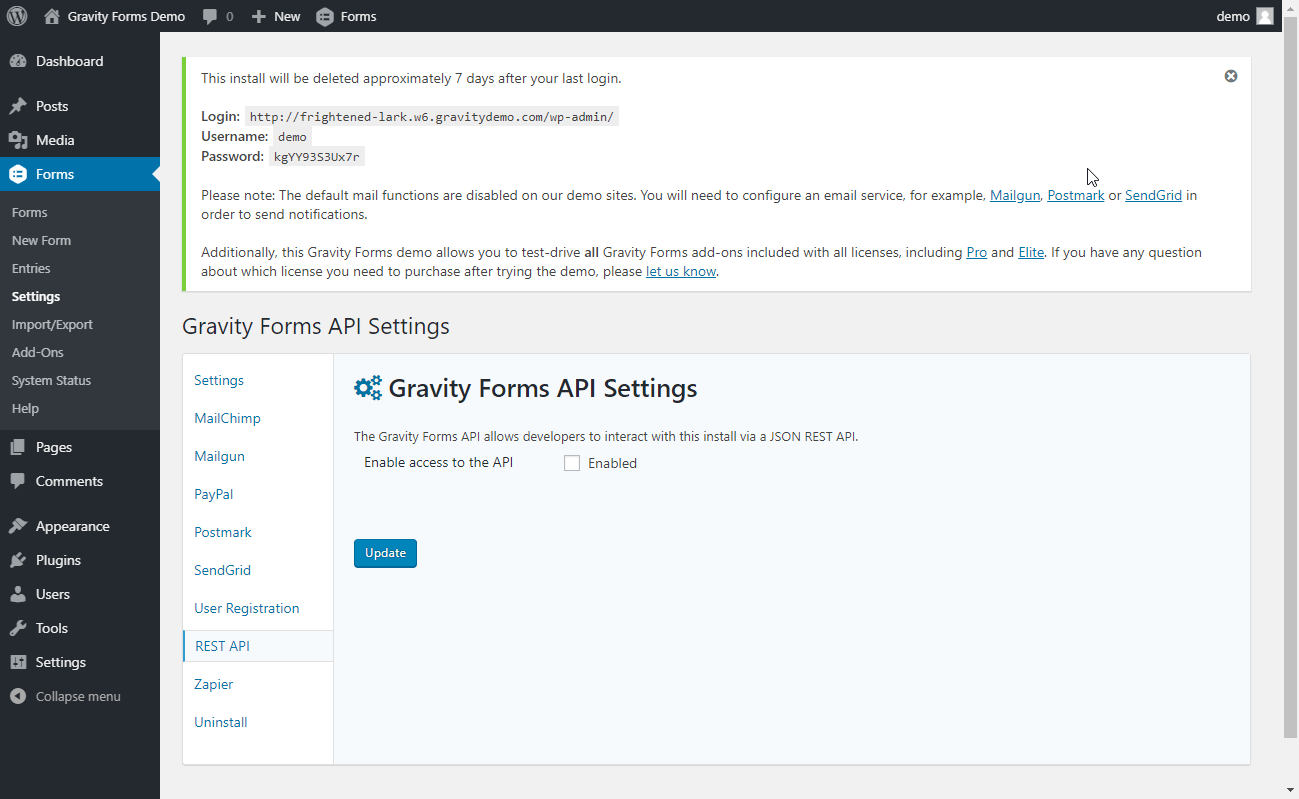
4. Enter the API Key description and change the Permission to Read/Write. Then click on the Add Key button.
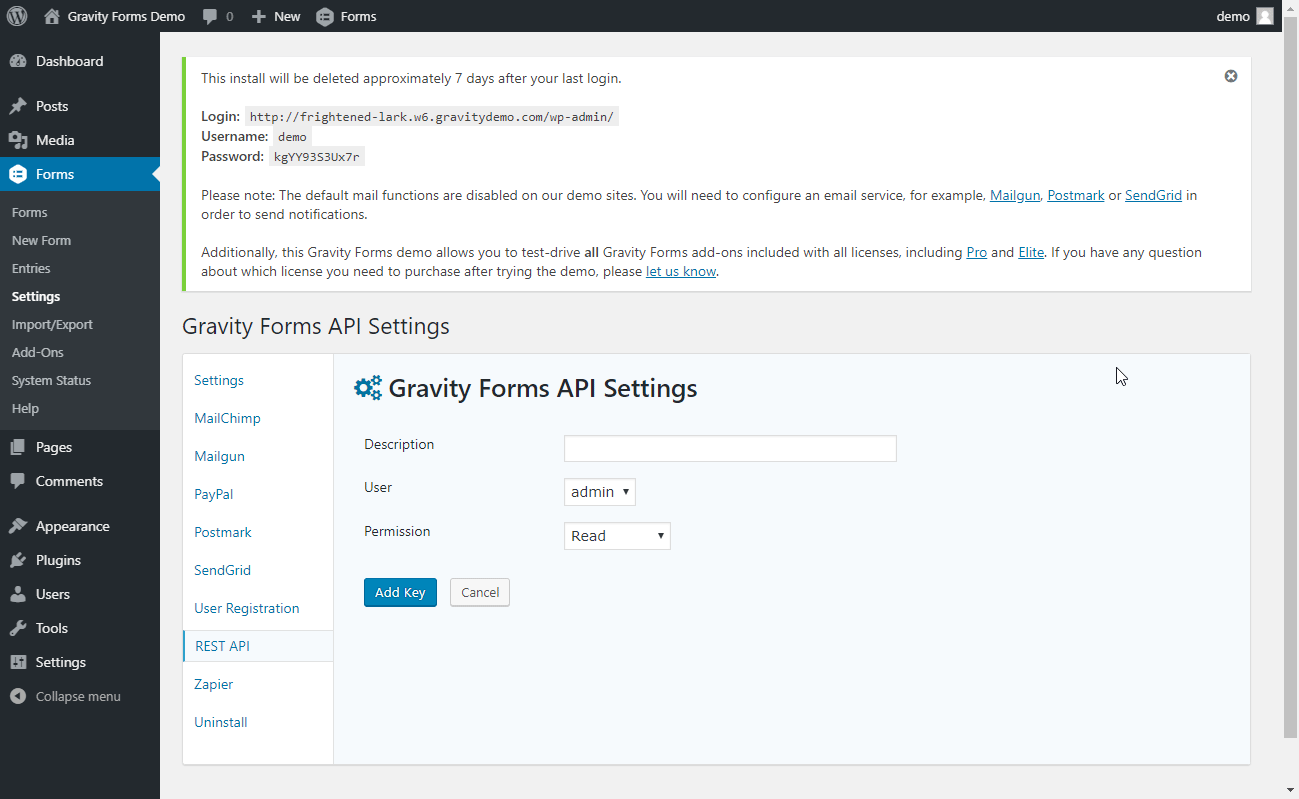
5. Copy and save the provided Consumer Key and Consumer Secret.
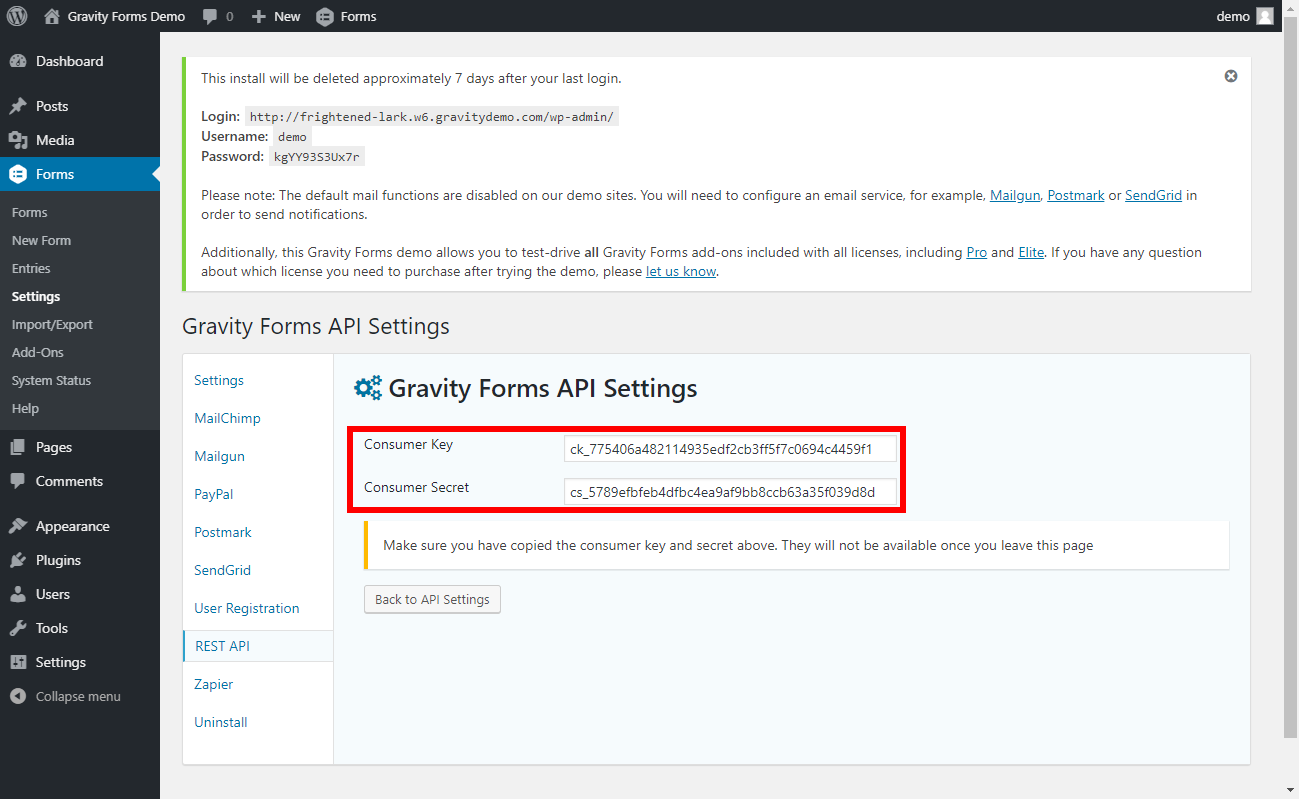
6. Go to the Gravity Form module's Create a connection dialog and insert your Host URL (make sure your URL starts with https://), and the provided Consumer Key and Consumer Secret into respective fields.
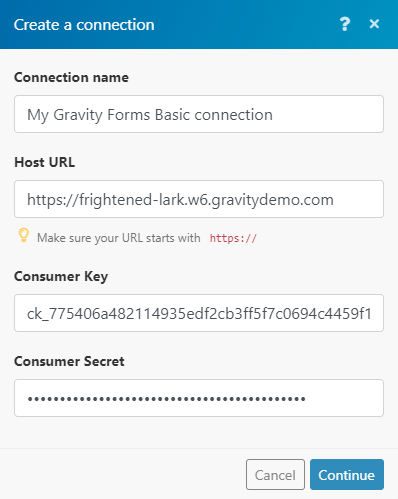
Triggers¶
Watch Entries¶
Triggers when the selected form is submitted.
| Form | Select the form you want to watch for submissions. If no form is selected, all forms will be watched for submissions. |
| Maximum number of returned entries | Set the maximum number of form submissions Ibexa Connect will return during one cycle. |
Actions¶
Remove a Feed¶
Removes a specified feed.
Feed ID |
Enter (map) the Feed ID of the feed you want to delete. | The Feed ID can be retrieved using the List Feeds module. |
Get Form Results¶
Retrieves form details, including the submitted results.
| Form ID | Enter (map) the Form ID of the form you want to get results from. Important: The Feed ID can be retrieved using the List Forms module. |
Get an Entry¶
Retrieves specified entry details.
Entry ID |
Enter (map) the Entry ID of the entry you want to retrieve details about. |
Form ID |
Enter (map) the Form IDof the form that contains the entry you want to retrieve information about. Fill only if you would like to see fields as questions instead of IDs. |
Get a Form¶
Retrieves details of a form.
| Form ID | Enter (map) the Form ID of the form you want to retrieve details about. |
Remove an Entry¶
Moves the specified entry to the trash or deletes the entry permanently.
| Entry ID | Enter (map) the Entry ID of the entry you want to delete or move to the trash. |
| Permanently | Select whether to delete the entry permanently or move the entry to the trash. |
Remove a Form¶
Moves the specified form to the trash or deletes the form permanently.
| Form ID | Enter (map) the Form ID of the form you want to delete or move to the trash. |
| Permanently | Select whether to delete the form permanently or move the form to the trash. |
Searches¶
List Entries of a Form¶
Retrieves entries associated with a specified form.
Form ID |
Enter (map) the Form ID of the form that contains entries you want to list. |
Number of entries to return |
Set the maximum number of entries Ibexa Connect will return during one cycle. |
Search Filters |
Here you can set the filter for your search. |
Sorting |
Key - Select whether you want to sort entries by creation date, update date, ID, or Form ID. Direction - Select the sort order of the results. Numeric - Enable this option if the key is numeric. |
List Entries¶
Retrieves all entries from your Gravity Forms.
Number of entries to return |
Set the maximum number of entries Ibexa Connect will return during one cycle. |
Sorting |
Key - Select whether you want to sort entries by creation date, update date, ID, or Form ID. Direction - Select the sort order of the results. Numeric - Enable this option if the key is numeric. |
List Feeds
Retrieves all feeds from your Gravity Forms.
| Number of feeds to return | Set the maximum number of feeds Ibexa Connect will return during one cycle. |
List Forms¶
Retrieves details of all forms.
| Number of forms to return | Set the maximum number of forms Ibexa Connect will return during one cycle. |
Other¶
Make an API Call¶
Allows you to perform a custom API call.
URL |
Enter a path relative to | For the list of available endpoints, refer to the Gravity Forms REST API documentation. |
Method
Select the HTTP method you want to use:
GET to retrieve information for an entry.
POST to create a new entry.
PUT to update/replace an existing entry.
PATCH to make a partial entry update.
DELETE to delete an entry.
Headers
Enter the desired request headers. You don't have to add authorization headers; we already did that for you.
Query String
Enter the request query string.
Body
Enter the body content for your API call.
Example of Use - List All Forms¶
The following API call returns all forms:
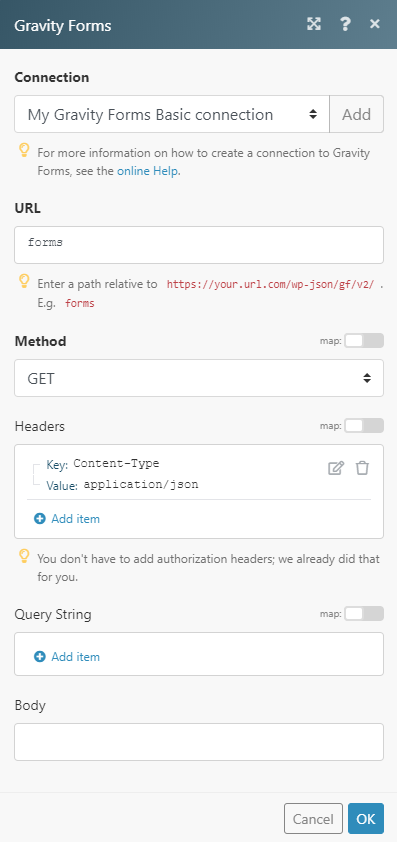
Matches of the search can be found in the module's Output under Bundle > Body. In our example, 13 forms were returned: