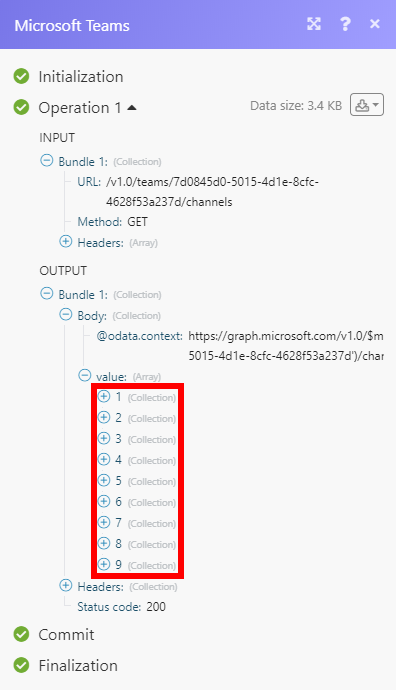Microsoft Teams¶
The Microsoft Teams modules enable you to monitor, list, create, update, delete, and retrieve teams and channels in your Microsoft Teams account.
Getting Started with Microsoft Teams¶
Prerequisites
-
Microsoft business account (not personal)
-
You should be an admin of the account
-
Microsoft Office 365 Premium activated for your admin business account
In order to use Microsoft Teams with Ibexa Connect, it is necessary to have a Microsoft Teams account. If you do not have one, you can create a Microsoft Teams account at www.microsoft.com/en-us/microsoft-365/business.
Note
The module dialog fields that are displayed in bold (in the Ibexa Connect scenario, not in this documentation article) are mandatory!
Connecting Microsoft Teams to Ibexa Connect¶
To connect your Microsoft Teams account to Ibexa Connect follow the general instructions for Connecting to services.
After you click the Continue button, Ibexa Connect will redirect you to the Microsoft Teams website where you will be prompted to grant Ibexa Connect access to your account.
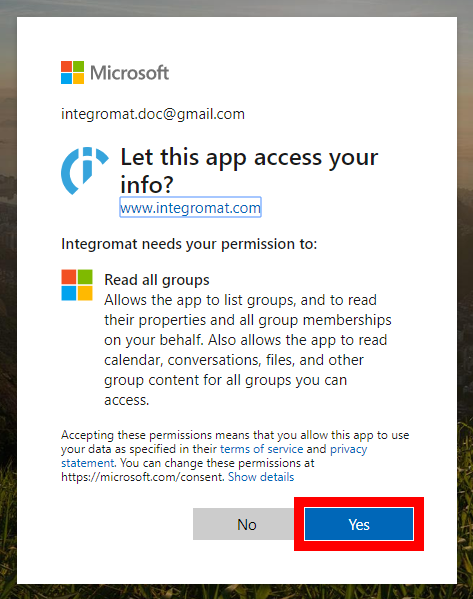
Confirm the dialog by clicking the Yes button.
See the permissions section for various user accounts.
Microsoft Team¶
Watch Teams¶
Retrieves a team's details when a new team/group is created or an existing team is edited.
| Filter | Define the filter settings for the returned groups. You can retrieve only groups whose name or email starts with the specified term |
| Limit | Set the maximum number of results Ibexa Connect will return during one execution cycle. |
List Joined Teams
Retrieves all the teams in Microsoft Teams that you are a member.
| Limit | Set the maximum number of teams Ibexa Connect will return during one execution cycle. |
List All Teams & Groups¶
Returns all teams (including Office 365 Groups) in your account.
| Filter | Define the filter settings for the returned groups. You can retrieve only groups whose name or email starts with the specified term |
| Order By | Select whether to order results by display name in ascending or descending order. |
| Limit | Set the maximum number of teams Ibexa Connect will return during one execution cycle. |
Get Team¶
Returns a team's/group's details.
| Group ID | Enter (map) or select the ID of the team/group you want to retrieve details about. |
Create Office 365 Group¶
Creates a new Office 365 group (unified group) or Security group.
You can't currently create a team via this module.
| Display Name | Enter the name that is displayed in the address book for the group. |
| Alias for Group | Enter the mail alias (nickname) for the group. |
| Group Type | Enable the Unified option (or enter "Unified") to create an Office 365 group. Otherwise, the Security group (used for granting access to SharePoint resources) is created. |
| Description | Enter the description of the group. |
| Security Enabled | Enable this option if a group is a security group and you have not enabled the "Unified" option in the Group Type field. |
| Owners | Select the owners of the group. The owners are a set of non-admin users who are allowed to modify this object. |
| Members | Select users and groups that are members of this group. |
Update Team¶
Updates a group's/team's properties.
| Group ID | Enter the ID or select the group/team you want to update. |
| Visibility | Set the Office 365 group to public or private. |
Please find the descriptions of the fields in the Create Office 365 group section above.
Create Team¶
Creates a new team from a group.
If the group was created less than 15 minutes ago, it's possible for the Create Team module to fail with a 404 error code due to replication delays. The recommended pattern is to re-run the Create Team module three times, with a 10 seconds delay between calls.
| Group ID | Enter the ID or select the group you want to create a team from. |
| Admin and Settings | Set the Member Settings, Messaging Settings, Fun Settings, and Guest Settings for the team. |
Delete Team or Group¶
Deletes a team/group.
| Group ID | Enter the ID or select the group you want to delete. |
Channel¶
List Channels¶
Lists a team's channels.
| Team ID | Enter the ID or select the team you want to list channels from. |
| Limit | Set the maximum number of channels Ibexa Connect will return during one execution cycle. |
Get Channel¶
Retrieves a channel's details.
| Team ID | Enter the ID or select the team that contains the channel you want to retrieve details about. |
| Channel ID | Enter the ID or select the channel you want to retrieve details about. |
Create Channel¶
Creates a new channel in a Microsoft Team.
| Team ID | Enter the ID or select the team you want to create a channel for. |
| Channel Name | Enter the name for the new channel. |
| Description | Enter the channel description. |
Update Channel¶
Updates the channel name and/or description
| Team ID | Enter the ID or select the team that contains the channel you want to update. |
| Channel ID | Enter the ID or select the channel you want to update. |
Please find the descriptions of the fields in the Create Channel section above.
Delete Channel¶
Deletes a specified channel.
| Team ID | Enter the ID or select the team that contains the channel you want to delete. |
| Channel ID | Enter the ID or select the channel you want to delete. |
Make an API Call¶
Allows you to perform a custom API call.
URL |
Enter a path relative to | For the list of available endpoints, refer to the Microsoft Graph REST API Reference. |
Method
Select the HTTP method you want to use:
GET to retrieve information for an entry.
POST to create a new entry.
PUT to update/replace an existing entry.
PATCH to make a partial entry update.
DELETE to delete an entry.
Headers
Enter the desired request headers. You don't have to add authorization headers; we already did that for you.
Query String
Enter the request query string.
Body
Enter the body content for your API call.
Example of Use - List Team's Channels¶
The following API call returns a list of all channels from the specified team in your Microsoft Teams account:
URL/v1.0/teams/7d0845d0-5015-4d1e-8cfc-4628f53a237d/channels– where the "7d0845d0-5015-4d1e-8cfc-4628f53a237d" is the Group ID of the team you want to retrieve channels from. You can retrieve the group ID, for example, using the List All Teams & Groups or Watch Teams module.
Method: GET
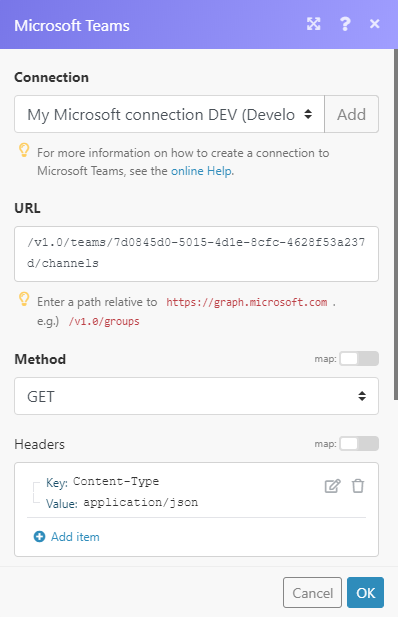
Matches of the search can be found in the module's Output under Bundle > Body > value. In our example, 9 channels were returned:
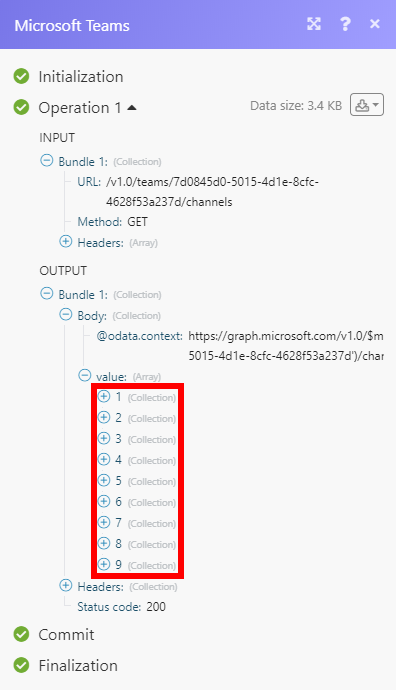
Permissions Information for Microsoft Teams¶
-
Add a Member - User.ReadWrite.All
-
Add a Member to a Group - User.Read.All, GroupMember.ReadWrite.All
-
Create a Channel - Group.ReadWrite.All
-
Create an Office 365 Group - Group.ReadWrite.All, User.Read.All
-
Create a Team from a Group - Group.ReadWrite.All
-
Delete a Channel - Group.ReadWrite.All
-
Delete a Team or Group - Group.ReadWrite.All
-
Get a Channel - Group.Read.All
-
Get a Team - Group.Read.All
-
List All Teams & Groups - Group.Read.All
-
List Channels - Group.Read.All
-
List Jointed Teams - Group.Read.All
-
Search Users - User.Read.All
-
Send a Message - ChannelMessage.Send, Chat.ReadWrite, User.Read.All, Group.ReadWrite.All
-
Update a Channel - Group.ReadWrite.All
-
Update a Team - Group.ReadWrite.All
-
Watch Message - ChannelMessage.Read.All, Chat.Read
-
Watch Teams - Group.Read.All he search can be found in the module's Output under Bundle > Body > value. In our example, 9 channels were returned: