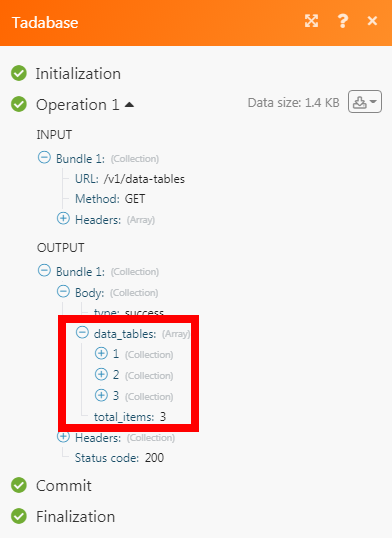Tadabase¶
The Tadabase modules allow you to watch, create, update, search, retrieve, and delete records in your Tadabase account.
Getting Started with Tadabase¶
Prerequisites
- A Tadabase account
In order to use Tadabase with Ibexa Connect, it is necessary to have a Tadabase account. If you do not have one, you can create a Tadabase account at tadabase.io/create.
Note
The module dialog fields that are displayed in bold (in the Ibexa Connect scenario, not in this documentation article) are mandatory!
Connecting Tadabase to Ibexa Connect¶
To connect your Tadabase account to Ibexa Connect you need to obtain the API Key from your Tadabase account and insert it in the Create a connection dialog in the Ibexa Connect module.
-
Log in to your Tadabase account and open your Dashboard.
-
Click Settings > API Keys > Generate a New API Key > +Generate New API Key. Enable the options and click Save.
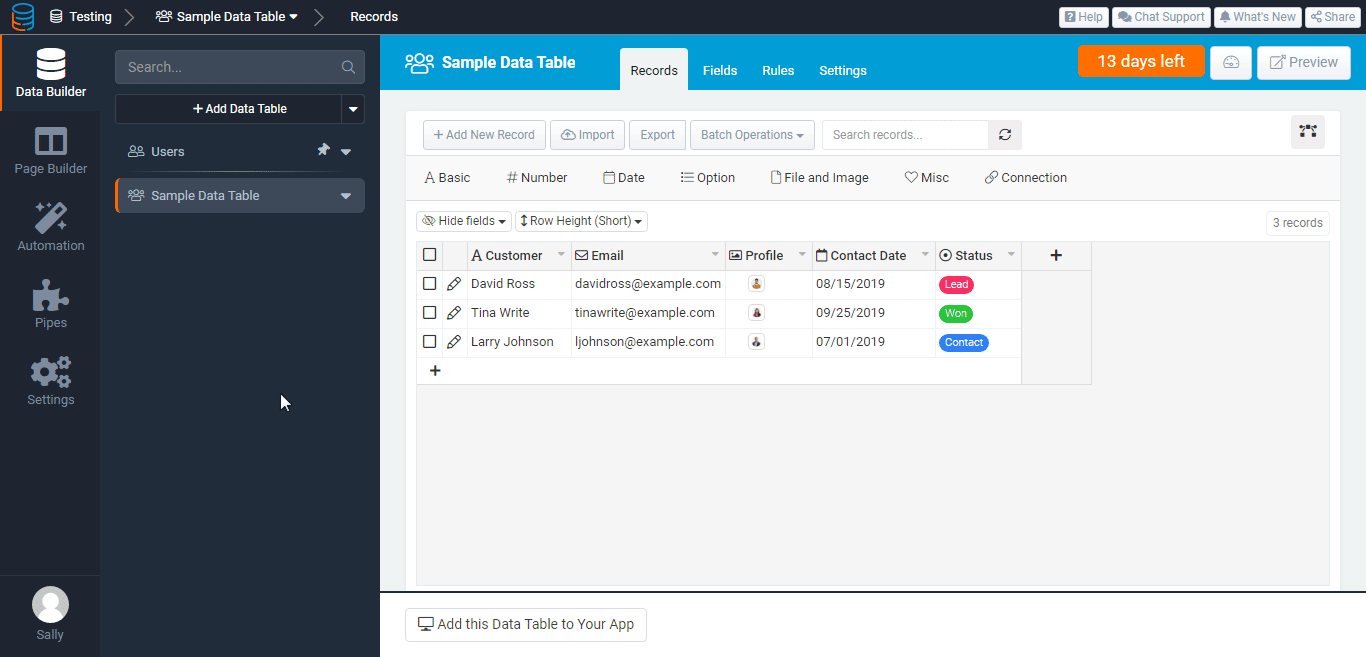
-
Copy the Application ID, API Key, and API Secret details to a safe place.
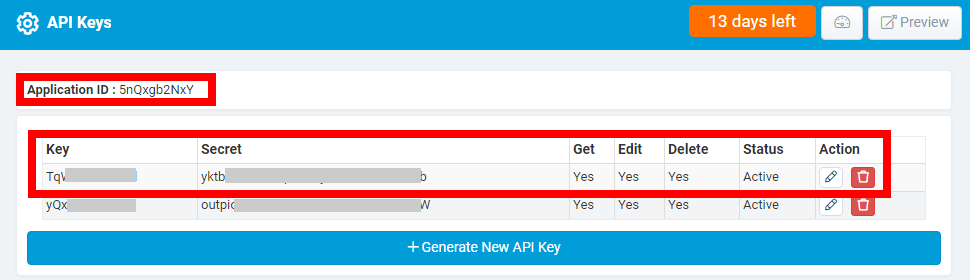
-
Go to Ibexa Connect and open the Tadabase module's Create a connection dialog.
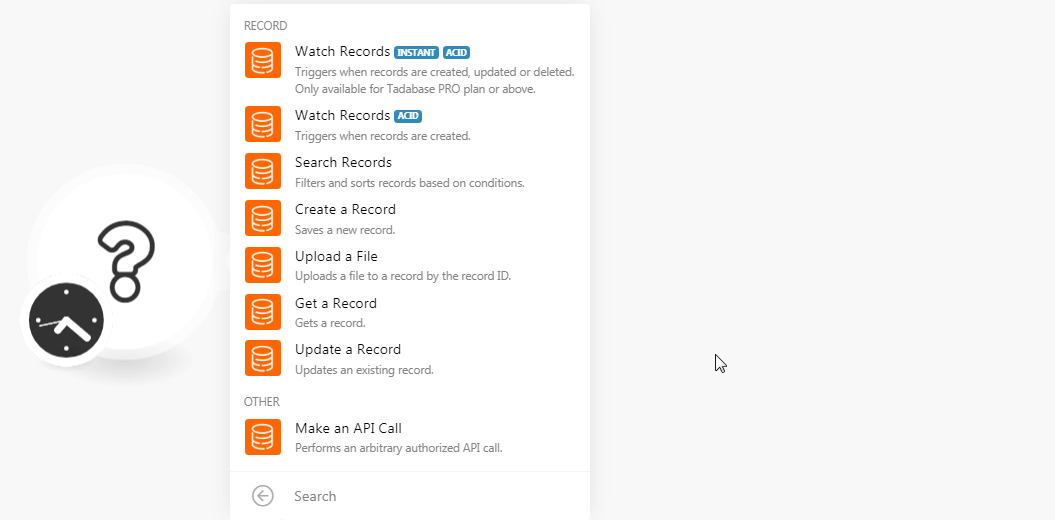
-
In the Connection name field, enter a name for the connection.
-
In the Application ID, API Key, and API Secret fields, enter the details copied in step 3 respectively. Click Continue.
The connection has been established.
Record¶
Watch Records (Instant Trigger)¶
Triggers when records are created, updated, or deleted. Only available for the Tadabase PRO plan or above.
-
Open the Watch Records module, enter the details, click OK, and copy the URL address to your clipboard.
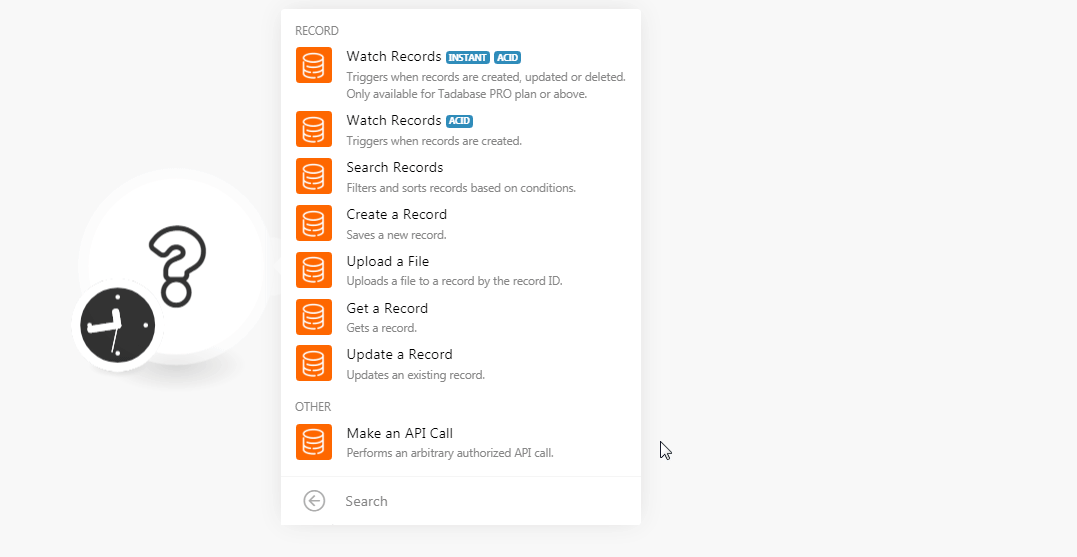
Webhook Name Enter a name for the webhook. Table ID Select the Table ID whose record you want to watch. -
2. Login to your Tadabase account. Select the project for which you want to receive the alerts, click Automation > Outgoing Webhooks > Create a New Webhook. Enter the details and click Save.
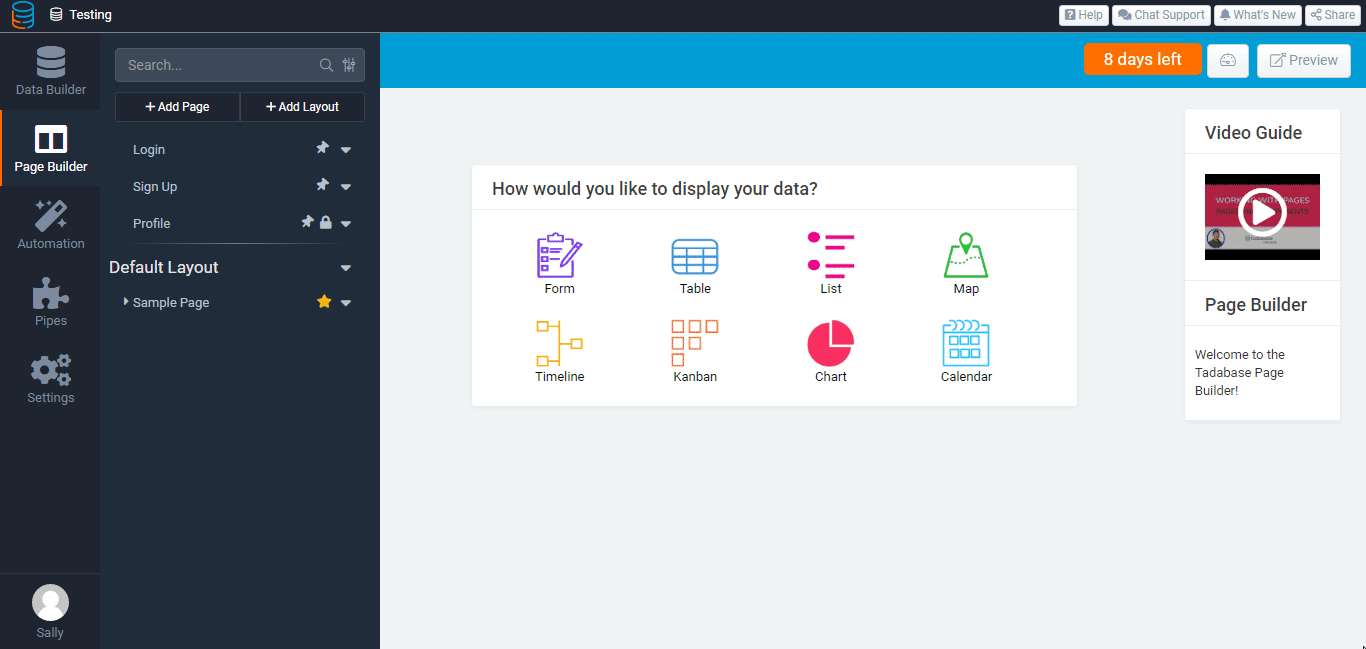
Data Table Select the table for which you want to watch the records. URL Enter the URL address copied in step 1. Event Select the events for which you want to receive the alerts. For example, New Record,Update Record,Delete Record.Status Select the status of the webhook. For example, active,inactive.
Watch Records¶
Triggers when records are created.
| Table ID | Select the Table ID whose records you want to watch. |
| Auto Increment Field ID | Select the Auto-Increment Field ID whose records you want to watch. |
| Limit | Set the maximum number of records Ibexa Connect should return during one scenario execution cycle. |
Search Records¶
Filters and sorts the records based on conditions.
Table ID |
Select the Table ID whose records you want to search. |
Filter |
Select the filter and enter a value. For example, |
Condition |
Select the condition for the filter:
|
Sort By |
Select the option to sort the orders: Sort By Select the option by which you want to sort the searched records:
Order Select the order in which you want to sort the records:
|
Create a Record¶
Saves a new record.
| Table ID | Select the Table ID in which you want to create the record. |
| Name | Enter the name of the record. |
Upload a File¶
Uploads a file to a record by the record ID.
| Table ID | Select the Table ID to which you want to upload a file. |
| Record ID | Select the Record ID to which you want to upload a file. |
| Field ID | Select the Field ID to which you want to upload a file. |
| Name | Enter the name of the file. Sample.png |
| Data | Enter or map the file data. |
Get a Record¶
Gets a record.
| Table ID | Select the Table ID whose record details you want to retrieve. |
| Record ID | Select the Record ID to which you want to upload a file. |
Update a Record¶
Updates an existing record.
| Table ID | Select the Table ID whose record details you want to update. |
| Record ID | Select the Record ID and update the fields. |
Other¶
Make an API Call¶
Performs an arbitrary authorized API call.
URL |
Enter a path relative to | For the list of available endpoints, refer to the Tadabase API Documentation. |
Method
Select the HTTP method you want to use:
GET
to retrieve information for an entry
POST
to create a new entry.
PUT
to update/replace an existing entry.
PATCH
to make a partial entry update.
DELETE
to delete an entry.
Headers
Enter the desired request headers. You don't have to add authorization headers; we already did that for you.
Query String
Enter the request query string.
Body
Enter the body content for your API call.
Example of Use - Get All Tables¶
The following API call returns all the tables from your Tadabase account.
URL:
/v1/data-tables
Method:
GET
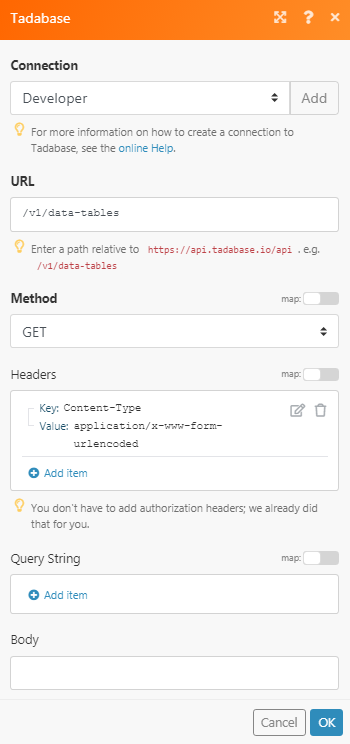
Matches of the search can be found in the module's Output under Bundle > Body > data_tables.
In our example, 3 tables were returned: