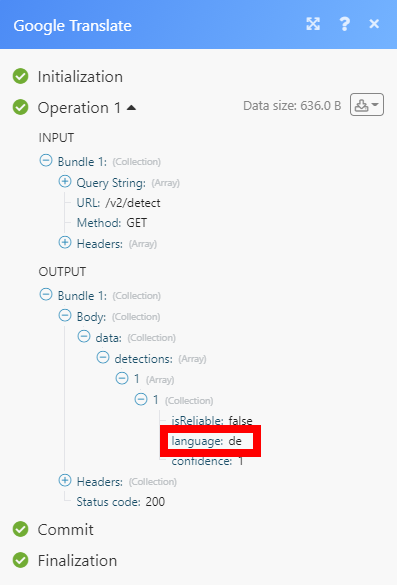Google Translate¶
The Google Translate modules enable you to translate a text or perform an API call using Google Translate.
Getting Started with Google Translate¶
Prerequisites
- A Google account — you can create one at accounts.google.com/.
Note
The module dialog fields that are displayed in bold (in the Ibexa Connect scenario, not in this documentation article) are mandatory!
Connecting Google Translate to Ibexa Connect¶
-
Go to Ibexa Connect and open the Google Translate module's Create a connection dialog.
-
Enter a name for the connection to the Connection name field and click Continue.
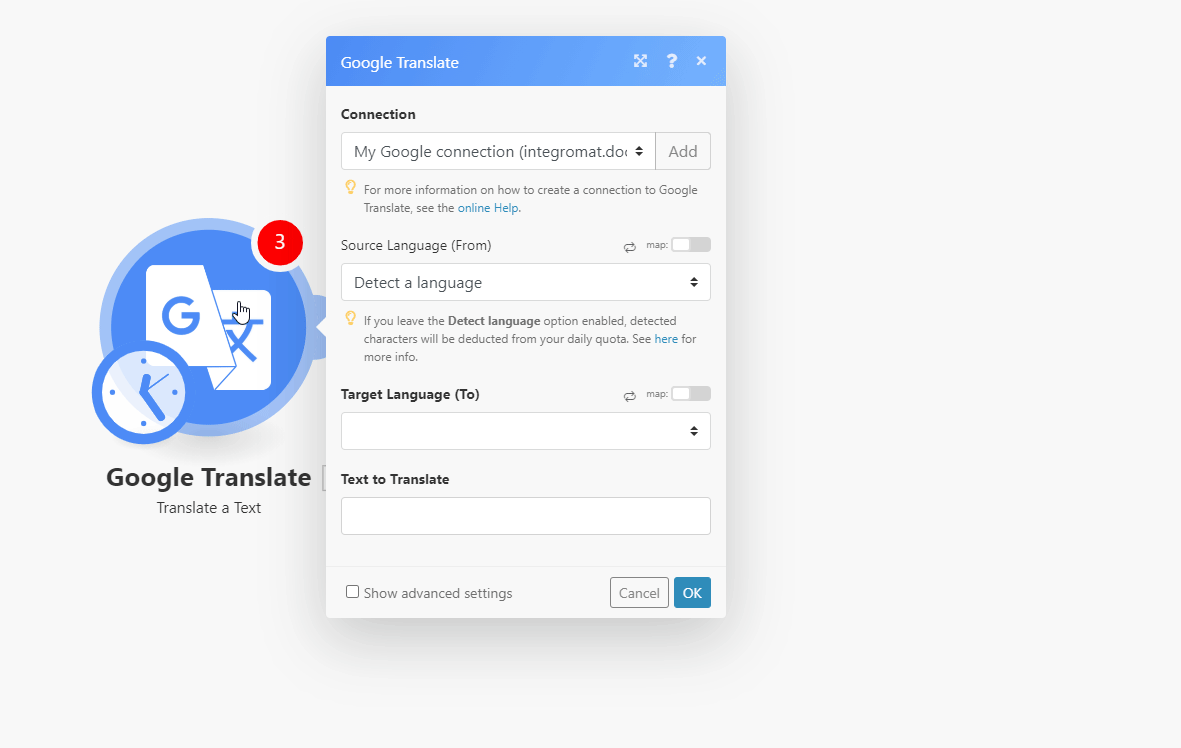
After you click the Continue button, Ibexa Connect will redirect you to the Google Translate website where you will be prompted to grant Ibexa Connect access to your account.
The connection has been established. You can proceed with setting up the module.
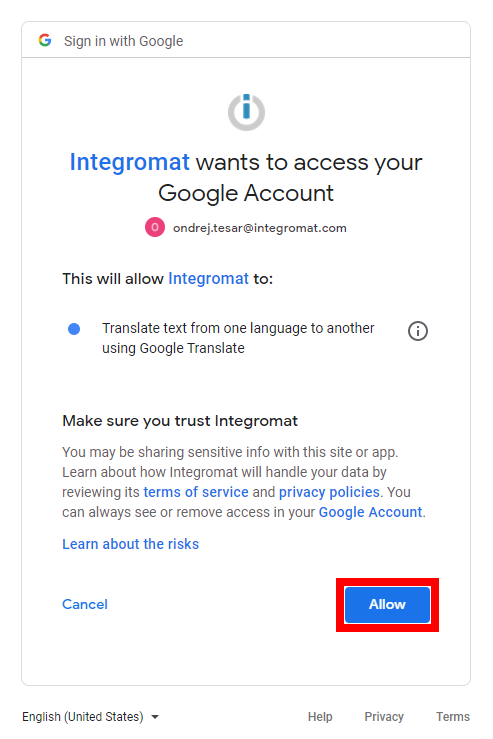
Confirm the dialog by clicking the Allow button.
Actions¶
Translate a Text¶
Translates an entered text into the selected target language.
| Source Language (From) | Select the language you want to translate the text from.If you select the Detect language option, detected characters will be deducted from your daily quota. See Google Translate pricing. |
| Target Language (To) | Select the language you want to translate the text to. |
| Text to Translate | Enter the text you want to translate. |
| Format | Select the format of the source text. |
| Model | Select the translation model. Can be either base to use the Phrase-Based Machine Translation (PBMT) model, or the Neural Machine Translation (NMT) model. If omitted, then NMT is used. If the model is NMT, and the requested language translation pair is not supported for the NMT model, then the request is translated using the PBMT model. |
Make an API Call¶
Allows you to perform a custom API call.
URL |
Enter a path relative to | For the list of available endpoints, refer to the Google Translate APIs & References Documentation. |
Method
Select the HTTP method you want to use:
GET
to retrieve information for an entry.
POST
to create a new entry.
PUT
to update/replace an existing entry.
PATCH
to make a partial entry update.
DELETE
to delete an entry.
Headers
Enter the desired request headers. You don't have to add authorization headers; we added those for you.
Query String
Enter the request query string.
Body
Enter the body content for your API call.
Example of Use - Detect Language¶
The following API call returns the language code of the specified text:
URL:
/v2/detect
Method:
GET
Query String:
Key q
Value
<the text you want to detect the language for>
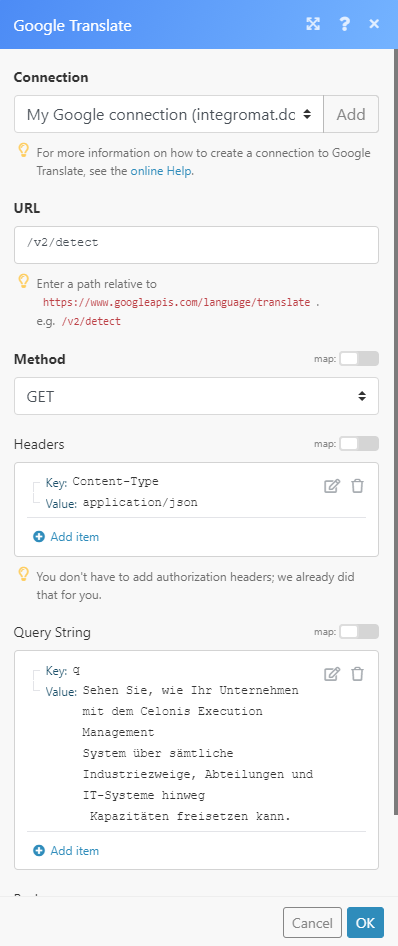
The result can be found in the module's Output under Bundle > Body > detections.
In our example, "de" language (German) has been detected: