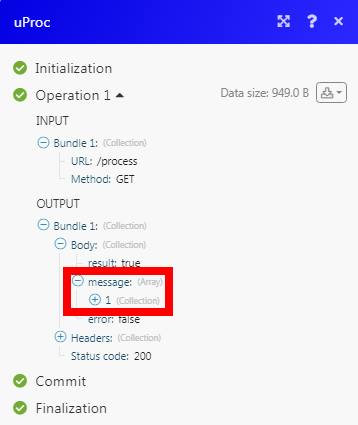uProc¶
The uProc modules allow you to select the tools to get the required data in your uProc account.
Getting Started with uProc¶
Prerequisites
- An uProc account
In order to use uProc with Ibexa Connect, it is necessary to have an uProc account. If you do not have one, you can create an uProc account at uproc.io.
Note
The module dialog fields that are displayed in bold (in the Ibexa Connect scenario, not in this documentation article) are mandatory!
Connecting uProc to Ibexa Connect¶
To connect your uProc account to Ibexa Connect you need to obtain the API Key from your uProc account and insert it in the Create a connection dialog in the Ibexa Connect module.
-
Log in to your uProc account and open your Dashboard.
-
Click Settings > Integrations.
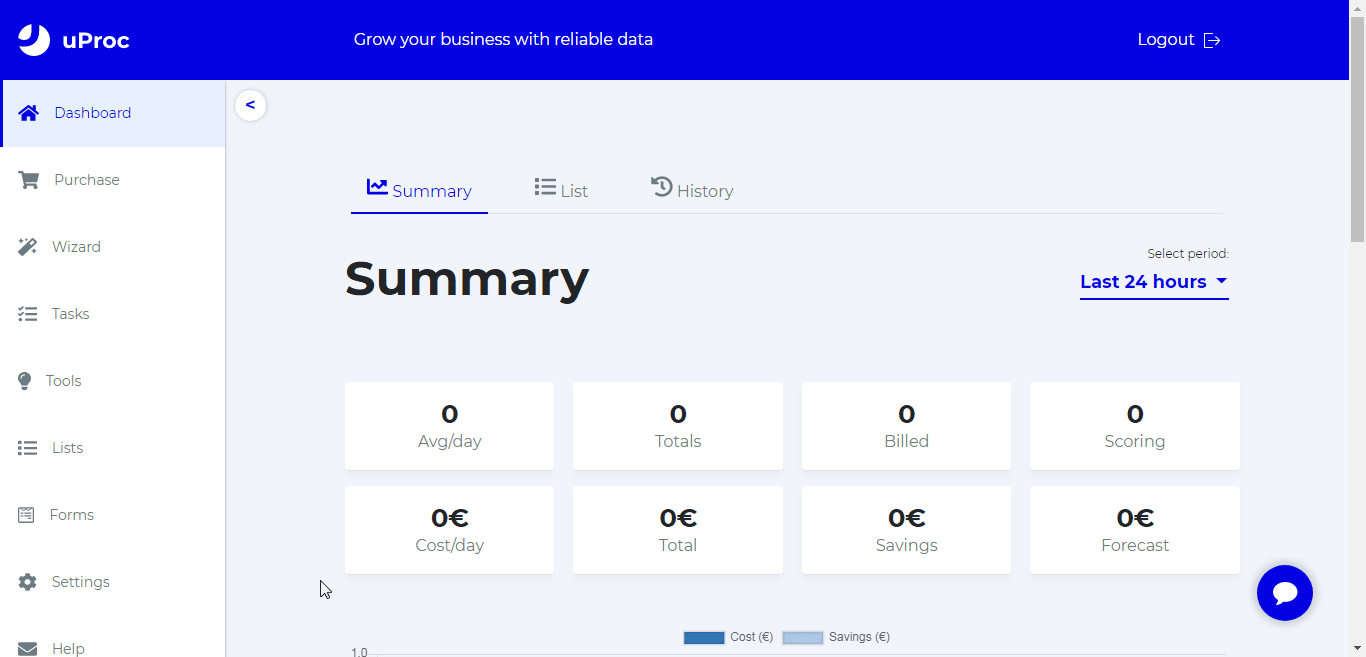
-
Copy the required API Key to your clipboard.
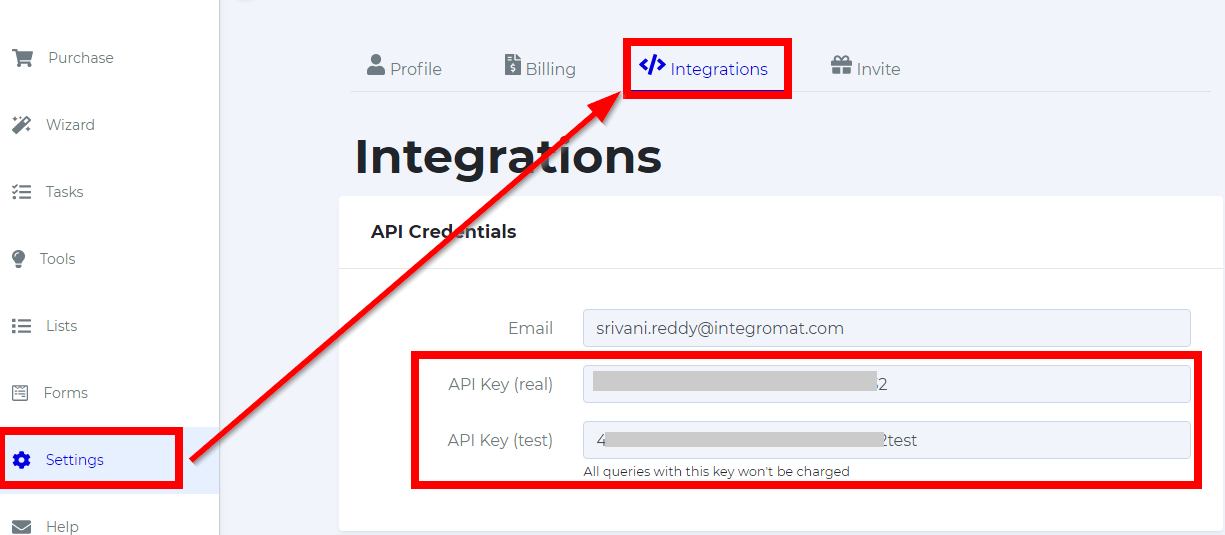
-
Go to Ibexa Connect and open the uProc module's Create a connection dialog.
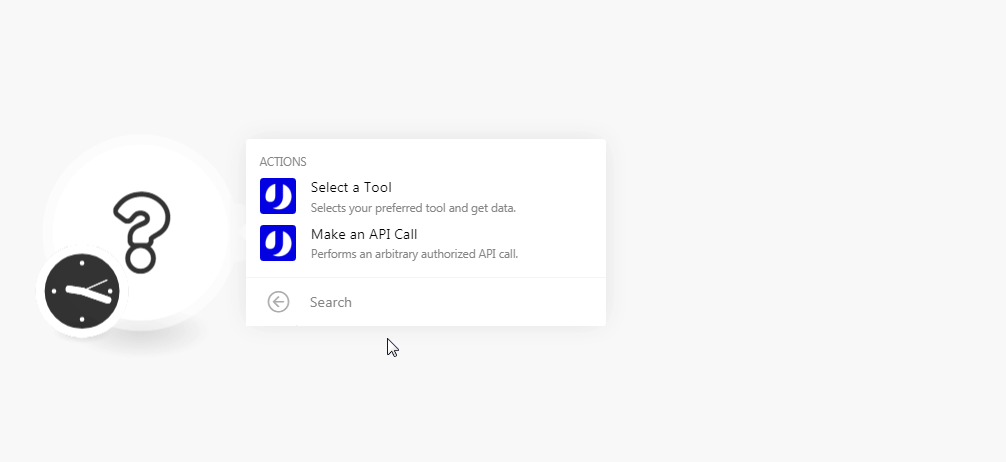
-
In the Connection name field, enter a name for the connection.
-
In the Email field, enter the email address you have used for creating uProc account.
-
In the API Key field, enter the API key copied in step 3, and click Continue.
The connection has been established.
Actions¶
Select a Tool¶
Selects your preferred tool and get data.
| Groups | Select the group whose tools you want to select. For example, communication. |
| Tools | Select the tool to get the required data you want and enter its value.For example, if you want to validate an email address format, select the tool, Check Email has Valid Format and in the Email field, enter the email address. |
Make an API Call¶
Performs an arbitrary authorized API call.
URL |
Enter a path relative to | For the list of available endpoints, refer to the uProc API Documentation. |
Method
Select the HTTP method you want to use:
GET
to retrieve information for an entry.
POST
to create a new entry.
PUT
to update/replace an existing entry.
PATCH
to make a partial entry update.
DELETE
to delete an entry.
Headers
Enter the desired request headers. You don't have to add authorization headers; we already did that for you.
Query String
Enter the request query string.
Body
Enter the body content for your API call.
Example of Use - Get Process¶
The following API call returns all the process from your uProc account:
URL:
/process
Method:
GET

Matches of the search can be found in the module's Output under Bundle > Body > message.
In our example, 1 message is returned: