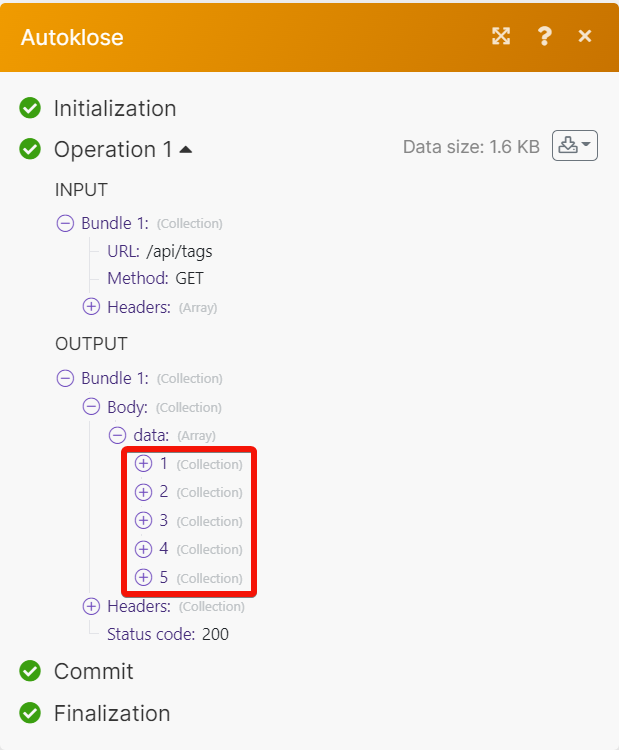Autoklose¶
With the Autoklose modules, you can do the following from your Autoklose account.
-
Create, update, retrieve, search and remove the campaigns.
-
Add, retrieve, search and remove the recipients.
-
Watch, create, update, retrieve, search and delete the emails.
-
Add, search and remove the domains.
-
Create, update, retrieve, search and delete the contacts.
-
Add, update, retrieve, search and delete the tags.
To get started with the Autoklose, create an account at autoklose.com
Note
The module dialog fields that are displayed in bold (in the Ibexa Connect scenario, not in this documentation article) are mandatory!
Connect Autoklose with Ibexa Connect¶
To connect the Autoklose app with the Ibexa Connect:
-
Log in to your Autoklose account.
-
Click Integrations > API Key.
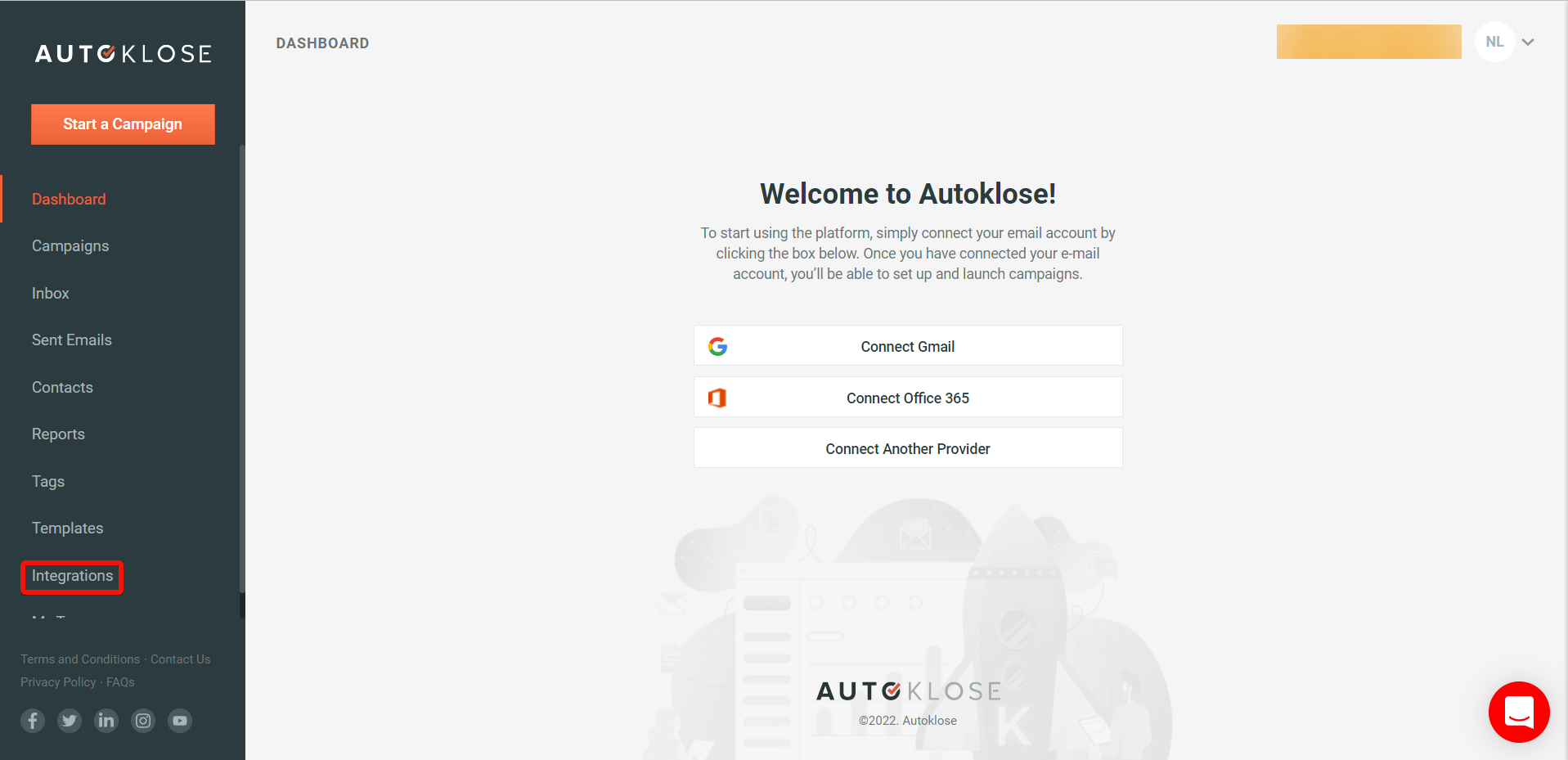
-
Copy the API Key to a safe place.
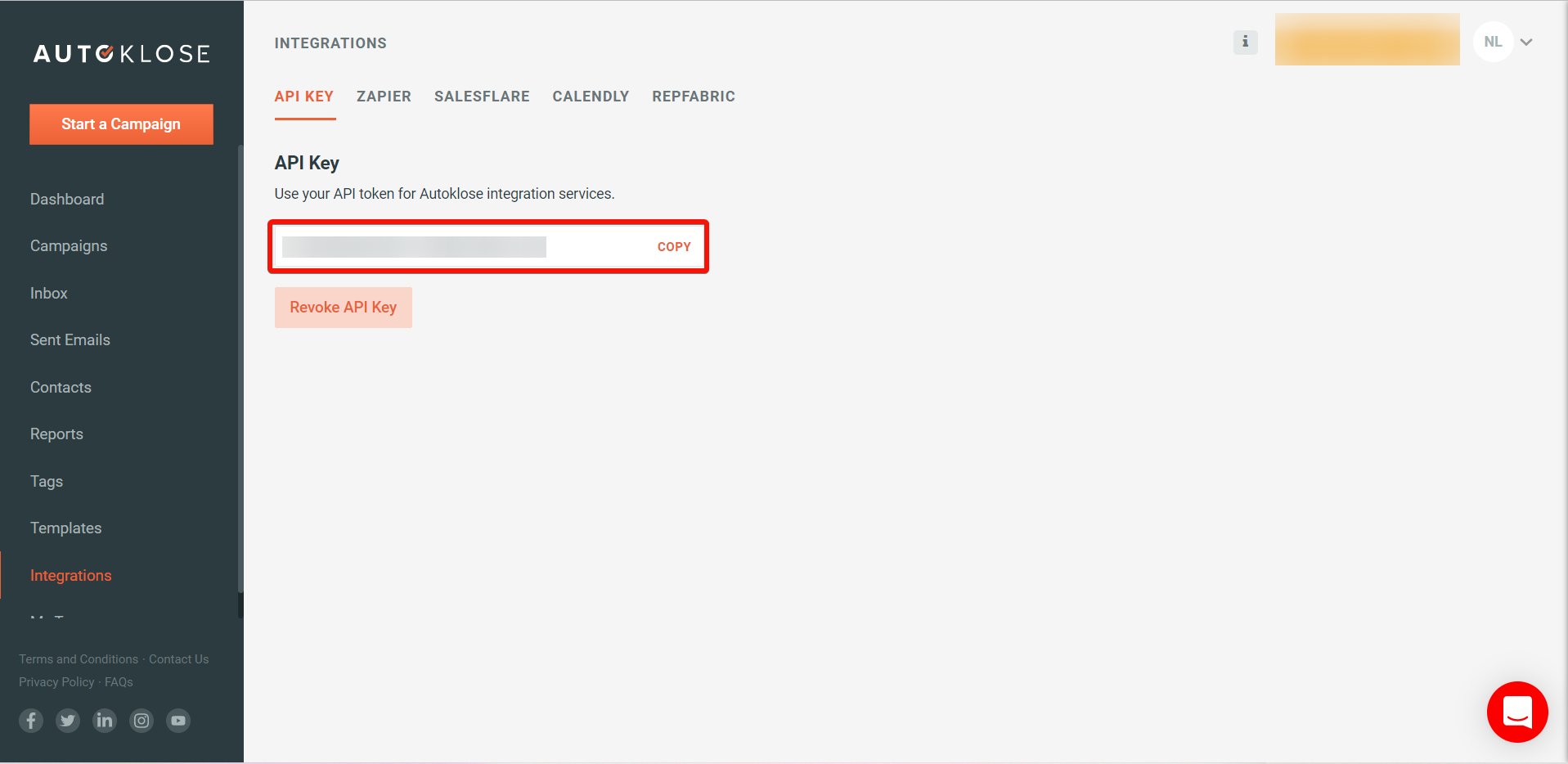
-
Log in to your Ibexa Connect and add a module from the Autoklose into a Ibexa Connect scenario.
-
Click Add next to the Connection field.
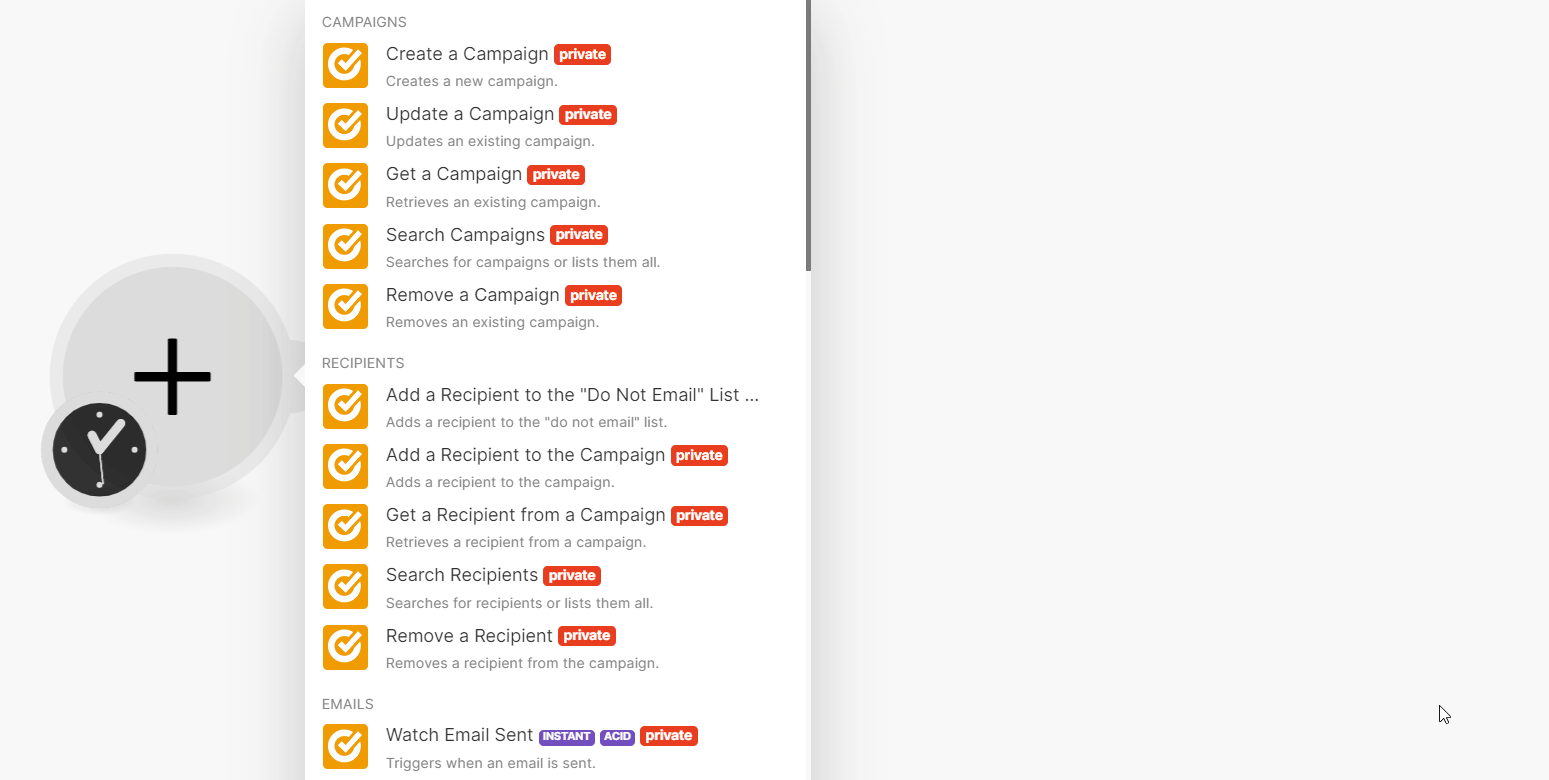
-
In the Connection name field, enter a name for the connection.
-
In the API Key field, enter the details copied in step 2, and click Save.
You have successfully connected the Autoklose app with Ibexa Connect and can now build scenarios
Campaigns¶
You can create, update, retrieve, search, and remove campaigns using the following modules.
Create a Campaign¶
Creates a campaign.
Name |
Enter (map) the campaign's name. |
||||||||||||||
Work Hours from |
Enter (map) a time in the HH:mm format indicating the start of work hours of the campaign. See the list of supported date and time formats. |
||||||||||||||
Work Hours to |
Enter (map) a time in format HH:mm indicating the end of work hours of the campaign. See the list of supported date and time formats. |
||||||||||||||
Timezone |
Select or map the timezone of the campaign. |
||||||||||||||
Start Date |
Enter (map) a date when the campaign will start. See the list of supported date and time formats. |
||||||||||||||
CC |
Enter (map) the Email IDs of the recipients. |
||||||||||||||
BCC |
Enter (map) the Email IDs of the recipients. |
||||||||||||||
Sending Days |
Select or map the sending days:
|
||||||||||||||
Track Open |
Select whether the track is open for this campaign. |
||||||||||||||
Track Click |
Select whether to enable the track click for this campaign. |
||||||||||||||
Track Reply |
Select whether to enable the track reply for this campaign. |
Update a Campaign¶
Updates an existing campaign.
| Campaign ID | Select or map a Campaign ID whose details you want to update. |
| Name | Enter (map) the updated campaign's name. |
| Work Hours from | Enter (map) a time in HH:mm format indicating the start of work hours of the campaign. See the list of supported date and time formats. |
| Work Hours to | Enter (map) a time in HH:mm format indicating the end of work hours of the campaign. See the list of supported date and time formats. |
| Timezone | Select or map the timezone of the campaign. |
| Start Date | Enter (map) a date when the campaign will start. See the list of supported date and time formats. |
| CC | Enter (map) the Email IDs of the recipients to send the campaign details. |
| BCC | Enter (map) the Email IDs of the recipients to send the campaign details. |
| Sending Days | Select or map the days on which you want to send the campaign. |
| Track Open | Select whether the track is open for this campaign. |
| Track Click | Select whether to enable the track click for this campaign. |
| Track Reply | Select whether to enable the track reply for this campaign. |
Get a Campaign¶
Retrieves an existing campaign.
| Сampaign ID | Select or map a Campaign ID whose details you want to retrieve. |
| Expand | Select or map the parameters to retrieve more information about the campaigns. For example, emails. |
Search Campaigns¶
Searches for campaigns or lists them all.
| Expand | Select or map the parameters to search for the campaigns. For example, emails. |
| Limit | Set the maximum number of campaigns Ibexa Connect will return during one execution cycle. The default value is 10. |
Remove a Campaign¶
Removes an existing campaign.
| Сampaign ID | Select or map a Campaign ID you want to delete. |
Recipients¶
You can add, update, retrieve, search, and remove the recipients from campaigns using the following modules.
Add a Recipient to the "Do Not Email" List¶
Adds a recipient to the "do not email" list.
| Enter (map) an email address to add it to the do not email list. |
Add a Recipient to the Campaign¶
Adds a recipient to the campaign.
Type |
Select or map the recipient type:
|
Enter (map) an email address to add the recipient to the campaign. |
|
Campaign ID |
Select or map a Campaign ID to add to the recipient. |
First Name |
Enter (map) the recipient's first name. |
Last Name |
Enter (map) the recipient's last name. |
Organization |
Enter (map) the recipient's organization name. |
Job Title |
Enter (map) the recipient's job title. For example, project manager. |
Country |
Enter (map) the recipient's country name. |
State |
Enter (map) the recipient's state name. |
City |
Enter (map) the recipient's city name. |
Phone Number |
Enter (map) the recipient's phone number. |
Facebook URL |
Enter (map) the recipient's Facebook URL address. |
Twitter URL |
Enter (map) the recipient's Twitter URL address. |
Linkedin URL |
Enter (map) the recipient's LinkedIn URL address. |
Get a Recipient from a Campaign¶
Retrieves a recipient from a campaign.
| Campaign ID | Select or map a Campaign ID whose recipient details you want to retrieve. |
| Recipient | Enter (map) the recipient's email address whose details you want to retrieve. |
Search Recipient¶
Searches for recipients or lists them all.
| Campaign ID | Select or map a Campaign ID whose recipients you want to search. |
| Expand | Select or map the parameters whose detailed information you want to search. |
| Limit | Set the maximum number of receipts Ibexa Connect will return during one execution cycle. The default value is 10. |
Remove a Recipient¶
Removes a recipient from a campaign.
| Campaign ID | Select or map a Campaign ID whose recipients you want to remove. |
| Recipient | Enter (map) the recipient's email address you want to remove. |
Emails¶
You can watch emails, create, update, search, and delete the campaign information using the following modules.
Note
Ibexa Connect automatically creates a webhook in Autoklose once you add an instant trigger to your scenario.
Watch Email Sent¶
Triggers when an email is sent.
| Webhook name | Enter a name for the webhook. |
Watch Email Opened¶
Triggers when a campaign email is opened.
| Webhook name | Enter a name for the webhook. |
Watch Email Clicked¶
Triggers when a user clicked a link in a campaign email.
| Webhook name | Enter a name for the webhook. |
Watch Email Replied¶
Triggers when a user replied to a campaign email.
| Webhook name | Enter a name for the webhook. |
Watch Email Bounced¶
Triggers when a bounce reply is detected.
| Webhook name | Enter a name for the webhook. |
Watch Email Unsubscribed¶
Triggers when a recipient unsubscribed from a campaign email.
| Webhook name | Enter a name for the webhook. |
Watch Email Subscribed¶
Triggers when a recipient subscribed to a campaign email.
| Webhook name | Enter a name for the webhook. |
Create an Email in the Campaign¶
Creates an email in the campaign.
| Campaign ID | Select or map a Campaign ID whose email you want to create. |
| Subject | Enter (map) a subject for the email for the campaign. |
| Send after Days | Enter (map) the number of days after which you want to send the email. |
| Is Reply | Select whether the email is a reply email. |
| CC | Enter (map) the Email IDs of the recipients to whom you want to send the campaign email as a carbon copy. |
| BCC | Enter (map) the Email IDs of the recipients to whom you want to send the campaign email as a black carbon copy. |
Update an Email¶
Updates an email in a campaign.
Campaign ID |
Select or map a Campaign ID of a campaign whose email you want to update. | The campaign emails can only be edited while in one of the following statuses: draft or paused. |
Enter (map) an Email address to the campaign.
Position
Enter (map) the position of the email in the campaign. For example, the first position is 0.
Send after Days
Enter (map) the number of days after which the campaign email is to be sent.
CC
Enter (map) the Email IDs of the recipients who will receive the campaign email as a carbon copy.
BCC
Enter (map) the Email IDs of the recipients who will receive the campaign email as a black carbon copy.
Update an Email by Position¶
Updates an email in a campaign based on the position.
| Campaign ID | Select or map a Campaign ID whose email you want to update. |
| Match Position | Enter (map) a position you want an email to replace. For example, the first position is 0. |
| Position | Enter (map) the position of the email in the campaign. For example, the first position is 0. |
| Send after Days | Enter (map) the number of days after which the Email is to be sent. |
| Is Reply | Select whether the email is a reply. |
| Subject | Enter (map) a subject for the campaign email to be sent. |
| CC | Enter (map) the Email IDs of the recipients who will receive the campaign email as a carbon copy. |
| BCC | Enter (map) the Email IDs of the recipients who will receive the campaign email as a black carbon copy. |
Get an Email from a Campaign¶
Retrieves an email from a campaign.
| Campaign ID | Select or map a Campaign ID whose email you want to retrieve. |
| Enter (map) an Email address to retrieve. | |
| Expand | Select or map the parameters whose detailed information you want to retrieve. |
Search Campaign's Emails¶
Searches for campaign's emails or lists them all.
| Campaign ID | Select or map a Campaign ID of a campaign whose emails you want to search. |
| Expand | Select or map the parameters whose detailed information you want to search. |
| Limit | Set the maximum number of campaign emails Ibexa Connect willl return during one execution cycle. The default value is 10. |
Delete an Email from a Campaign¶
Deletes an email from a campaign.
Campaign ID |
Select or map a Campaign ID whose email you want to delete. | The campaign emails can only be edited when they are in a draft or paused status. |
Enter (map) the email address you want to delete from the campaign email list.
Note
Your campaign needs to have at least one email.
Delete an Email from a Campaign by Position¶
Deletes an email from a campaign based on the position.
Campaign ID |
Select or map a Campaign ID whose email you want to delete. | The campaign emails can only be edited when they are in draft or paused status. |
Match Position
Enter (map) the position of the email in the campaign.
Do Not Email Domains¶
You can add, remove, and search the do not email domains using the following modules.
Add a "Do Not Email" Domain¶
Adds a "do not email" domain.
| Domain | Enter (map) a domain to add to the do not email domain. For example, example.com. |
Search "Do Not Email" Domains¶
Searches for "do not email" domain or lists them all.
| Limit | Set the maximum number of domains Ibexa Connect will return during one execution cycle. The default value is 10. |
Remove a "Do Not Email" Domain¶
Remove a "do not email" domain.
| Domain | Select or map a domain you want to delete from the do not Email domain. |
Contacts¶
You can create, update, retrieve, and delete using the following modules.
Create a Contact¶
Creates a new contact.
| Email Address | Enter (map) the contact's email address. |
| First Name | Enter (map) the contact's first name. |
| Last Name | Enter (map) the contact's last name. |
| Organization | Enter (map) the contact's organization. |
| Job Title | Enter (map) the contact's job title. |
| Country | Enter (map) the contact's country name. |
| State | Enter (map) the contact's state name. |
| City | Enter (map) the contact's city name. |
| Phone Number | Enter (map) the contact's phone number. |
| Twitter URL | Enter (map) the contact's Twitter URL address. |
| Facebook URL | Enter (map) the contact's Facebook URL address. |
| Linkedin URL | Enter (map) the contact's LinkedIn URL address. |
Update a Contact¶
Updates an existing contact.
| Contact ID | Select or map a Contact ID whose details you want to update. |
| Email Address | Enter (map) the contact's email address. |
| First Name | Enter (map) the contact's first name. |
| Last Name | Enter (map) the contact's last name. |
| Organization | Enter (map) the contact's organization. |
| Job title | Enter (map) the contact's job title. |
| Country | Enter (map) the contact's country name. |
| State | Enter (map) the contact's state name. |
| City | Enter (map) the contact's city name. |
| Phone Number | Enter (map) the contact's phone number. |
Get a Contact¶
Retrieves an existing contact.
| Contact ID | Select or map a Contact ID whose details you want to retrieve. |
Search Contacts¶
Searches for contacts or lists them all.
| Name | Enter (map) a contact name to sort contacts by name. |
| Created Date from | Enter (map) a date to search the contacts created on or after the specified date. See the list of supported date and time formats. |
| Created Date to | Enter (map) a date to search the contacts created on or before the specified date. See the list of supported date and time formats. |
| Updated Date from | Enter (map) a date to search the contacts updated on or after the specified date. See the list of supported date and time formats. |
| Updated Date to | Enter (map) a date to search the contacts updated on or before the specified date. See the list of supported date and time formats. |
| Limit | Set the maximum number of contacts Ibexa Connect will return during one execution cycle. The default value is 10. |
Delete a Contact¶
Deletes an existing contact.
| Contact ID | Select or map a Contact ID you want to delete. |
Contact's Tags¶
Update a contact's tag.
| Contact ID | Select or map a Contact ID whose tags you want to update. |
| Tag IDs | Select or map the Tag IDs you want to add to the contact. |
Tag¶
You can add, update, retrieve, search, and delete the tags using the following modules.
Add a Tag¶
Adds a new tag.
| Name | Enter (map) a name for the tag. |
| Color | Select or map the color of the tag. |
Update a Tag¶
Updates an existing tag.
| Tag ID | Select or map the Tag ID whose details you want to update. |
| Name | Enter (map) a new name for the tag. |
| Color | Select or map the color of the tag. |
Get a Tag¶
Retrieves an existing tag.
| Tag ID | Select or map the Tag ID whose details you want to retrieve. |
Search Tags¶
Searches for tags or lists them all.
| Limit | Set the maximum number of tags Ibexa Connect will return during one execution cycle. The default value is 10. |
Delete a Tag¶
Deletes an existing tag.
| Tag ID | Select or map the Tag ID you want to delete. |
Other¶
Make an API Call¶
Performs an arbitrary authorized API call.
URL |
Enter a path relative to | For the list of available endpoints, refer to the Autoklose API. |
Method
GET
to retrieve information for an entry.
POST
to create a new entry.
PUT
to update/replace an existing entry.
PATCH
to make a partial entry update.
DELETE
to delete an entry.
Headers
Enter the desired request headers. You don't have to add authorization headers; we already did that for you.
Query String
Enter the request query string.
Body
Enter the body content for your API call.
Example of Use - List Tags¶
The following API call will list all the tags from your Autoklose account:
URL:
/api/tags
Method:
GET
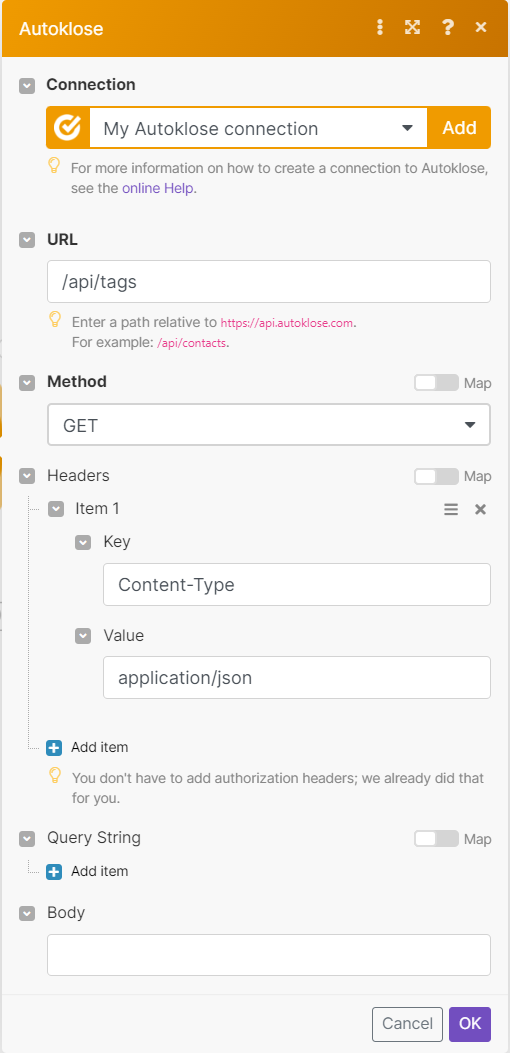
Matches of the search can be found in the module's Output under Bundles > Body > data.
In our example, 5 tags were returned: