Google Keep¶
The Google Keep modules allow you to create and modify notes, update permissions, and make API calls.
Getting Started with Google Keep¶
Prerequisites
-
A Google Cloud Platform account
-
Google Cloud Credentials (OAuth Client ID and Client Secret)
In order to use Google Keep with Ibexa Connect, it is necessary to have a Google Cloud Platform account. If you do not have one, you can create one at console.cloud.google.com.
Note
The Google Keep API is an enterprise-only API, so you must use a Google Cloud Platform service account with domain-wide delegation enabled.
Connecting Google Keep to Ibexa Connect¶
To connect Google Keep to Ibexa Connect you must first connect your Google Cloud Platform account to Ibexa Connect. To do so, you must provide the Client ID and Client Secret.
How to retrieve the OAuth Client ID and Client Secret¶
-
Open your Google Cloud Console.
-
Create a new project.
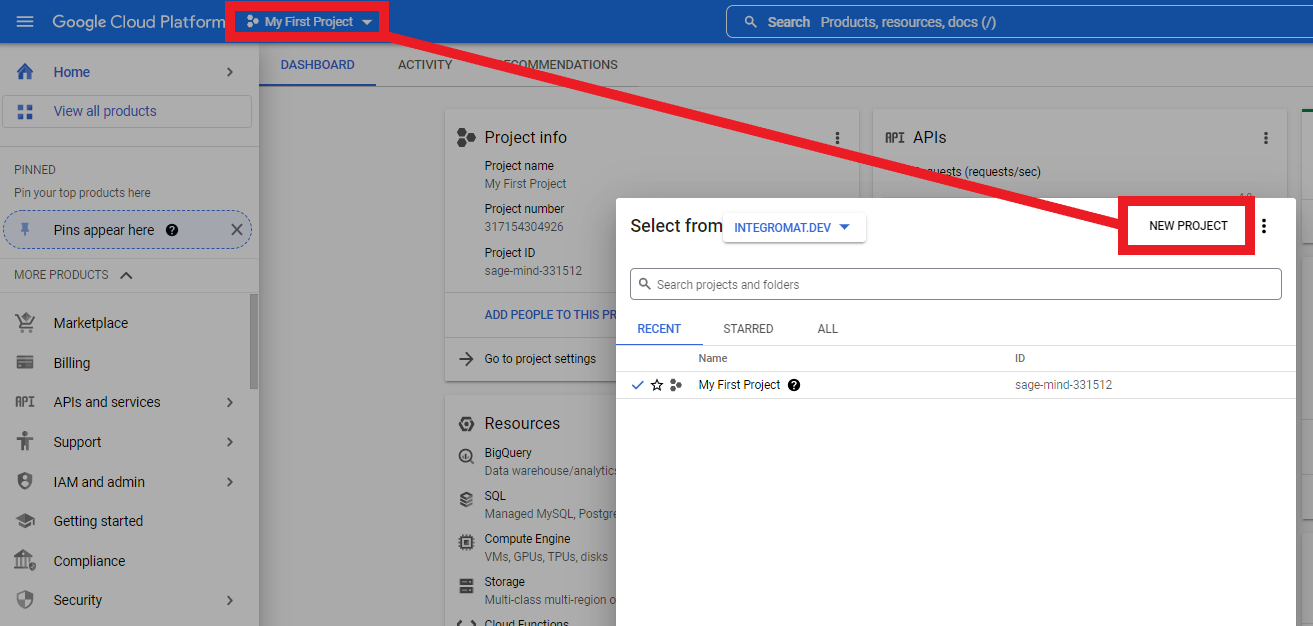
-
Go to the APIs & Services > Credentials and configure the OAuth consent screen.
-
Add
make.comto the Authorized domains field.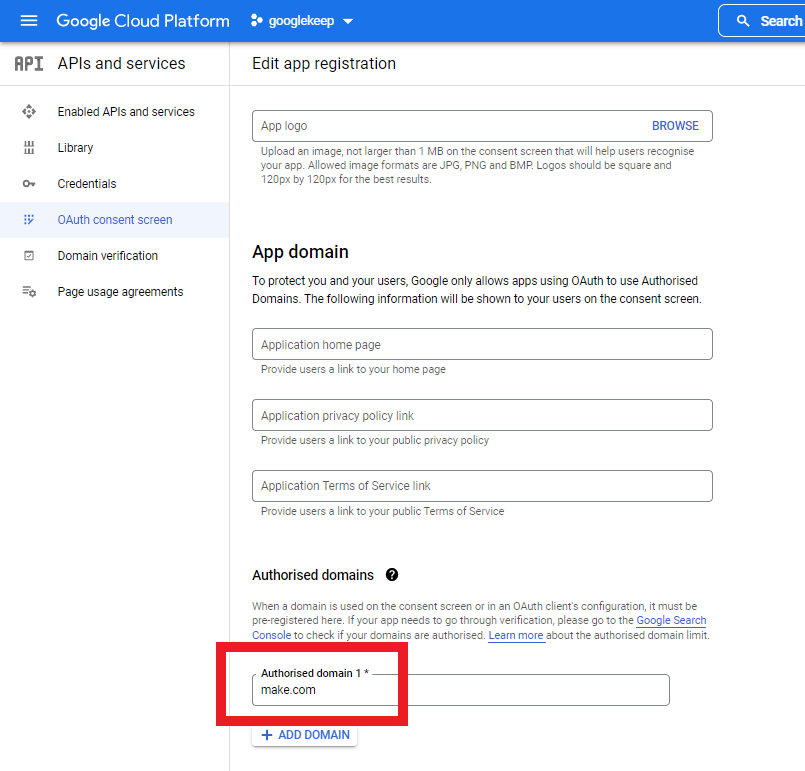
-
Click Save and Continue until the process is complete.
-
Create the OAuth client ID. Click Create credentials, then OAuth client ID.
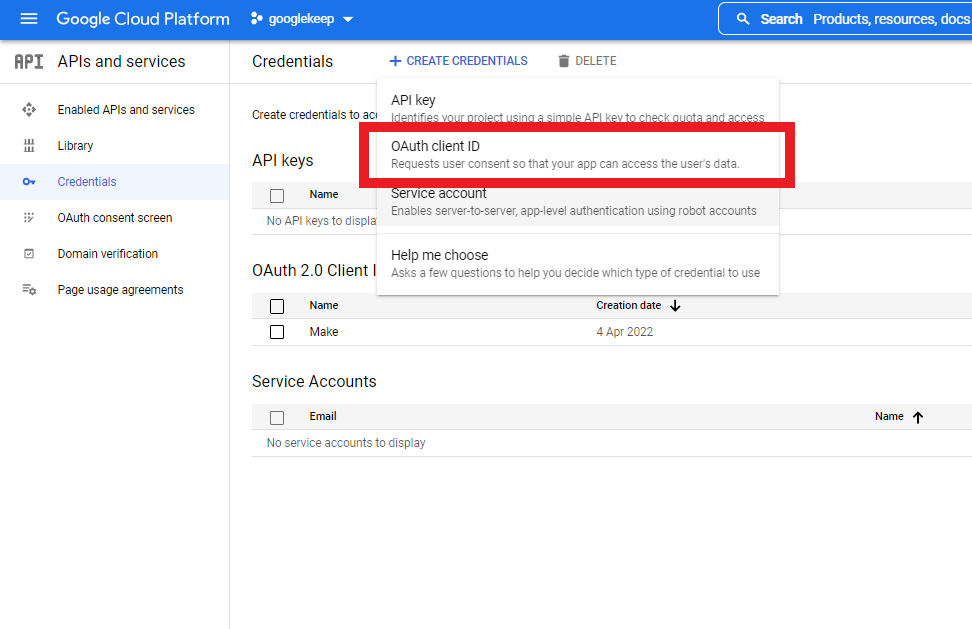
Use
https://www.integromat.com/oauth/cb/google-customas a redirect URI. -
Now, you can copy the Client ID and the Client Secret.
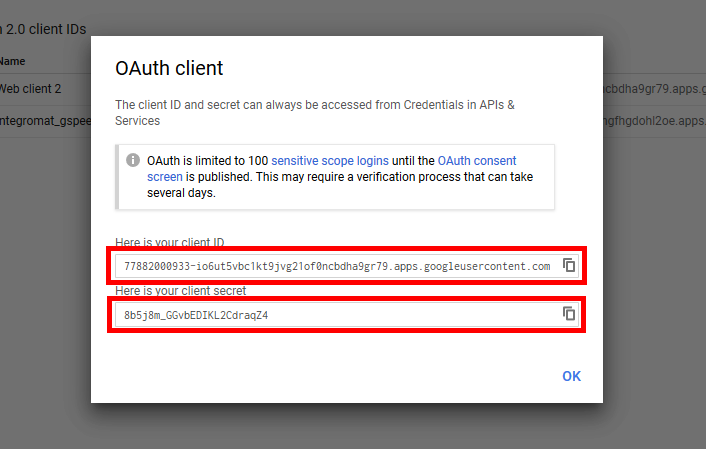
-
In Ibexa Connect, choose the Google Keep module you would like to use.
-
Enter these credentials in the Create a connection dialog box.
You have now connected Google Keep to Ibexa Connect.
Other¶
Watch Notes¶
Triggers when a note is created or updated.
Event Type |
Select whether the webhook triggers when a note is | If you select Updated, the module triggers for both created and updated segments. |
Limit
Set the maximum number of results Ibexa Connect delivers during one scenario execution cycle.
Make an API Call¶
Performs an arbitrary authorized API call.
URL |
Enter a path relative to | For the list of available endpoints, refer to the Google Keep API Documentation. |
Method
Select the HTTP method you want to use:
-
GET to retrieve information for an entry.
-
POST to create a new entry.
-
PUT to update/replace an existing entry.
-
PATCH to make a partial entry update.
-
DELETE to delete an entry.
Headers
Enter the desired request headers. You don't have to add authorization headers; we already did that for you.
Query String
Enter the request query string.
Body
Enter the body content for your API call.
Example of Use - List All Notes¶
The following API call returns all notes in your Google Keep:
URL:
/v1/notes
Method:
GET
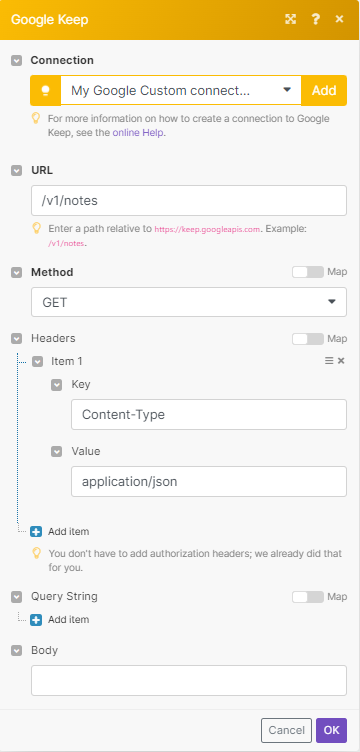
The result can be found in the module's Output under Bundle > Body > notes. Our example returned 10 notes:
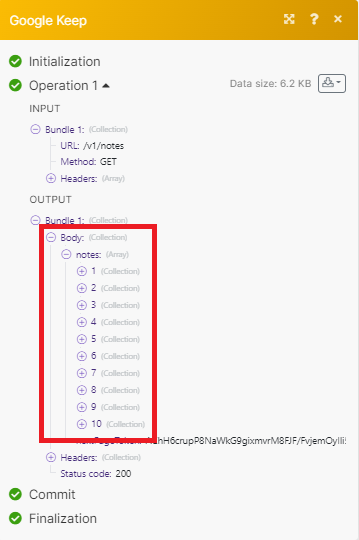
Notes¶
Create a Note¶
Creates a new note.
Title |
Enter the title of your note. The length must be less than 1,000 characters. |
Body |
Select the type of content of your note.
|
List Notes¶
Lists notes.
Filter |
Add a filter for for the list results. If you don't supply a filter, the | Filter syntax follows the Google AIP filtering spec. |
Body
Set the maximum number of notes Ibexa Connect delivers during one scenario execution cycle.
Get a Note¶
Returns a note.
| Name | Select or enter the name of the note you want to retrieve. |
Delete a Note¶
Deletes a note.
| Name | Select or enter the name of the note you want to delete. |
Permissions¶
Create a Permission¶
Creates one or more permissions on the note.
Note
You can only create permissions with the Writer role. If you add any permission fails, then the entire request fails and no changes are made.
| Name | Select or enter the name of the note you want to create a permission for. |
| Permissions | Enter the email address associated with the member you want to create a permission for. |
Delete a Permission¶
Deletes one or more permissions on the note.
Note
The specified entities will immediately lose access. You can't remove the Owner role.
| Note | Select or enter the name of the note you want to delete a permission for. |
| Permissions | Select or enter the names of the permissions you want to delete. |
Permissions Information for Google Keep¶
-
Create a Note - https://www.googleapis.com/auth/keep
-
Create a Permission - https://www.googleapis.com/auth/keep
-
Delete a Note - https://www.googleapis.com/auth/keep
-
Delete a Permission - https://www.googleapis.com/auth/keep
-
Get a Note - https://www.googleapis.com/auth/keep.readonly
-
List Notes - https://www.googleapis.com/auth/keep.readonly
-
Make an API Call - https://www.googleapis.com/auth/keep, https://www.googleapis.com/auth/keep.readonly
-
Watch Notes - https://www.googleapis.com/auth/keep.readonly pis.com/auth/keep
-
Get a Note - https://www.googleapis.com/auth/keep.readonly
-
List Notes - https://www.googleapis.com/auth/keep.readonly
-
Make an API Call - https://www.googleapis.com/auth/keep, https://www.googleapis.com/auth/keep.readonly
-
Watch Notes - https://www.googleapis.com/auth/keep.readonly