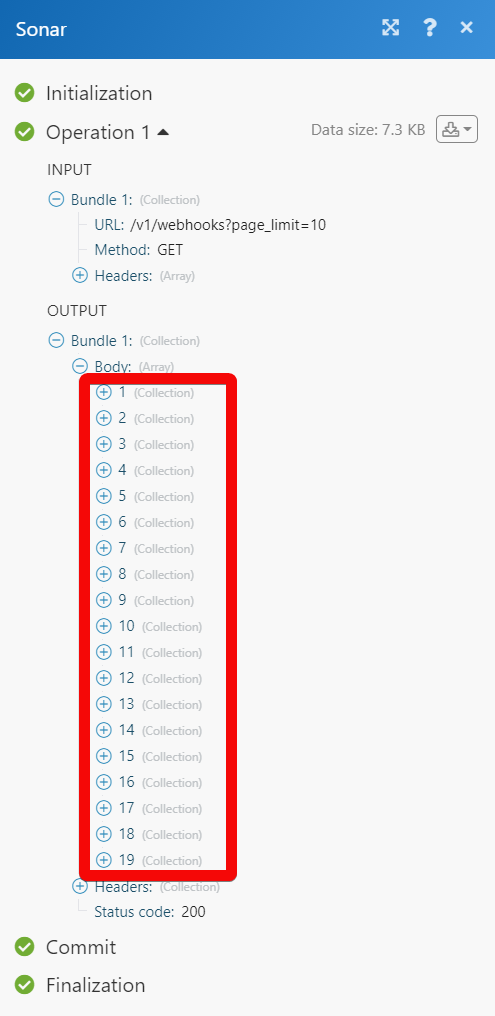Sonar¶
The Sonar modules allow you to monitor, create, update, retrieve, close, and delete the customers, monitor, and send the messages and campaigns.
Getting Started with Sonar¶
Prerequisites
- A Sonar account - create an account at sendsonar.com/
Note
The module dialog fields that are displayed in bold (in the Ibexa Connect scenario, not in this documentation article) are mandatory!
Connecting Sonar to Ibexa Connect¶
To connect your Sonar account to Ibexa Connect you need to obtain the private token from your Sonar account and insert it in the Create a connection dialog in the Ibexa Connect module.
1. Log in to your Sonar account.
2. Click the left menu icon ( ) > Company Settings.
) > Company Settings.
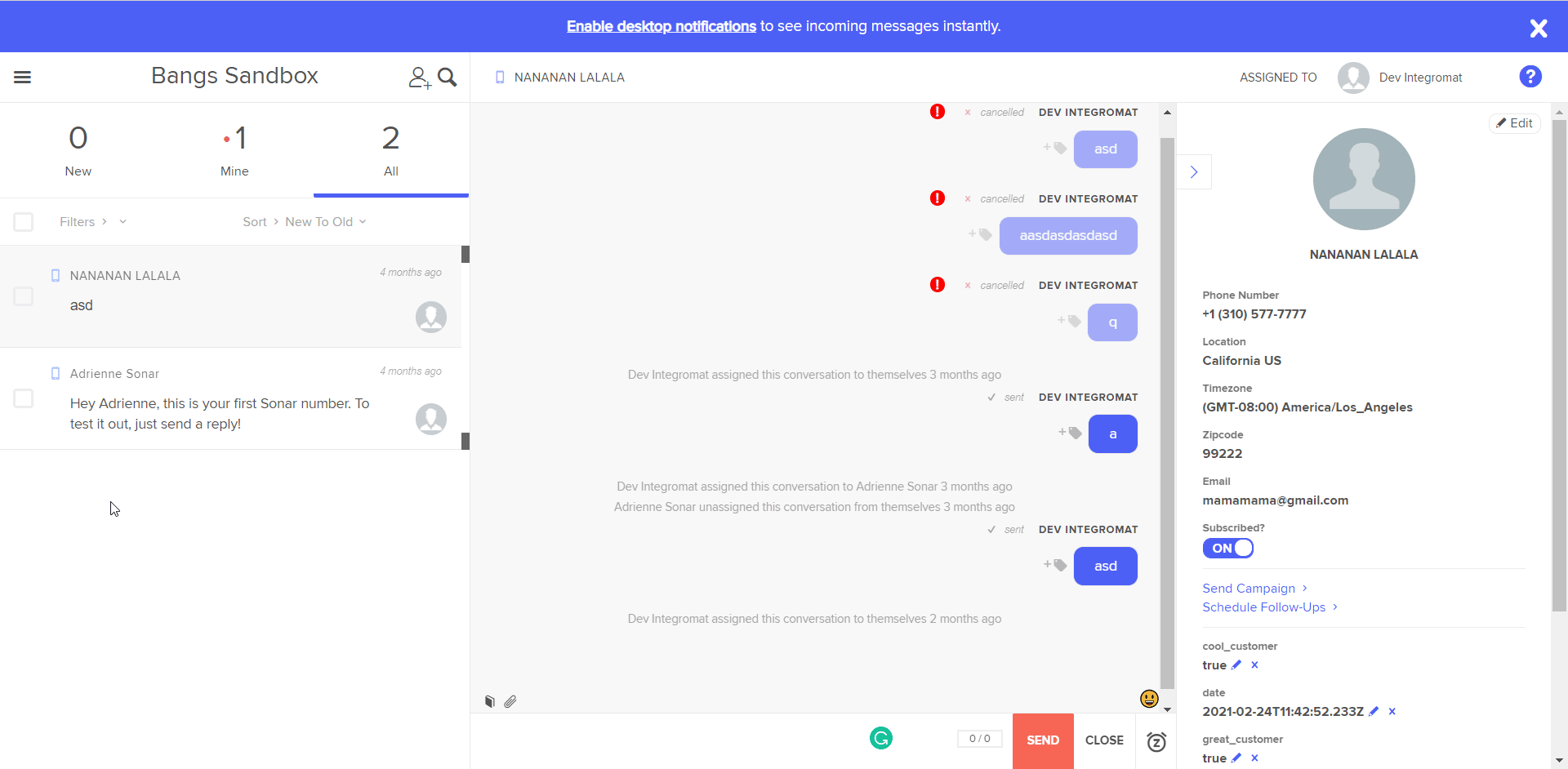
3. Copy the Private Token to your clipboard.
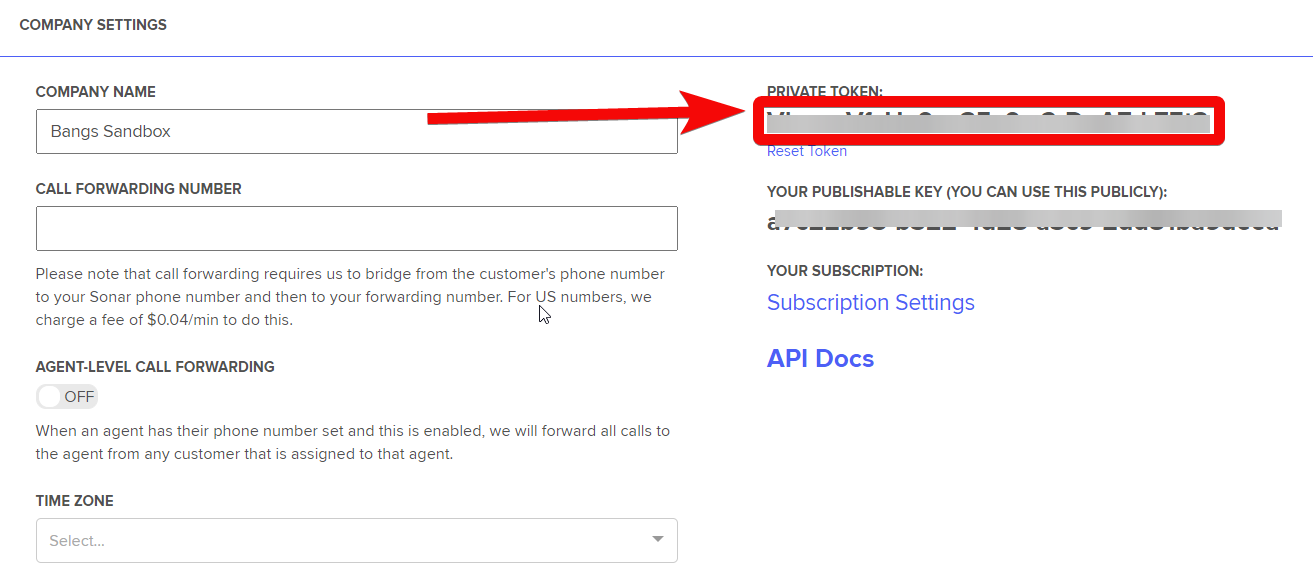
4. Go to Ibexa Connect and open the Sonar module's Create a connection dialog.
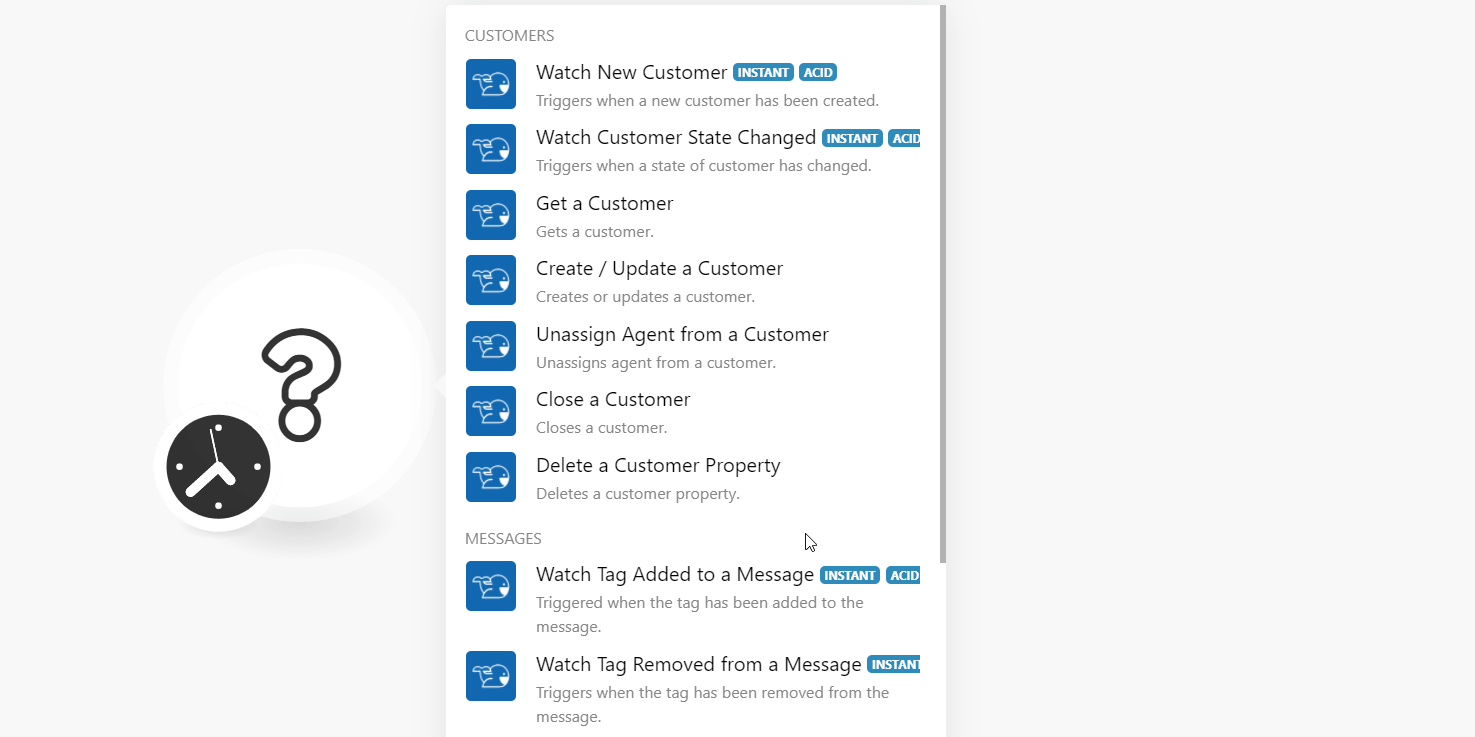
5. In the Connection name field, enter a name for the connection.
6. In the Private Token field, enter the token copied in step 3.
7. (Optional) Select the Sandbox checkbox if you are using a sandbox account, and click Continue.
The connection has been established.
Customers¶
Watch New Customer¶
Triggers when a new customer has been created.
Note
You do not have to add the webhooks in the Sonar as it is automatically done for you once you add and save an instant trigger module to your scenario.
| Webhook Name | Enter a name for the webhook. |
Watch Customer State Changed¶
Triggers when the state of the customer has changed.
| Webhook Name | Enter a name for the webhook. |
Get a Customer¶
Gets a customer.
| Phone Number | Enter (map) the phone number of the customer whose details you want to retrieve. For example, +13105551234. |
Create / Update a Customer¶
Creates/updates a customer.
Phone Number |
Enter (map) the phone number of the customer whose property you want to delete. |
First Name |
Enter (map) the customer's first name. |
Last Name |
Enter (map) the customer's last name. |
Email Address |
Enter (map) the customer's email address. |
Properties |
Add the properties for the customer: Property Name - Enter (map) the property name. For example, Type - Select or map the data type. For example, Value - Enter (map) the property value. For example, |
Picture URL |
Enter (map) the URL address to the customer profile picture. |
Subscribed |
Select whether the customer is subscribed to receive the API messages and mass messages. |
User Email |
Enter (map) the email address of the user who is assigned to the customer. |
ZIP Code |
Enter (map) the customer area ZIP code. For example, |
Timezone |
Select or map the customer's timezone. |
Unassign Agent from a Customer¶
Unassigns an agent from a customer.
| Phone Number | Enter (map) the phone number of the customer whose agent you want to unassign from the customer. For example, +13105551234. |
Close a Customer¶
Closes a customer.
| Phone Number | Enter (map) the phone number of the customer you want to close. For example, +13105551234. |
Delete a Customer Property¶
Deletes a customer property.
| Phone Number | Enter (map) the phone number of the customer whose property you want to delete. For example, +13105551234. |
| Property Name | Enter (map) the property name you want to delete. |
Messages¶
Note
You do not have to add the webhooks in the Sonar as it is automatically done for you once you add and save an instant trigger module to your scenario.
Watch Tag Added to a Message¶
Triggers when the tag has been added to the message.
| Webhook Name | Enter a name for the webhook. |
Watch Tags Removed from a Message¶
Triggers when the tag has been removed from the message.
| Webhook Name | Enter a name for the webhook. |
Watch New Outbound Message¶
Triggers when getting the outbound message.
| Webhook Name | Enter a name for the webhook. |
Watch New Assigned Message¶
Triggers when getting the new assigned message.
| Webhook Name | Enter a name for the webhook. |
Watch New Unassigned Message¶
Triggers when getting the new unassigned message.
| Webhook Name | Enter a name for the webhook. |
Send a Message¶
Sends a message.
| Phone Number | Enter (map) the phone number to which you want to send the message. |
| Text | Enter (map) the message text. |
| Media URL | Enter (map) the URL address of the image or video you want to attach to the message. |
| Tag Names | Add the tags applicable to the message. |
Append Tag to an Existing Message¶
Appends tag to an existing message.
| External Message ID | Enter (map) the External Message ID to which you append the tag. You can get this value only from the Webhook payload. |
| Tag Name | Select or map the tag you want to append to the message. For example, bug. |
Campaigns¶
Send a Campaign¶
Sends a campaign.
| Campaign ID | Enter (map) the Campaign ID you want to send. For example, test_campaign_CxkoWx. The Campaign ID or slug can be found in the Define tab of the specific campaign you want to send. |
| To | Enter (map) the phone number of the customer to whom you want |
| Send at | Enter (map) the date and time when you want to send the campaign. See the list of supported date and time formats. |
Other¶
Make an API Call¶
Performs an arbitrary authorized API call.
URL |
Enter a path relative to | For the list of available endpoints, refer to the Sonar API Documentation. |
Method
Select the HTTP method you want to use:
GET to retrieve information for an entry.
POST to create a new entry.
PUT to update/replace an existing entry.
PATCH to make a partial entry update.
DELETE to delete an entry.
Headers
Enter the desired request headers. You don't have to add authorization headers; we already did that for you.
Query String
Enter the request query string.
Body
Enter the body content for your API call.
Example of Use - List Webhooks¶
The following API call returns all the webhooks from your Sonar account:
URL: /v1/webhooks
Method: GET
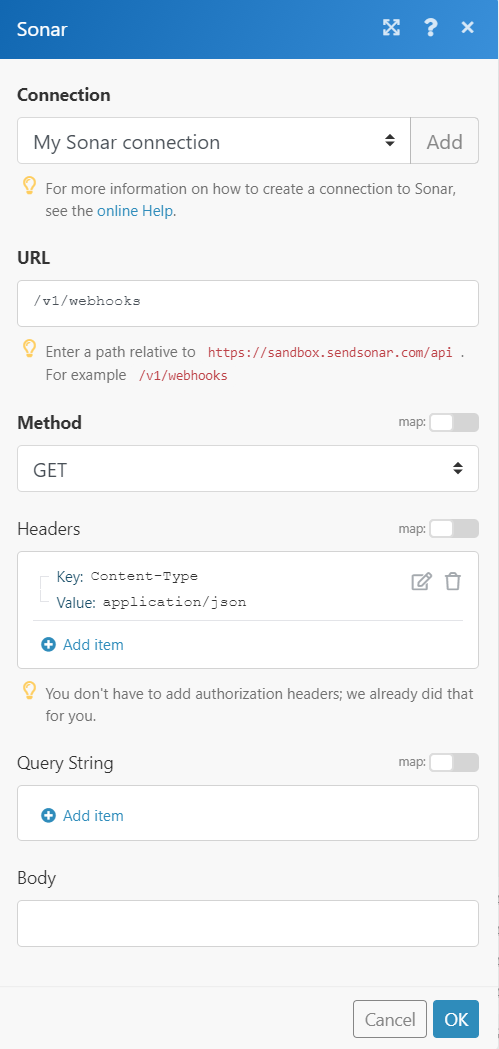
Matches of the search can be found in the module's Output under Bundle > Body. In our example, 19 webhooks were returned: