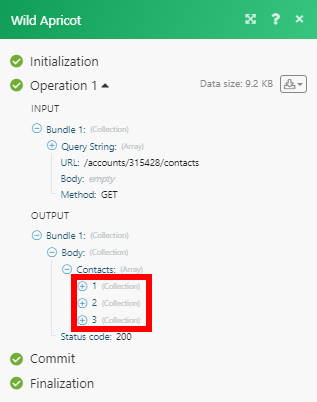Wild Apricot¶
(source: https://gethelp.wildapricot.com/en/articles/1653)
Every organization is different, with different requirements and workflows. For example, one organization might need daily synchronization with QuickBooks Online, and another might want to automatically copy new events to their Facebook page.
Wild Apricot cannot anticipate and implement every possible scenario, but we can provide the tools that allow you to build your own automated workflows. Using them, you can automate repetitive manual processes involving Wild Apricot and other software.
To provide these tools, we have added a Wild Apricot module to Ibexa Connect, an integration and automation platform. Within our Ibexa Connect module, we provide templates that you can use to build and run your own automated integration scenarios.
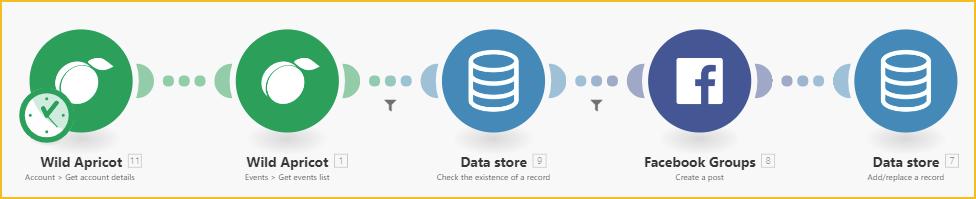
Using Ibexa Connect's drag-and-drop interface, clients (and partners) can harness the power of Wild Apricot's API without having to understand or write code.
Other examples:
-
Automatically send a Happy Birthday message to members
-
Synchronize Wild Apricot and Google event calendars
-
Automatically export financial data to QuickBooks Online
-
Send achievement certificates to event participants
For more ideas of what you can do with Ibexa Connect, see this blog post.
Steps involved in using Ibexa Connect with Wild Apricot¶
The following steps are involved in using Wild Apricot modules in Ibexa Connect.
-
Set up an Ibexa Connect account.
-
Authorize Ibexa Connect as an external application in Wild Apricot.
-
Begin customizing and running scenarios.
These steps are described in detail below.
Setting up an Ibexa Connect account¶
To set up an Ibexa Connect account, go to make.com and click the Sign up button. You can sign up for free or choose any of the paid plans. The Free plan allows you up to 1,000 operations a month. The Basic plan ($9 USD/month) allows a maximum of 10,000 operations per month.
For more information on Ibexa Connect plans, click here.
Authorizing Ibexa Connect as an external application¶
To authorize Ibexa Connect as an external application within Wild Apricot, follow these steps:
-
Hover over the Settings menu and select the Integration option. Within the integration settings, select the Authorized applications option.
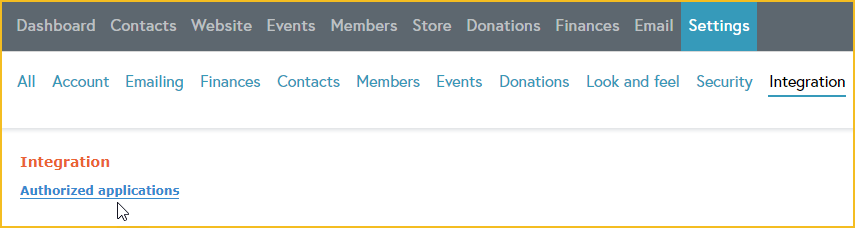
-
On the Authorized applications screen, click the Authorize application button.
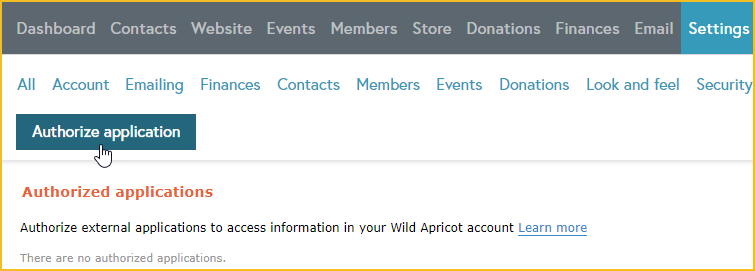
-
Choose the Server application option then click Continue.
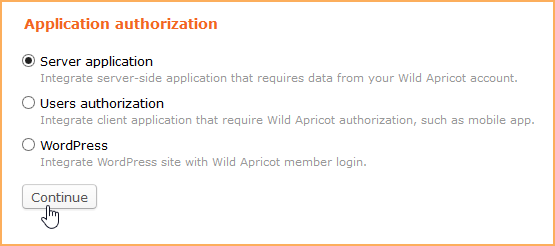
-
Enter Ibexa Connect as the application name.
-
Copy the API key and save it somewhere. You'll be needing it when you start using Ibexa Connect.
-
Click the Full access option.
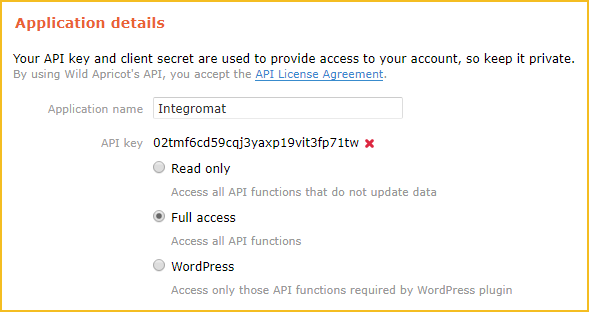
-
Click the Save button.
Working with Ibexa Connect templates¶
Now that you have an Ibexa Connect account and a Wild Apricot API key, you can start customizing and running the templates we've set up in Ibexa Connect. These templates perform commonly requested processes, such as sending members messages on their birthdays. You can customize these templates or run them as is.
To run or customize a Wild Apricot template in Ibexa Connect, follow these steps:
-
Click Templates within your Ibexa Connect menu.
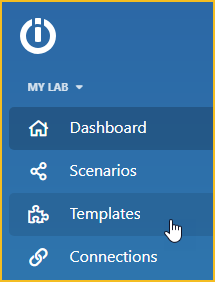
-
Click the Filter icon.
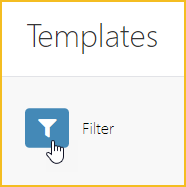
-
Search for Wild Apricot then click the Wild Apricot icon.
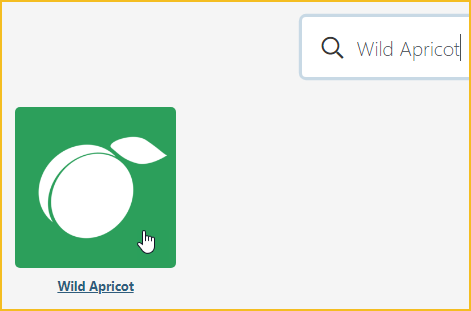
-
Select the Wild Apricot template you want to use.
-
Click Create new scenario from template.
-
Choose the name of your organization (if not already selected) then click Continue.
-
Click Add beside the Connection field, and paste the Wild Apricot API key you copied when you authorized Ibexa Connect as an external application in Wild Apricot.
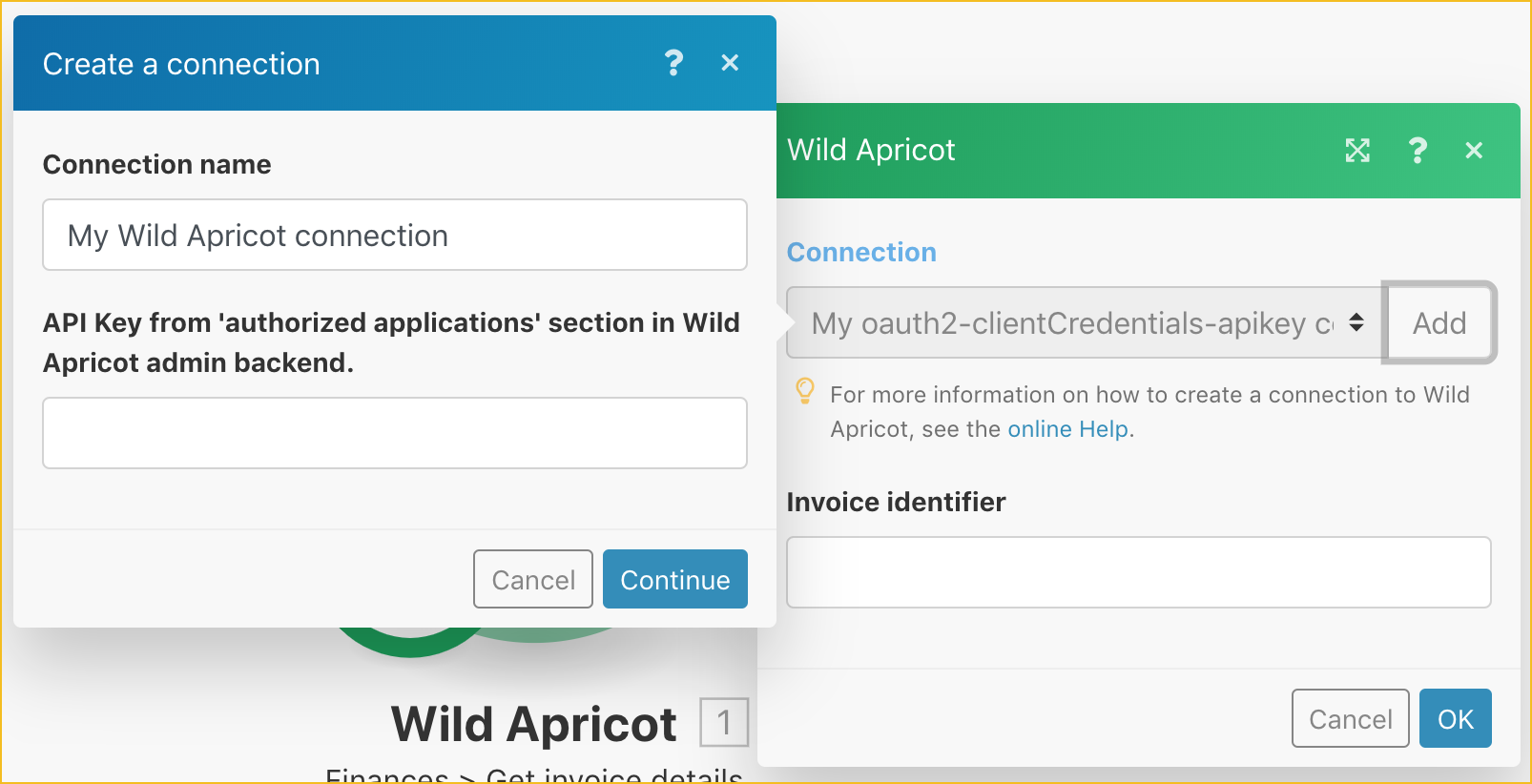
-
Depending on the template, you may be required to provide additional parameters. After you've completed all the required fields, Ibexa Connect will create a scenario from the template and the information you provided. You can then modify the scenario as needed.
Make an API Call¶
Allows you to perform a custom API call.
URL |
Enter a path relative to | For the list of available endpoints, refer to the Wild Apricot API Documentation. |
Method
Select the HTTP method you want to use:
GET to retrieve information for an entry.
POST to create a new entry.
PUT to update/replace an existing entry.
PATCH to make a partial entry update.
DELETE to delete an entry.
Headers
Enter the desired request headers. You don't have to add authorization headers; we already did that for you.
Query String
Enter the request query string.
Body
Enter the body content for your API call.
Example of Use - List Contacts¶
The following API call returns contacts in your Dropbox account:
URL: /accounts/315428/contacts
The Account ID can be found under Account settings:
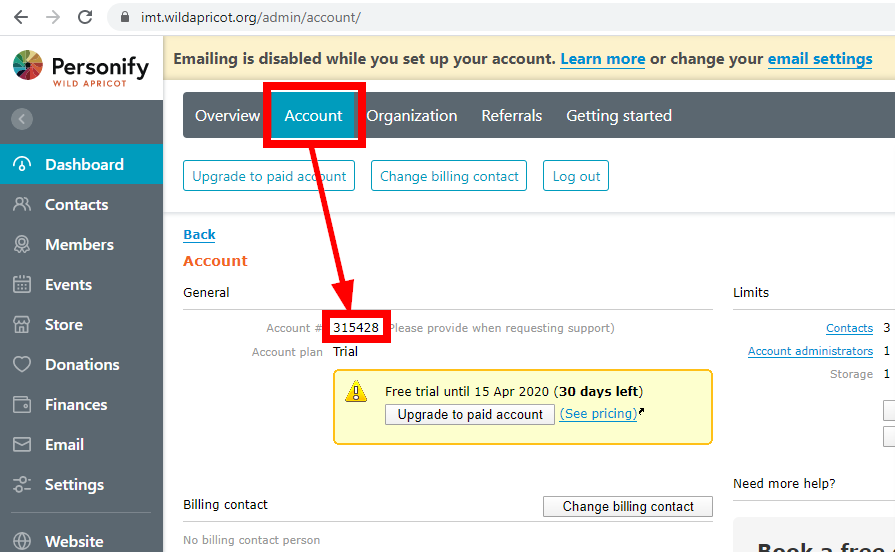
Method: GET
Query String:
Key: $async Value: false
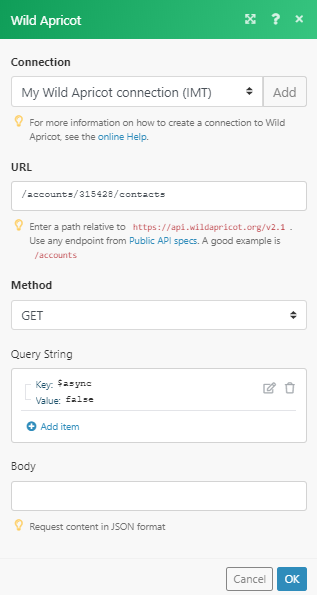
The results can be found in the module's Output under Bundle > Body > Contacts. In our example, 3 contacts were returned: