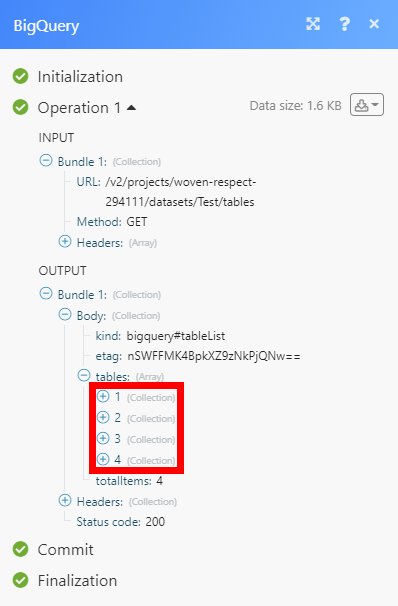BigQuery¶
The BigQuery modules enable you to monitor tables and completed query jobs, and create, retrieve, update, or delete datasets and tables in your BigQuery account.
Getting Started with BigQuery¶
Prerequisites
-
A Google account
-
A Google Cloud Platform project created
In order to use BigQuery with Ibexa Connect, it is necessary to have a Google account. If you do not have one, you can create a Google account at google.com.
Note
The module dialog fields that are displayed in bold (in the Ibexa Connect scenario , not in this documentation article) are mandatory!
Connecting BigQuery to Ibexa Connect¶
-
Go to Ibexa Connect, and open the BigQuery module's Create a connection dialog.
-
Enter a name for the connection in the Connection name field, and click Continue.
After you click the Continue button, Ibexa Connect will redirect you to the Google website, where you will be prompted to grant Ibexa Connect access to your account.
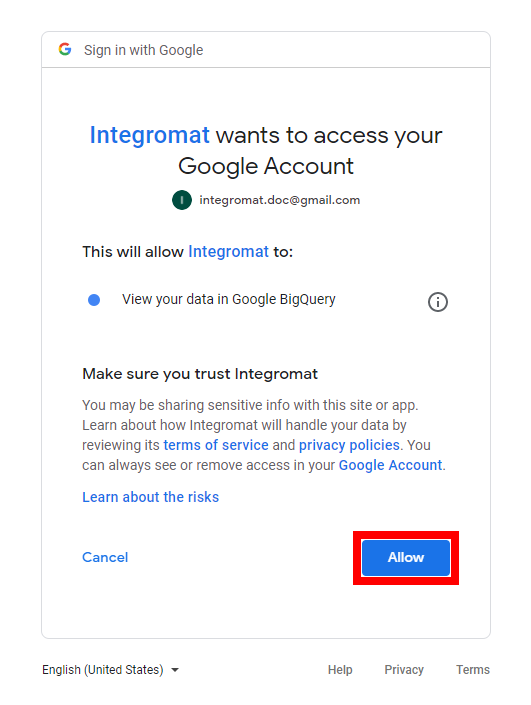
Confirm the dialog by clicking the Allow button.
Dataset¶
List Datasets¶
Retrieves all datasets in the specified project.
| Project ID | Select or map the ID of the Google project (created via Google Cloud Platform) you want to list the BigQuery datasets from. |
| Show All | Enable this option to retrieve hidden datasets also. |
| Limit | Set the maximum number of datasets Ibexa Connect will return during one execution cycle. |
Get a Dataset¶
Retrieves dataset details.
| Project ID | Select or map the ID of the Google project (created via Google Cloud Platform) you want to retrieve dataset details from. |
| Dataset ID | Select or map the ID of the dataset you want to retrieve details for. |
Create a Dataset¶
Creates a new dataset.
| Project ID | Select or map the ID of the Google project (created via Google Cloud Platform) you want to create a dataset for. |
| Create Dataset ID | Enter the dataset reference, without the project name. The ID must contain only letters (a-z, A-Z), numbers (0-9), or underscores (_). The maximum length is 1,024 characters. |
| Default Table Expiration Day | The default lifetime of all tables in the dataset, in days. Once this property is set, all newly created tables in the dataset will have an expirationTime property set to the creation time plus the value in this property, and changing the value will only affect new tables, not existing ones. When the expirationTime for a given table is reached, that table will be deleted automatically. If a table's expirationTime is modified or removed before the table expires, or if you provide an explicit expirationTime when creating a table, that value takes precedence over the default expiration time indicated by this property. |
| Location | Select the geographic location where the dataset should reside. |
| Labels | Add labels to the dataset if needed. You can use these to organize and group your datasets. |
| Description | Enter a user-friendly description of the dataset. |
Update a Dataset¶
Updates dataset details.
| Project ID | Select or map the ID of the Google project (created via Google Cloud Platform) that contains the dataset you want to update. |
| Dataset ID | Enter (map) or select the dataset ID of the dataset you want to update. |
| Labels | Specify labels. You can use these to organize and group your datasets. |
| Default Table Expiration Day | The default lifetime of all tables in the dataset, in days. Once this property is set, all newly created tables in the dataset will have an expirationTime property set to the creation time plus the value in this property, and changing the value will only affect new tables, not existing ones. When the expirationTime for a given table is reached, that table will be deleted automatically. If a table's expirationTime is modified or removed before the table expires, or if you provide an explicit expirationTime when creating a table, that value takes precedence over the default expiration time indicated by this property. |
| Description | Enter a user-friendly description of the dataset. |
Delete Dataset¶
Deletes the specified dataset.
| Project ID | Select or map the ID of the Google project (created via Google Cloud Platform) that contains the dataset you want to delete. |
| Dataset ID | Enter (map) or select the dataset ID of the dataset you want to delete. |
Table¶
Watch Tables¶
Retrieves table details when a new table is created in the specified dataset.
| Project ID | Select or map the ID of the Google project (created via Google Cloud Platform) that contains the dataset you want to watch for new tables. |
| Dataset ID | Select or map the ID of the dataset you want to watch for new tables. |
| Limit | Set the maximum number of tables Ibexa Connect will return during one execution cycle. |
List Tables¶
Retrieves all tables in the specified dataset.
| Project ID | Select or map the ID of the Google project (created via Google Cloud Platform) that contains the dataset you want to retrieve tables from. |
| Dataset ID | Select or map the ID of the dataset you want to retrieve tables from. |
| Limit | Set the maximum number of tables Ibexa Connect will return during one execution cycle. |
Get a Table¶
Retrieves table details.
| Project ID | Select or map the ID of the Google project (created via Google Cloud Platform) that contains the dataset you want to retrieve table details from. |
| Dataset ID | Select or map the ID of the dataset you want to retrieve table details from. |
| Table ID | Select or map the ID of the table you want to retrieve details for. |
Create a Table¶
Creates a new, empty table in the specified dataset.
| Project ID | Select or map the ID of the Google project (created via Google Cloud Platform) that contains the dataset where you want to create a table. |
| Dataset ID | Select or map the ID of the dataset where you want to create a table. |
| Create Table ID | Enter the ID of the table. The ID must contain only letters (a-z, A-Z), numbers (0-9), or underscores (_). The maximum length is 1,024 characters. |
| Fields | Specify the fields of the table. |
| Require Partition Filter | If enabled, queries over this table require a partition filter that can be used for partition elimination to be specified. |
| Expiration Days | Enter the number of days for which to keep the storage for a partition. |
| Labels | The labels associated with this table. You can use these to organize and group your tables. Label keys and values can be no longer than 63 characters, and can only contain lowercase letters, numeric characters, underscores, and dashes. International characters are allowed. |
| Description | Enter a user-friendly description of this table. |
Update a Table¶
Updates an existing table.
| Project ID | Select or map the ID of the Google project (created via Google Cloud Platform) that contains the dataset where you want to update a table. |
| Dataset ID | Select or map the ID of the dataset where you want to update a table. |
| Table ID | Enter the ID of the table you want to update. |
| Fields | Specify the fields of the table. |
| Require Partition Filter | If enabled, queries over this table require a partition filter that can be used for partition elimination to be specified. |
| Expiration Days | Enter the number of days for which to keep the storage for a partition. |
| Labels | The labels associated with this table. You can use these to organize and group your tables. Label keys and values can be no longer than 63 characters, and can only contain lowercase letters, numeric characters, underscores, and dashes. International characters are allowed. |
| Description | Enter a user-friendly description of this table. |
Delete a Table¶
Delete a table.
| Project ID | Select or map the ID of the Google project (created via Google Cloud Platform) that contains the dataset you want to delete a table from. |
| Dataset ID | Select or map the ID of the dataset you want to delete a table from. |
| Table ID | Enter the ID of the table you want to delete. |
Query Job¶
Watch Query Job Completed¶
Returns query job details when the query job has been processed.
| Project ID | Select or map the ID of the Google project (created via Google Cloud Platform) you want to watch for jobs. |
| Filter | Select whether to return successful (done) jobs, unsuccessful (pending, running), or both types of jobs. |
| Projection | Restricts information returned to a set of selected fields. |
| Limit | Set the maximum number of jobs Ibexa Connect will return during one execution cycle. |
Write Query¶
Runs a BigQuery SQL query synchronously and returns query results if the query completes within a specified timeout.
| Project ID | Select or map the ID of the Google project (created via Google Cloud Platform) that contains the dataset you want to execute a query for. |
| Query | A query string, following the BigQuery query syntax, of the query to execute. For example: SELECT count(f1) FROM [myProjectId:myDatasetId.myTableId] |
Other¶
Make an API Call¶
Allows you to perform a custom API call.
URL |
Enter a path relativeto For the list of available endpoints, refer to the BigQuery API Documentation. |
Method |
Select the HTTP method you want to use:
|
Headers |
Enter the desired request headers. You don't have to add authorization headers; we have already done that for you. |
Query String |
Enter the request query string. |
Body |
Enter the body content for your API call. |
Example of Use - List Tables¶
The following API call returns all tables in the specified project's dataset in your BigQuery:
URL: /v2/projects/{project_id}/datasets/{dataset_id}/tables/
Method: GET
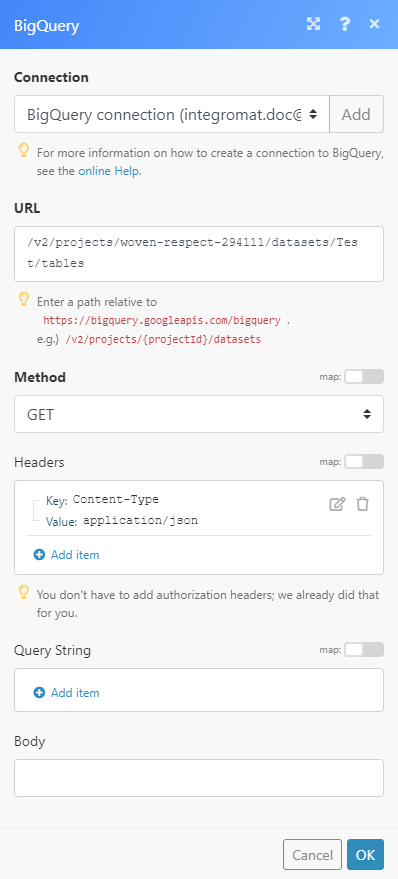
The result can be found in the module's Output under Bundle > Body > tables. In our example, four tables were returned: