Google Ads Customer Match¶
The Google Ads Customer Match modules allow you to search, retrieve, create and add/ remove a customer from the customer list in your Google Ads Customer Match account.
Getting Started with Google Ads Customer Match¶
Prerequisites
- A Google Ads Customer Match account
In order to use Google Ads Customer Match with Ibexa Connect, it is necessary to have an Google Ads Customer Match account. Create an Google Ads Customer Match account at ads.google.com.
Note
The module dialog fields that are displayed in bold (in the Ibexa Connect scenario, not in this documentation article) are mandatory!
Note
Some adblocking browser plugins could block the Google Ads Customer Match modules. It is recommended to disable the plugins if you encounter a problem loading a module.
Connecting Google Ads Customer Match to Ibexa Connect¶
To connect your Google Ads Customer Match account to Ibexa Connect you need to obtain the Customer ID from your Google Ads Customer Match account and insert it in the Create a connection dialog in the Ibexa Connect module.
-
Login to your Google Ads Customer Match account.
-
Copy the Customer ID to your clipboard which is available at top right corner.
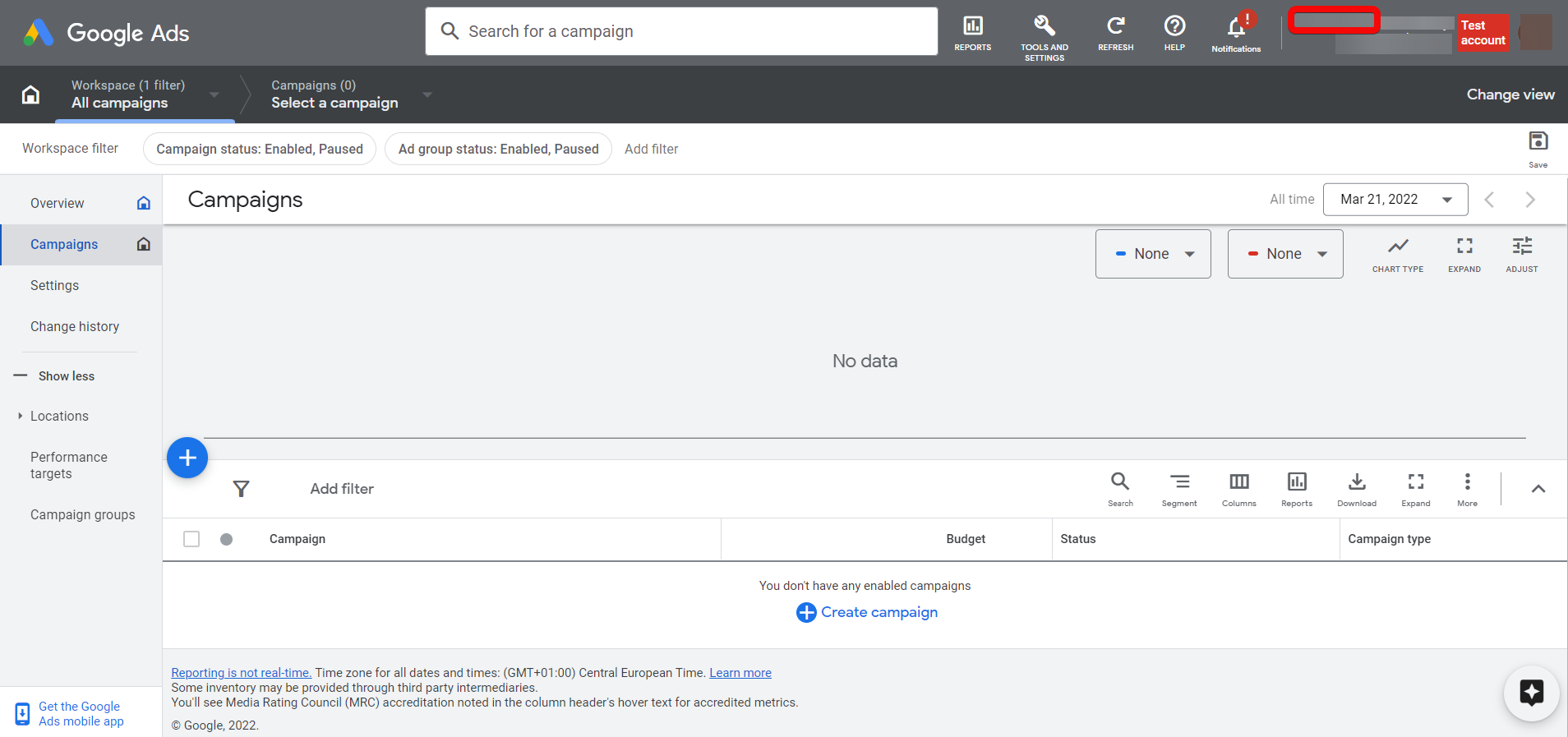
-
Go to Ibexa Connect and open the Google Ads Customer Match module's Create a connection dialog.
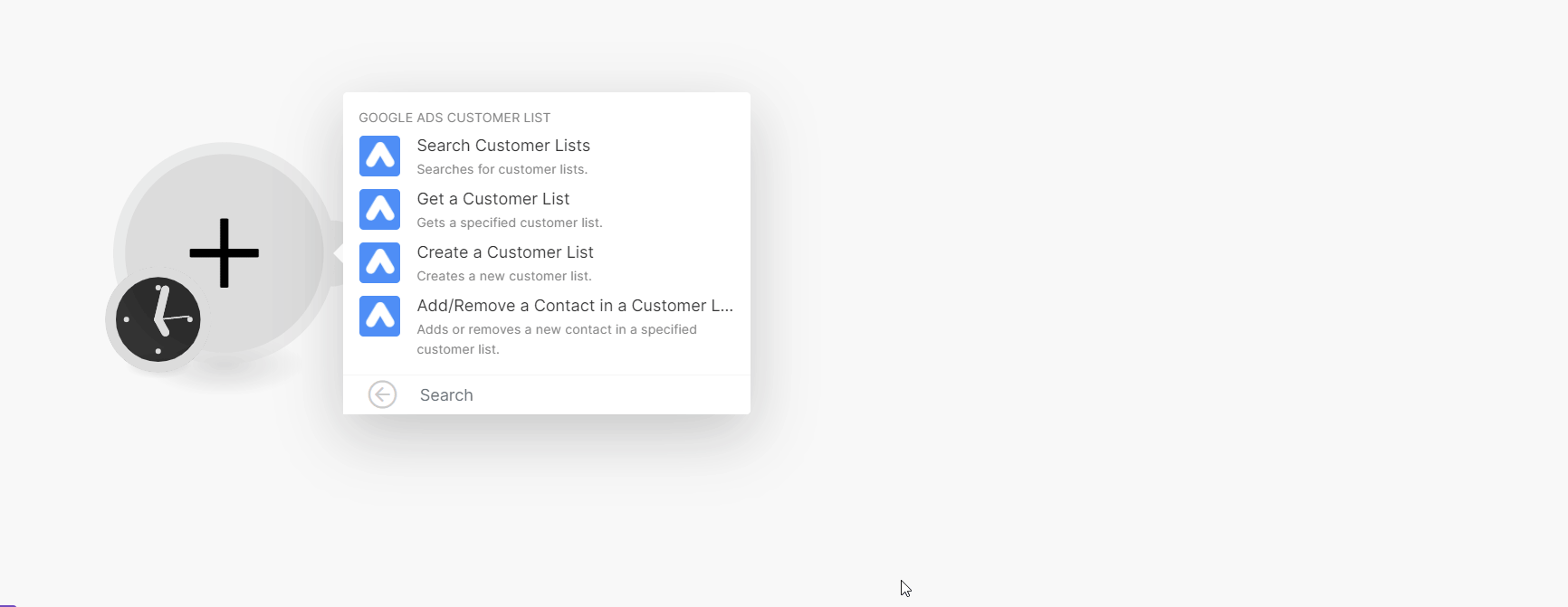
-
In the Connection name field, enter a name for the connection.
-
In the Customer ID field enter the customer ID copied in step 2. Click Continue.
-
Confirm the dialog by clicking Continue.
The connection has been established.
Google Ads Customer List¶
You can create, search and retrieve the customer lists, and add or remove contacts from the customer lists using the following modules.
Search Customer Lists¶
Searches for customer lists.
Account/Customer ID |
Select or map the Account/Customer ID whose customer lists you want to search. |
Select a Method |
Select a method to search for customer lists:
|
Filter |
Add the filters to apply to the search results. |
Query |
Enter (map) a keyword or phrase to search the customer list that matches the query. Use Google Ads Query Language. For example, |
Limit |
Enter the maximum number of results Ibexa Connect should return during one scenario execution cycle. The default value is 10. |
Get a Customer List¶
Gets a specified customer list.
| Account/Customer ID | Select or map the Account/Customer ID whose customer list details you want to retrieve. |
| Customer List ID | Select or map the customer list ID whose details you want to retrieve. |
Create a Customer List¶
Creates a new customer list.
Account/Customer ID |
Select or map the Account/Customer ID to create the customer list. |
|||||||||||
Name |
Enter (map) the customer list name. |
|||||||||||
Description |
Enter (map) the details of the customer list. |
|||||||||||
Membership Life Span |
Enter (map) the number of days a user's cookie stays on your list since its most recent addition to the list. |
|||||||||||
Customer List |
Add the customer list details.
|
Add/Remove a Contact in a Customer List¶
Adds or removes a new contact in a specified customer list.
Select a Method |
Select the method:
|
|||
Account/Customer ID |
Select or map the Account or the Customer ID to which you want to add or remove the contact. |
|||
Customer List ID |
Enter (map) the Customer List ID. | Specify only one of the following parameters:
|
Enter (map) the customer's email address to associate with a Google account.
Phone
Enter (map) the customer's phone number with the country code. For example, +420 777 888 999.
First Name
Enter (map) the customer's first name.
Last Name
Enter (map) the customer's last name.
Country Code
Enter (map) the customer's country code in ISO-3166-1 alpha-2. For example, US, CZ.
Postal Code
Enter (map) the customer's postal code.