Yodel.io¶
Getting Started with Yodel.io¶
The Yodel.io modules allow you to monitor inbound calls, outbound calls, finished calls, added tags, and removed tags in your Yodel.io account.
Prerequisites
- A Yodel.io account
In order to use Yodel.io with Ibexa Connect, it is necessary to have a Yodel.io account. If you do not have one, you can create a Yodel.io account at manage.yodel.io/sign_up.
Note
The module dialog fields that are displayed in bold (in the Ibexa Connect scenario, not in this documentation article) are mandatory!
Connecting Yodel.io to Ibexa Connect¶
To connect your Yodel.io account to Ibexa Connect the API Key must be obtained from your Yodel.io account.
1. Open Integrations settings from the menu on the left.
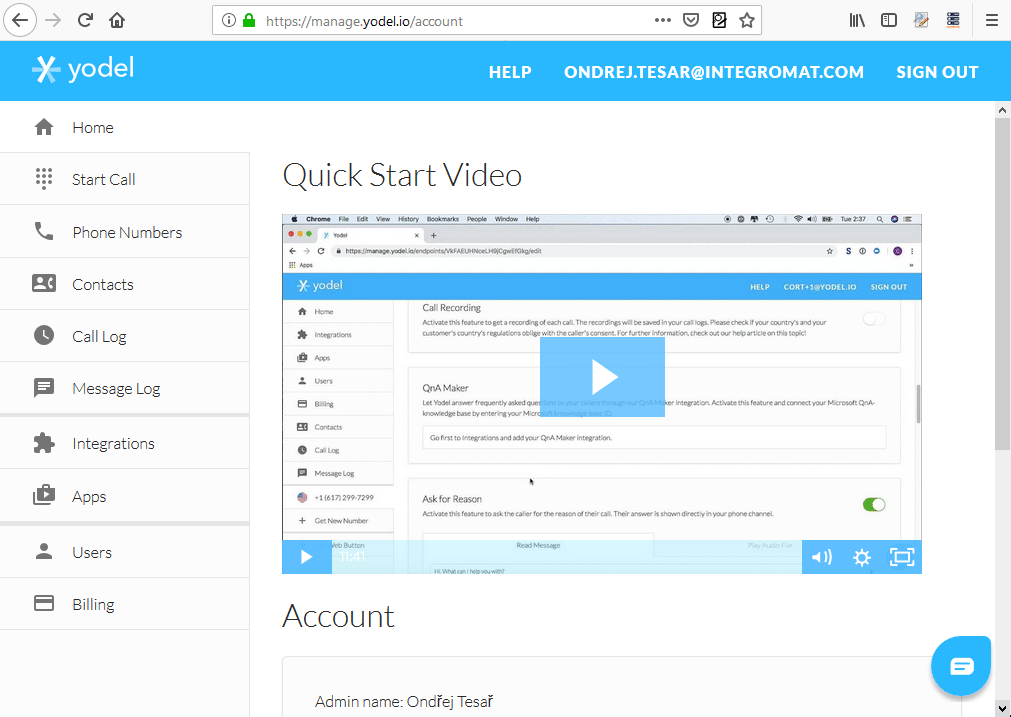
2. Add Ibexa Connect from the Available Integrations section by clicking the green button  .
.
3. Ibexa Connect now appears in the Installed Integrations section.
4. Click on the View button to view and copy the generated token.
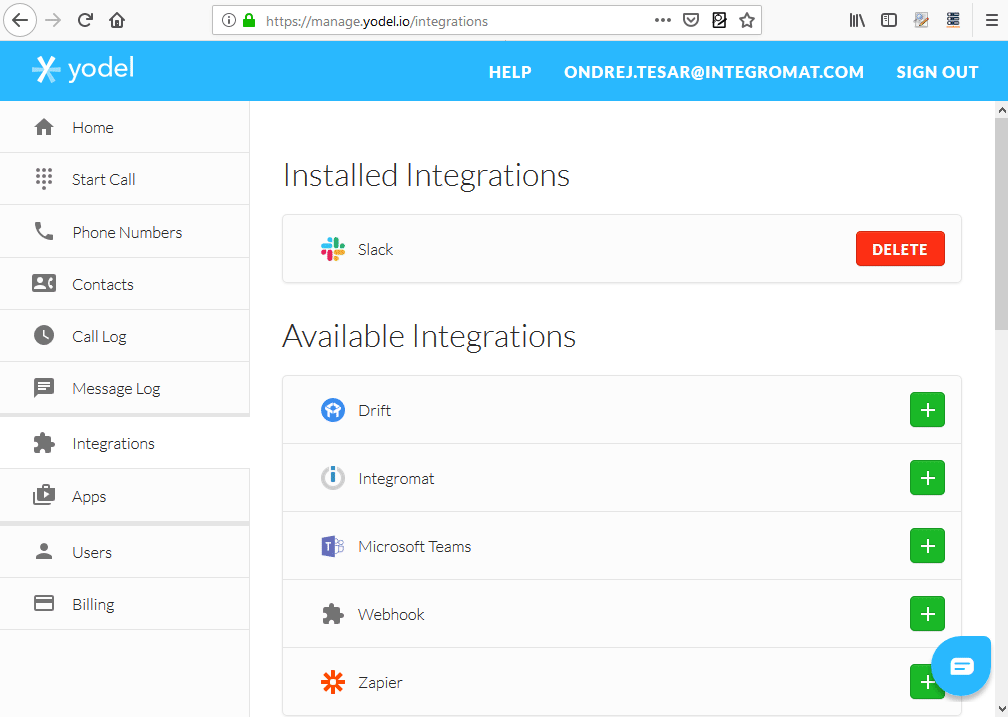
5. Insert the copied token to the API Key field in the Create a connection dialog and save the dialog using the Continue button.
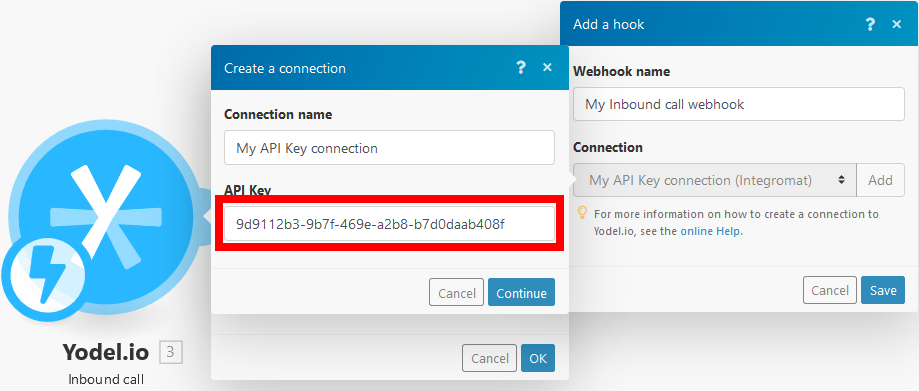
The connection between Yodel.io and Ibexa Connect is now established.
Note
For information about making calls in Slack using Yodel.io please refer to the Yodel.io knowledge base.
Triggers¶
Inbound Call¶
Triggers when a call is incoming.
Webhook
Select or add the webhook for an inbound call.
Outbound call¶
Triggers when a call is outgoing.
Call Ended¶
Triggers when a call is finished or was missed.
Tag Added¶
Triggers when a tag is added to a call.
Tag Removed¶
Triggers when a tag is removed from a call.