Rebrandly¶
Getting Started With Rebrandly¶
The Rebrandly modules allow you to monitor, publish, or update posts, photos, and videos in your Rebrandly account.
Prerequisites
- A Rebrandly account
In order to use Rebrandly with Ibexa Connect, it is necessary to have a Rebrandly account. If you do not have one, you can create a Rebrandly account at app.rebrandly.com/sign-up.
Note
The module dialog fields that are displayed in bold (in the Ibexa Connect scenario, not in this documentation article) are mandatory!
Connecting Rebrandly to Ibexa Connect¶
To connect your Rebrandly account to Ibexa Connect, follow these steps:
-
Click on the Add button next to the Connection field of the desired Rebrandly module.
-
Enter the name for the connection.
-
Establish the connection by clicking the Continue button.
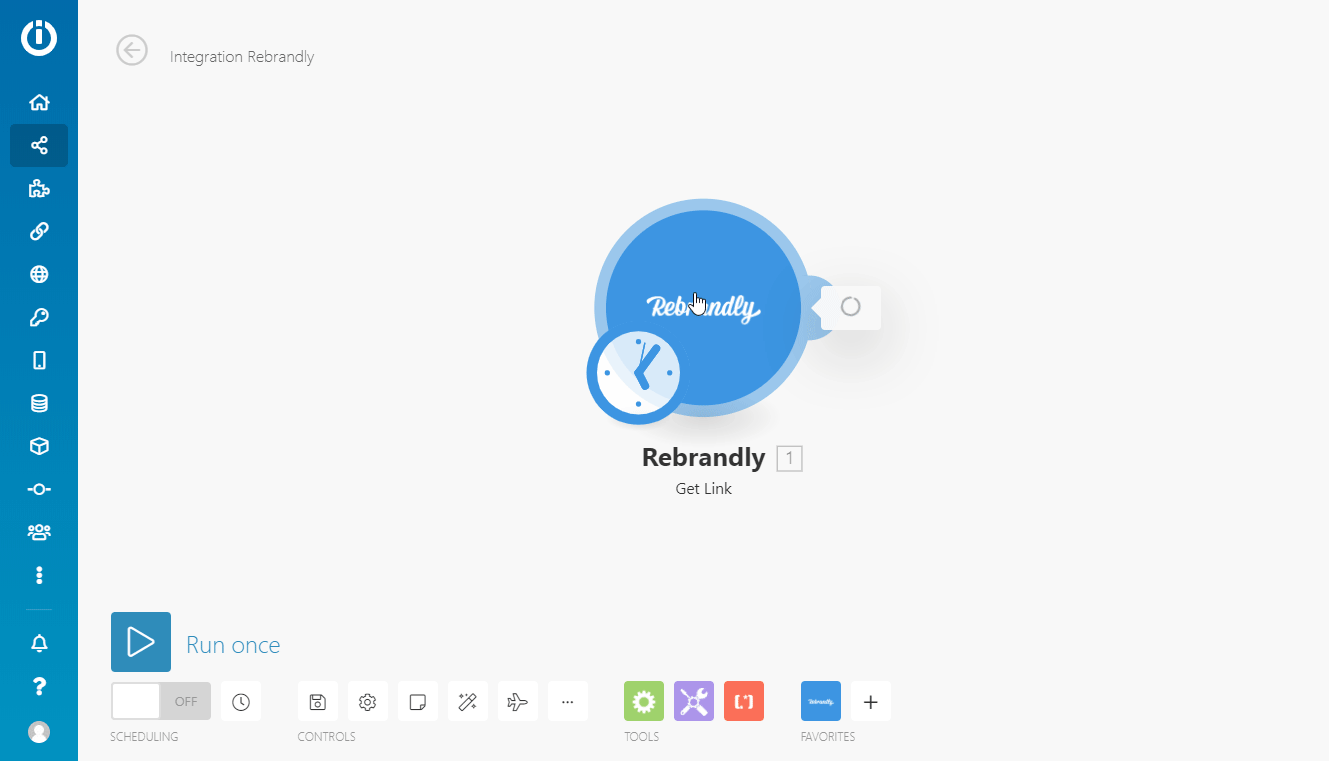
Actions¶
Get Link¶
Retrieves link details.
| Workspace | Select or map the workspace that contains the link you want to retrieve. |
| Link ID | Enter (map) the ID of the link you want to retrieve details about. You can use the List Links module to retrieve the ID. 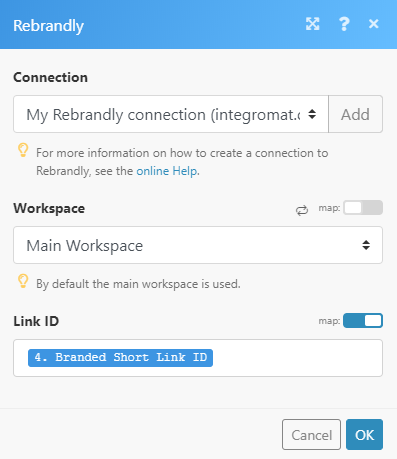 |
Create Link¶
Creates a new link.
Workspace |
Select the workspace you want to create a link in. |
Destination |
Enter the destination URL you want your branded short link to point to. |
Domain |
Enter the Domain ID or Domain Name of the branded domain. When no ID or name is specified, http://rebrand.ly will be used as the domain. |
Slashtag |
The keyword part of your branded short link. If not specified, it will be autogenerated. Must be a unique field for your workspace. |
Short Link Title |
The title you assign to the branded short link in order to remember what's behind it. |
Short Link Notes |
A description/note you associate with the branded short link. Available only if your plan includes link notes. |
Update Link¶
Changes the branded link settings.
| Workspace | Select the workspace you want to update the link in. |
| Link ID | Select or map the link you want to update. |
Please find the descriptions of the fields in the Create Link section above.
Delete Link¶
Deletes a specified link.
| Workspace | Select or map the workspace you want to delete the link from. |
| Link ID | Select or map the link you want to delete. |
Make an API Call¶
Allows you to perform a custom API call.
Enter a path relative to | For the list of available endpoints, please refer to the Rebrandly API documentation. |
Method
Select the HTTP method you want to use:
GET
to retrieve information for an entry.
POST
to create a new entry.
PUT
to update/replace an existing entry.
PATCH
to make a partial entry update.
DELETE
to delete an entry.
Headers
Enter the desired request headers. You don't need to add authorization headers; we've already done that for you.
Query String
Enter the request query string.
Body
Enter the body content for your API call.
Example of Use - List Links¶
The following API call returns all links in your Rebrandly account:
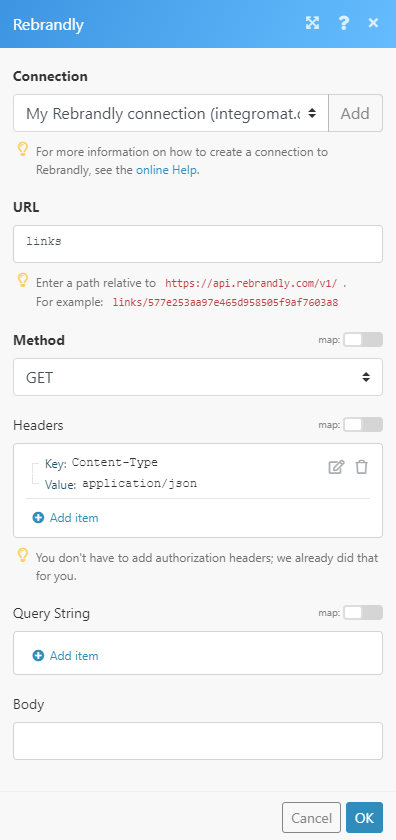
Matches of the search can be found in the module's Output under Bundle > Body.
In our example, 3 links were returned:
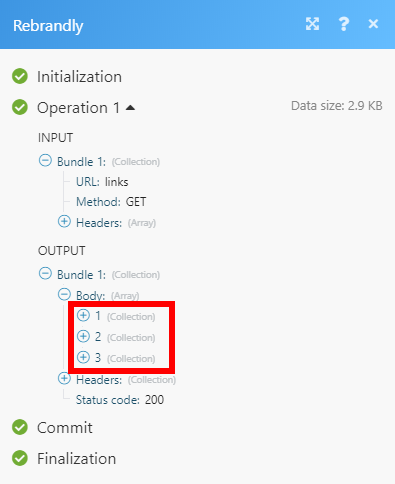
Get Domain¶
Retrieves domain details.
| Workspace | Select the workspace you want to get a domain from. |
| Domain ID | Map or select the Domain ID of the domain you want to retrieve details about. |
Get Tag¶
Retrieves tag details.
| Workspace | Select the workspace you want to get tag details from. |
| Tag ID | Map or select the Tag ID of the tag you want to retrieve details about. |
Create Tag¶
Creates a tag.
Note
The tag feature must be enabled in your plan in order to work with tags.
| Workspace | Select the workspace you want to create a tag in. |
| Name | Enter the name for the tag with a minimum of 3 characters. |
| Color | Enter the 6 characters hexadecimal color value to set the color of the tag. E.g., ff9494 |
Update Tag¶
Changes the tag properties.
| Workspace | Select the workspace that contains the tag you want to update. |
| Tag ID | Select or map the tag you want to update. |
Please find the descriptions of the fields in the Create Tag section above.
Delete Tag¶
Deletes a tag from the selected workspace.
| Workspace | Map or select the workspace that contains the tag you want to delete. |
| Tag ID | Select or map the tag you want to delete. |
Attach Tag¶
Attaches a tag to the branded link.
| Workspace | Map or select the workspace that contains the tag you want to attach to the link. |
| Link ID | Select or map a link that the tag should be attached to. |
| Tag ID | Select or map the tag you want to attach to the link. |
Detach Tag¶
Detaches a tag from the branded link.
| Workspace | Map or select the workspace that contains the tag you want to detach from the link. |
| Link ID | Enter a link that the tag should be detached from. |
| Tag ID | Enter or map the tag you want to detach from the link. |
Get Script¶
Retrieves information about the script.
| Workspace | Map or select the workspace that contains the script you want to retrieve details about. |
| Script ID | Map or select the script you want to retrieve details about. |
Create Script¶
Creates a new script
Workspace |
Select the workspace you want to create a script in. |
Name |
Enter the unique name for the script. |
Script |
Javascript snippet including opening and closing |
Update Script¶
Updates a script.
Workspace |
Select the workspace that contains the script you want to update. |
Script ID |
Select or map the script you want to update. |
Name |
Enter the new unique name for the script. |
Script |
Enter new Javascript snippet including opening and closing |
Delete Script¶
Deletes a script.
| Workspace | Map or select the workspace that contains the script you want to delete. |
| Script ID | Select or map the script you want to delete. |
Attach Script¶
Attaches a script to the branded link.
| Workspace | Map or select the workspace that contains the script you want to attach to the link. |
| Link ID | Select or map the link that the script should be attached to. |
| Script ID | Select or map the script you want to attach to the link. |
Detach Script¶
Detaches a script from the branded link.
| Workspace | Map or select the workspace that contains the script you want to detach from the link. |
| Link ID | Enter (map) or select a link that the script should be detached from. |
| Script ID | Enter (map) or map the script you want to detach from the link. |
Searches¶
List Links¶
Returns all links from the specified workspace.
Workspace |
Map or select the workspace you want to list links from. |
Limit |
Set the maximum number of links Ibexa Connect will return during one execution cycle. |
Filter by domain ID |
Add (map) domains to filter links which refer to a specific branded domain. |
Filter by domain name |
Filter branded short links that refer to a specific branded domain's name. E.g., rebrand.ly/HowToIbexa Connect, where 'rebrand.ly' is the domain name. |
Filter by slashtag |
Enter the slashtag to filter links by. When the slashtag is entered, the Filter by domain ID or Filter by domain name fields must be also defined. E.g., rebrand.ly/HowToIbexa Connect, where 'HowToIbexa Connect' is the slashtag. |
Filter by creator ID |
Enter the ID to filter branded short links which have been created by a specific teammate ID. |
Order By |
Select whether to sort results by title, created at, updated at, or slashtag. |
Sort ascending or descending |
Select the sort order. |
Favorite only |
Returns only branded links marked as favorite. |
List Workspaces¶
Retrieves all workspaces in your account.
| Limit | Set the maximum number of workspaces Ibexa Connect will return during one execution cycle. |
| Order By | Select whether to sort results by name, created at, or updated at. |
| Sort ascending or descending | Select the sort order. |
List Domains¶
Returns all domains that are used within the workspace.
| Workspace | Map or select the workspace you want to list domains from. |
| Limit | Set the maximum number of domains Ibexa Connect will return during one execution cycle. |
| Active domains only | Filters branded domains depending on whether they can be used to brand short links or not. |
| Filter by type | Select whether to filter branded domains depending on their type (owned by user or service domains like rebrand.ly) |
| Order By | Select whether to sort results by domain full name, created at, or updated at. |
| Sort ascending or descending | Select the sort order. |
List Tags¶
Retrieves all tags within the workspace.
| Workspace | Map or select the workspace you want to list tags from. |
| Limit | Set the maximum number of tags Ibexa Connect will return during one execution cycle. |
| Sort ascending or descending | Select the sort order. |
List Scripts¶
Retrieves all scripts within the workspace.
| Workspace | Map or select the workspace you want to list scripts from. |
| Limit | Set the maximum number of scripts Ibexa Connect will return during one execution cycle. |
| Sort ascending or descending | Select the sort order. |
List Link Tags¶
Retrieves all tags from the selected link.
| Workspace | Map or select the workspace you want to list tags from. |
| Link ID | Select or map the link you want to list tags from. |
| Limit | Set the maximum number of tags Ibexa Connect will return during one execution cycle. |
List Link Scripts¶
Retrieves all scripts from the selected link.
| Workspace | Map or select the workspace you want to list scripts from. |
| Link ID | Select or map the link you want to list scripts from. |
| Limit | Set the maximum number of scripts Ibexa Connect will return during one execution cycle. |
Troubleshooting¶
Module - Create a Link
Error Code - Invalid Link format [ 403 ]
Checks -
-
Make sure the destination URL is valid and doesn't have any space or invalid character.
-
Check Slashtag -
-
This field only allows the following character set:
1A-Z, a-z, 0-9, _, -Min 1 char - Max 40 chars.
-
Must be a unique field for your workspace.