Barcodes¶
The Ibexa Connect Barcodes module enable you to generate a desired barcode file in the PNG format.
Generate barcode¶
Note
The module dialog fields that are displayed in bold (in the Ibexa Connect scenario, not in this documentation article) are mandatory!
Barcode type¶
Select the barcode type you want to generate.
| Code 39 | Code 39 is a variable length, discrete barcode symbology. The '*' charecter is used as start/stop delimiter. It must contain only digits, capital letters, spaces and the symbols -.$/+% |
| Code 128 | Code 128 is an arbitrarily long, high-density barcode symbology that can be used to encode any extended ASCII data. It is used for alphanumeric or numeric-only barcodes. |
| EAN-13 and EAN-8 | EAN is the most commonly recognized barcode in Europe, used in supermarkets and other retail establishments for basic product identification. The EAN-13 code is comprised of 13 digits. The EAN-8 is derived from the EAN-13 and is comprised of 8 digits. |
| QR Code | The type of matrix barcode, which consists of black modules (square dots) arranged in a square grid on a white background, which can be read by an imaging device and processed using Reed–Solomon error correction until the image can be appropriately interpreted. |
| UPC-A a UPC-E | UPC is the most commonly recognized barcode in US. The data field for a UPC-A may contain eleven or twelve digits, optionally followed by a space then two or five digits. The data field for a UPC-E takes either seven or eight digits, optionally followed by a space then two or five digits.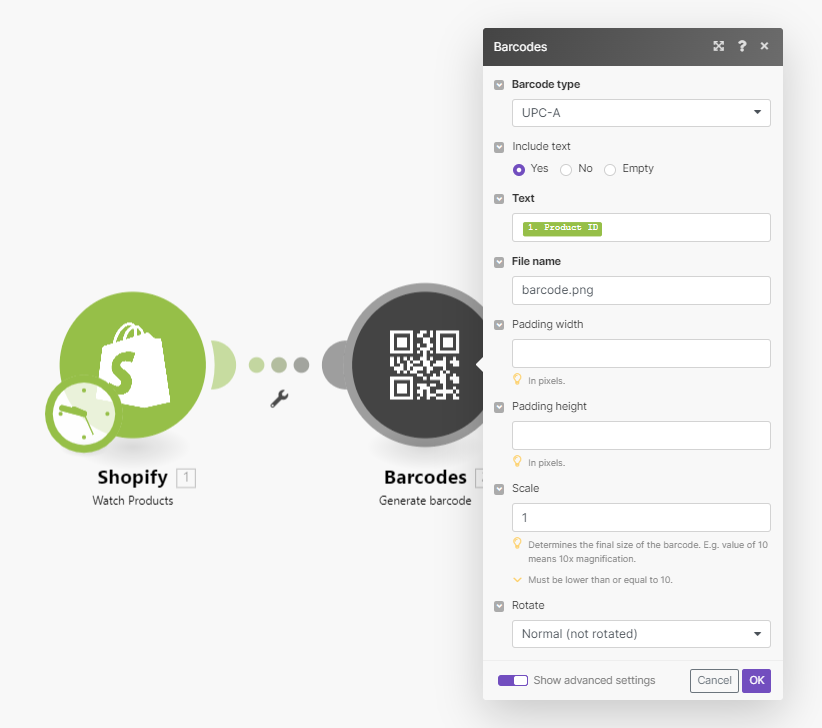 |
Calculate the check digit¶
Enable this option to calculate the check digit for your barcode according to Modulo 43.
Add calculated checksum to text¶
Enable this option to display the calculated check digit in the text.
Include text¶
Enable this option to display the text below the barcode.
Suppresses asterisks¶
Enable this option to exclude asterisks before and after the text.
Whitespace guard marks¶
Adds whitespace guard marks "<" and ">" before and after the barcode.
Text¶
Enter the text for the barcode.
File name¶
Enter the name of the generated PNG file.
Padding Width¶
Enter the padding width in pixels.
Padding Height¶
Enter the padding height in pixels.
Scale¶
Specify the final size of the barcode. E.g. value of 10 means 10x magnification.
Rotate¶
Select the rotation of the generated image.