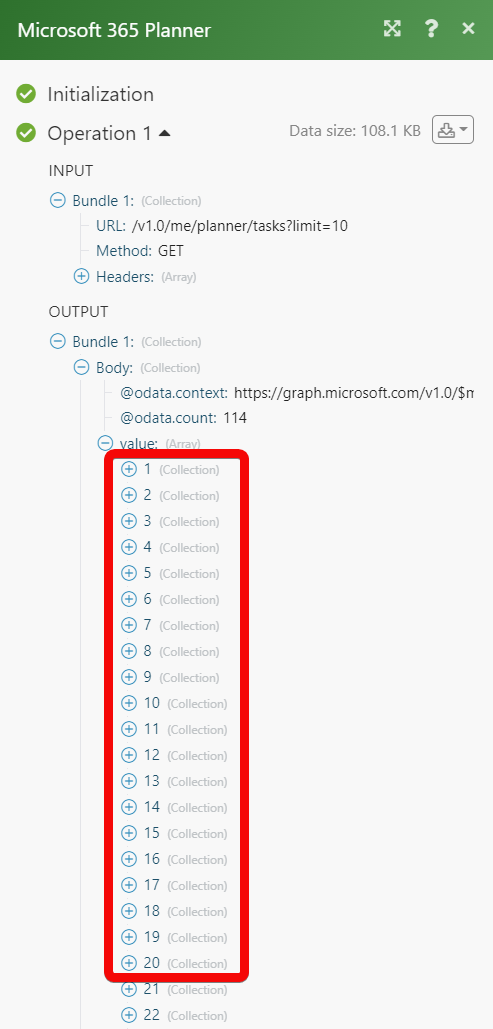Microsoft 365 Planner¶
The Microsoft 365 Planner modules allow you to monitor, create, update, list, retrieve, and delete plans, tasks, and buckets, in your Microsoft 365 Planner account.
Getting Started with Microsoft 365 Planner¶
Prerequisites
- A Microsoft 365 Planner account - create an account at signup.live.com/signup.
Connecting Microsoft 365 Planner to Ibexa Connect¶
1. Log in to your Ibexa Connect account, add a module from the Microsoft 365 Planner app into an Ibexa Connect scenario.
2. Click Add next to the Connection field.
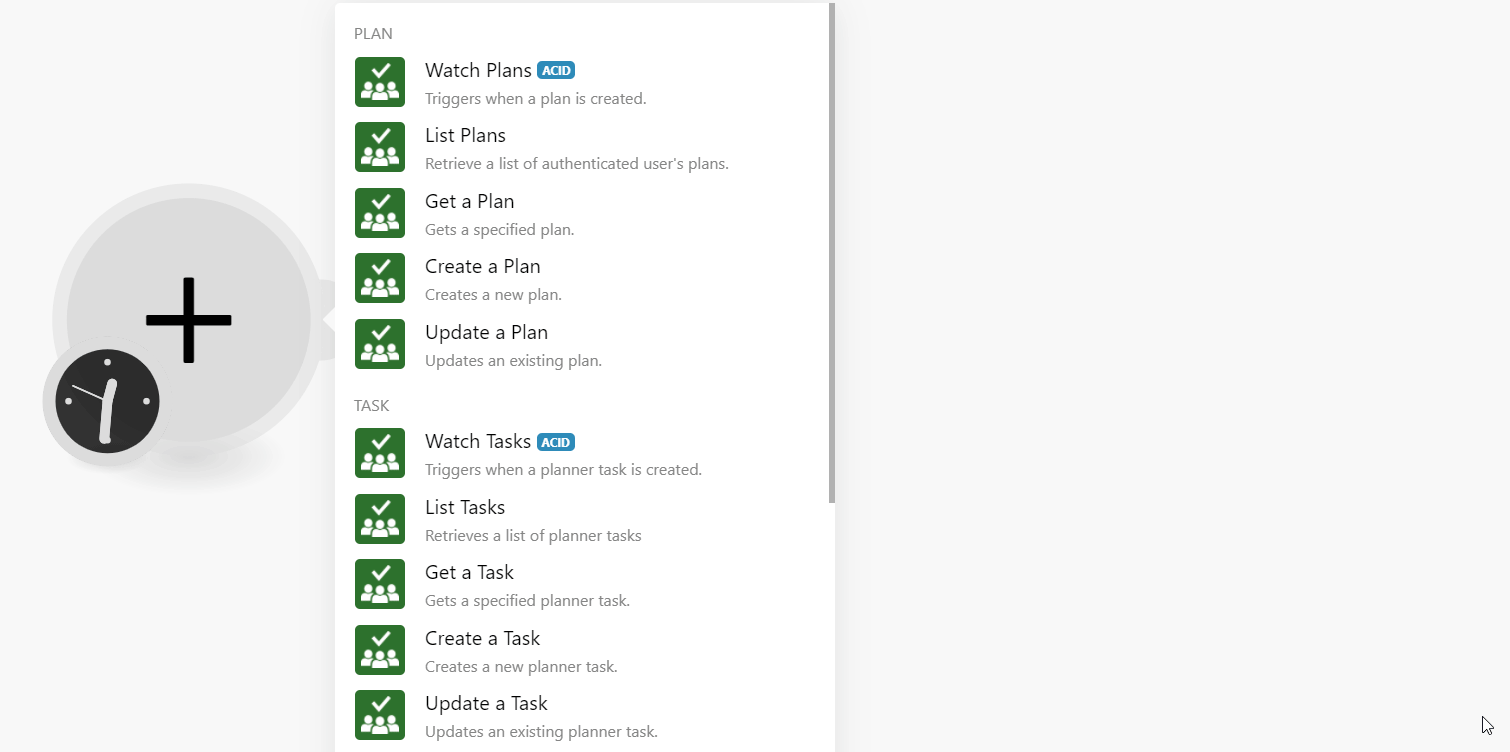
3. In the Connection Name field, enter a name for the connection and click Continue.
4. Enter your Microsoft account credentials to authenticate the connection.
The connection has been established.
Plan¶
Watch Plans¶
Triggers when a plan is created.
| Limit | Set the maximum number of plans Ibexa Connect should return during one execution cycle. The default value is 2. |
List Plans¶
Retrieves a list of authenticated users' plans.
| Group ID | Select or map the Group ID whose plans you want to list. |
| Limit | Set the maximum number of plans Ibexa Connect should return during one execution cycle. The default value is 10. |
Get a Plan¶
Gets a specified plan.
| Plan ID | Select or map the Plan ID whose details you want to retrieve. |
Create a Plan¶
Creates a new plan.
| Owner (Group ID) | Select or map the Owner (Group ID) in which you want to create the plan. |
| Title | Enter (map) the plan name. |
Update a Plan¶
Updates an existing plan.
| Plan ID | Select or map the Plan ID whose details you want to update. |
| Title | Enter (map) a new plan name. |
Task¶
Watch Tasks¶
Triggers when a planner task is created.
| Plan ID | Select or map the Plan ID whose tasks you want to watch. |
| Limit | Set the maximum number of tasks Ibexa Connect should return during one execution cycle. The default value is 2. |
List Tasks¶
Retrieves a list of planner tasks.
| Plan ID | Select or map the Plan ID whose tasks you want to list. |
| Limit | Set the maximum number of plans Ibexa Connect should return during one execution cycle. The default value is 10. |
Get a Task¶
Gets a specified planner task.
| Task ID | Select or map the Task ID whose details you want to retrieve. |
Create a Task¶
Creates a new planner task.
Title |
Enter (map) the task name. |
Plan ID |
Select or map the Plan ID in whose bucket you want to create the task. |
Bucket ID |
Select or map the Bucket ID to which you want to create the task. |
Start Date Time |
Enter (map) the date and time to begin the task. See the list of supported date and time formats. |
Due Date Time |
Enter (map) the date and time by which the task must be completed. See the list of supported date and time formats. |
Assignees |
Select or map the users to whom you want to assign the task. |
Categories |
Add the categories applicable to the task. |
Progress |
Select or map the task progress status:
|
Conversation Thread ID |
Enter (map) the Conversation Thread ID for the task. |
Update a Task¶
Updates an existing planner task.
Task ID |
Select or map the Task ID whose details you want to update. |
Title |
Enter (map) a new name for the task. |
Enter a Bucket ID |
Select an option to choose the Bucket ID:
|
Plan ID |
Select or map the Plan ID in which you want to add the task. |
Bucket ID |
Enter (map) the Bucket ID to which you want to move the task. |
Start Date Time |
Enter (map) the date and time to begin the task. See the list of supported date and time formats. |
Due Date Time |
Enter (map) the date and time by which the task must be completed. See the list of supported date and time formats. |
Assignees |
Select or map the users to whom you want to assign the task. |
Categories |
Add the categories applicable to the task. |
Progress |
Select or map the task progress status:
|
Conversation Thread ID |
Enter (map) the Conversation Thread ID for the task. |
Delete a Task¶
Deletes a planner task.
| Task ID | Select or map the Task ID you want to delete. |
Bucket¶
List Buckets¶
Retrieves a list of planner buckets.
| Plan ID | Select or map the Plan ID whose buckets you want to list. |
| Limit | Set the maximum number of buckets Ibexa Connect should return during one execution cycle. The default value is 10. |
Get a Bucket¶
Gets a specified planner bucket.
Enter a Bucket ID |
Select an option to choose the Bucket ID:
|
Plan ID |
Select or map the Plan ID whose bucket details you want to retrieve. |
Bucket ID |
Select or map the Bucket ID whose details you want to retrieve. |
Create a Bucket¶
Creates a new planner bucket.
| Name | Enter (map) the bucket name. |
| Plan ID | Select or map the Plan ID in which you want to create the bucket. |
Update a Bucket¶
Updates an existing planner bucket.
Enter a Bucket ID |
Select an option to choose the Bucket ID:
|
Plan ID |
Select or map the Plan ID in which you want to add the bucket. |
Bucket ID |
Enter (map) the Bucket ID whose details you want to update. |
Name |
Enter (map) a new name for the bucket. |
Delete a Bucket¶
Deletes a planner bucket.
Enter a Bucket ID |
Select an option to choose the Bucket ID:
|
Plan ID |
Select or map the Plan ID whose bucket you want to delete. |
Bucket ID |
Select or map the Bucket ID you want to delete. |
Other¶
Make an API Call¶
Performs an arbitrary authorized API call.
| URL | Enter a path relative to https://docs.microsoft.com/en-us/graph/api/ For example: /v1.0/me/planner/plansFor the list of available endpoints, refer to the Microsoft 365 API Documentation. |
| Method | Select the HTTP method you want to use:GET**to retrieve information for an entry.POST**to create a new entry.**PUT**to update/replace an existing entry.**PATCH**to make a partial entry update.**DELETE**to delete an entry. |
| Headers | Enter the desired request headers. You don't have to add authorization headers; we already did that for you. |
| Query String | Enter the request query string. |
| Body | Enter the body content for your API call. |
Example of Use - List Tasks¶
The following API call returns all the tasks from your Microsoft 365 Planner account:
URL:
/v1.0/me/planner/tasks
Method:
GET

Matches of the search can be found in the module's Output under Bundle > Body > Value.
In our example, 114 tasks were returned: