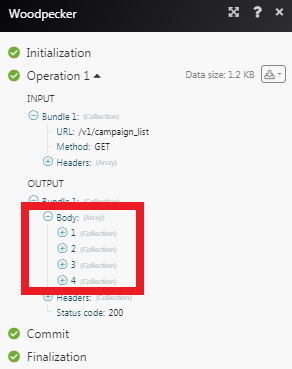Woodpecker¶
The Woodpecker modules allow you to create, update, list, and delete the prospects in your Woodpecker account.
Getting Started with Woodpecker¶
Prerequisites
- A Woodpecker account
In order to use Woodpecker with Ibexa Connect, it is necessary to have a Woodpecker account. You can create a Woodpecker account at woodpecker.co/signup.
Connecting Woodpecker to Ibexa Connect¶
To connect your Woodpecker account to Ibexa Connect you need to obtain the API Key from your Woodpecker account and insert it in the Create a connection dialog in the Ibexa Connect module.
1. Login to your Woodpecker account.
2. Click Your Profile Icon > Settings > Integrations > API Keys > Create API Key.
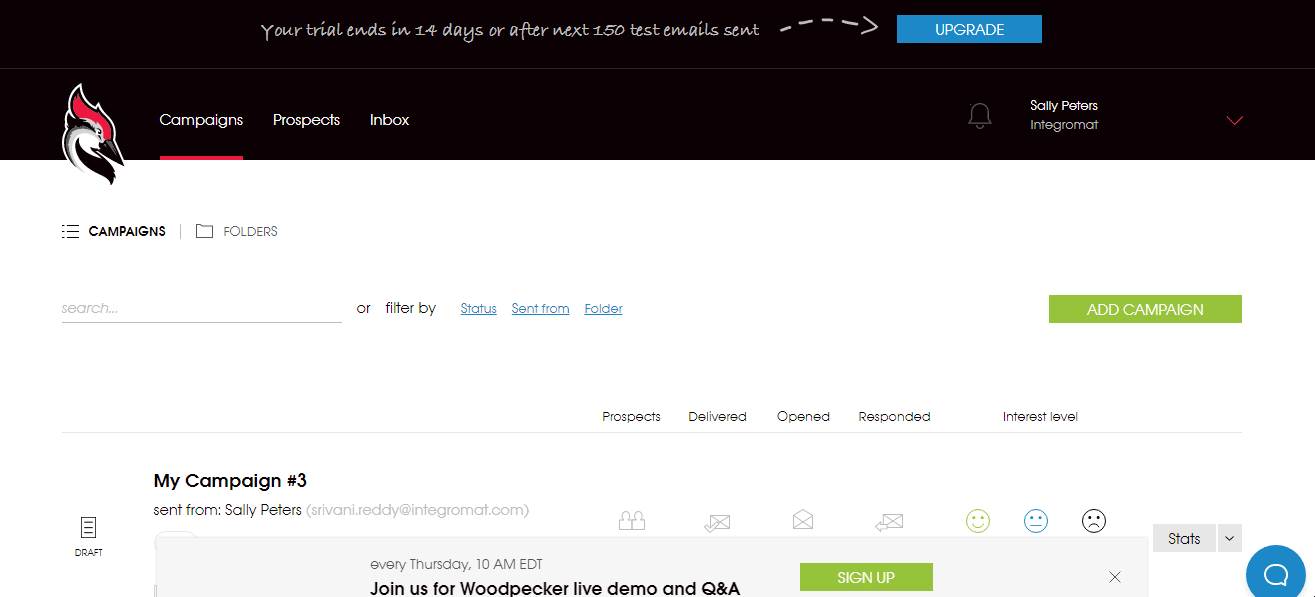
3. Copy the API Key to your clipboard.
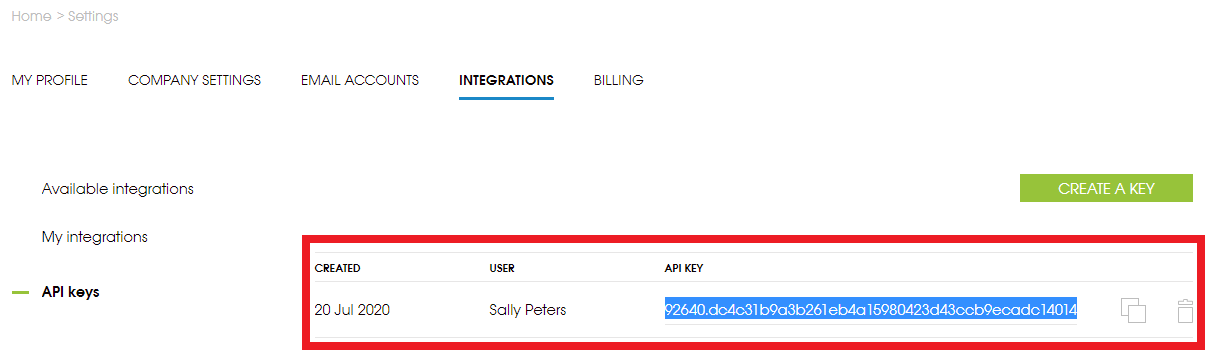
4. Go to Ibexa Connect and open the Woodpecker module's Create a connection dialog.
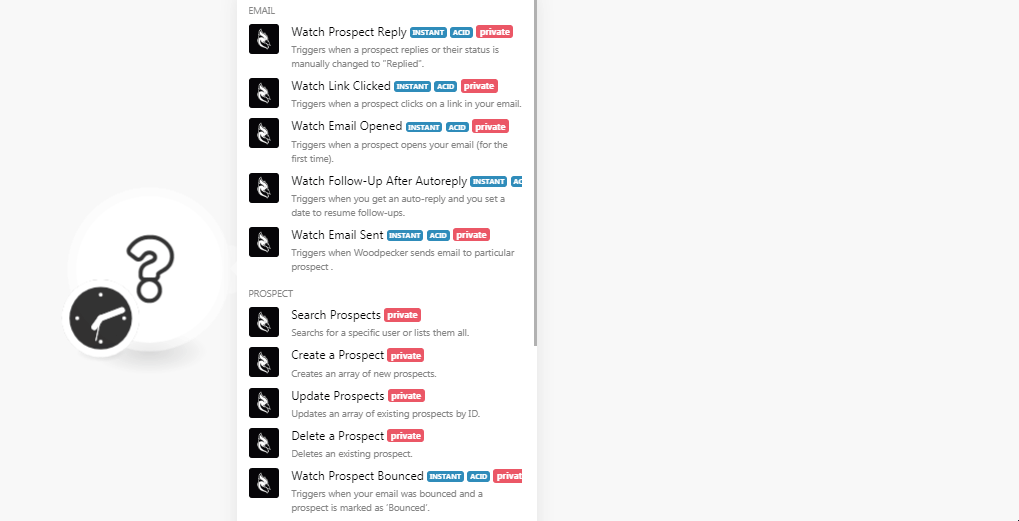
5. In the Connection name field, enter a name for the connection.
6. In the API Key field, enter the API key copied in step 3 and click Continue.
The connection has been established.
Email¶
Note
You do not have to add the webhooks in the Woodpecker as it is automatically done for you once you add and save an instant trigger module to your scenario.
Watch Prospect Reply¶
Triggers when a prospect replies or their status is manually changed to "Replied".
| Webhook Name | Enter a name for the webhook. |
Watch Link Clicked¶
Triggers when a prospect clicks on a link in your email.
| Webhook Name | Enter a name for the webhook. |
Watch Email Opened¶
Triggers when a prospect opens your email (for the first time).
| Webhook Name | Enter a name for the webhook. |
Watch Follow-up After Autoreply¶
Triggers when you get an auto-reply and you set a date to resume follow-ups.
| Webhook Name | Enter a name for the webhook. |
Watch Email Sent¶
Triggers when Woodpecker sends emails to a particular prospect.
| Webhook Name | Enter a name for the webhook. |
Prospect¶
Search Prospects¶
Searches a specific user or lists them all.
Limit |
Set the number of returned prospects Ibexa Connect will return during one execution cycle. |
Prospect |
Select the prospect whose details you are searching for. |
Status |
Select the status of the prospect you are searching:
|
Create a Prospect¶
Creates an array of new prospects.
Prospects |
Add the prospect:
|
Update Prospects¶
Updates an array of existing prospects by ID.
Prospect |
Select the prospect whose details you want to update. |
||||||||||||||||||||||||||||||
Prospects |
Add the prospect:
|
Delete a Prospect¶
Deletes an existing prospect.
| Prospect | Select the prospect you want to delete. |
Watch Prospect Bounced¶
Triggers when your email was bounced and a prospect is marked as "Bounced".
| Webhook Name | Enter a name for the webhook. |
Watch Prospect Invalid¶
Triggers when the prospect's email address is marked as "Invalid".
| Webhook Name | Enter a name for the webhook. |
Watch Prospect Interested¶
Triggers when a prospect is marked as "Interested".
| Webhook Name | Enter a name for the webhook. |
Watch Prospect Maybe Later¶
Triggers when a prospect is marked as "Maybe later".
| Webhook Name | Enter a name for the webhook. |
Watch Prospect Not Interested¶
Triggers when a prospect is marked as "Not Interested".
| Webhook Name | Enter a name for the webhook. |
Watch Prospect Autoreplied¶
Triggers when an auto-reply is detected by Woodpecker or if you manually change a prospect's status to "autoreplied".
| Webhook Name | Enter a name for the webhook. |
Watch Prospect Blacklisted¶
Triggers when a prospect unsubscribe or when it is marked as "Blacklisted".
| Webhook Name | Enter a name for the webhook. |
Other¶
Make an API Call¶
Performs an arbitrary authorized API call.
URL |
Enter a path relative to For the list of available endpoints, refer to the Woodpecker API Documentation. |
Method |
Select the HTTP method you want to use: GET to retrieve information for an entry. POST to create a new entry. PUT to update/replace an existing entry. PATCH to make a partial entry update. DELETE to delete an entry. |
Headers |
Enter the desired request headers. You don't have to add authorization headers; we already did that for you. |
Query String |
Enter the request query string. |
Body |
Enter the body content for your API call. |
Example of Use - List Campaigns¶
The following API call returns all the campaigns from your Woodpecker account:
URL:
/v1/campaign_lists
Method:
GET
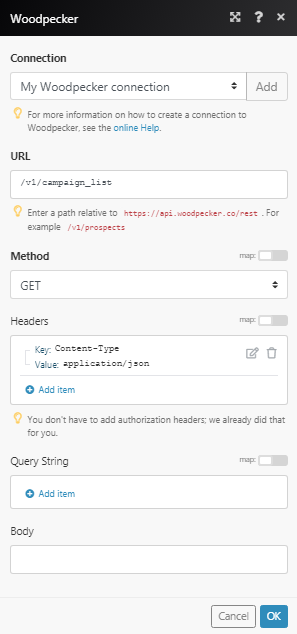
Matches of the search can be found in the module's Output under Bundle > Body.
In our example, 4 campaigns were returned: