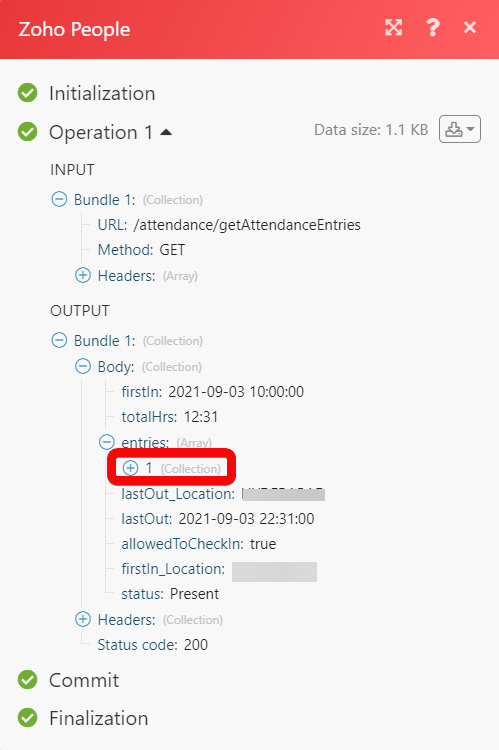Zoho People¶
The Zoho People modules allow you to create, update, send, retrieve, and list the files, records, and attendance entries in your Zoho People account.
Getting Started with Zoho People¶
Prerequisites
- A Zoho People account - create an account at zoho.com/people/signup.html.
Note
The module dialog fields that are displayed in bold (in the Ibexa Connect scenario, not in this documentation article) are mandatory!
Connecting Zoho People to Ibexa Connect¶
-
Go to the Ibexa Connect and open the Zoho People module's Create a connection dialog.
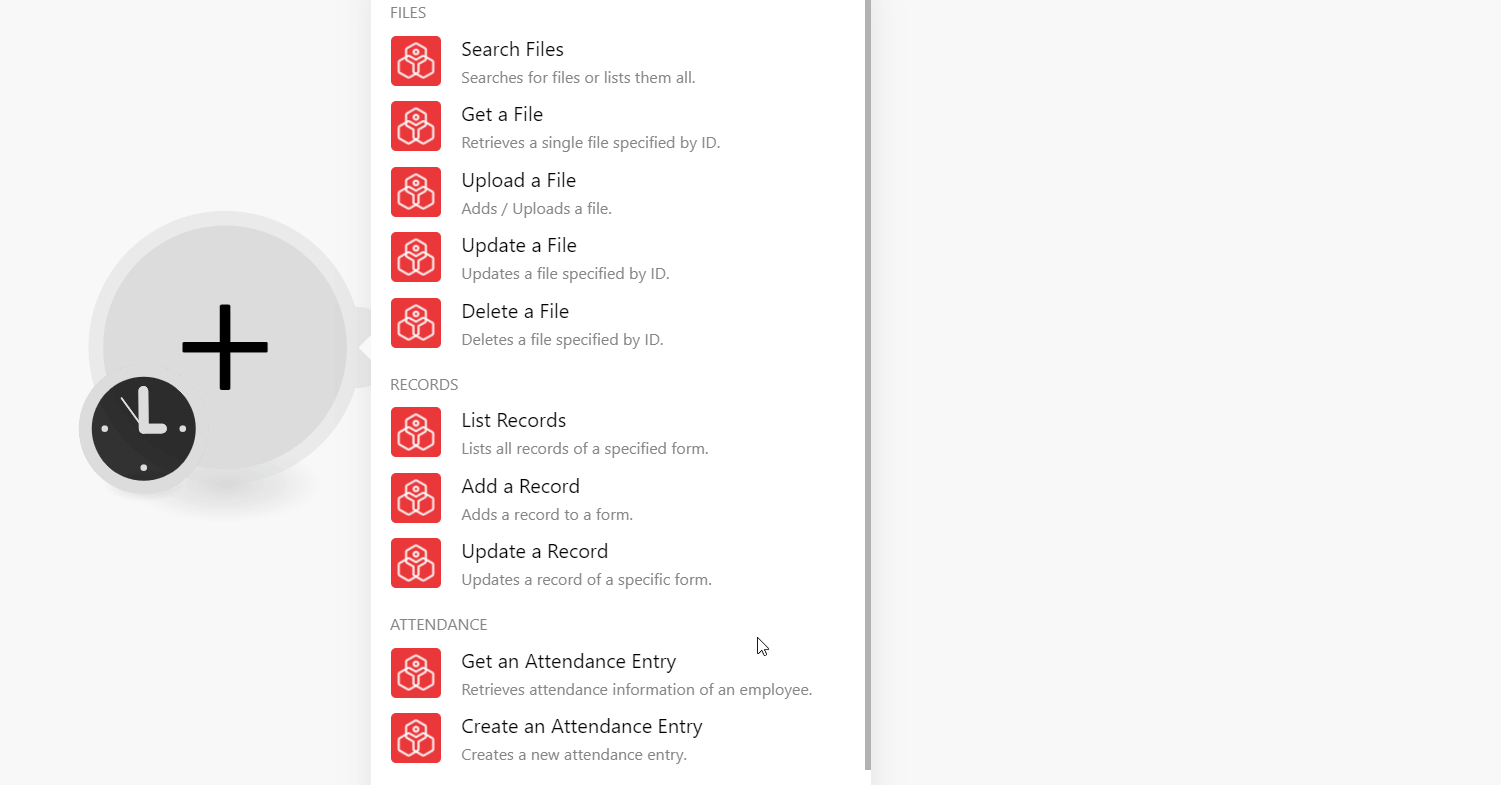
-
In the Connection name field, enter a name for the connection and click Continue.
-
Confirm the access by clicking the Accept button.
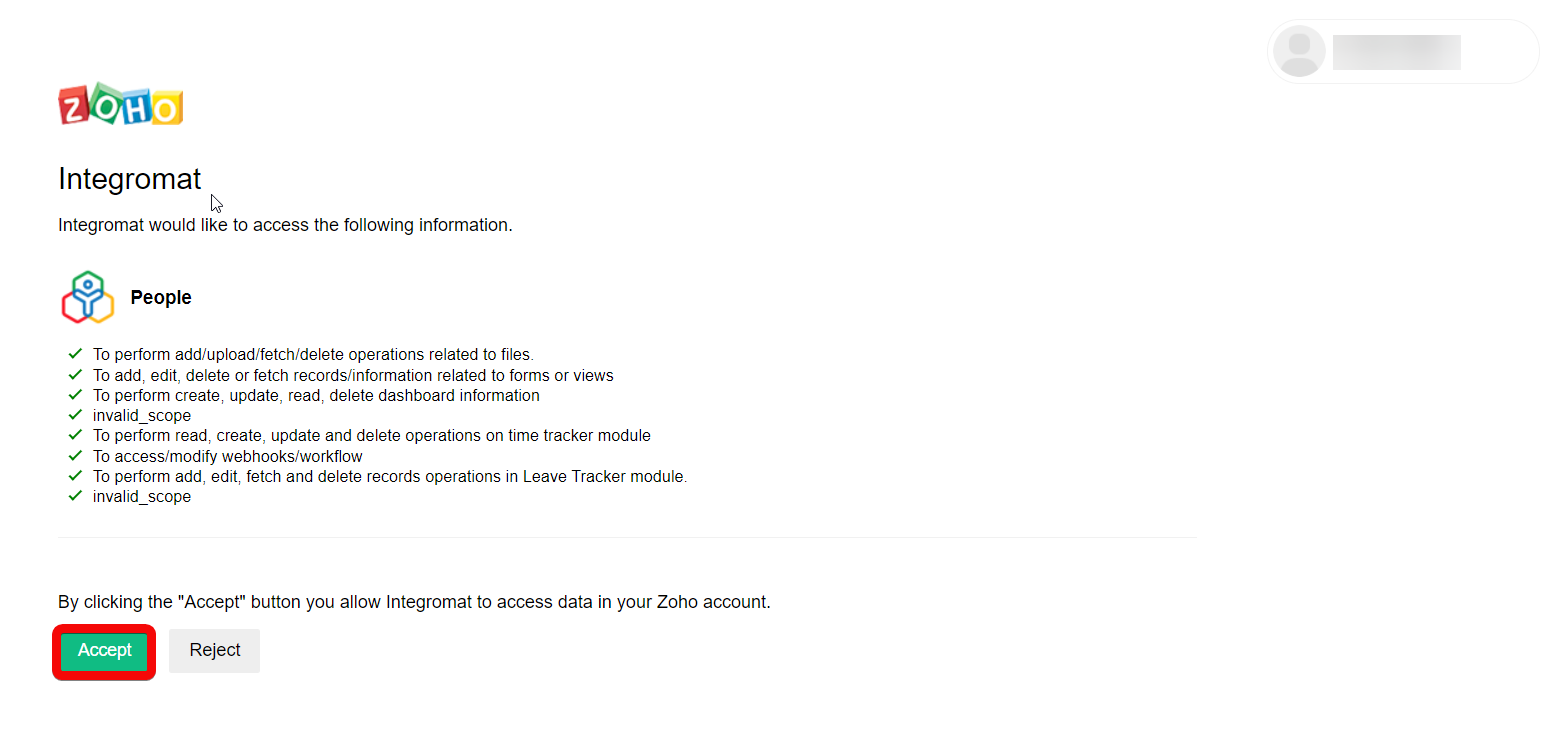
The connection has been established.
Files¶
Search Files¶
Searches for files or lists them all.
| File Type | Select or map the file type you want to search. For example, Company file. |
| Filter By | Select or map the option to filter the files. |
| By Employee | Select or map the Employee ID to search the specified employee files. |
| Role ID | Enter (map) the Role ID of the employee to search the specified employee files. |
| Location ID | Enter (map) the Location ID of the employee to whom the file is shared. |
| Category ID | Select or map the Category ID of the file you are searching for. |
| Limit | Set the maximum number of files Ibexa Connect should return during one execution cycle. |
Get a File¶
Retrieves a single file specified by ID.
| File Type | Select or map the file type you want to retrieve. For example, Company file. |
| File ID | Select or map the File ID whose details you want to retrieve. |
Upload a File¶
Updates a file specified by ID.
Source File |
File Enter (map) the data of the file. File Name Enter (map) the file name. |
File Type |
Select or map the file type you want to search. For example, Company file. |
Category ID |
Select or map the Category ID of the file you want to upload. |
Employee ID |
Select or map the Employee ID to which you want to upload the file. |
Confidential |
Select or map the confidentiality level of the file:
|
File Description |
Enter (map) the file details. |
Role ID |
Enter (map) the Role ID of the employee to search the specified employee files. |
Is Reporting To |
Select whether the members reporting to you can see the subordinate's file. |
Notify to All |
Select whether you want to send a notification to all the users when you upload the file. |
Location ID |
Enter (map) the Location ID of the employee to whom the file is shared. |
New Category Name |
Enter (map) a new category name for the file. |
Update a File¶
Updates a file specified by ID.
File Type |
Select or map the file type you want to update:
|
File ID |
Select or map the File ID you want to update. |
Confidential |
Select or map the Confidentiality of the file:
|
File Name |
Enter (map) a new file name. |
File Path |
Enter (map) the location of the file. |
File Description |
Enter (map) the file details. |
Role ID |
Enter (map) the Role ID to be able to access the file. |
Category ID |
Select or map the Category ID applicable for the file. For example, Employee Onboarding. |
Is Reporting to |
Select whether if the reporting members can see his/her subordinates files |
Notify All |
Select whether to notify all the users about the updates to the file. |
Location ID |
Enter (map) the Location ID of the file. |
New Category Name |
Enter (map) a new category for the file. For example, Policy. |
Delete a File¶
Deletes a file specified by ID.
| File Type | Select or map the file type you want to delete. For example, Company file. |
| File ID | Select or map the File ID you want to delete. |
Records¶
List Records¶
Lists all records of a specified form.
| From Link Name | Select or map the link name whose records you want to list. |
| Limit | Set the maximum number of records Ibexa Connect should return during one execution cycle. |
Add a Record¶
Adds a record to a form.
| From Link Name | Select or map the link name to which you want to add the record. Based on your selection, dynamic fields auto-populate which you need to be filled to create the record. For example, if you have selected Projects, fields related to the project auto-populates. |
Update a Record¶
Updates a record of a specific form.
| From Link Name | Select or map the link name whose records you want to list. |
| Record ID | Select or map the Record ID whose details you want to update. Based on your selection, dynamic fields auto-populate which you need to be filled to update the record. |
Attendance¶
Get an Attendance Entry¶
Retrieves the attendance information of an employee.
| Get By | Select or map the option through which you want to retrieve the attendance entry details. For example, Employee ID. |
| Employee ID | Select or map Employee ID whose attendance entry details you want to retrieve. |
| Mapper ID | Enter (map) the subordinate details to get information about the subordinate's attendance. If not specified, the module returns the current user's attendance information. |
| Enter (map) the email address of the employee whose attendance details you want to retreive. | |
| Date | Enter (map) the date for which you want to retrieve the attendance details. If no date is specified, the current date attendance details will be retrieved. |
Create an Attendance Entry¶
Creates a new attendance entry.
| Create By | Select or map the option and enter its details to add a new attendance entry. For example, Employee ID. |
| Check In | Enter (map) the date and time of the employee check-in. See the list of supported date and time formats. |
| Check Out | Enter (map) the date and time of the employee check-out. See the list of supported date and time formats. |
Other¶
Make an API Call¶
Performs an arbitrary authorized API call.
URL |
Enter a path relative to For the list of available endpoints, refer to the Zoho People API Documentation. |
Method |
Select the HTTP method you want to use: GET to retrieve information for an entry. POST to create a new entry. PUT to update/replace an existing entry. PATCH to make a partial entry update. DELETE to delete an entry. |
Headers |
Enter the desired request headers. You don't have to add authorization headers; we already did that for you. |
Query String |
Enter the request query string. |
Body |
Enter the body content for your API call. |
Example of Use - Get an Attendance Entry¶
The following API call returns all the attendance entries from your Zoho People account:
URL:
/attendance/getAttendanceEntries
Method:
GET
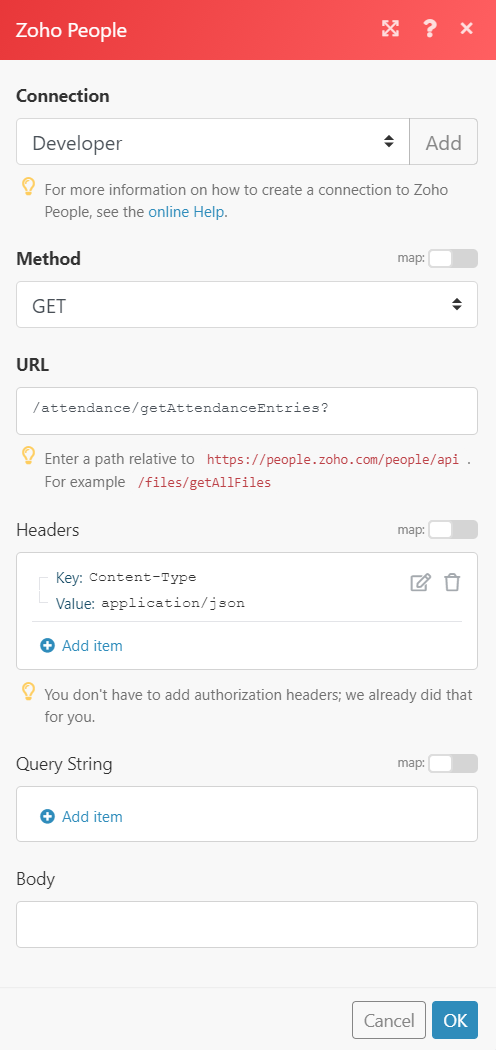
Matches of the search can be found in the module's Output under Bundle > Body > entries.
In our example, 1 entry was returned:
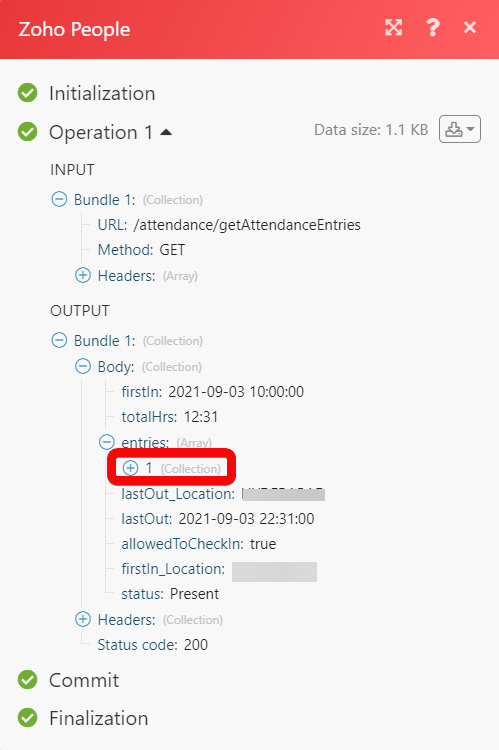 Example of Use - Get an Attendance Entry
Example of Use - Get an Attendance Entry
The following API call returns all the attendance entries from your Zoho People account:
URL:
/attendance/getAttendanceEntries
Method:
GET
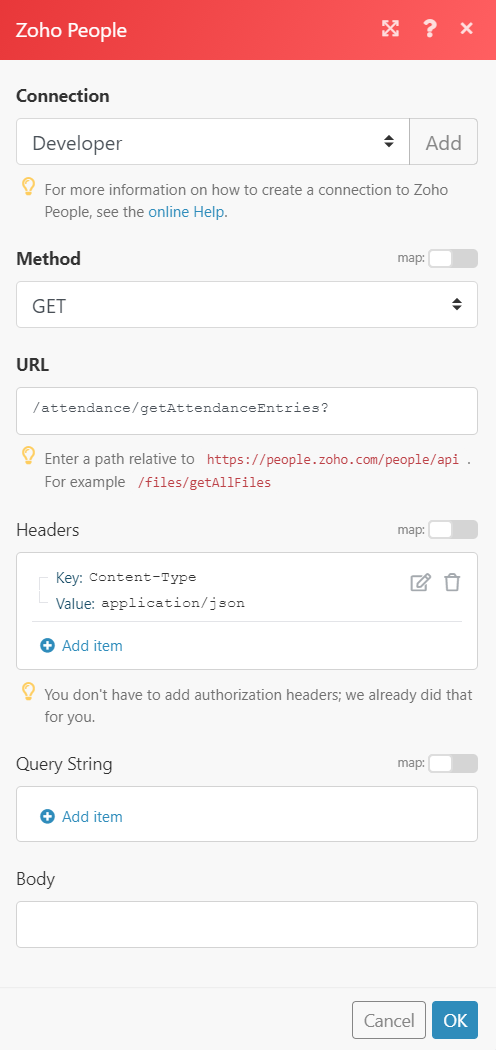
Matches of the search can be found in the module's Output under Bundle > Body > entries.
In our example, 1 entry was returned: