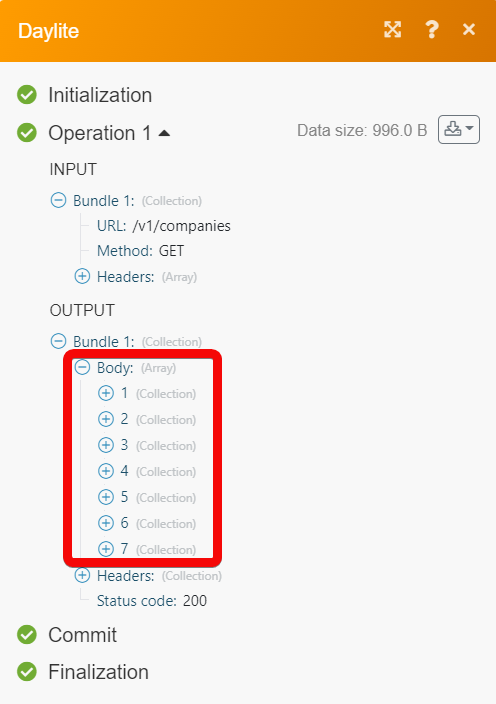Daylite¶
The Daylite modules allow you to watch, search, get, create, update, and delete the contacts, companies, opportunities, projects, forms, appointments, tasks, and notes from your Daylite account.
Getting Started with Daylite¶
Prerequisites
- A Daylite account - create an account at marketcircle.com.
Note
The module dialog fields that are displayed in bold (in the Ibexa Connect scenario, not in this documentation article) are mandatory!
Connect Daylite with Ibexa Connect¶
To connect your Daylite account to Ibexa Connect :
-
Log in to your Ibexa Connect account and add a module from the Daylite app into an Ibexa Connect scenario.
-
Click Add next to the Connection field.
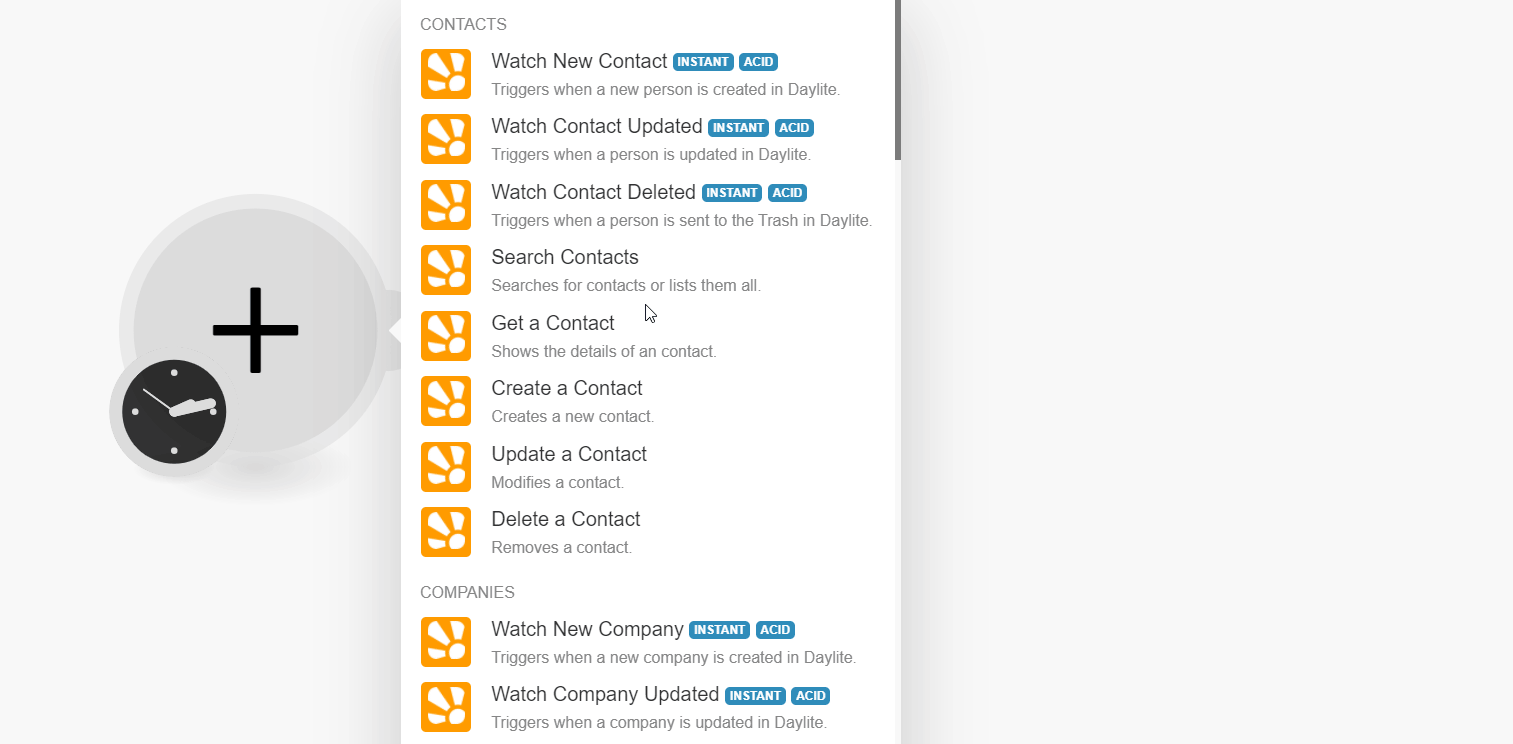
-
In the Connection name field, enter a name for the connection and click Continue.
-
Enter your credentials and click Sign In.
-
Confirm your access by clicking Authorize.
You have successfully connected the Daylite app with Ibexa Connect and can now build scenarios.
Contacts¶
Ibexa Connect automatically creates a webhook in DFFaylite once you add an instant trigger to your scenario.
Watch New Contact¶
Triggers when a new person is created in Daylite.
| Webhook | Enter (map) a name for the webhook. |
Watch Contact Updated¶
Triggers when a person is updated in Daylite.
| Webhook | Enter (map) a name for the webhook. |
Watch Contact Deleted¶
Triggers when a person is deleted in Daylite.
| Webhook | Enter (map) a name for the webhook. |
Search Contacts¶
Searches for contact or lists them all.
Search Criteria |
Note: You can select AND rule or OR rule for searching. |
||||
Limit |
Set the maximum number of contacts Ibexa Connect should return during one execution cycle. The default value is 10. |
Get a Contact¶
Shows the details of a contact.
| Contact ID | Select or map the Contact ID to retrieve. |
Create a Contact¶
Creates a new contact.
First Name |
Enter (map) the first name for the contact. |
||||||
Last Name |
Enter (map) the last name for the contact. |
||||||
Prefix |
Enter (map) the prefix for the contact. |
||||||
Suffix |
Enter (map) the suffix for the contact. |
||||||
Alias |
Enter (map) the alias for the contact. |
||||||
Nickname |
Enter (map) the nickname for the contact. |
||||||
Category |
Select or map the type of category for the contact. |
||||||
Keywords |
Select the keyword for the contact:
|
||||||
Emails |
|
||||||
Social Profiles |
|
||||||
URL's |
|
||||||
Companies |
|
||||||
Opportunities |
|
||||||
Projects |
|
||||||
Notes |
Select or map the type of notes to create a contact. |
||||||
Tasks |
Select or map the type of tasks to create a contact. |
||||||
Appointments |
Select or map the type of appointment to create a contact. |
||||||
Groups |
Select or map the type of group to create a contact. |
Update a Contact¶
Modifies a contact.
Contact ID |
Select or map the Contact ID to update a contact. |
||||||||||||||
First Name |
Enter (map) the first name for the contact. |
||||||||||||||
Middle Name |
Enter (map) the middle name for the contact. |
||||||||||||||
Last Name |
Enter (map) the last name for the contact. |
||||||||||||||
Category |
Select the category of the contact:
|
||||||||||||||
Keywords |
Select the keyword for the contact:
|
||||||||||||||
Emails |
|
||||||||||||||
URL's |
|
||||||||||||||
Address |
|
||||||||||||||
Prefix |
Enter (map) the prefix for the contact. |
Delete a Contact¶
Removes a contact.
| Contact ID | Select or map the Contact ID to remove the contact. |
Companies¶
You can watch, create, update, list, retrieve, and delete the companies using the following modules.
Note
Ibexa Connect automatically creates a webhook in Daylite once you add an instant trigger to your sscenario.
Watch New Company¶
Triggers when a new company is created in Daylite.
| Webhook | Enter a name for the webhook. |
Watch Company Updated¶
Triggers when a company is updated in Daylite.
| Webhook | Enter a name for the webhook. |
Search Companies¶
Searches for companies or lists them all.
| Search Criteria | Select or map the criteria and enter their value to search for the companies that match the specified criteria. |
| Limit | Set the maximum number of companies Ibexa Connect will return during one execution cycle. The default value is 10. |
Get a Company¶
Shows the details of a company.
| Company ID | Select or map the Company ID whose details you want to retrieve. |
Create a Company¶
Creates a new company.
Name |
Enter (map) the company's first name. |
||||||||||||||
Category |
Select the company category type:
|
||||||||||||||
Keywords |
Select or map the keyword that helps search for the company. For example, Original Source Referral. |
||||||||||||||
Type |
Select or map the company type. For example, a corporation. |
||||||||||||||
Industry |
Select or map the company industry type. For example, Advertising. |
||||||||||||||
Region |
Select or map the region of the company. |
||||||||||||||
Emails |
Add the contact email addresses of the company. You can add multiple contacts. |
||||||||||||||
URL's |
Add the URL addresses related to the company. You can add multiple URL addresses. |
||||||||||||||
Social Profiles |
|
||||||||||||||
Phone Number |
|
||||||||||||||
Address |
|
||||||||||||||
Details |
Enter (map) the details of the company. |
||||||||||||||
Owner |
Select or map the owner of the company. |
||||||||||||||
Contacts |
|
||||||||||||||
Opportunities |
|
Update a Company¶
Modifies a company.
Company ID |
Select or map the Company ID to update the company details. |
||||||||||||||
Name |
Enter (map) the name of the company. |
||||||||||||||
Category |
Select the type of category for the company:
|
||||||||||||||
Keywords |
Select the keyword for the company:
|
||||||||||||||
Type |
Select the type of the company:
|
||||||||||||||
Industry |
Select the type of industry:
|
||||||||||||||
Region |
Select or map the region of the company. |
||||||||||||||
Emails |
|
||||||||||||||
URL's |
|
||||||||||||||
Social Profiles |
|
||||||||||||||
Phone Number |
|
||||||||||||||
Address |
|
||||||||||||||
Details |
Enter (map) the details of the company. |
||||||||||||||
Owner |
Select or map the owner of the company. |
||||||||||||||
Contacts |
Select or map the contact of the company. |
||||||||||||||
Opportunities |
|
Delete a Company¶
Removes a company.
| Company ID | Select or map the Company ID to delete the company. |
Opportunities¶
Ibexa Connect automatically creates a webhook in Daylite once you add an instant trigger to your sscenario.
Watch New Opportunity¶
Triggers when a new opportunity is created in Daylite.
| Webhook | Enter (map) the name of the webhook. |
Watch Opportunity Updated¶
Triggers when an opportunity is updated in Daylite.
| Webhook | Enter (map) the name of the webhook. |
Search Opportunities¶
Searches for opportunities or lists them all.
Search Criteria |
Note: You can select AND rule or OR rule for searching. |
||||
Limit |
Set the maximum number of opportunities Ibexa Connect should return during one execution cycle. The default value is 10. |
Get an Opportunity¶
Shows the details of an opportunity.
| Opportunity ID | Select or map the Opportunity ID to retrieve. |
Create an Opportunity¶
Creates a new opportunity.
Name |
Enter (map) a name for the opportunity to create. |
||||||
Contacts |
|
||||||
List of company roles |
|
||||||
Notes |
Select or map the notes for the opportunity to be created. |
||||||
Tasks |
Select or map the tasks for the opportunity to be created. |
||||||
Appointments |
Select or map the appointment for the opportunity to be created. |
||||||
Groups |
Select or map the groups for the opportunity to be created. |
Update an Opportunity¶
Modifies an opportunity.
Opportunity ID |
Select or map the Opportunity ID to update. |
||||||
Name |
Enter (map) a name for the opportunity to update. |
||||||
Contacts |
|
||||||
Company |
|
||||||
Notes |
Select or map the notes for the opportunity to be created. |
||||||
Tasks |
Select or map the tasks for the opportunity to be created. |
||||||
Appointments |
Select or map the appointment for the opportunity to be created. |
||||||
Groups |
Select or map the groups for the opportunity to be created. |
Delete an Opportunity¶
Removes an opportunity.
| Opportunity ID | Select or map the Opportunity ID you want to delete. |
Projects¶
Ibexa Connect automatically creates a webhook in Daylite once you add an instant trigger to your sscenario.
Watch New Project¶
Triggers when a new project is created in Daylite.
| Webhook | Enter a name for the webhook. |
Watch Project Updated¶
Triggers when a project is updated in Daylite.
| Webhook | Enter a name for the webhook. |
Search Projects¶
Searches for projects or lists them all.
Search Criteria |
Note: You can select AND rule or OR rule for searching. |
||||
Limit |
Set the maximum number of projects Ibexa Connect should return during one execution cycle. The default value is 10. |
Get a Project¶
Shows the details of a project.
| Project ID | Select or map the Project ID to retrieve. |
Create a Project¶
Creates a new project.
Name |
Enter or map a name for the project. |
||
Status |
Select the status of the project:
|
||
Due |
Enter (map) the due date of the project. |
||
Started |
Enter (map) the starting date of the project. |
||
Completed |
Enter (map) the completion date of the project. |
||
Details |
Enter (map) the details of the project. |
||
Priority |
Enter (map) the priority of the project. | This must be an integer value between 0 and 10. This value must be lower than 10 and higher than 0. |
Category
Select the category of the project:
-
Product
-
Service
Keywords
Select or map the keywords for the project created.
Owner
Select or map the owner for the project created.
Contacts
Contact |
Select or map the contact to create a project. |
Role |
Select the type of role for the contact:
|
Title |
Enter (map) the title for the contact. |
Companies
Company |
Select or map the company to create a project. |
Role |
Select the type of role for the contact:
|
Title |
Enter (map) the title of the company. |
Notes
Select or map the notes for the project to be created.
Tasks
Select or map the tasks for the project to be created.
Appointments
Select or map appointments for the project to be created.
Groups
Select or map the groups for the project to be created.
Update a Project¶
Modifies a project.
Project ID |
Select or map the Project ID to update. |
||
Name |
Enter (map) a name for the project. |
||
Status |
Select the status of the project:
|
||
Due |
Enter (map) the updated due date of the project. |
||
Started |
Enter (map) the updated starting date of the project. |
||
Completed |
Enter (map) the updated completion date of the project. |
||
Details |
Enter (map) the details of the project. |
||
Priority |
Enter (map) the priority of the project. | This must be an integer value between 0 and 10. This value must be lower than 10 and higher than 0. |
Category
Select the category of the project:
-
Product
-
Service
Keywords
Select or map the keywords for the project created.
Owner
Select or map the owner for the project created.
Contacts
Contact |
Select or map the contact to create a project. |
Role |
Select the type of role for the contact:
|
Title |
Enter (map) the title for the contact. |
Companies
Company |
Select or map the company to create a project. |
Role |
Select the type of role for the contact:
|
Title |
Enter (map) the title of the company. |
Notes
Select or map the notes for the project to be updated.
Tasks
Select or map the tasks for the project to be updated.
Appointments
Select or map appointments for the project to be updated.
Groups
Select or map the groups for the project to be updated.
Delete a Project¶
Removes a project.
| Project ID | Select or map the Project ID to delete the project. |
Forms¶
Ibexa Connect automatically creates a webhook in Daylite once you add an instant trigger to your sscenario.
Watch New Form¶
Triggers when a new form is created in Daylite.
| Webhook | Enter a name for the webhook. |
Watch Form Updated¶
Triggers when a form is updated in Daylite.
| Webhook | Enter a name for the webhook. |
List Form Definitions¶
Get the list of form definitions.
| Limit | Set the maximum number of forms Ibexa Connect should return during one execution cycle. The default value is 10. |
Get a Form¶
Shows the details of a form.
| Form ID | Select or map the Form ID whose details you want to retrieve. |
Create a Form¶
Creates a new form.
Name |
Enter or map a name for the form. |
||||||||||
Definition ID |
Select the Definition ID to enter additional details. |
||||||||||
Values |
|
||||||||||
Keywords |
Select or map the keywords for the form to be created. |
||||||||||
Contacts |
Select or map the contacts to add them to the form being created. |
||||||||||
Companies |
Select or map the companies to add them to the form being created. |
||||||||||
Projects |
Select or map the projects to add them to the form being created. |
||||||||||
Tasks |
Select or map the tasks to add them to the form being created. |
||||||||||
Appointments |
Select or map the appointment to add them to the form being created. |
||||||||||
Groups |
Select or map the groups to add them to the form being created. |
Create a Form Definition¶
Creates a new form definition.
Connection |
. |
||||
Name |
Enter or map a name for the form template definition. |
||||
Is Active |
Select whether the form template is active or inactive. |
||||
Key Definitions |
|
Update a Form¶
Modifies a form.
Form ID |
Select or map the Form ID to update the form. |
||||||||||
Name |
Enter or map the updated name for the form. |
||||||||||
Definition ID |
Select or map the Definition ID to enter additional details. |
||||||||||
Values |
|
||||||||||
Keywords |
Select or map the keywords for the form to be created. |
||||||||||
Contacts |
Select or map the contacts to add them to the form being created. |
||||||||||
Companies |
Select or map the companies to add them to the form being created. |
||||||||||
Projects |
Select or map the projects to add them to the form being created. |
||||||||||
Tasks |
Select or map the tasks to add them to the form being created. |
||||||||||
Appointments |
Select or map the appointment to add them to the form being created. |
||||||||||
Groups |
Select or map the groups to add them to the form being created. |
Delete a Form¶
Removes a form.
| Form ID | Select or map the Form ID you want to delete. |
Appointments¶
Watch New Appointment¶
Triggers when a new appointment is created in Daylite.
| Webhook | Enter a name for the webhook. |
Search Appointment¶
Searches for appointments or lists them all.
| Search Criteria | Select or map the criteria and enter its value to search for the appointment that matches the specified criteria. |
| Limit | Set the maximum number of appointments Ibexa Connect will return during one execution cycle. The default value is 10. |
Get an Appointment¶
Shows the details of an appointment.
| Appointment ID | Select or map the Appointment ID whose details you want to retrieve. |
Create an Appointment¶
Creates a new appointment.
Subject |
Enter (map) a subject line for the appointment. |
UTC Start |
Enter (map) the appointment start date and time in the UTC timezone. |
UTC End |
Enter (map) the appointment end date and time in the UTC timezone. |
Local Start |
Enter (map) the appointment start date and time in the user's local timezone. |
Local End |
Enter (map) the appointment end date and time in the user's local timezone. |
Location |
Enter (map) the location of the appointment. For example, Zoom meeting. |
Category |
Select or map the appointment category:
|
Keywords |
Select or map the keywords that help in searching the appointment. |
Details |
Enter (map) the appointment details. |
All Day |
Select whether this is an all-day appointment. |
Type |
Select or map the appointment type. For example, online. |
Show as |
Select or map the appointment status:
|
Time Zone |
Select or map the appointment timezone. |
Resources |
Select or map the resources to add to the appointment. For example, business reports. |
Contacts |
Select or map the contacts to add to the appointment. |
Companies |
Select or map the companies to add to the appointment. |
Tasks |
Select or map the tasks to complete before or perform during the appointment. |
Delete an Appointment¶
Removes an appointment.
| Appointment ID | Select or map the Appointment ID you want to delete. |
Tasks¶
Ibexa Connect automatically creates a webhook in Daylite once you add an instant trigger to your sscenario.
Watch New Task¶
Triggers when a new task is created in Daylite.
| Webhook | Enter a name for the webhook. |
Watch Task Updated¶
Triggers when a task is updated in Daylite.
| Webhook | Enter a name for the webhook. |
Search Tasks¶
Searches for tasks or lists them all.
Search Criteria |
Note: You can select AND rule or OR rule for searching. |
||||
Limit |
Set the maximum number of tasks Ibexa Connect should return during one execution cycle. The default value is 10. |
Get a Task¶
Shows the details of a task.
| Task ID | Select or map the Task ID whose details you want to retrieve. |
Create a Task¶
Creates a new task.
Title |
Enter (map) a title for the task to create. |
Details |
Enter (map) the additional details for the task. |
Category |
Select or map the category for the task to be created. |
Keywords |
Select or map the keywords for the task to be created. |
Type |
Select the type of the task:
|
Status |
Select the status of the task:
|
Location |
Enter (map) a location for the task. |
Priority |
Select the priority for the task:
|
Due |
Enter (map) the due date for the task to be created. |
Started |
Enter (map) the start date for the task to be created. |
Completed |
Enter (map) the estimated end time to complete the task. |
Estimated Time |
Enter (map) the estimated time to complete the task in seconds. |
Subtasks |
Select or map the subtask to create a new task. |
Parent Task |
Select or map the parent task to create a new task. |
Update a Task¶
Modifies a task.
Task ID |
Select or map the Task ID to update the task. |
Title |
Enter (map) a title for the task to update. |
Details |
Enter (map) the additional details for the task. |
Category |
Select or map the category for the task to be updated. |
Keywords |
Select or map the keywords for the task to be updated. |
Type |
Select the type of the task:
|
Status |
Select the status of the task:
|
Location |
Enter (map) a location for the task. |
Priority |
Select the priority for the task:
|
Due |
Enter (map) the date when the task is due. |
Started |
Enter (map) the date when the task starts. |
Completed |
Enter (map) the estimated end time to complete the task. |
Estimated Time |
Enter (map) the estimated time to complete the task in seconds. |
Subtasks |
Select or map the subtask to create a new task. |
Parent Task |
Select or map the parent task to create a new task. |
Contacts |
Select or map the contacts associated with the task. |
Companies |
Select or map the companies associated with the task. |
Opportunities |
Select or map the opportunities associated with the task. |
Projects |
Select or map the projects associated with the task. |
Notes |
Select or map the notes associated with the task. |
Appointments |
Select or map the appointments associated with the task. |
Delete a Task¶
Removes a task.
| Task ID | Select or map the Task ID you want to delete. |
Notes¶
Ibexa Connect automatically creates a webhook in Daylite once you add an instant trigger to your sscenario.
Watch New Note¶
Triggers when a new note is created in Daylite.
| Webhook | Enter a name for the webhook. |
Watch Note Updated¶
Triggers when a note is updated in Daylite.
| Webhook | Enter a name for the webhook. |
Search Notes¶
Searches for notes or lists them all.
Search Criteria |
Note: You can select AND rule or OR rule for searching. |
||||
Limit |
Set the maximum number of notes Ibexa Connect should return during one execution cycle. The default value is 10. |
Get a Note¶
Shows the details of a note.
| Note ID | Select or map the Note ID whose details you want to retrieve. |
Create a Note¶
Creates a new note.
| Title | Enter (map) a title for the note to create. |
| Details | Enter (map) the additional details for the note. |
| Category | Select or map the category for the note to be created. |
| Keywords | Select or map the keywords for the note to be created. |
| Owner | Select or map the owner for the note to be created. |
| Contacts | Select or map the contacts associated with the note. |
| Companies | Select or map the companies associated with the note. |
| Opportunities | Select or map the opportunities associated with the note. |
| Tasks | Select or map the tasks associated with the note. |
| Appointments | Select or map the appointments associated with the task. |
| Groups | Select or map the groups associated with the note. |
Update a Note¶
Modifies a note.
Title |
Enter (map) a title for the note to update. |
Details |
Enter (map) the additional details for the note. |
Category |
Select or map the category for the note to be updated. |
Keywords |
Select keywords for the note:
|
Owner |
Select or map the owner for the note to update. |
Contacts |
Select or map the contacts associated with the note. |
Companies |
Select or map the companies associated with the note. |
Opportunities |
Select or map the opportunities associated with the note. |
Tasks |
Select or map the tasks associated with the note. |
Appointments |
Select or map the appointments associated with the task. |
Groups |
Select or map the groups associated with the note. |
Delete a Note¶
Removes a note.
| Note ID | Select or map the Note ID you want to delete. |
Others¶
Make an API Call¶
Performs an arbitrary authorized API Call.
URL |
Enter a path relative to | For the list of available endpoints, refer to the Daylite API Documentation. |
Method
Select the HTTP method you want to use:
GET
to retrieve information for an entry.
POST
to create a new entry.
PUT
to update/replace an existing entry.
PATCH
to make a partial entry update.
DELETE
to delete an entry.
Headers
Enter the desired request headers. You don't have to add authorization headers; we already did that for you.
Query String
Enter the request query string.
Body
Enter the body content for your API call.
Example of Use - List Companies¶
The following API call returns all the companies from your Daylite account:
URL: /v1/companies
Method: GET
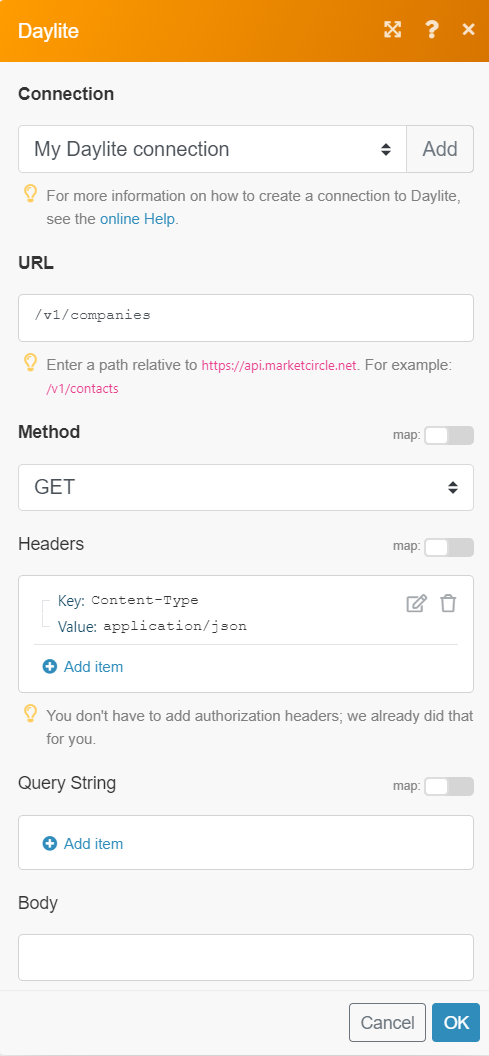
Matches of the search can be found in the module's Output under Bundle > Body. In our example, 7 companies were returned: