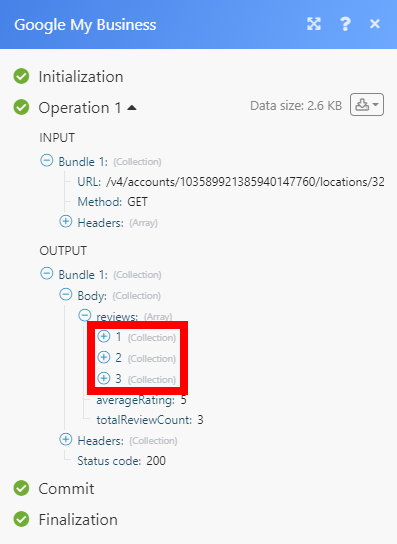Google My Business¶
The Google My Business modules enable you to monitor, create, update, retrieve, or delete posts, reviews, and search locations in your Google My Business.
Getting Started with Google My Business¶
Prerequisites
-
A Google account
-
A project created in the Google API console
-
Approved request form
In order to use Google My Business with Ibexa Connect, it is necessary to have a Google account. If you do not have one, you can create a Google account at www.google.com/accounts/NewAccount.
Note
The module dialog fields that are displayed in bold (in the Ibexa Connect scenario, not in this documentation article) are mandatory!
Connecting Google My Business to Ibexa Connect¶
To connect your Google My Business account to Ibexa Connect you need to obtain the project's Client ID and Client Secret in the Google API Console.
1. Sign in to Google Cloud Platform using your Google credentials.
2. Click the CREATE PROJECT button.
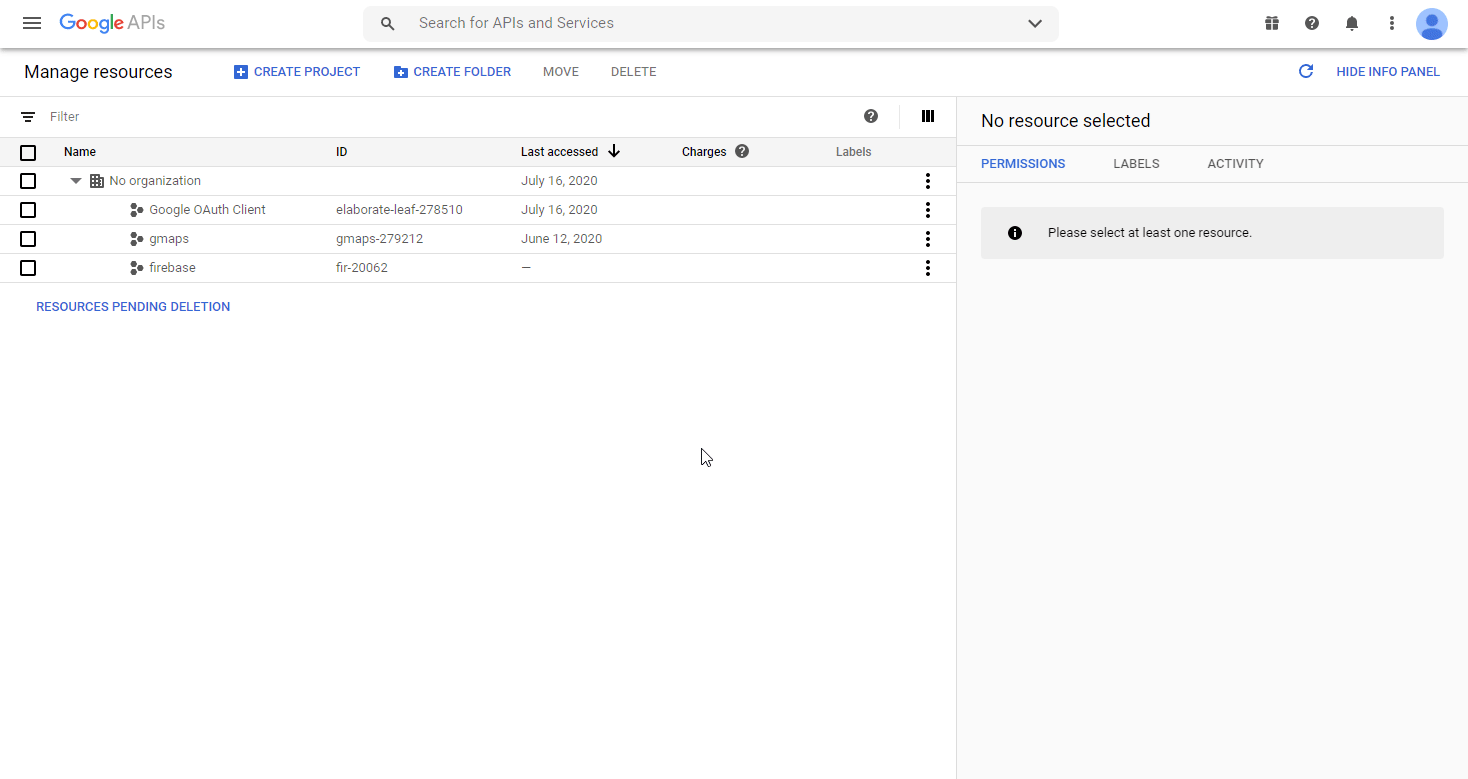
3. Enter the desired project name and click the CREATE button.
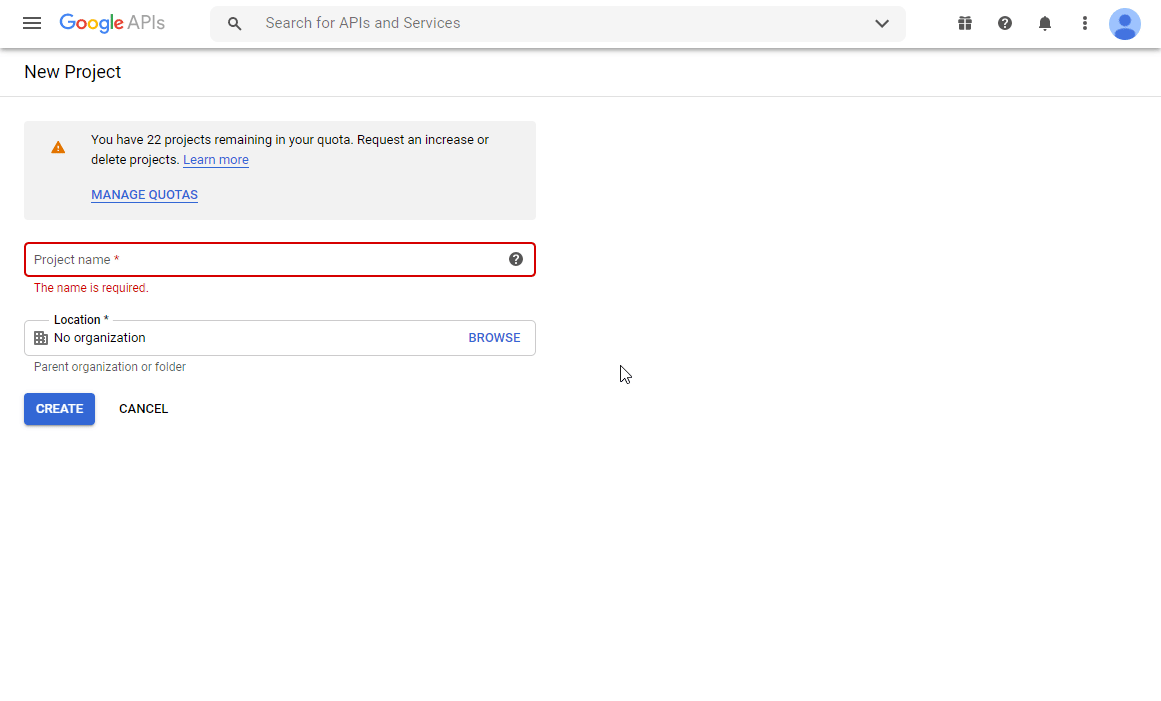
4. Complete and submit the access request form.
Note
To retrieve your Project ID and Project number open the Dashboard page in your console and select your Google My Business project.
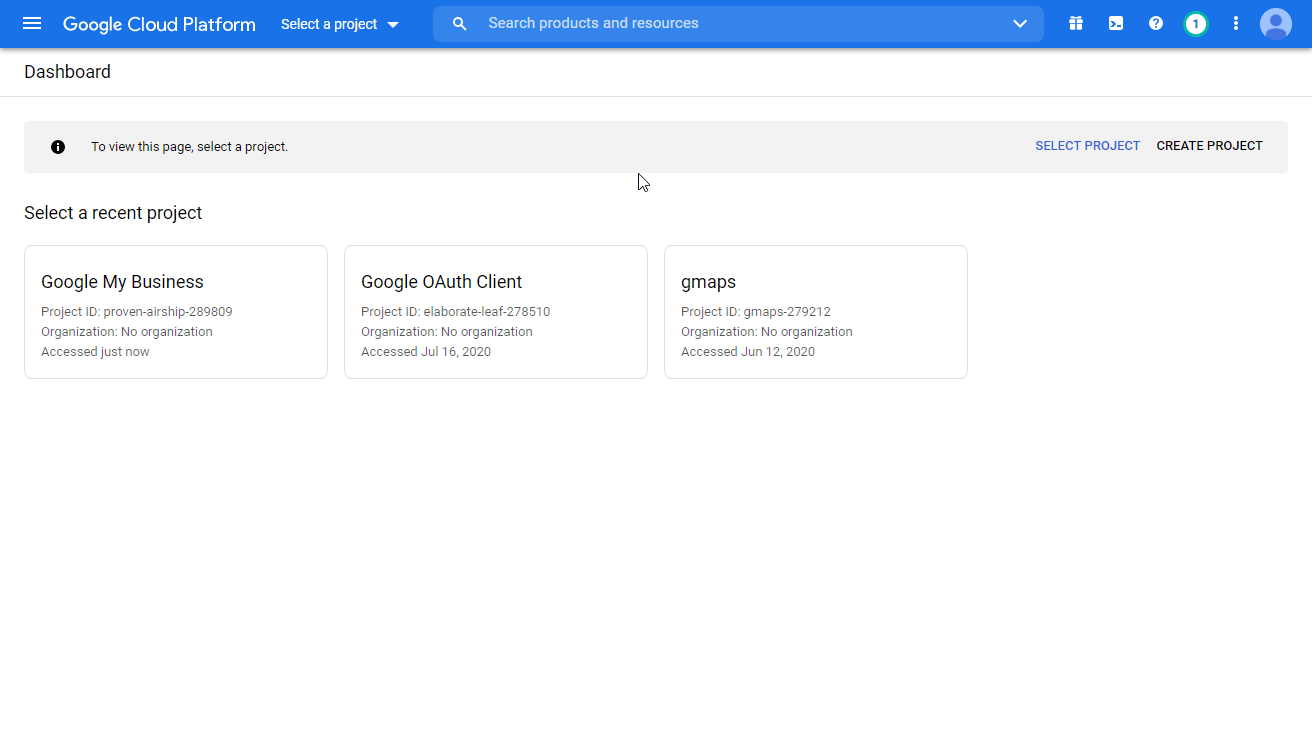
A follow-up email is sent to you after your request has been reviewed.
5. Go to the Basic Setup page and click the Enable Google My Business API button.
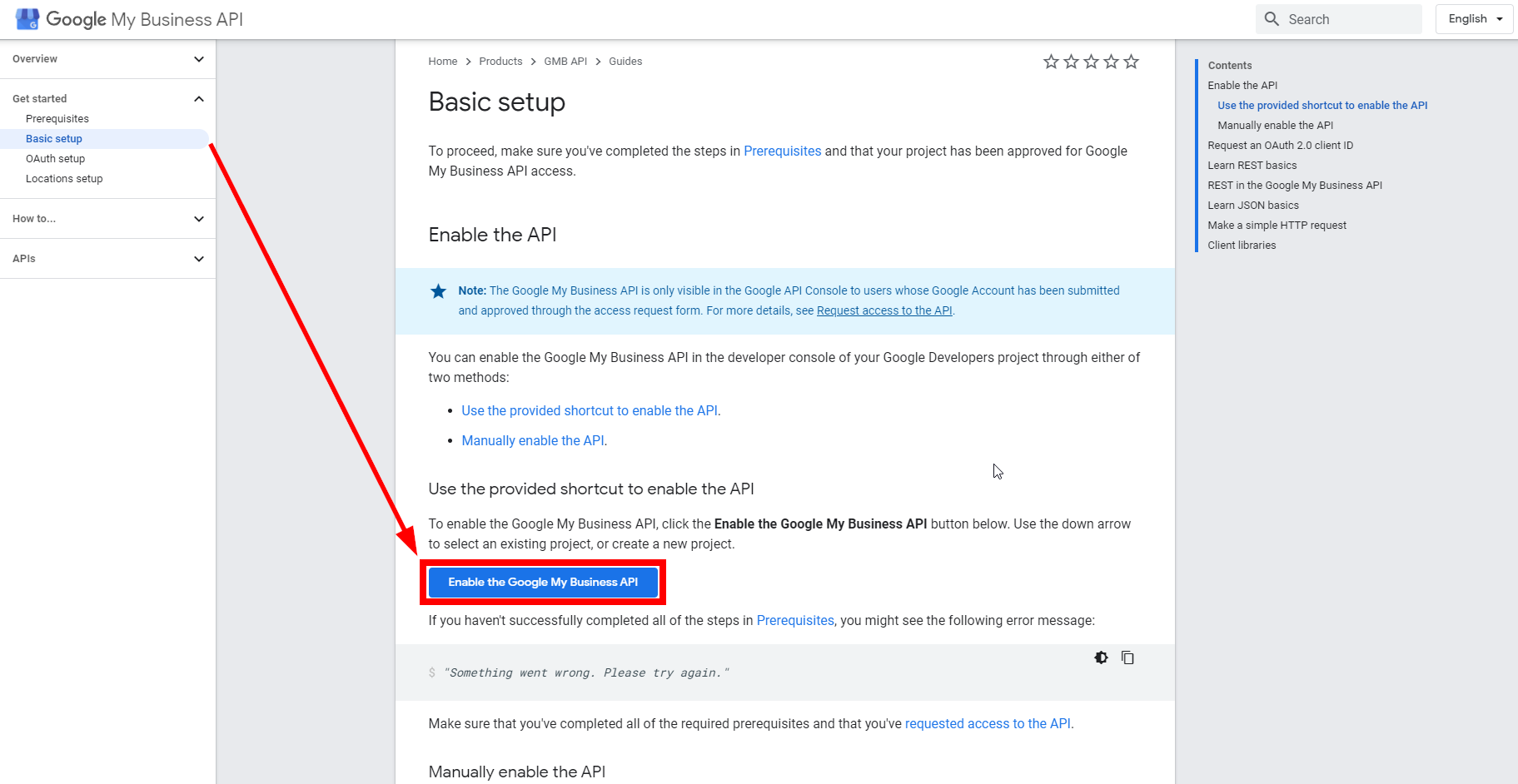
6. Go to APIs & Services > Credentials. Click on the CREATE CREDENTIALS button and select the OAuth client ID option from the menu.
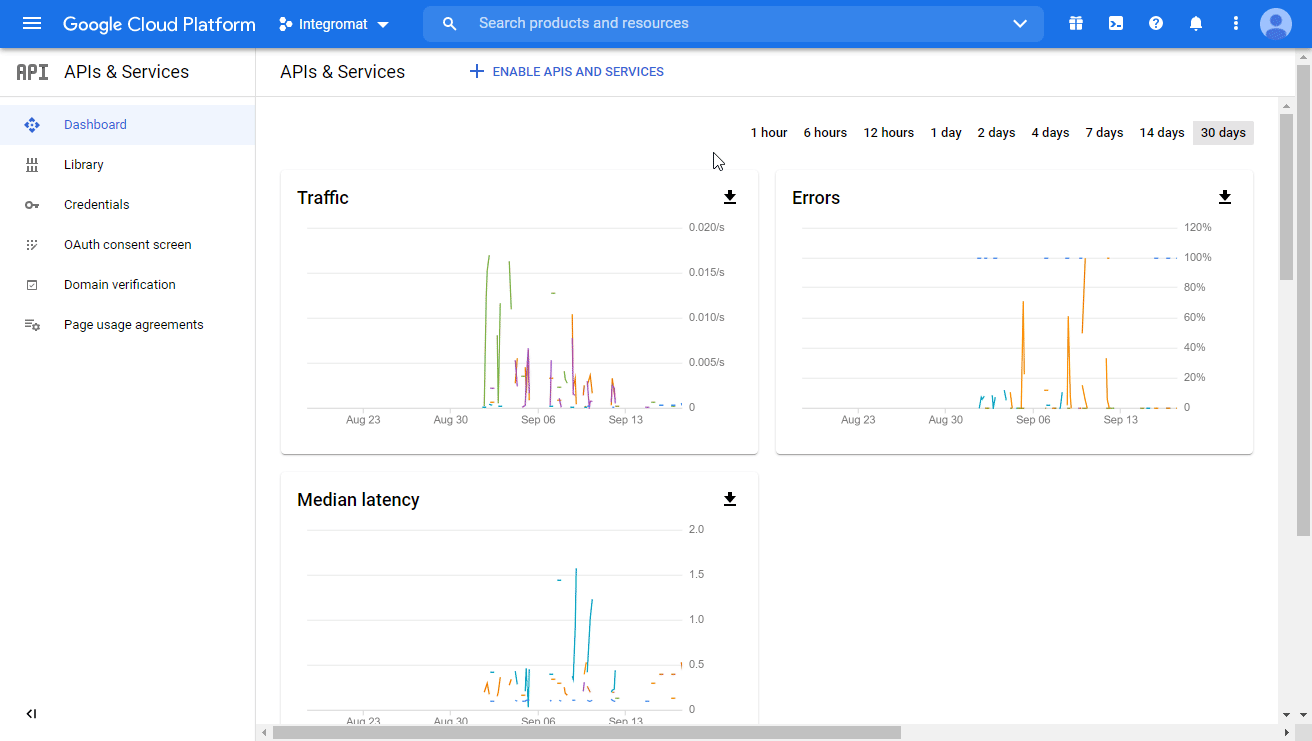
7. Fill in the required fields as follows and then click the CREATE button to create the application:
| Application type | Web application |
| Name | e.g. Ibexa Connect |
| Authorized redirect URIs | https://www.integromat.com/oauth/cb/google-custom |
8. A dialog containing the app's Client ID and Client Secret is displayed. Save them to a safe place for later use.
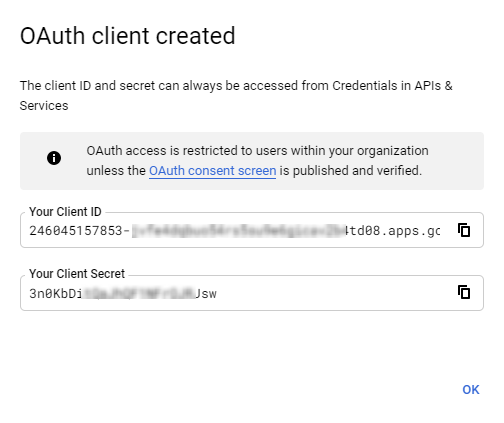
9. Go to Ibexa Connect, open the Create a connection dialog of the desired Google My Business module, enter the Client ID and Client Secret from step 8 above to the respective fields, and click Continue.
10. Sign in with your Google account.
20. Click the Allow button to grant Ibexa Connect access to your Google My Business.
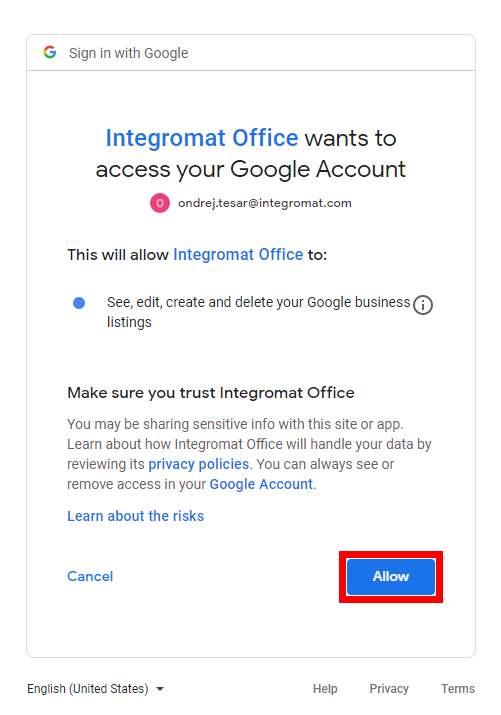
The connection to your Google My Business account has been established.
Post¶
Watch Posts¶
Returns post details when a post is added or updated on the specified location.
| Watch posts | Select whether you want to watch created posts (By creation time) or updated posts (By update time). |
| Location name | Select the business location you want to watch for new or updated posts. |
| Limit | Set the maximum number of posts Ibexa Connect will return during one execution cycle. |
List Posts¶
Retrieves a list of local posts associated with a location.
| Location name | Enter (as a URL path, accounts/{accountID}/locations/{locationID}) or select the location you want to retrieve posts from. |
| Limit | Set the maximum number of posts Ibexa Connect will return during one execution cycle. |
Get a Post¶
Retrieves post details.
| Location name | Select the location that contains the post you want to retrieve details about. |
| Post name | Enter (as a URL path, accounts/{accountID}/locations/{locationID}/localPosts/{postID}) or select the post you want to retrieve details for. |
Create a Post¶
Creates a new local post associated with the specified location.
Location name |
Enter (as a URL path, accounts/{accountID}/locations/{locationID}) or select the location you want to create a post at. |
Title |
Enter the name of the event/offer. |
Summary |
Enter the description (body) of the local post. |
Post Type |
|
Start date |
Enter the start time and date of the event or offer. The list of supported date and time formats. |
End date |
Enter the end time and date of the event or offer. The list of supported date and time formats. |
Action Type |
Select an action that is performed when the user clicks through the post.
|
URL |
Enter the URL the user will be directed to upon clicking. |
Coupon code |
Enter the offer code that is usable in store or online. |
Redeem Online URL |
Enter the online link to redeem offer. |
Terms & Conditions |
Enter offer terms and conditions. |
Add time |
Enable this option to specify the start and end time/date for the offer. The list of supported date and time formats. |
Media Items |
Add photos and/or video to the post. |
Language |
Enter the language of the local post. |
Update a Post¶
Updates an existing local post.
| Get a Post | Select whether to specify the post manually or select from the drop-down menu. |
| Post name | Enter the path to the post in the following format: /accounts/{accountID}/locations/{locationID}/localPosts/{postID} or select the post you want to update. |
Please find the descriptions of the fields in the Create a Post section above.
Delete a Post¶
Deletes a post.
| Get a Post | Select whether to specify the post manually or select from the drop-down menu. |
| Post name | Enter the path to the post in the following format: /accounts/{accountID}/locations/{locationID}/localPosts/{postID} or select the post you want to delete. |
Review¶
Watch Reviews¶
Retrieves review details when a review is created or updated.
| Watch reviews | Select whether you want to watch created reviews (By creation time) or updated posts (By update time). |
| Location name | Select the business location you want to watch for new or updated posts. |
| Limit | Set the maximum number of reviews Ibexa Connect will return during one execution cycle. |
Create/Update a Review Reply¶
Updates the reply to the specified review. A reply is created if one does not exist.
Note
This operation is only valid if the specified location is verified.
| Enter a review name | Select whether to specify the review manually or select from the drop-down menu. |
| Review name | Enter the path to the review in the following format: /accounts/{accountID}/locations/{locationID}/reviews/{reviewID} or select the review you want to create or update. |
| Reply comment | Enter the body of the reply as plain text with markups. The maximum length is 4096 bytes. |
Location¶
Search Locations¶
Searches for the locations by the filter settings.
Filter search |
Select the filter field you want to specify the search term for.
|
||||||||||||||||||
Order by |
Select whether to order the result by location name or store code |
||||||||||||||||||
Descending order |
Enable this option to sort results in the descending order. |
||||||||||||||||||
Language Code |
Enter the language code to filter results by. If the specified language is not available, results will be returned in the language of the location. If neither is available, it will be returned in English. |
||||||||||||||||||
Limit |
Set the maximum number of locations Ibexa Connect will return during one execution cycle. |
Get a Location¶
Retrieves details of the specified location.
| Location name | Enter the path to the location in the following format: /accounts/{accountID}/locations/{locationID} or select the location you want to retrieve details about. |
Upload a Media Item¶
Uploads a new media item on the specified location.
Location name |
Enter the path to the location in the following format: /accounts/{accountID}/locations/{locationID} or select the location you want to upload a media to. |
||||||||||||||||||||||||||
URL address of media item |
Enter a publicly accessible URL where the media item can be retrieved from. |
||||||||||||||||||||||||||
Media format |
Select the format of the media item. |
||||||||||||||||||||||||||
Category |
Select the media item category.
|
Accept/Decline an Invitation¶
Accepts or decline the specified invitation.
| Invitation name | Enter the path to the invitation in the following format: /accounts/{accountID}/invitation/{invitationID} or select the invitation you want to accept or decline. |
| Select | Select whether to accept or decline the invitation. |
Other¶
Make an API Call¶
Allows you to perform a custom API call.
URL |
Enter a path relative to | For the list of available endpoints, refer to the Google My Business API Documentation. |
Method
Select the HTTP method you want to use:
GET to retrieve information for an entry.
POST to create a new entry.
PUT to update/replace an existing entry.
PATCH to make a partial entry update.
DELETE to delete an entry.
Headers
Enter the desired request headers. You don't have to add authorization headers; we already did that for you.
Query String
Enter the request query string.
Body
Enter the body content for your API call.
Example of Use - List Reviews¶
The following API call returns all reviews of the specified location in your Google My Business account:
URL: /v4/accounts/{accountID}/locations/{locationID}/reviews/
Method: GET
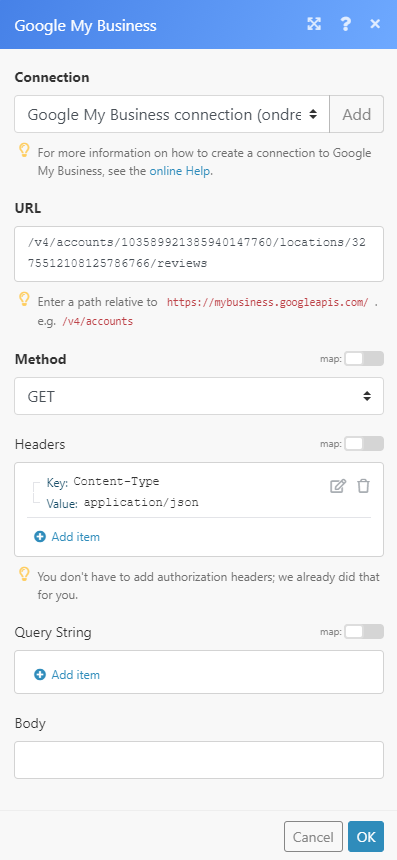
The result can be found in the module's Output under Bundle > Body > reviews. In our example, 3 reviews were returned: